昨天說明了Jira Apps的外掛如何新增、刪除及查看Log紀錄。今天就要來與開發必備工具「Github」,它是一個放置程式碼的地方,使用Git作為版本控制軟體,了解如何將Jira與Github連結,以便你可以從Issue快速查看分支、提交、拉取請求等訊息。
這章節你將學會
在Marketplace apps頁面搜尋「GitHub for Jira」文字,並進入該頁面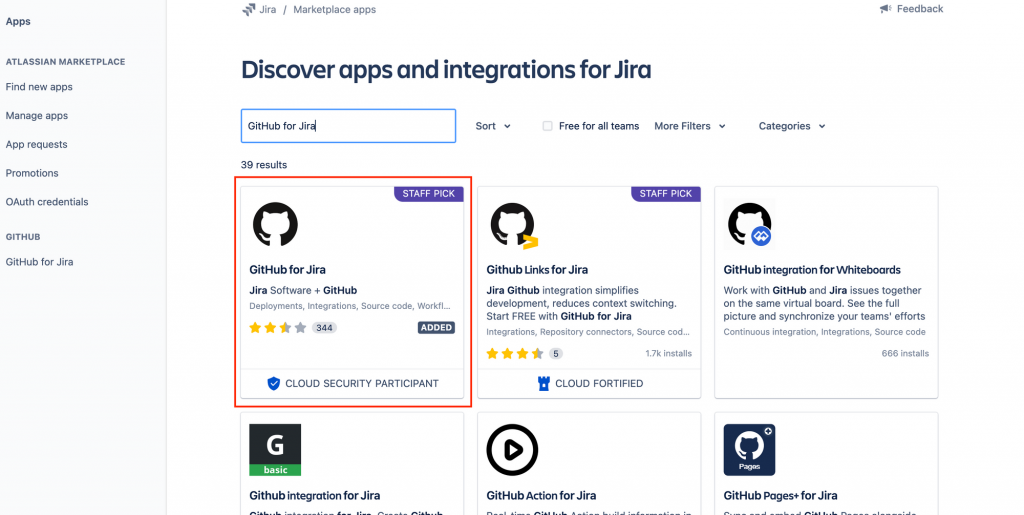
GitHub for Jira
點擊「Get app」安裝,會顯示一個彈窗,點擊「Get it now」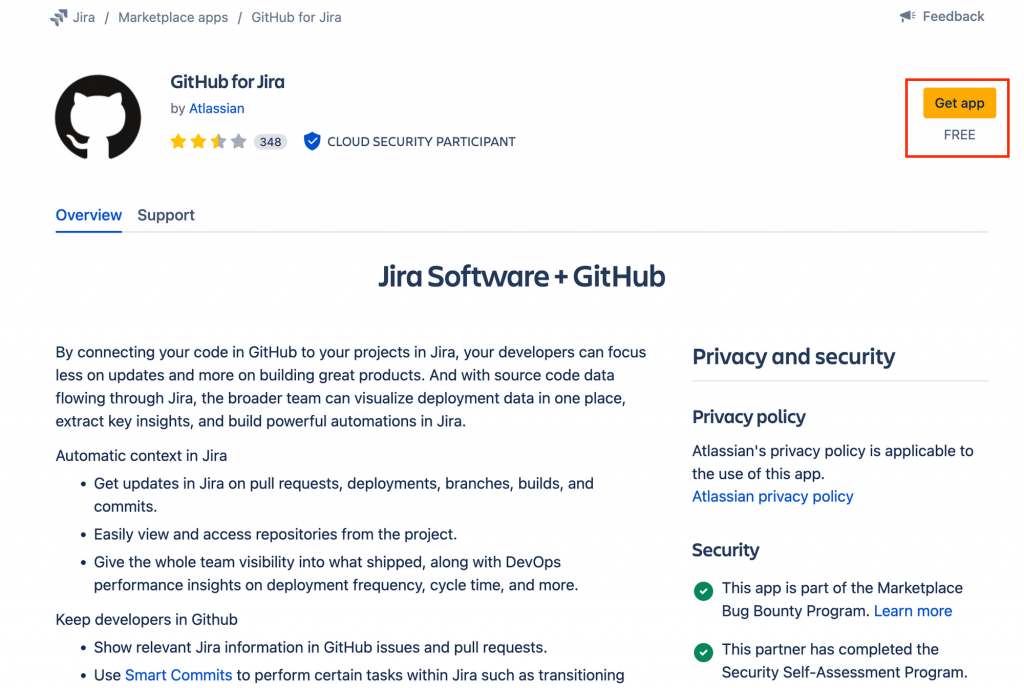
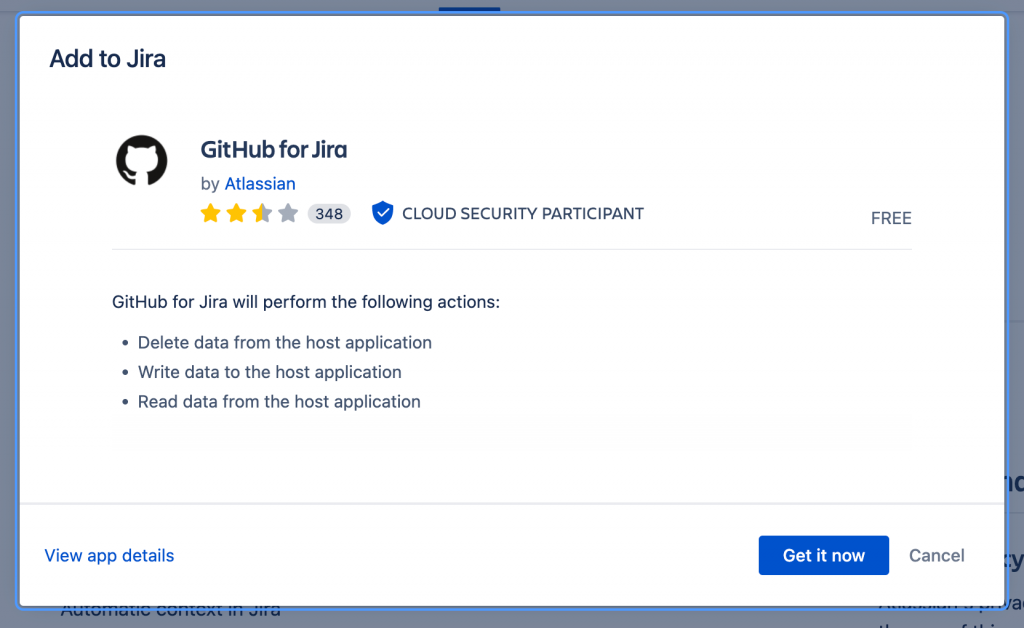
接著點擊「Get start」按鈕,會進入GitHub 設置頁面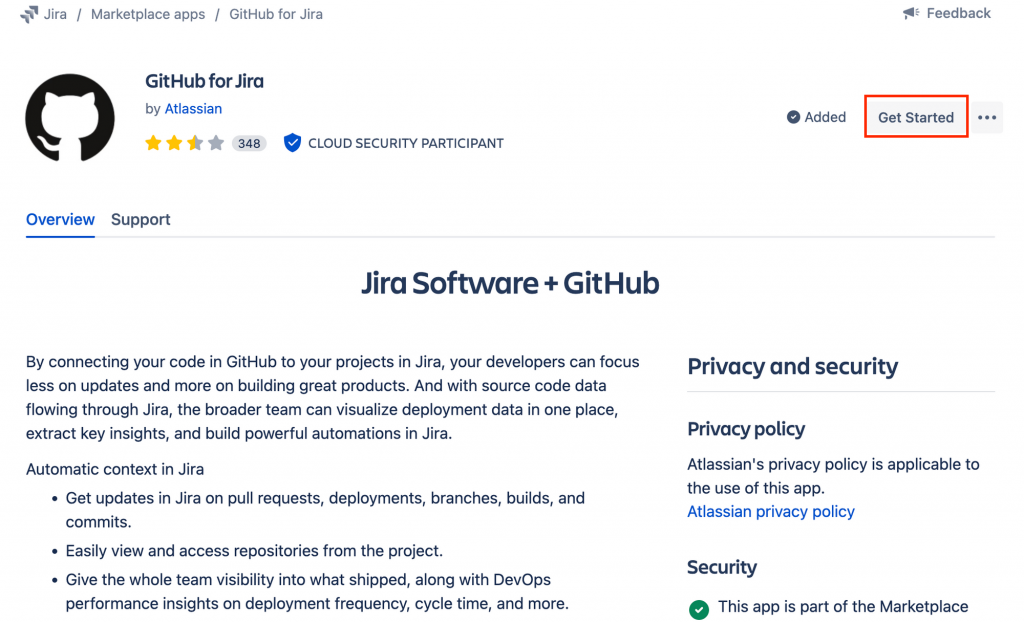
點擊「Connect GitHub organization」按鈕,將GitHub organization連接到你的Jira站點,點及「Install GitHub for Jira on a new organization」按鈕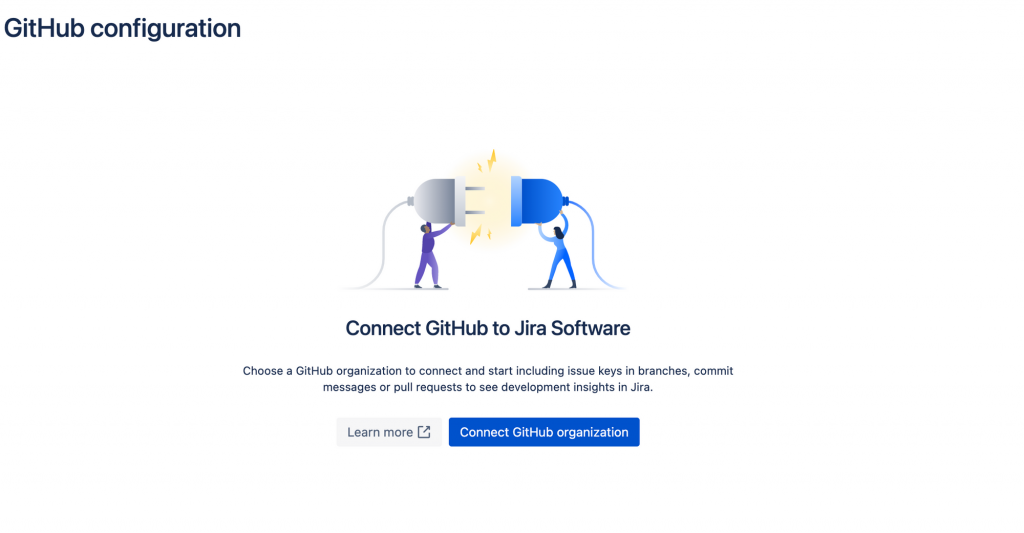
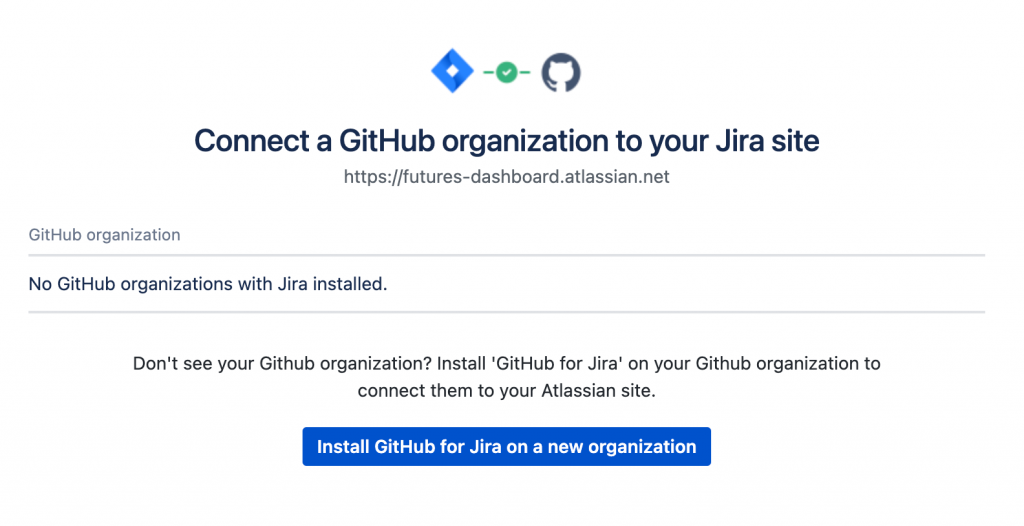
如果你的github有很多的專案,選擇你要安裝在哪一個專案裡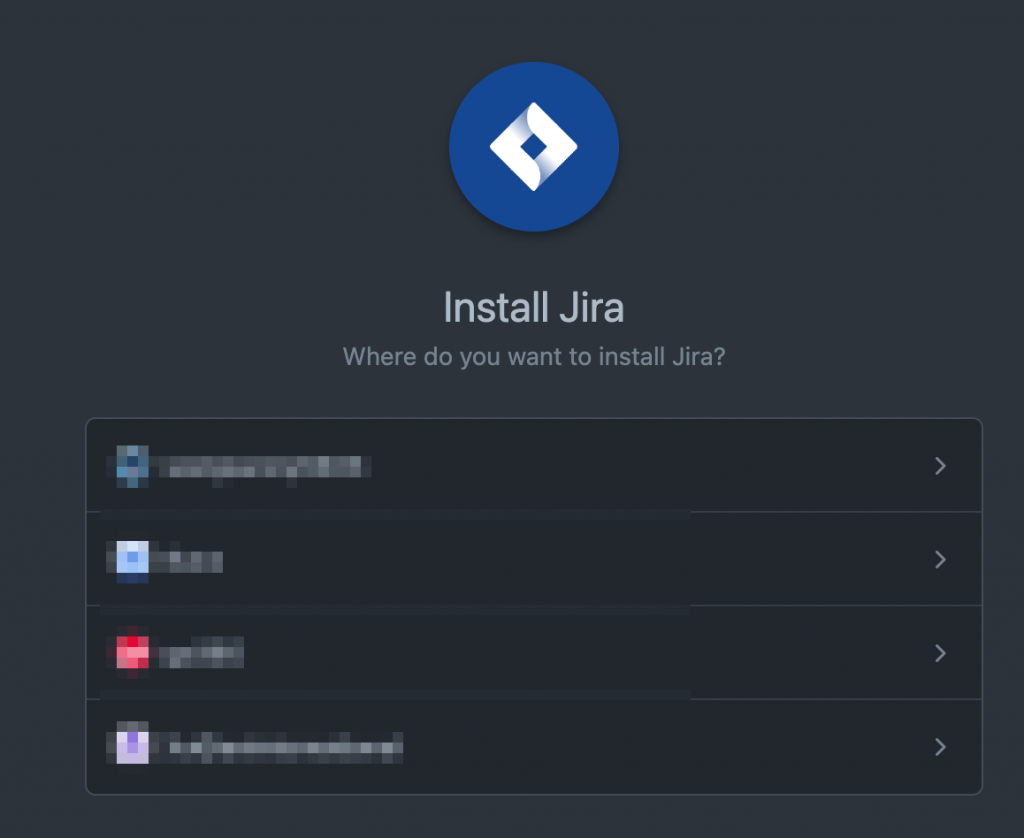
你可以選擇連結所有的All repositories或是Only select repositories,選擇後點擊「Install」按鈕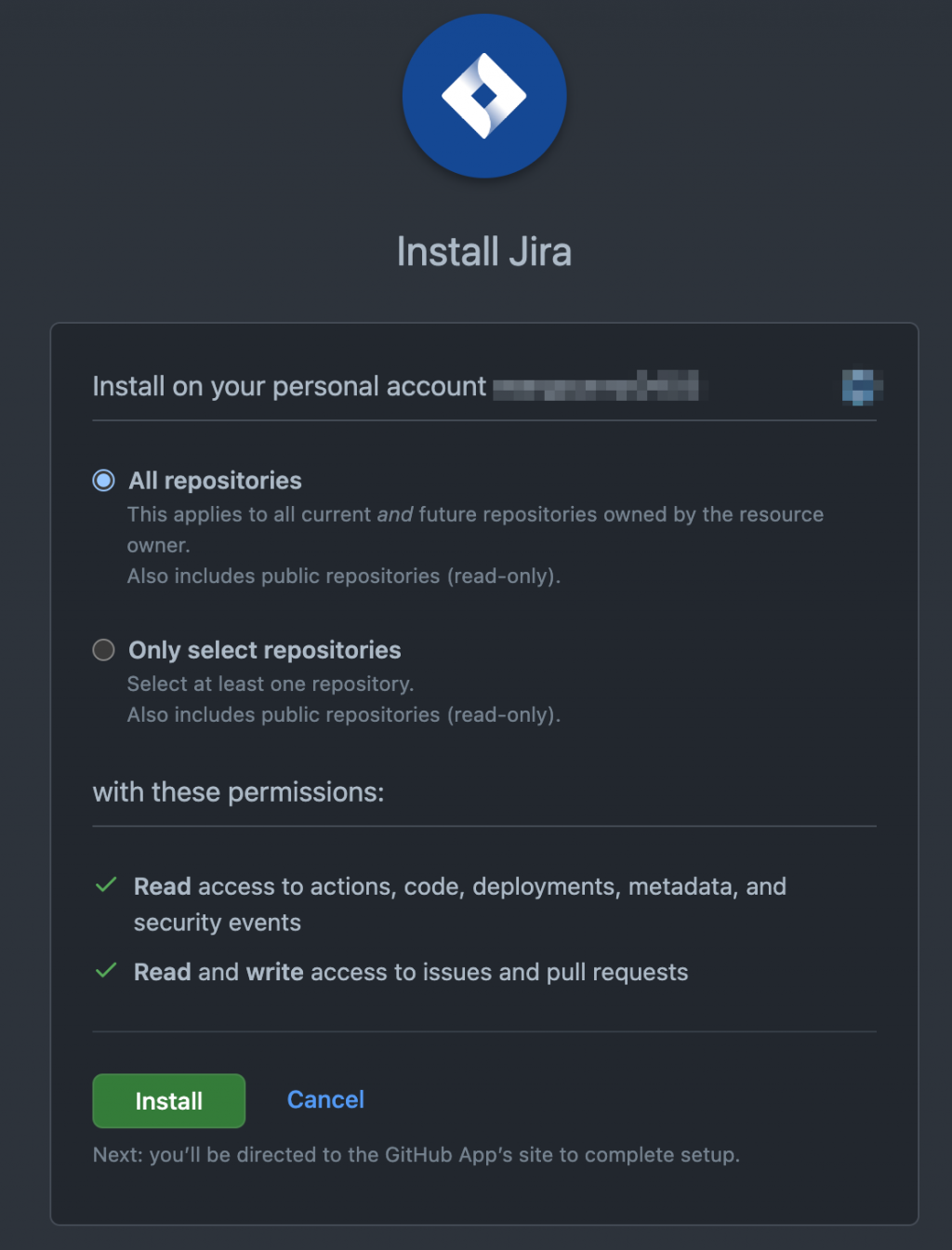
選擇連結到Jira哪一個站點 → 點擊「Connect」按鈕
會到Github頁面 → 點擊「Configure」按鈕,說明你已經安裝Jira這外掛,你也可以修改Repository權限或是刪除與Jira的連動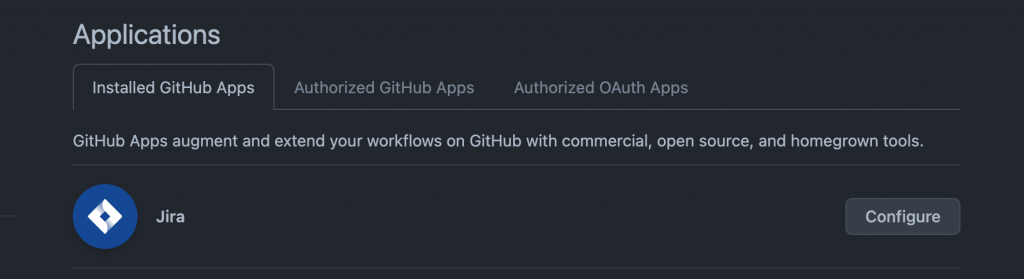
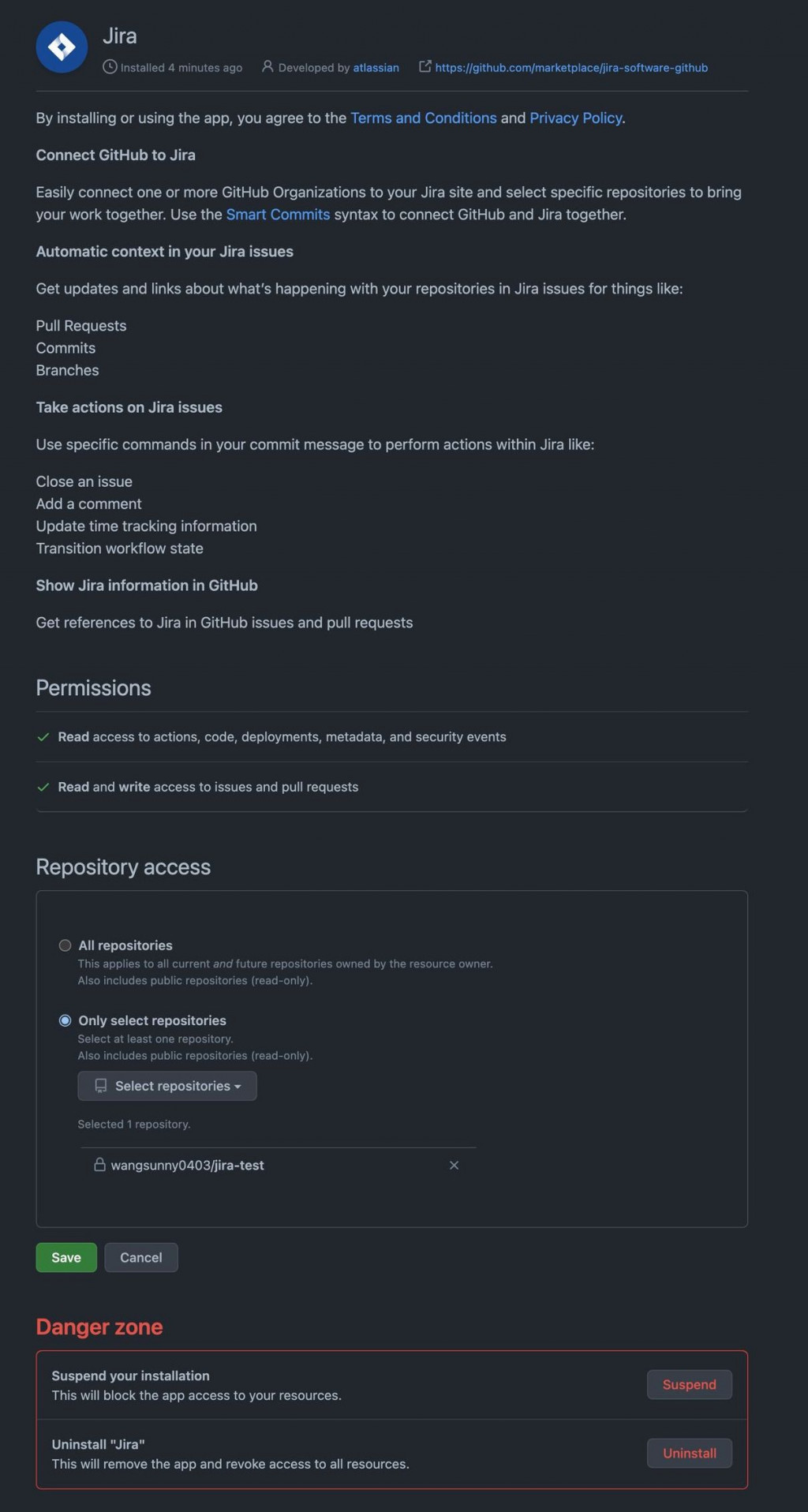
接著再回到Jira的「Manage apps」頁面,找到「Github for Jira」→ 點擊「Get start」按鈕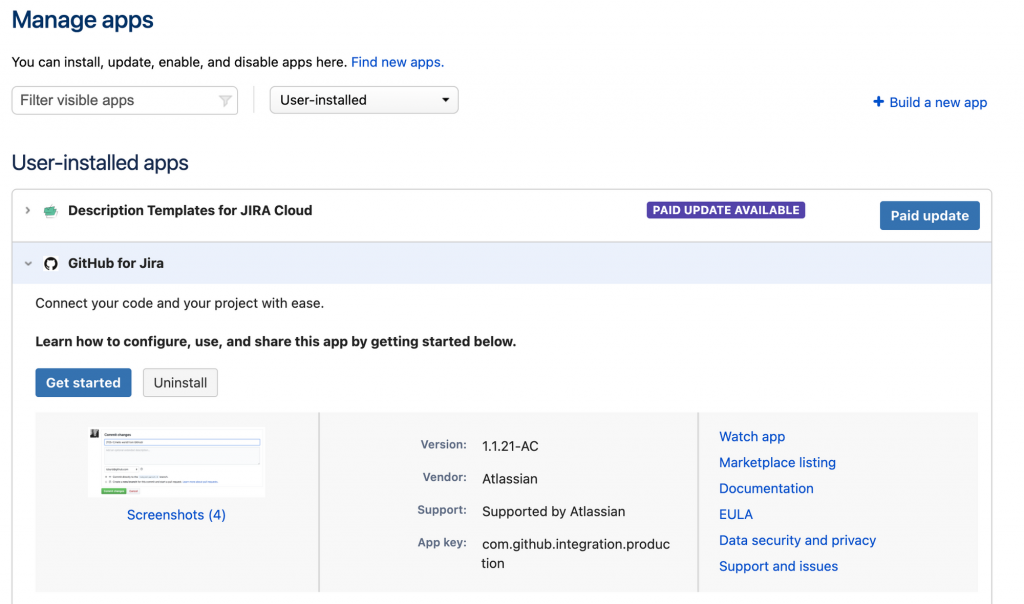
成功連接你的組織後,將會在Jira的GitHub配置頁面上看到它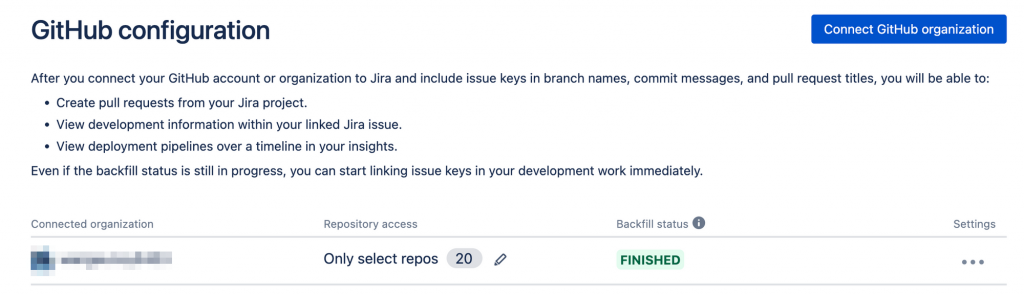
點擊你連結的某一項組織最右邊Settings more(…),你也可以針對該項目進行Configure、Restart backfill及Disconnect動作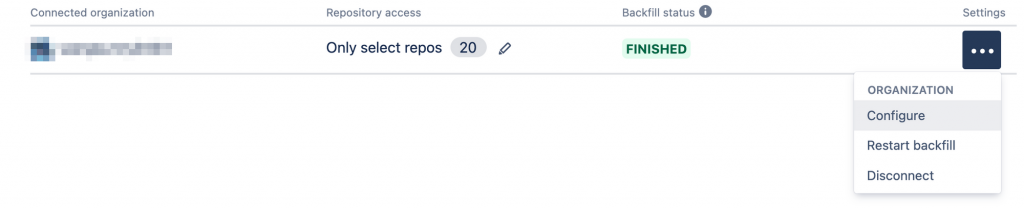
建立好連結後,當我們commit時,如何與issue連動?在Issue如何查看與哪些檔案有關?在哪個分支上?依照以下步驟,團隊可以透過Issue key來連結到Jira。
Step1. 找到要連結到的Jira Issue的Issue key,下圖選擇「TS-23」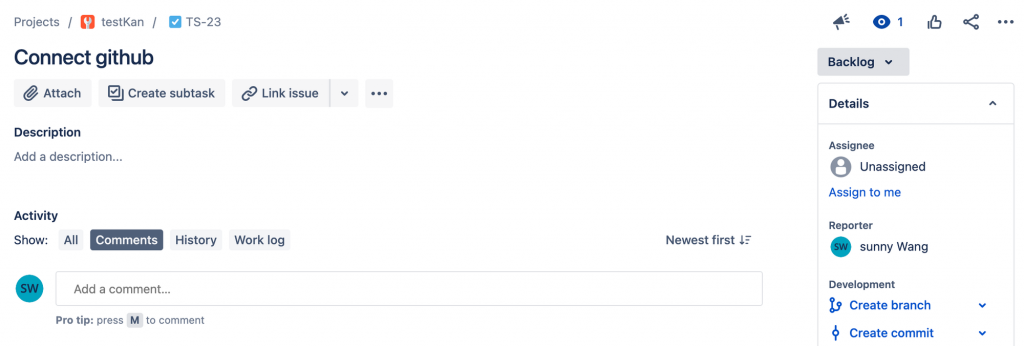
Step2. 使用分支名稱中的Issue key建立存儲庫的新分支git checkout -b TS-23-<branch-name>
這裡建立Branch name為「TS-23-connect-github」
Step3. 當你要提交修改時,在提交訊息中使用issue key。git commit -m "TS-23 <summary of commit>"
Step4. 再回到該issue時,你會發現在development中的commit多了一個訊息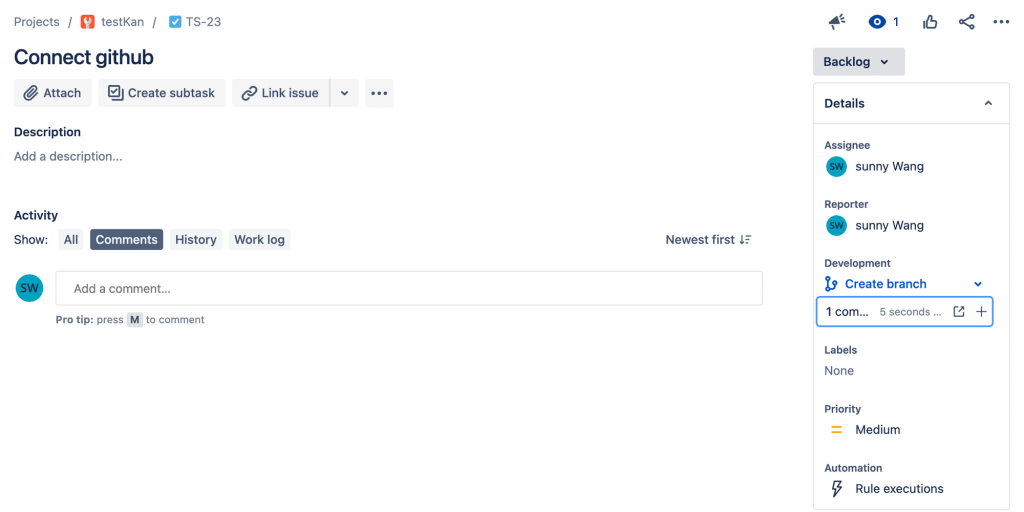
點擊展開會是這Issue的Commit歷程,包含修改了哪個檔案、何時修改等訊息,上面Tab可以切換Branch、Pull request等查看訊息。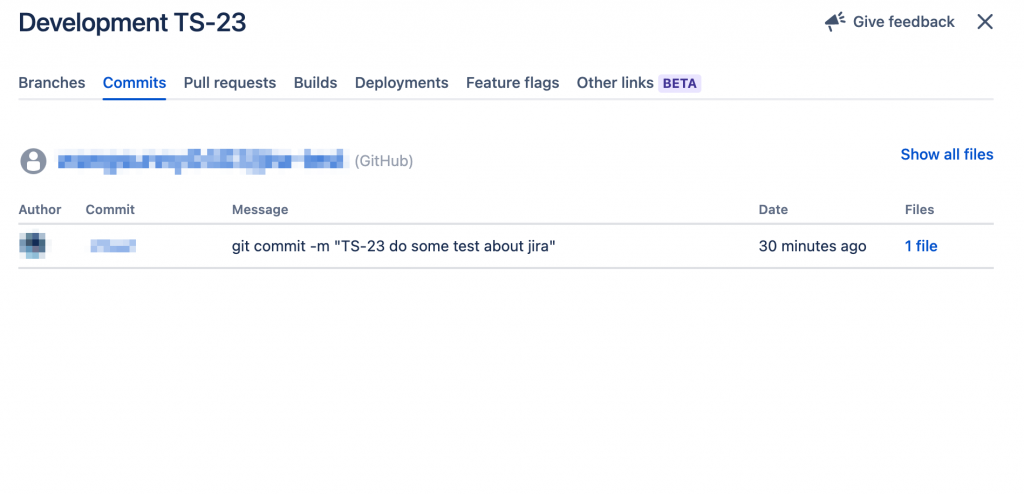
今天學會了如何與Github做連結,以便你在處理Issue時,可以快速訪問分支、提交、拉取請求、構建和部署,這樣開發人員可以省下找尋檔案的時間,可以更專注於開發工作。
明天會來介紹Slack的連結,那我們明天見囉~
參考資料:
https://support.atlassian.com/jira-software-cloud/docs/reference-issues-in-your-development-work/
