昨天學會了建立專案、Issue、自動化、Workflow及Kanban管理,今天要教你與Github連結、建立Roadmap、Version及產生Report
當你修改完Issue任務後,可以在commit可以打上Issue key就可以與那張任務做關聯,這樣你在查看Issue時,也可以查看檔案的修改歷程。
點擊要上傳處理問題的Issue,在右邊找到「Development」選項,點擊「Create commit」,你可以複製sample Git commit的文字,再修改message的文字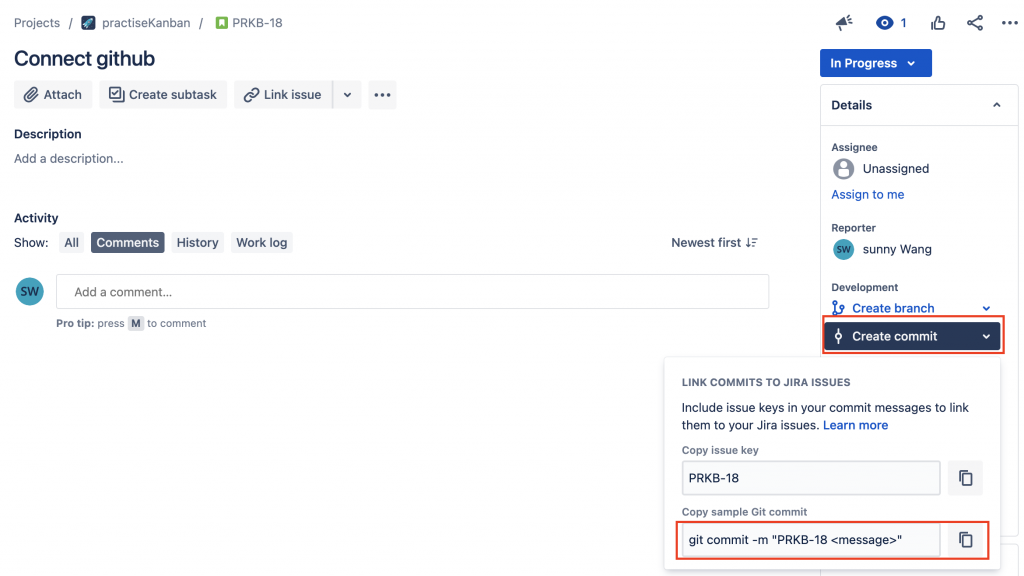
這邊以Github的README.md檔案做範例,將「git commit -m "PRKB-18 test"」文字貼到下方Commit changes,完成後點擊「Commit changes」按鈕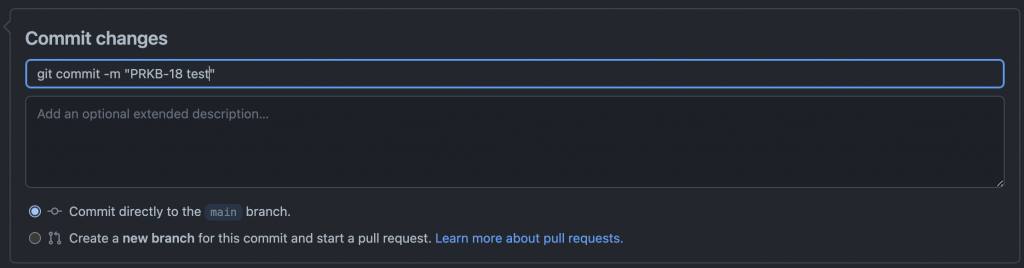
接著回到剛剛那張Issue,會發現有一個Commit,點擊後會顯示commit詳細資訊
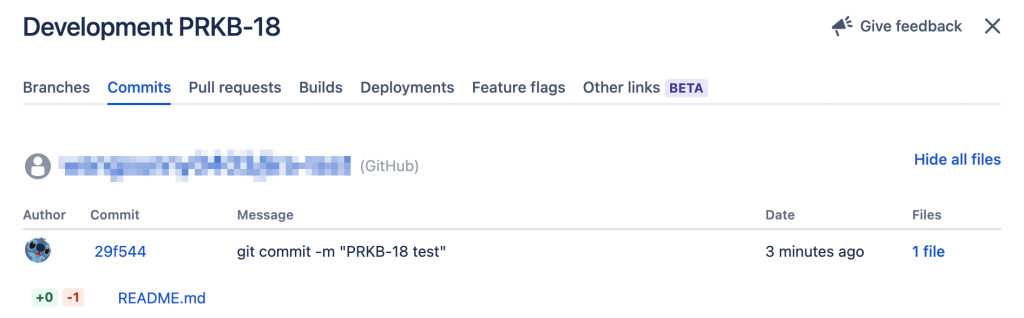
點擊「Create Epic」即可建立Epic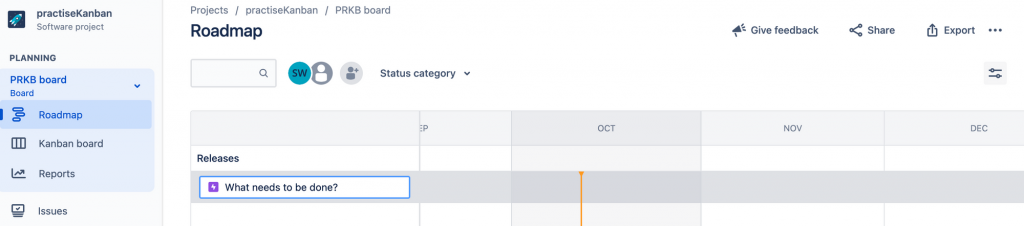
滑鼠停留在Epic上會出現「+」,點擊可以新增Issue

接著在時間軸上拖拉照Issue製作工時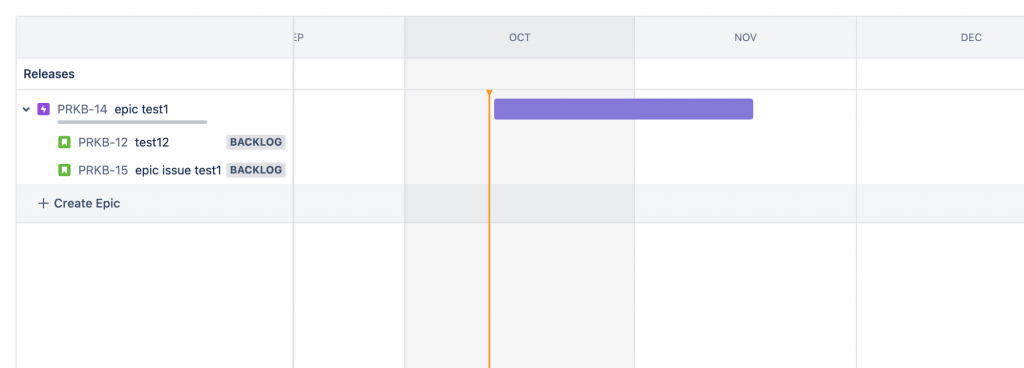
完成Issue後,就要發布版本。進入到Kanban頁面,點擊右上「Release」 → 「New version」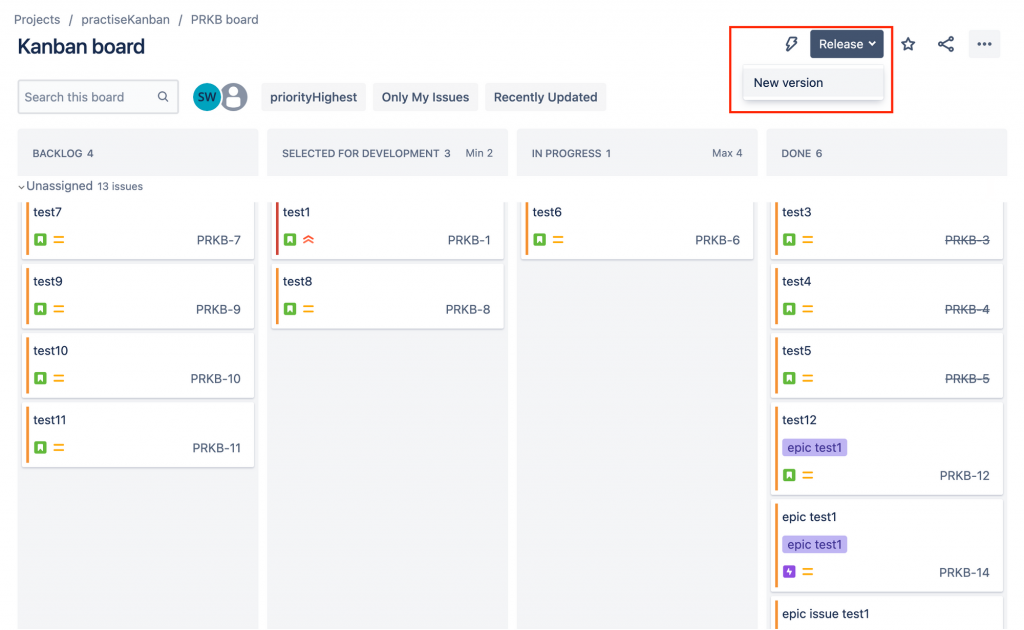
填寫版本名稱、發布日期及描述,輸入完成點擊「Release」按鈕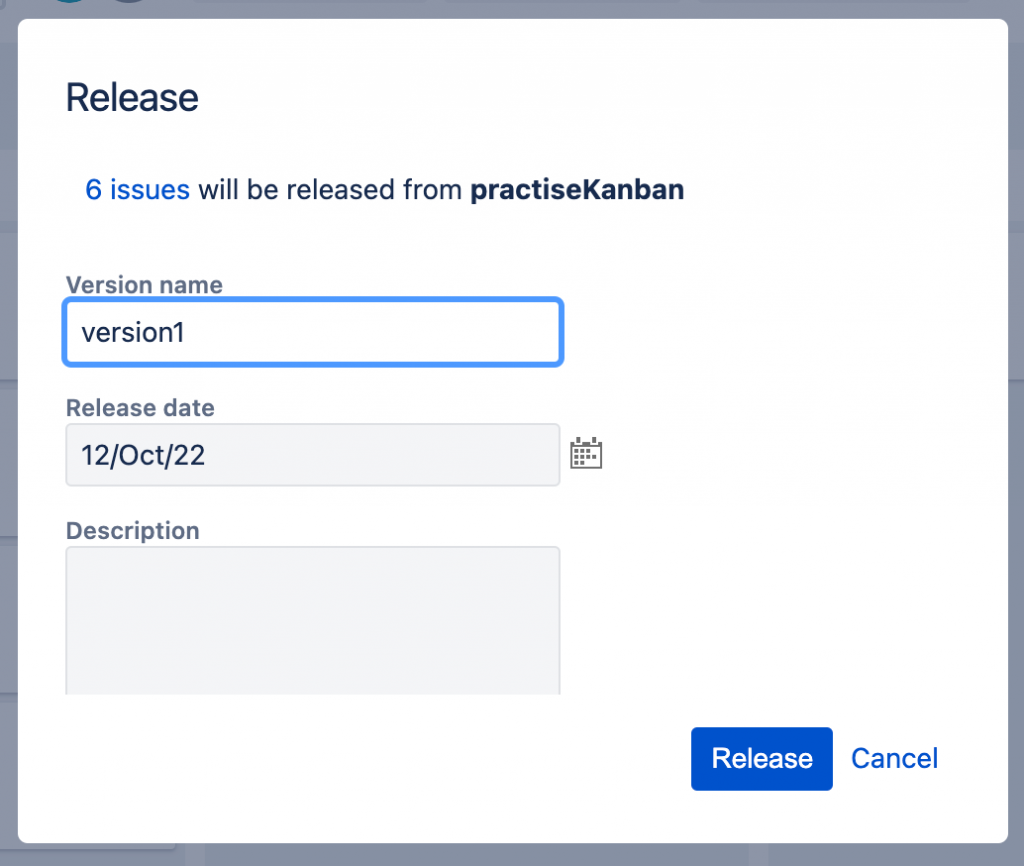
會看到Kanban的Done column完成的Issue都消失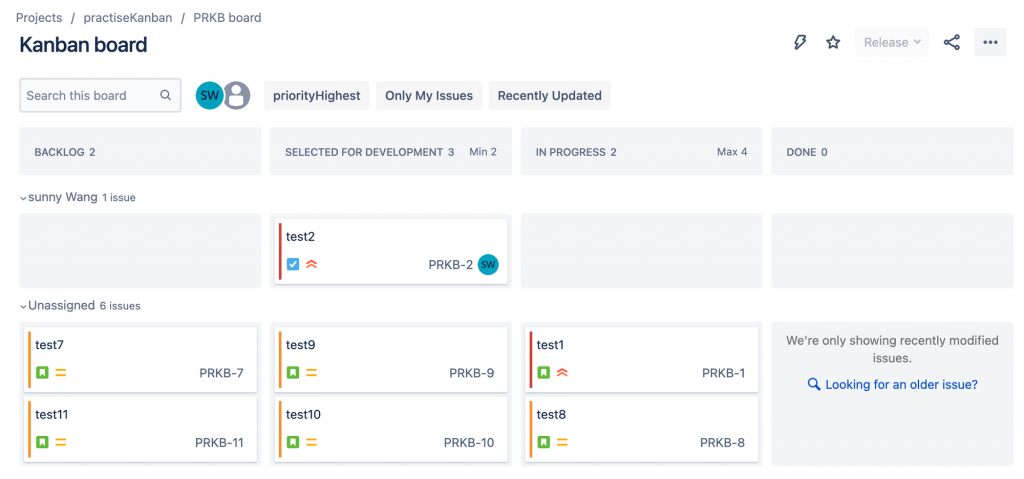
你可以在左側選單「Releases」選項,查看你建立版本的列表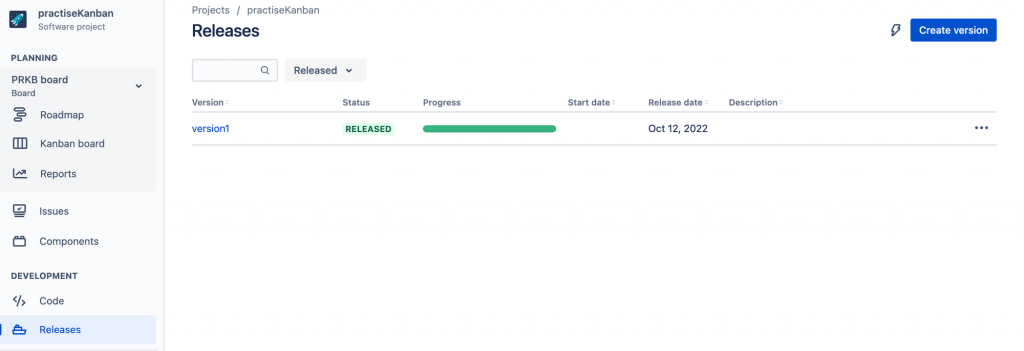
點擊某一個版本項目,進入到詳細頁面,你可以查看這版本的資訊,包含Release Date、Issue的數量及狀態等等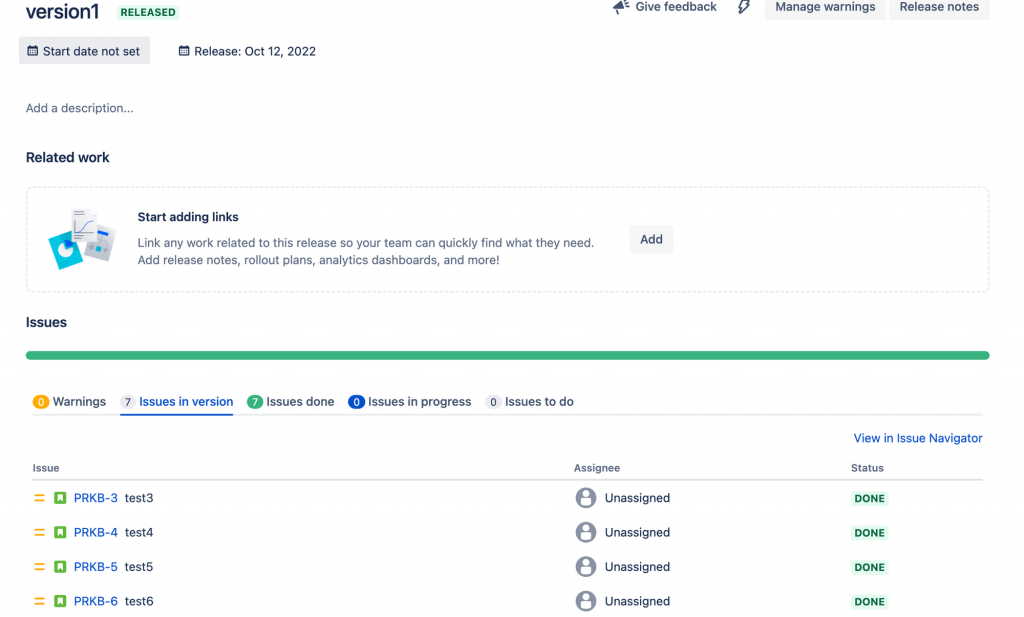
在左邊選單找到「Reports」選項 ,進入到Report頁面後,點擊「Cumulative Flow Diagram」查看Issue處理狀態,這有助於發覺團隊潛在瓶頸。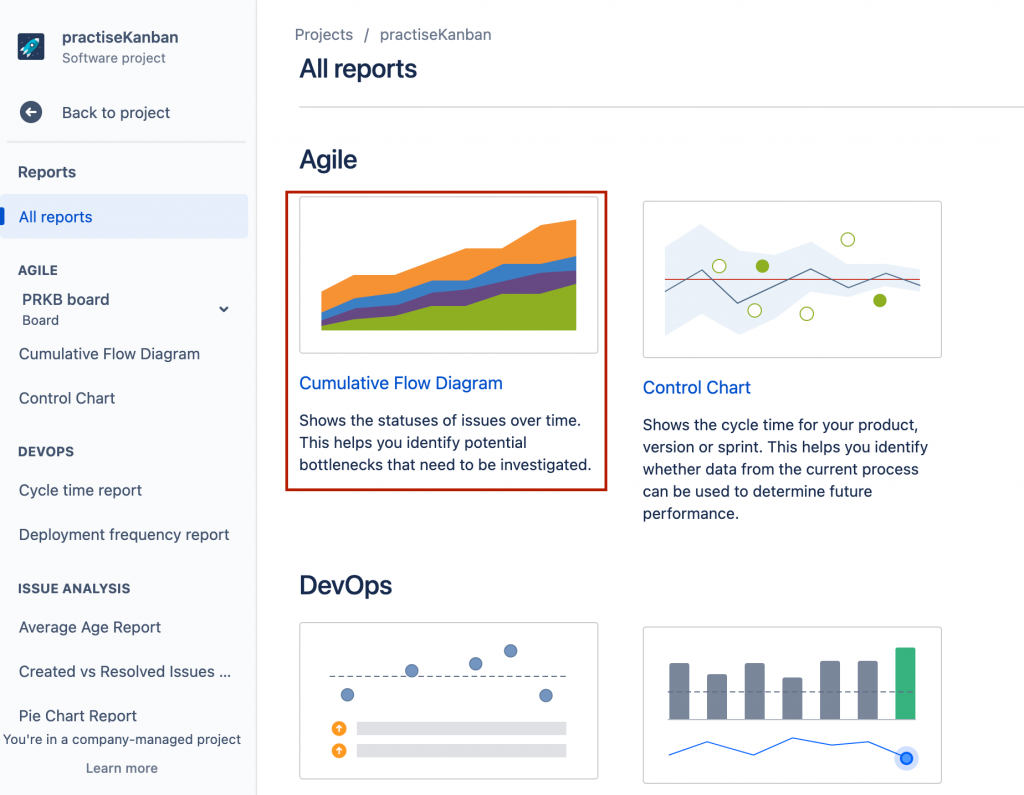
進入到報表頁面,點擊上方「Refine report」,報表只想要顯示「In Progress」及「Done」狀態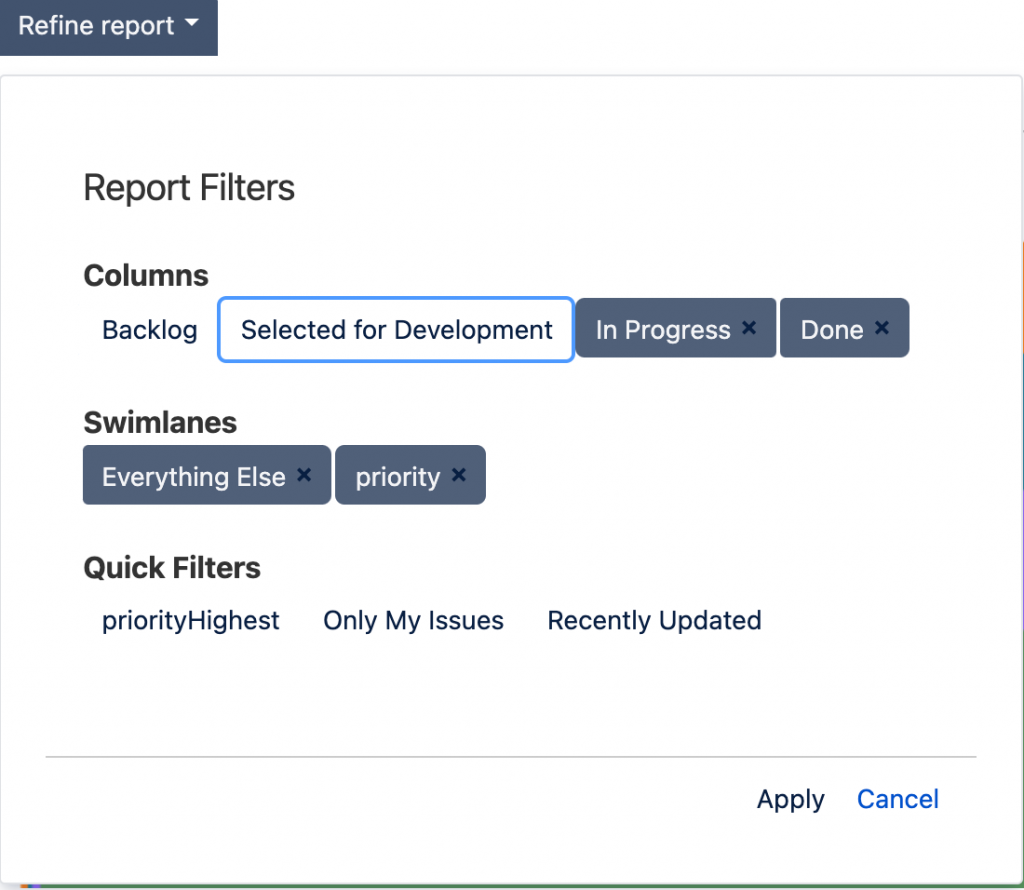
以下圖來說,在執行上還算很順暢,有持續處理及不斷完成問題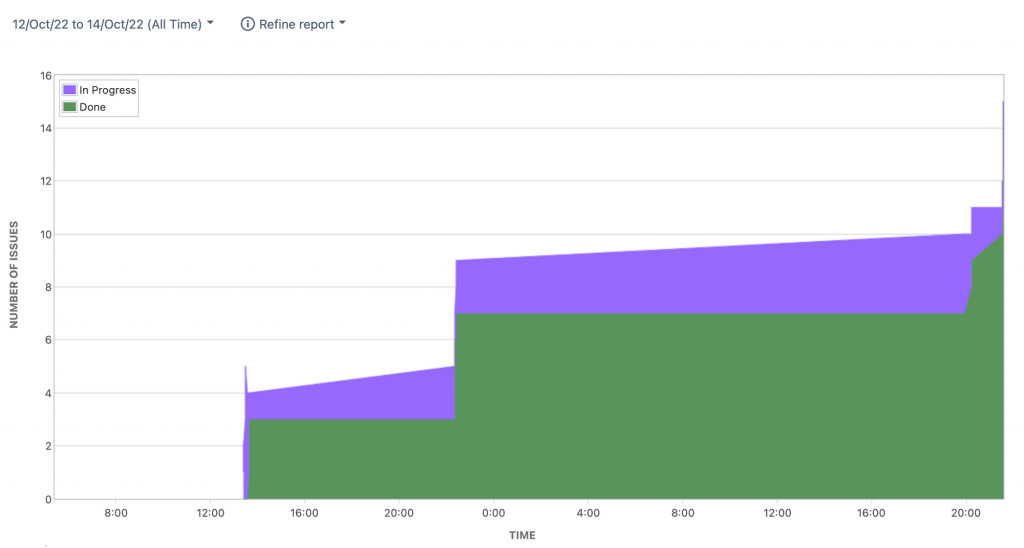
以上實作是在專案執行上常會遇到的功能,一起學習Jira的時光到此結束,相信你對Jira操作上有基本的認識,能夠將你所學的知識應用在工作專案。在衝刺的過程中遇到各種問題,透過團隊合作過程中,不斷的產出、檢視、改善來優化流程,使團隊能更快產出有價值的產品。專案管理方式沒有唯一的方式,只有適不適合自己團隊的運作。
