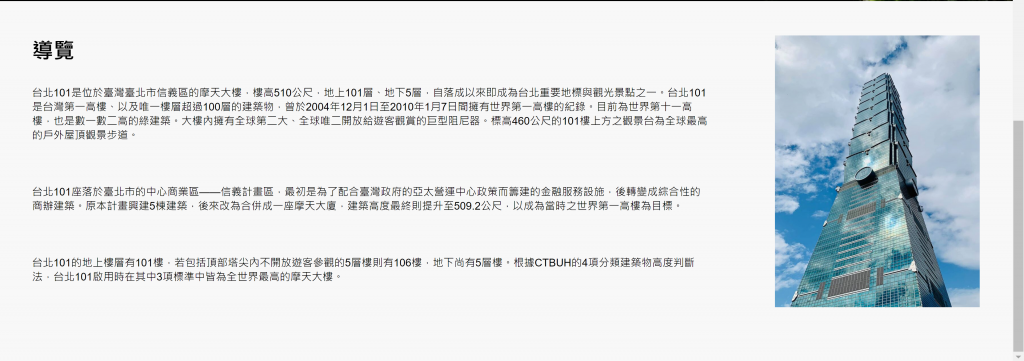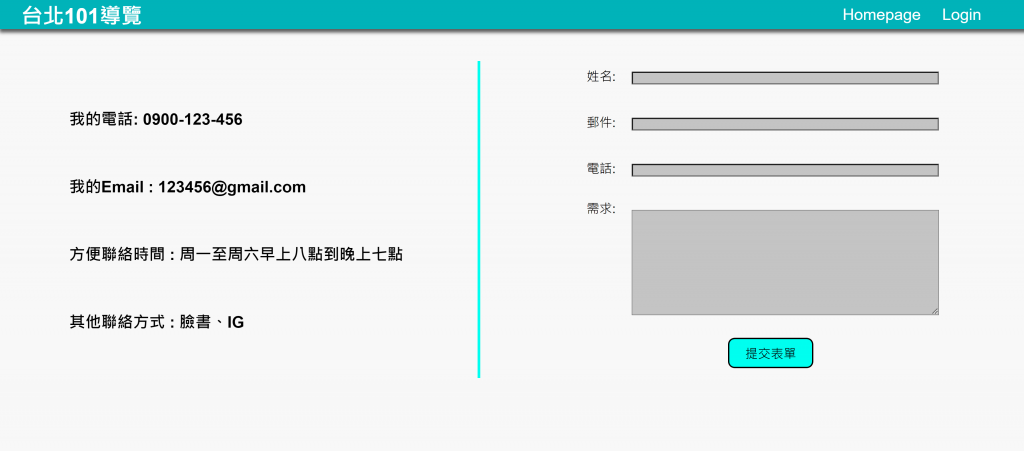在做好動態網頁後,我們可以透過HeroKu來上架你的作品,讓大家欣賞你的成果吧!
進入HeroKu註冊帳戶
按右上角的Create new app
照著Deploy輸入指令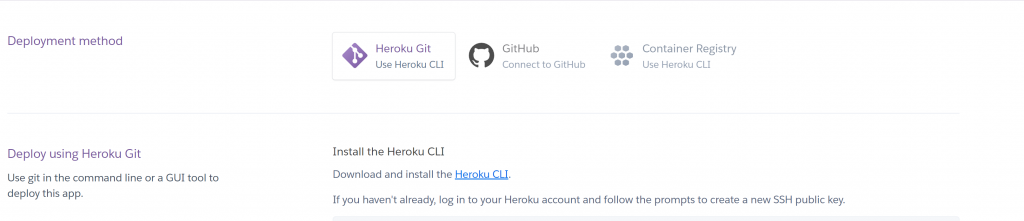
下載Heroku CLI
heroku login
在client資料夾中輸入只令
npm run build
現在client最上方會有build資料夾
將auth.service.js中的API_URL更改成
const API_URL = "https://你的heroku app名.herokuapp.com/api/contact";
在sample的package.json中的scripts更改如下
"scripts": {
"test": "echo \"Error: no test specified\" && exit 1",
"build": "cd client && npm run build",
"install-client": "cd client && npm install",
"heroku-postbuild": "npm run install-client && npm run build",
"start": "node index.js",
"client": "cd client && npm start"
},
創建.gitignore檔
node_modules/
將資料夾路徑設到sample,一樣輸入deploy後續指令
git init
heroku git:remote -a 你的deploy上名稱
git add .
git commit -m "init"
git push heroku master
這樣就可以在heroku上查到你上架的網址囉