在昨天的範例中我們已經學會使用簡易的上傳檔案,今天我要教大家,確認上傳鍵、檔案類型限制等。
完整code在這裡
function onUploadButton() {
msg = '您確定要上傳影片? 若已有相同檔名影片會將其覆蓋';
}
function checkSubmit() {
if (confirm(msg)) {
document.getElementById("wait").style.display = "block";
document.getElementById("fin").style.display = "none";
return true;
}
else {
return false;
}
}
在 JavaScript 部分,有兩個函數:onUploadButton() 和 checkSubmit()。
onUploadButton() 函數在上傳按鈕被點擊時被觸發,它設置了一個 msg 變量,用於確認是否要上傳影片的彈出提示框中的消息。
checkSubmit() 函數在表單提交時被觸發,它檢查是否確認要上傳影片,如果確認則顯示等待訊息,並隱藏完成訊息,然後返回 true,允許表單提交。如果取消上傳,則返回 false,阻止表單提交。
Day-6的HTML 將form改掉: <form method="POST" enctype="multipart/form-data" action="{{ url_for('upload_file') }}"
onsubmit="return checkSubmit(this)">
<div id="wait" style="display:none">
<p>Please wait while the file is being uploaded...</p>
<img src="{{ url_for('static', filename='gif/ani.gif') }}">
</div>
<input type="file" id="getFile" name="filename" required>
<input type="submit" class="btn btn-outline-info" value="上傳" onclick="onUploadButton()">
<h1><label id="file-name"></label></h1>
</form>
表單部分使用了 Flask 提供的模板語言功能,包括:
method="POST" 表示表單使用 POST 方法提交。
enctype="multipart/form-data" 表示表單包含文件上傳字段。
action="{{ url_for('upload_file') }}" 指定表單提交的目標路由為 upload_file。
onsubmit="return checkSubmit(this)" 表示在表單提交之前調用 checkSubmit() 函數進行檢查。
在表單內部,有一個文件上傳字段和一個提交按鈕。另外還有一個標籤用於顯示已選擇的文件名。
# app.py
from flask import Flask, render_template,request,flash
import pathlib
import os
app = Flask(__name__)
SRC_PATH = pathlib.Path(__file__).parent.absolute()
UPLOAD_FOLDER = os.path.join(SRC_PATH,'static','uploads')
ALLOWED_EXTENSIONS = {'mp4','png'}
def allowed_file(filename):
return '.' in filename and filename.rsplit('.', 1)[1].lower() in ALLOWED_EXTENSIONS
def get_filename(filename):
return filename.split('.')[1]
@app.route('/upload', methods=['get'])
def uploads_page():
return render_template('upload.html')
@app.route('/upload', methods=['POST'])
def upload_file():
errorMsg=''
imgname=''
file = request.files['filename'] # 取得上傳的檔案
if get_filename(file.filename) == 'png' or get_filename(file.filename) == 'jpg':
imgname=file.filename
# return redirect(url_for('index')) # 令瀏覽器跳回首頁
if file and allowed_file(file.filename): # 確認有檔案且副檔名在允許之列'
os.makedirs(UPLOAD_FOLDER ,exist_ok=True)
file.save(os.path.join(UPLOAD_FOLDER, file.filename))
else:
errorMsg='僅允許上傳mp4、mov影像檔'
return render_template('upload.html',errorMsg=errorMsg,filename=file.filename,img_name=imgname)
if __name__ == '__main__':
app.run(debug=True)
建立了 Flask 應用程式的實例,並設定了一些常數和變數:
SRC_PATH:表示程式碼所在的絕對路徑。
UPLOAD_FOLDER:指定上傳檔案的存儲目錄。
ALLOWED_EXTENSIONS:設定允許上傳的檔案類型的集合。
allowed_file() 函式:用於檢查上傳的檔案是否屬於允許的檔案類型。
get_filename() 函式:用於獲取檔案名稱的副檔名。
接下來,定義了兩個路由:
/upload 路由,對應 GET 方法。當用戶訪問該路由時,將渲染並返回 upload.html 模板。
/upload 路由,對應 POST 方法。當用戶提交文件上傳表單時,將根據表單中的內容進行處理。首先,獲取上傳的檔案,檢查檔案類型是否符合允許的檔案類型。如果符合,則在指定的上傳目錄中保存檔案。如果不符合,則設置一個錯誤訊息。最後,將 upload.html 模板渲染並返回,同時傳遞錯誤訊息和檔案名稱。
最後,檢查程式是否直接運行,如果是,則啟動 Flask 應用程式並進入 debug 模式。
2. 在html新增Jinja2
{% if errorMsg %}
<h2 style="color:red;"> {{ errorMsg|safe }} </h2>
{% else %}
<label>{{filename}}已上傳</label>
{% endif %}
{% if img_name %}
<!-- 如果filename變數值不是空的,則顯示影像。 -->
<div>
<img src="static/uploads/{{img_name}}" height='300vh'>
</div>
{% endif %}
HTML 部分包含了一些條件判斷和動態內容的渲染。
如果有 errorMsg 變數,則顯示一個紅色的錯誤訊息。
如果有 filename 變數,則顯示該檔案已上傳的標籤。
如果有 img_name 變數,則顯示一個影像元素,其 src 屬性指向靜態資源目錄中的影像檔案。

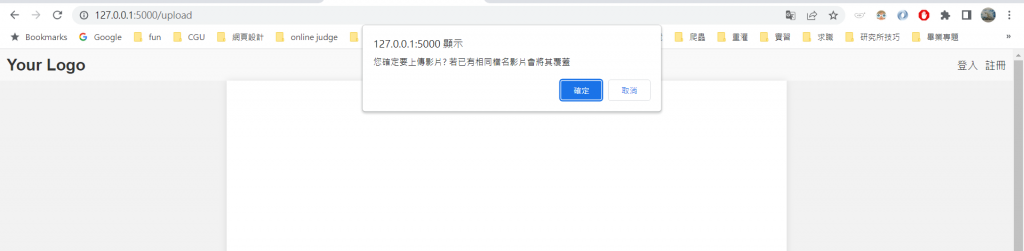

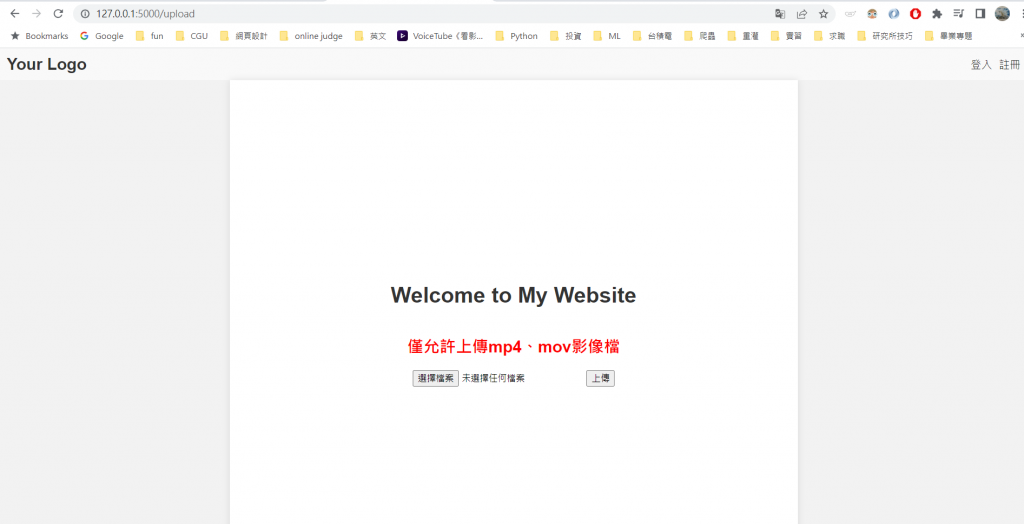

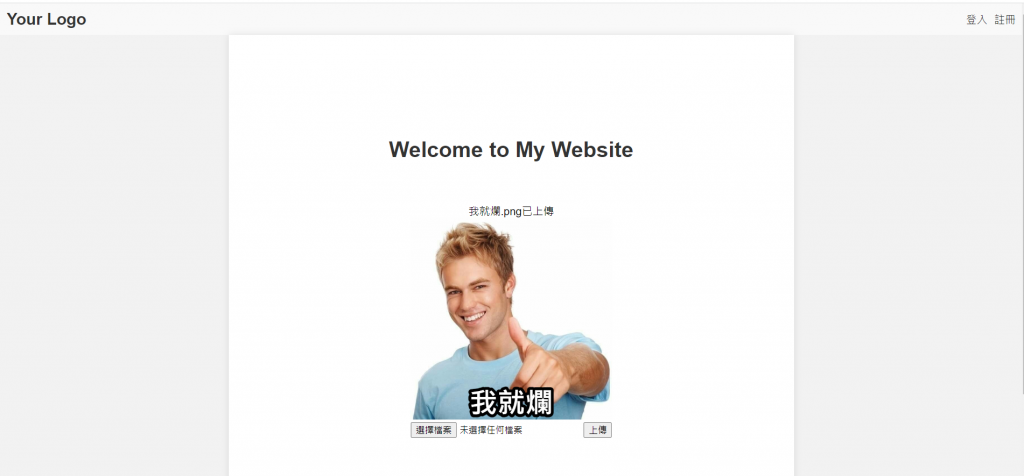
今天的篇幅稍微長,但也教大家比較實用的範例,整體上,今天實現了一個簡單的文件上傳功能,用戶可以通過訪問 /upload 路由來上傳檔案,並在頁面上顯示相應的訊息和上傳的影像檔案。
至於檔案上傳到此為止,明天將為大家介紹例外處理。
