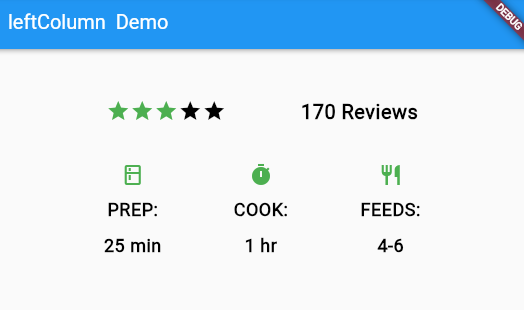在頁面的建構上,時常會有行與列的嵌套、群組的需求,因此接下來我們會用星等評論的組件來說明。回到前面提到的範例中,我們可以看到紅框處兩行(星等與評論項目)
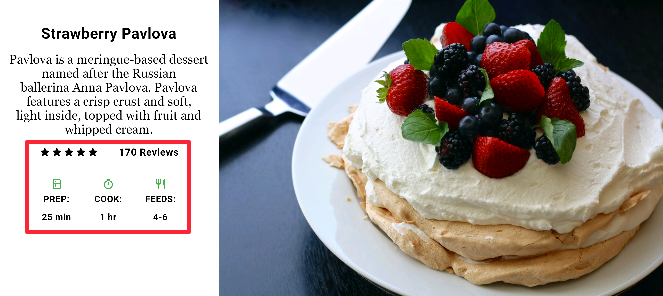
由元建樹的概念,我們可以知道他是由兩行主要的Row元件組成
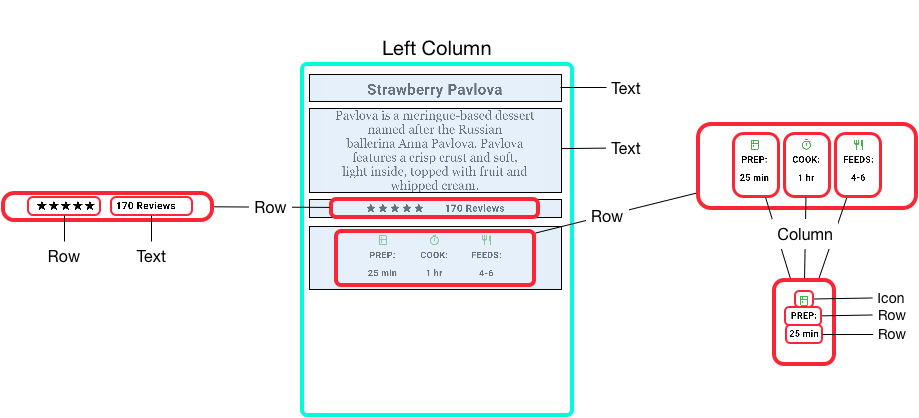
並且,我們可以將兩個Row元件拆分如下:
在星等中,我們可以看到它是由左方的五顆星與右方的文字所組成,拆分結構如下:
| 星等圖示 | 星等元件樹 |
|---|---|
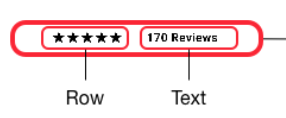 |
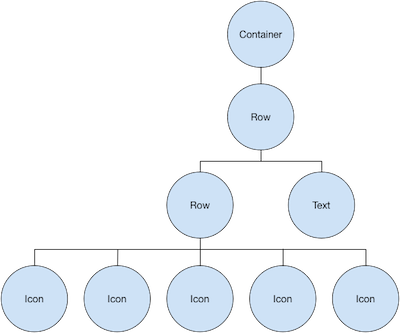 |
我們會先用starts變數儲存五顆星的組件群組
var stars = Row( //五顆星組件
mainAxisSize: MainAxisSize.min,
children: [
Icon(Icons.star, color: Colors.green[500]),
Icon(Icons.star, color: Colors.green[500]),
Icon(Icons.star, color: Colors.green[500]),
const Icon(Icons.star, color: Colors.black),
const Icon(Icons.star, color: Colors.black),
],
);
starts變數製作
並且再用rating變數,將文字內容與starts變數結合使用
final ratings = Container(
padding: const EdgeInsets.all(20),
child: Row(
mainAxisAlignment: MainAxisAlignment.spaceEvenly,
children: [
stars,//五顆星組件
const Text(
'170 Reviews',
style: TextStyle(
color: Colors.black,
fontWeight: FontWeight.w800,
fontFamily: 'Roboto',
letterSpacing: 0.5,
fontSize: 20,
),
),
],
),
);
ratings變數製作
在整體使用上,可以看到在build函數內,我們僅需呼叫rating變數,就可以呈現整個五顆星元件的群組
import 'package:flutter/material.dart';
void main() {
runApp(MyApp());
}
var stars = Row( //五顆星組件
mainAxisSize: MainAxisSize.min,
children: [
Icon(Icons.star, color: Colors.green[500]),
Icon(Icons.star, color: Colors.green[500]),
Icon(Icons.star, color: Colors.green[500]),
const Icon(Icons.star, color: Colors.black),
const Icon(Icons.star, color: Colors.black),
],
);
final ratings = Container(
padding: const EdgeInsets.all(20),
child: Row(
mainAxisAlignment: MainAxisAlignment.spaceEvenly,
children: [
stars,//五顆星組件
const Text(
'170 Reviews',
style: TextStyle(
color: Colors.black,
fontWeight: FontWeight.w800,
fontFamily: 'Roboto',
letterSpacing: 0.5,
fontSize: 20,
),
),
],
),
);
class MyApp extends StatelessWidget {
@override
Widget build(BuildContext context) {
return MaterialApp(
home: Scaffold(
appBar: AppBar(
title: const Text('Star Icons'),
),
body: Center(
child: ratings,//在主程式中只要呼叫ratings變數即可!
),
),
);
}
}
星等程式呈現
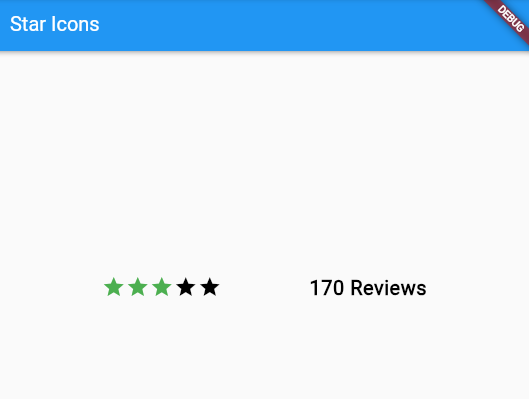
在評論項目中,我們可以看到它是由三個Column(PREP, COOK, FEEDS)所組成,每個Column的結構拆分結構如下:
| 評論項目圖示 | 單一評論項目元件樹 |
|---|---|
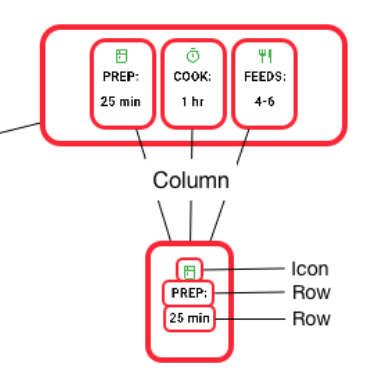 |
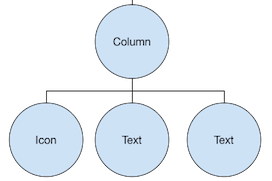 |
評論項目的三個Column結合成的總體元件樹:
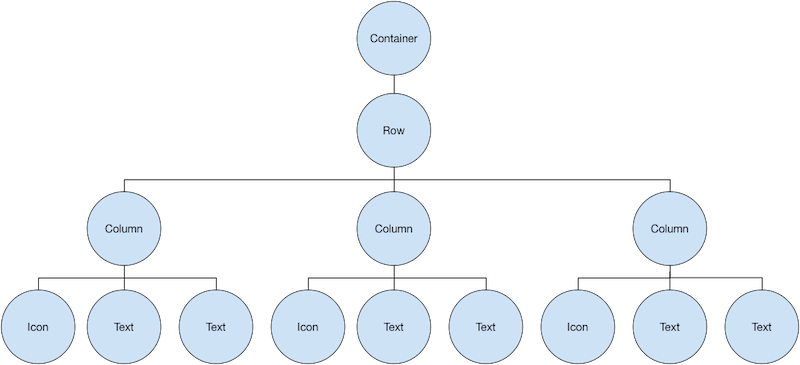
我們使用同樣的方式,使用iconList來存放評分項目的UI呈現
final iconList = DefaultTextStyle.merge( //定義iconList變數為評分項目UI的群駔
style: descTextStyle,
child: Container(
padding: const EdgeInsets.all(20),
child: Row(
mainAxisAlignment: MainAxisAlignment.spaceEvenly,
children: [
Column(
children: [
Icon(Icons.kitchen, color: Colors.green[500]),
const Text('PREP:'),
const Text('25 min'),
],
),
Column(
children: [
Icon(Icons.timer, color: Colors.green[500]),
const Text('COOK:'),
const Text('1 hr'),
],
),
Column(
children: [
Icon(Icons.restaurant, color: Colors.green[500]),
const Text('FEEDS:'),
const Text('4-6'),
],
),
],
),
),
);
iconList變數製作
我們再宣告一個變數leftColumn,將ratings與iconList結合
final leftColumn = Container(
padding: const EdgeInsets.fromLTRB(20, 30, 20, 20),
child: Column(
children: [
ratings,
iconList,
],
),
);
import 'package:flutter/material.dart';
void main() {
runApp(MyApp());
}
var stars = Row(
mainAxisSize: MainAxisSize.min,
children: [
Icon(Icons.star, color: Colors.green[500]),
Icon(Icons.star, color: Colors.green[500]),
Icon(Icons.star, color: Colors.green[500]),
const Icon(Icons.star, color: Colors.black),
const Icon(Icons.star, color: Colors.black),
],
);
final ratings = Container(
padding: const EdgeInsets.all(20),
child: Row(
mainAxisAlignment: MainAxisAlignment.spaceEvenly,
children: [
stars,
const Text(
'170 Reviews',
style: TextStyle(
color: Colors.black,
fontWeight: FontWeight.w800,
fontFamily: 'Roboto',
letterSpacing: 0.5,
fontSize: 20,
),
),
],
),
);
const descTextStyle = TextStyle(
color: Colors.black,
fontWeight: FontWeight.w800,
fontFamily: 'Roboto',
letterSpacing: 0.5,
fontSize: 18,
height: 2,
);
final iconList = DefaultTextStyle.merge( //DefaultTextStyle為默認文字型態
style: descTextStyle,
child: Container(
padding: const EdgeInsets.all(20),
child: Row(
mainAxisAlignment: MainAxisAlignment.spaceEvenly,
children: [
Column(
children: [
Icon(Icons.kitchen, color: Colors.green[500]),
const Text('PREP:'),
const Text('25 min'),
],
),
Column(
children: [
Icon(Icons.timer, color: Colors.green[500]),
const Text('COOK:'),
const Text('1 hr'),
],
),
Column(
children: [
Icon(Icons.restaurant, color: Colors.green[500]),
const Text('FEEDS:'),
const Text('4-6'),
],
),
],
),
),
);
final leftColumn = Container(
padding: const EdgeInsets.fromLTRB(20, 30, 20, 20),
child: Column(
children: [
ratings,
iconList,
],
),
);
class MyApp extends StatelessWidget {
@override
Widget build(BuildContext context) {
return MaterialApp(
home: Scaffold(
appBar: AppBar(
title: const Text('leftColumn Demo'),
),
body: Center(
child: leftColumn,//在主程式中只要呼叫leftColumn變數即可!
),
),
);
}
}
星等評論整體組件程式呈現