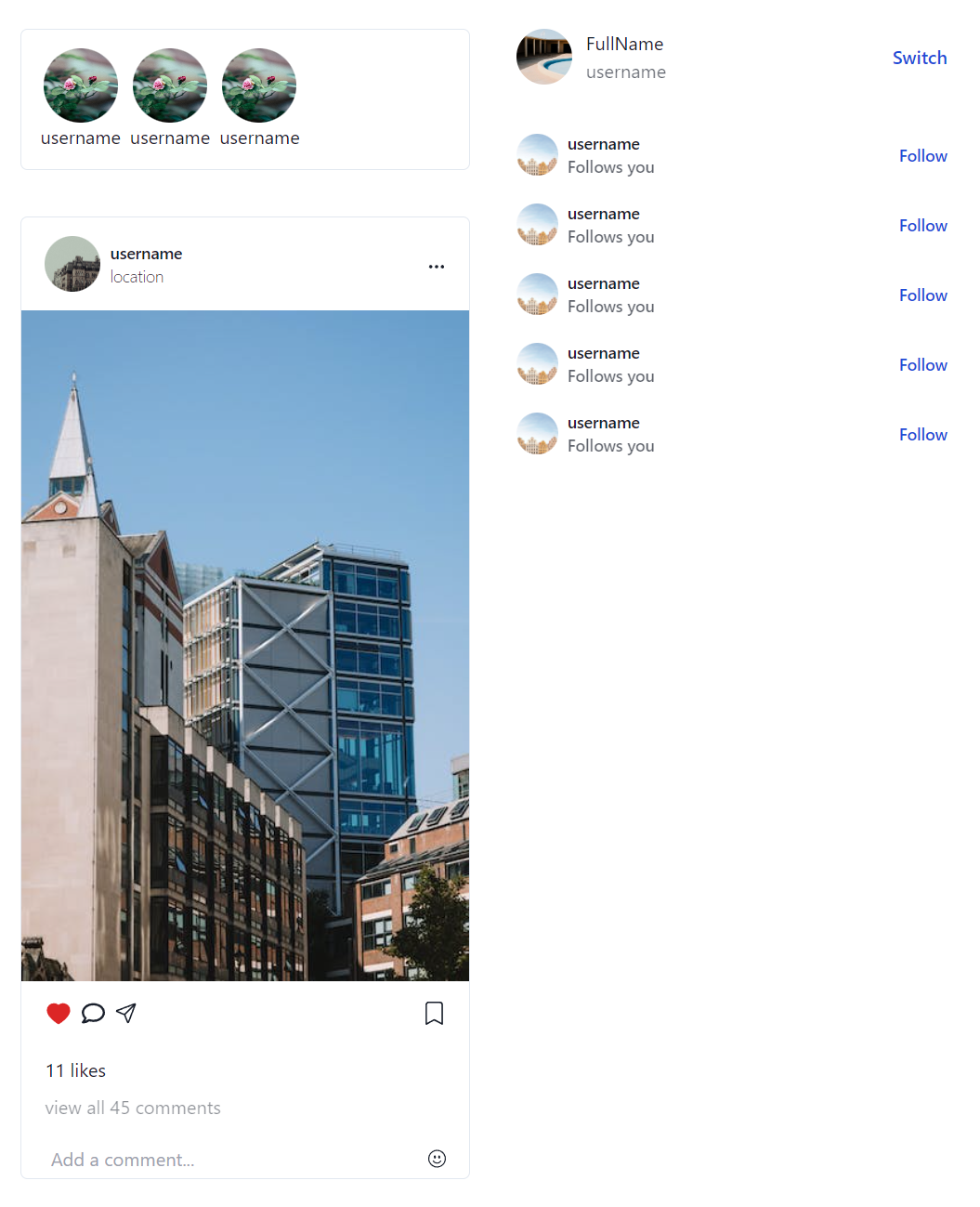上一回我們幾乎完成了Comment區塊,這一次我們將完成剩下的部分,同樣從PostCard.jsx複製程式碼,修改後ModalBody的內容如下:
<div className="flex h-[75vh]">
<div className="w-[45%] flex flex-col justify-center">
<img
className="max-h-full w-full"
src="https://images.pexels.com/photos/18111153/pexels-photo-18111153.jpeg?auto=compress&cs=tinysrgb&w=1260&h=750&dpr=1"
alt=""
/>
</div>
<div className="w-[55%] pl-10">
<div className="flex justify-between items-center py-5">
<div className="flex items-center">
<div>
<img
className="w-9 h-9 rounded-full"
src="https://images.pexels.com/photos/17857033/pexels-photo-17857033.jpeg?auto=compress&cs=tinysrgb&w=1260&h=750&dpr=1"
alt=""
/>
</div>
<div className="ml-2">
<p>username</p>
</div>
</div>
<BsThreeDots />
</div>
<hr />
<div>
{[1, 1, 1].map(() => (
<CommentCard />
))}
</div>
<div className="flex justify-between items-center w-full py-4">
<div className="flex items-center space-x-2">
{isPostLiked ? (
<AiFillHeart
className="text-2xl hover:opacity-50 cursor-pointer text-red-600"
onClick={() => handlePostLike()}
/>
) : (
<AiOutlineHeart
className="text-2xl hover:opacity-50 cursor-pointer"
onClick={() => handlePostLike()}
/>
)}
<FaRegComment className="text-xl hover:opacity-50 cursor-pointer" />
<IoPaperPlaneOutline className="text-xl hover:opacity-50 cursor-pointer" />
</div>
<div className="cursor-pointer">
{isPostSaved ? (
<BsBookmarkFill
onClick={() => handlePostSave()}
className="text-xl hover:opacity-50 cursor-pointer"
/>
) : (
<BsBookmark
onClick={() => handlePostSave()}
className="text-xl hover:opacity-50 cursor-pointer"
/>
)}
</div>
</div>
<div className="w-full py-2">
<p>11 likes</p>
<p className="opacity-50 text-sm">1 DAY AGO</p>
</div>
<div className="w-full">
<div className="flex w-full items-center">
<BsEmojiSmile />
<input
className="commentInput"
type="text"
placeholder="Add a comment..."
/>
</div>
</div>
</div>
</div>
我們快完成了,只需要在做些排版設定。
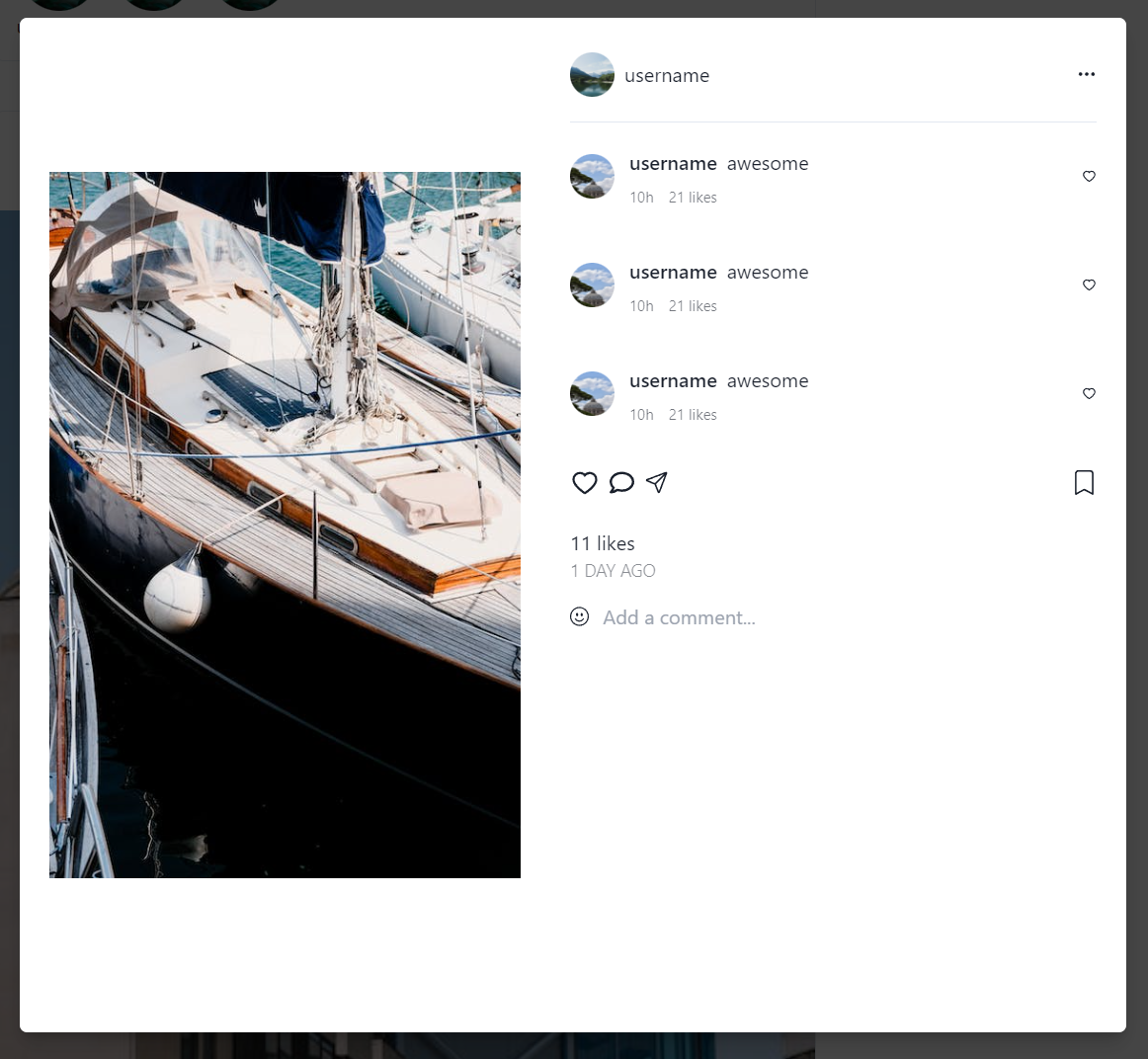
在Comment資料夾下,新增CommentModal.css。
.comment{
max-height: 45vh;
overflow-y: scroll;
}
.comment::-webkit-scrollbar{
display: none;
}
.commentInput{
border: none;
outline: none;
padding: 5px;
}
調整CommentModal.jsx的一些細節部分的排版。
import { Modal, ModalBody, ModalContent, ModalOverlay } from "@chakra-ui/react";
import React from "react";
import CommentCard from "./CommentCard";
import {
BsBookmark,
BsBookmarkFill,
BsThreeDots,
BsEmojiSmile,
} from "react-icons/bs";
import { AiFillHeart, AiOutlineHeart } from "react-icons/ai";
import { FaRegComment } from "react-icons/fa";
import { IoPaperPlaneOutline } from "react-icons/io5";
import "./CommentModal.css";
const CommentModal = ({
onClose,
isOpen,
isPostLiked,
isPostSaved,
handlePostLike,
handlePostSave,
}) => {
return (
<div>
<Modal size={"4xl"} onClose={onClose} isOpen={true} isCentered>
<ModalOverlay />
<ModalContent>
<ModalBody>
<div className="flex h-[75vh]">
<div className="w-[45%] flex flex-col justify-center">
<img
className="max-h-full w-full"
src="https://images.pexels.com/photos/18111153/pexels-photo-18111153.jpeg?auto=compress&cs=tinysrgb&w=1260&h=750&dpr=1"
alt=""
/>
</div>
<div className="w-[55%] pl-10 relative">
<div className="flex justify-between items-center py-5">
<div className="flex items-center">
<div>
<img
className="w-9 h-9 rounded-full"
src="https://images.pexels.com/photos/17857033/pexels-photo-17857033.jpeg?auto=compress&cs=tinysrgb&w=1260&h=750&dpr=1"
alt=""
/>
</div>
<div className="ml-2">
<p>username</p>
</div>
</div>
<BsThreeDots />
</div>
<hr />
<div className="comment">
{[1, 1, 1].map(() => (
<CommentCard />
))}
</div>
<div className="absolute bottom-0 w-[90%]">
<div className="flex justify-between items-center w-full py-4">
<div className="flex items-center space-x-2">
{isPostLiked ? (
<AiFillHeart
className="text-2xl hover:opacity-50 cursor-pointer text-red-600"
onClick={() => handlePostLike()}
/>
) : (
<AiOutlineHeart
className="text-2xl hover:opacity-50 cursor-pointer"
onClick={() => handlePostLike()}
/>
)}
<FaRegComment className="text-xl hover:opacity-50 cursor-pointer" />
<IoPaperPlaneOutline className="text-xl hover:opacity-50 cursor-pointer" />
</div>
<div className="cursor-pointer">
{isPostSaved ? (
<BsBookmarkFill
onClick={() => handlePostSave()}
className="text-xl hover:opacity-50 cursor-pointer"
/>
) : (
<BsBookmark
onClick={() => handlePostSave()}
className="text-xl hover:opacity-50 cursor-pointer"
/>
)}
</div>
</div>
<div className="w-full py-2">
<p>11 likes</p>
<p className="opacity-50 text-sm">1 DAY AGO</p>
</div>
<div className="flex w-full items-center border-t">
<BsEmojiSmile />
<input
className="commentInput"
type="text"
placeholder="Add a comment..."
/>
</div>
</div>
</div>
</div>
</ModalBody>
</ModalContent>
</Modal>
</div>
);
};
export default CommentModal;
我們的Comment區塊就編寫好了,不過一開啟專案就顯示Comment區塊是錯誤的,應該要按下按鈕後再彈出Comment才對,而且我們也關不掉Comment區塊。
我們將CommentModal.jsx做一些處理,讓Comment區塊不會自己彈出,對Modal做修改。
修改後的結果如下:
<Modal size={"4xl"} onClose={onClose} isOpen={isOpen} isCentered>
將true改成isOpen,現在不會自動出現Comment視窗了。
我們先回到PostCard.jsx,處理按下Comment按鈕時如何跳出Comment視窗,以及傳入的參數。
修改完成的PostCard.jsx如下:
import React, { useState } from "react";
import {
BsBookmark,
BsBookmarkFill,
BsThreeDots,
BsEmojiSmile,
} from "react-icons/bs";
import { AiFillHeart, AiOutlineHeart } from "react-icons/ai";
import { FaRegComment } from "react-icons/fa";
import { IoPaperPlaneOutline } from "react-icons/io5";
import "./PostCard.css";
import CommentModal from "../Comment/CommentModal";
import { useDisclosure } from "@chakra-ui/react";
const PostCard = () => {
const [showDropDown, setShowDropDown] = useState(false);
const [isPostLiked, setIsPostLiked] = useState(false);
const [isPostSaved, setIsPostSaved] = useState(false);
const { isOpen, onOpen, onClose } = useDisclosure()
const handlePostSave = () => {
setIsPostSaved(!isPostSaved);
};
const handlePostLike = () => {
setIsPostLiked(!isPostLiked);
};
const handleClick = () => {
setShowDropDown(!showDropDown);
};
const handleOpenCommentModal = () => {
onOpen()
}
return (
<div>
<div className="border rounded-md w-full">
<div className="flex justify-between items-center w-full py-4 px-5">
<div className="flex items-center">
<img
className="h-12 w-12 rounded-full"
src="https://images.pexels.com/photos/18048873/pexels-photo-18048873/free-photo-of-4k.jpeg?auto=compress"
alt=""
/>
<div className="pl-2">
<p className="font-semibold text-sm">username</p>
<p className="font-thin text-sm">location</p>
</div>
</div>
<div className="dropdown">
<BsThreeDots className="dots" onClick={() => handleClick()} />
{showDropDown && (
<p className="bg-black text-white py-1 px-4 rounded-md cursor-pointer">
Report
</p>
)}
</div>
</div>
<div className="w-full">
<img className="w-full" src="https://images.pexels.com/photos/18111496/pexels-photo-18111496.jpeg?auto=compress&cs=tinysrgb&w=468&h=585" alt="" />
</div>
<div className="flex justify-between items-center w-full px-5 py-4">
<div className="flex items-center space-x-2">
{isPostLiked ? (
<AiFillHeart
className="text-2xl hover:opacity-50 cursor-pointer text-red-600"
onClick={() => handlePostLike()}
/>
) : (
<AiOutlineHeart
className="text-2xl hover:opacity-50 cursor-pointer"
onClick={() => handlePostLike()}
/>
)}
<FaRegComment onClick={() => handleOpenCommentModal()} className="text-xl hover:opacity-50 cursor-pointer" />
<IoPaperPlaneOutline className="text-xl hover:opacity-50 cursor-pointer" />
</div>
<div className="cursor-pointer">
{isPostSaved ? (
<BsBookmarkFill
onClick={() => handlePostSave()}
className="text-xl hover:opacity-50 cursor-pointer"
/>
) : (
<BsBookmark
onClick={() => handlePostSave()}
className="text-xl hover:opacity-50 cursor-pointer"
/>
)}
</div>
</div>
<div className="w-full py-2 px-5">
<p>11 likes</p>
<p className="opacity-50 py-2 cursor-pointer">view all 45 comments</p>
</div>
<div className="w-full">
<div className="flex w-full items-center px-5">
<input
className="commentInput"
type="text"
placeholder="Add a comment..."
/>
<BsEmojiSmile />
</div>
</div>
</div>
<CommentModal onClose={onClose} isOpen={isOpen} isPostLiked={isPostLiked} isPostSaved={isPostSaved} handlePostLike={handlePostLike} handlePostSave={handlePostSave}/>
</div>
);
};
export default PostCard;
多了兩個const宣告,FaRegComment有了onClick,CommentModal設定傳入的參數。
我們的專案目前的是這樣的,按Comment的icon就能顯示Comment,點周圍的灰色部分就能離開Comment。
在首頁按愛心,Comment視窗也會顯示,如果在Comment視窗取消愛心,首頁的愛心也會消失,首頁的愛心、書籤和Comment區塊是聯動的。
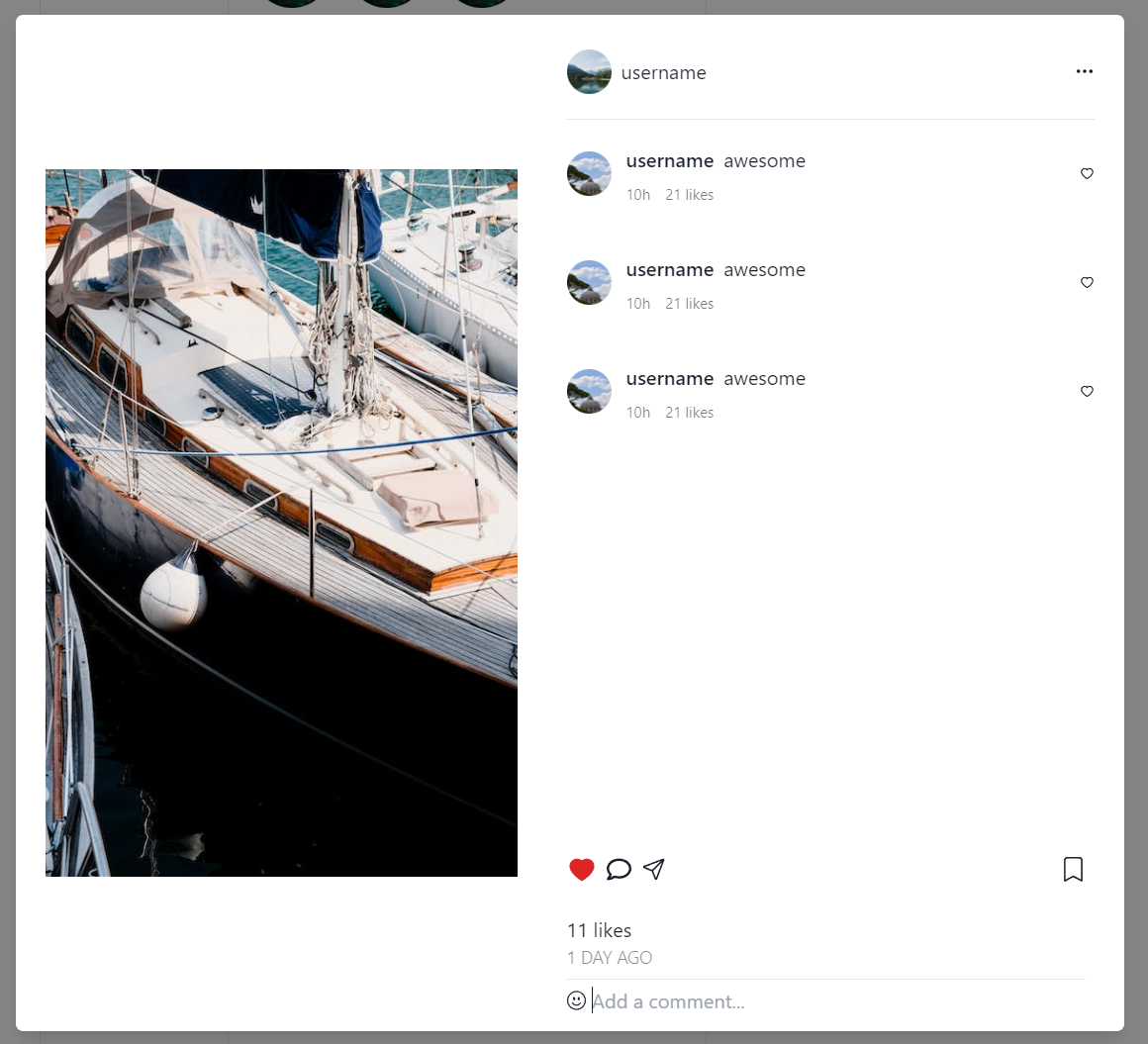
我們的首頁離完成只差一點了,接著是HomeRight區塊,來到HomeRight.jsx。
進行修改:
import React from "react";
const HomeRight = () => {
return (
<div className="border">
<div>
<div>
<div className="flex items-center">
<img
className="w-12 h-12 rounded-full"
src="https://images.pexels.com/photos/18111088/pexels-photo-18111088.jpeg?auto=compress&cs=tinysrgb&w=1260&h=750&dpr=1"
alt=""
/>
<div className="ml-3">
<p>FullName</p>
<p className="opacity-70">username</p>
</div>
</div>
</div>
</div>
</div>
);
};
export default HomeRight;
完成一小部分的HomeRight。
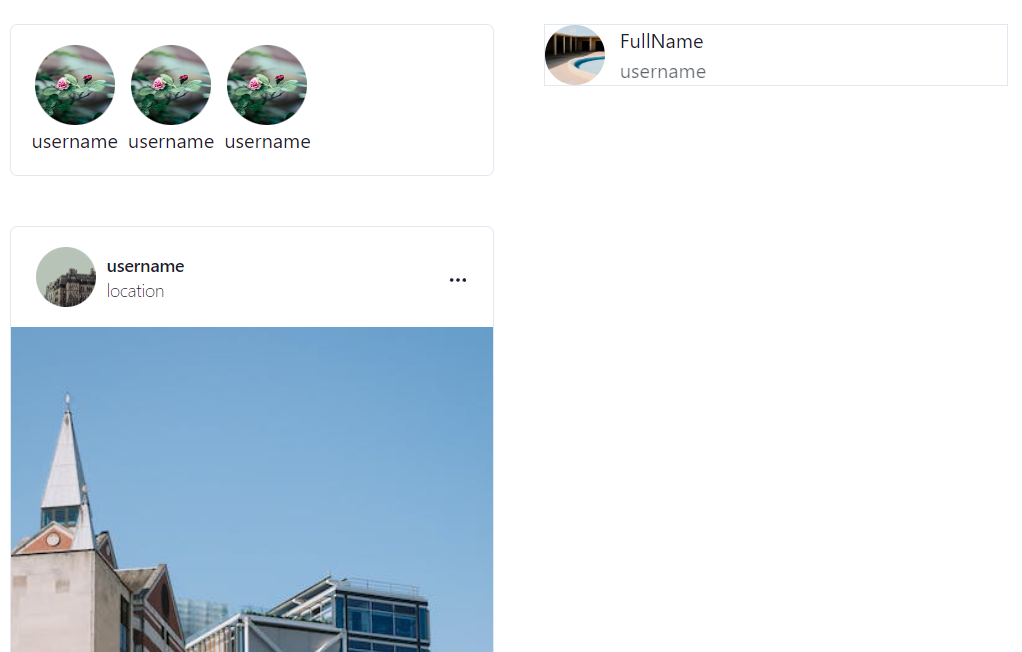
在HomeRight資料夾下,新增SuggestionCard.jsx,這是用來處理推薦的用戶。
import React from "react";
const SuggestionCard = () => {
return (
<div className="flex justify-between items-center">
<div className="flex items-center">
<img
className="w-9 h-9 rounded-full"
src="https://images.pexels.com/photos/18171438/pexels-photo-18171438.jpeg?auto=compress&cs=tinysrgb&w=1260&h=750&dpr=1"
alt=""
/>
<div className="ml-2">
<p className="text-sm font-semibold">username</p>
<p className="text-sm font-semibold opacity-70">Follows you</p>
</div>
</div>
<p className="text-blue-700 text-sm font-semibold">Follow</p>
</div>
);
};
export default SuggestionCard;
修改HomeRight.jsx,顯示SuggestionCard,以及調整CSS內容。
import React from "react";
import SuggestionCard from "./SuggestionCard";
const HomeRight = () => {
return (
<div>
<div>
<div className="flex justify-between items-center">
<div className="flex items-center">
<div>
<img
className="w-12 h-12 rounded-full"
src="https://images.pexels.com/photos/18111088/pexels-photo-18111088.jpeg?auto=compress&cs=tinysrgb&w=1260&h=750&dpr=1"
alt=""
/>
</div>
<div className="ml-3">
<p>FullName</p>
<p className="opacity-70">username</p>
</div>
</div>
<div>
<p className="text-blue-700 font-semibold">Switch</p>
</div>
</div>
<div className="space-y-5 mt-10">
{[1, 1, 1, 1, 1].map((item) => (
<SuggestionCard />
))}
</div>
</div>
</div>
);
};
export default HomeRight;
我們的首頁就完成了。