留言板需要兩個label、兩個text filed、兩個button、一個tableView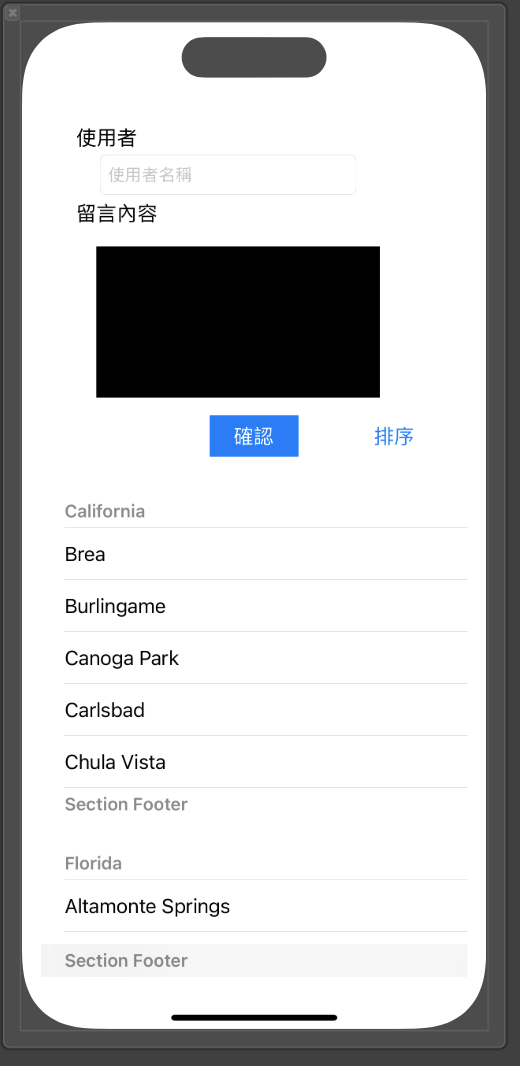
接下來先介紹tableView的用法
1.先去Cocoa touch Class檔,建立一個tabelViewCell檔,和其xib檔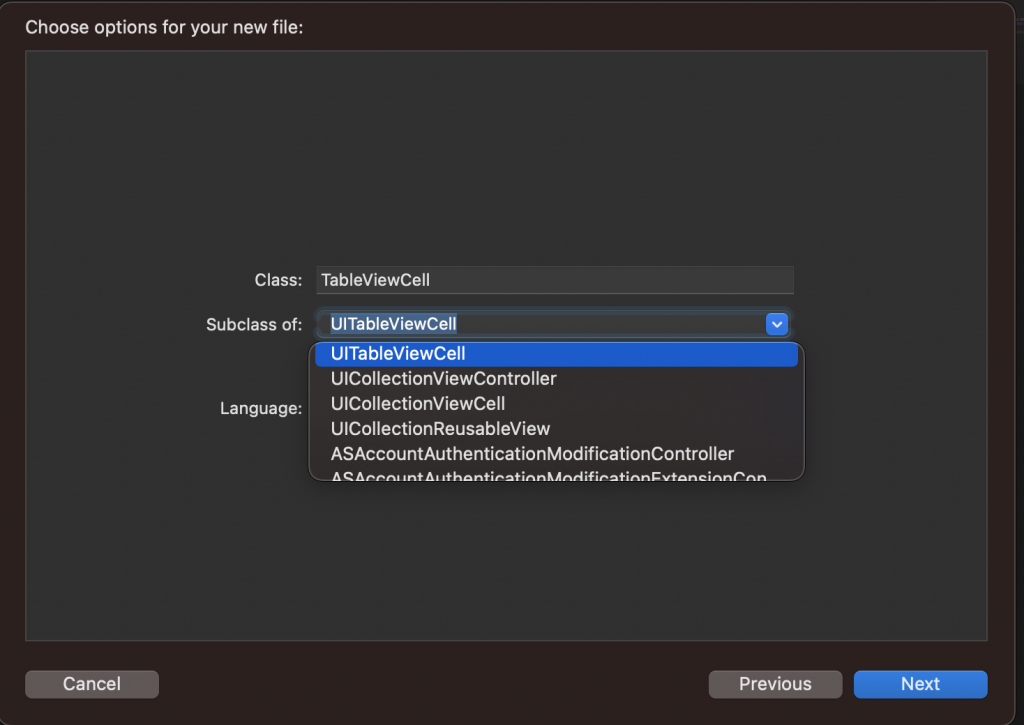
接下來在裡面先輸入 identifier 身份識別為哪裡
static let identifier = "MainTableViewCell"
之後再建立所需的元件,並且宣告、命名完成
而留言板所需顯示的每行row裡需要顯示留言人和其內容
所以我們需要拉兩個label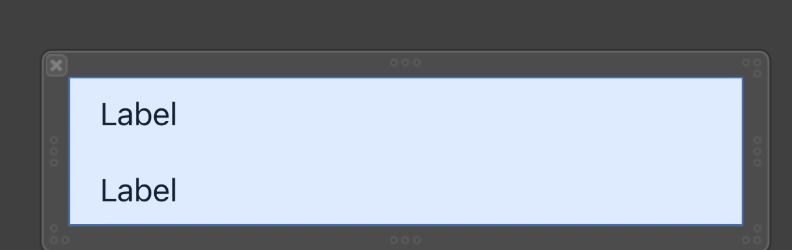
以上我們就完成了tableViewCell裡的部分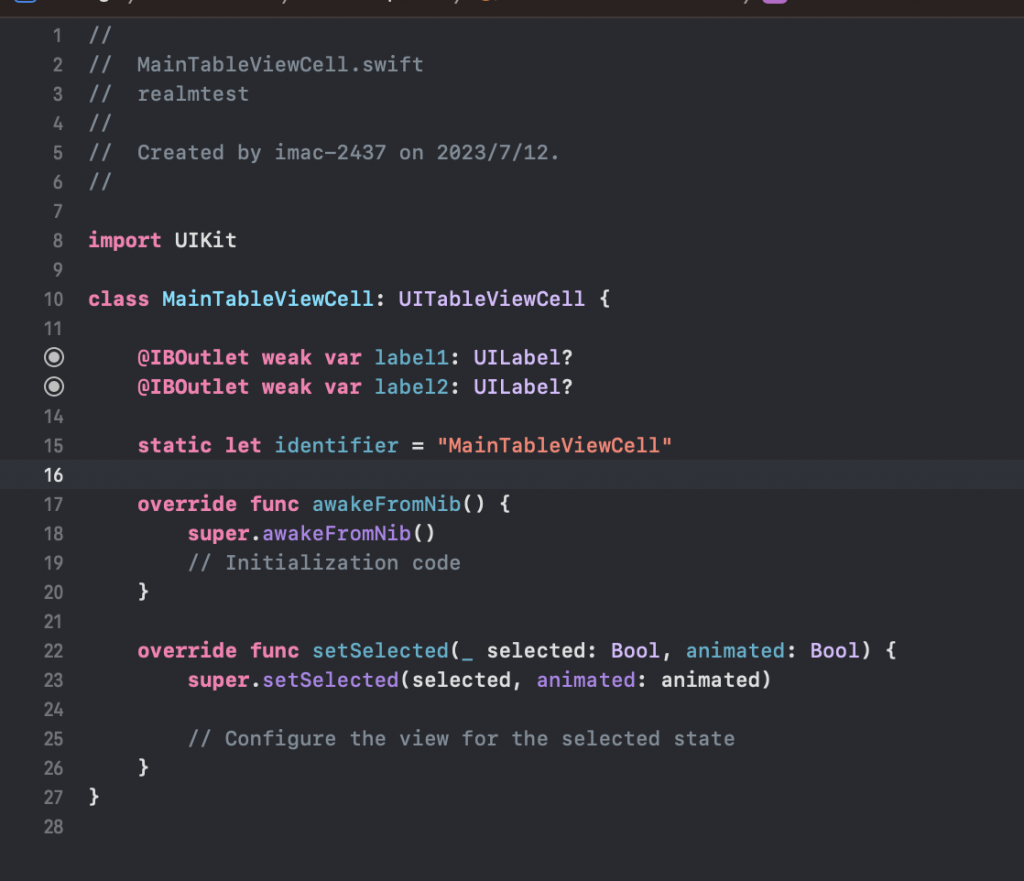
接下來我們回到ViewController裡
我們需要在我們需要在viewDidLoad裡註冊tableView.register
tabelview?.register(UINib(nibName: "MainTableViewCell", bundle: nil),
forCellReuseIdentifier: MainTableViewCell.identifier)
tabelview?.delegate = self
tabelview?.dataSource = self
我們還需在class外面輸入一個extension
extension MainViewController: UITableViewDelegate, UITableViewDataSource {
func tableView(_ tableView: UITableView, numberOfRowsInSection section: Int) -> Int{
return 1
//retrun 多少代表就要顯示幾個row
}
func tableView(_ tableView: UITableView, cellForRowAt indexPath: IndexPath) -> UITableViewCell {
let cell = tabelview.dequeueReusableCell(withIdentifier:MainTableViewCell.identifier, for: indexPath) as! MainTableViewCell
cell.label1?.text = "留言者"
cell.label2?.text = "內容"
return cell
}
}
以上最基本的tabelView用法就完成了
