在日益複雜的前端開發環境中,如何有效地組織和管理程式碼,已成為前端工程師不可迴避的課題。今天,我們將深入探討模組化開發的重要性,以及如何運用 React 的 context 和 useReducer 來管理和傳遞資料狀態。
模組化開發可以將大型程式碼拆分為小型、可重用的部分,從而實現以下好處:
context 為 React 提供了一個無需手動層層傳遞 props,就能在元件間共享資料的方法。而 useReducer 是一個能夠管理複雜狀態邏輯的 hook,尤其適用於那些涉及多個子值的狀態。
首先我們先新增一個 src 資料夾,並且在其底下新增兩個資料夾,分別為 store 和 components。
在這部分,我們要建立一個全局狀態管理。initialState 定義了我們的初始狀態,而 reducer 則為我們提供了根據不同的操作更新狀態的方法。
import { createContext, useReducer } from 'react'
const initialState = {
inputText: '',
todos: []
}
const reducer = (state, action) => {
switch (action.type) {
case 'SET_INPUT_TEXT':
return {
...state,
inputText: action.payload
}
case 'ADD_TODO':
return {
...state,
todos: [
...state.todos,
{
id: state.todos.length,
text: action.payload,
checked: false
}
]
}
default:
return state
}
}
const Store = createContext(initialState)
const StoreProvider = ({ children }) => {
const [state, dispatch] = useReducer(reducer, initialState)
return (
<Store.Provider value={{ state, dispatch }}>
{children}
</Store.Provider>
)
}
export { Store, StoreProvider }
這裡,我們建立了一個 Head 元件,它從 context 中取得狀態和更新方法,然後根據輸入框的值更新或新增 todos。
import { useContext } from 'react'
import { Text, View, TextInput, TouchableOpacity, StyleSheet } from 'react-native'
import { Store } from '../store'
const Head = () => {
const { state, dispatch } = useContext(Store)
const { inputText, todos } = state
const handleInputText = (text) => {
dispatch({ type: 'SET_INPUT_TEXT', payload: text })
}
const handleAddItem = () => {
dispatch({ type: 'ADD_TODO', payload: inputText })
}
return (
<View style={styles.container}>
<Text style={styles.title}>Todos</Text>
<View style={styles.inputArea}>
<TextInput
value={inputText}
placeholder='請輸入事項'
onChangeText={handleInputText}
style={styles.input}
/>
<TouchableOpacity onPress={handleAddItem} style={styles.button}>
<Text>新增</Text>
</TouchableOpacity>
</View>
</View>
)
}
const styles = StyleSheet.create({
container: {
alignItems: 'center'
},
title: {
fontSize: 30,
fontWeight: 500,
alignSelf: 'flex-start',
marginBottom: 10,
color: '#eae6e6'
},
inputArea: {
flexDirection: 'row',
alignItems: 'center',
gap: 10
},
input: {
borderColor: '#bcb9b9',
borderWidth: 1,
borderRadius: 5,
height: '100%',
width: '80%',
paddingHorizontal: 15,
fontSize: 20,
backgroundColor: '#fff'
},
button: {
backgroundColor: '#fff',
padding: 10,
borderRadius: 5
}
})
export default Head
在 App 的主體中,我們將整個應用包裹在 StoreProvider 中,這樣每個子元件都可以去讀取以及更新前面建立的狀態。
import { StoreProvider } from './src/store'
import Head from './src/components/Head'
export default function App() {
return (
<StoreProvider>
<SafeAreaView style={styles.container}>
<StatusBar style='auto' />
<Head />
</SafeAreaView>
</StoreProvider>
)
}
目前的畫面是這樣:
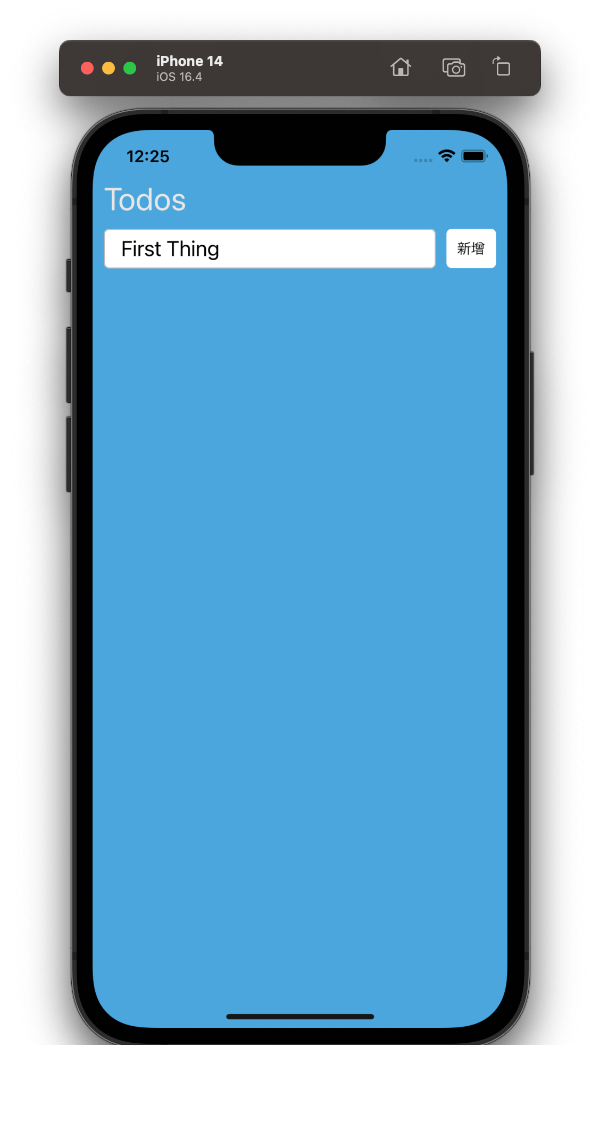
通過今天的練習,我們看到了如何利用 context 和 useReducer 來進行模組化的開發和狀態管理。這不僅使我們的程式碼更具組織性,還為我們提供了一個強大的狀態管理工具。
明天我們將會展示怎麼將輸入的文字,以列表的形式顯示到畫面上。
