討論 Kotlin & Flutter 頁面切換方式差異
Activity 和 Activity 間的頁面切換StatefulWidget 和 StatefulWidget 間的頁面切換arrow_back.xml
MainActivity.kt, activity_main.xml
SecondActivity.kt, activity_second.xml, app_bar.xml
實際執行後的頁面截圖
| 第一頁 | 第二頁 |
|---|---|
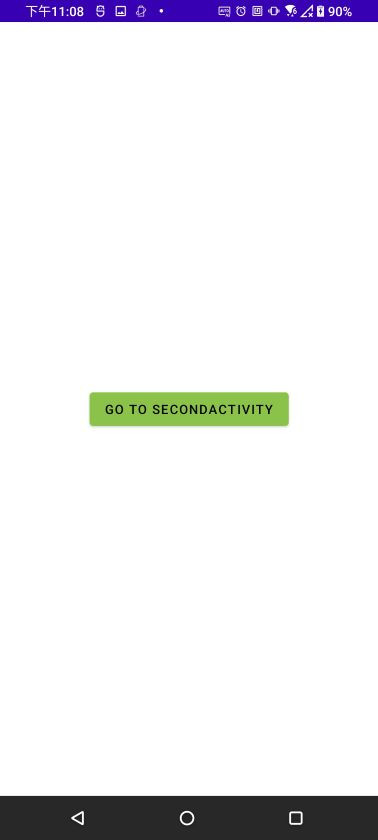 |
 |
以下為 MainActivity.kt 檔案內容:
Intent 切換到第二頁:startActivity(Intent(p0!!.context, SecondActivity::class.java))
package com.example.kotlin_demo
import android.content.Intent
import androidx.appcompat.app.AppCompatActivity
import android.os.Bundle
import android.view.View
import android.widget.Button
class MainActivity : AppCompatActivity() {
override fun onCreate(savedInstanceState: Bundle?) {
super.onCreate(savedInstanceState)
setContentView(R.layout.activity_main)
val mainBtn:Button = findViewById<Button>(R.id.mainBtn)
mainBtn.setOnClickListener(object : View.OnClickListener {
override fun onClick(p0: View?) {
startActivity(Intent(p0!!.context, SecondActivity::class.java))
}
})
}
}
以下為 SecondActivity.kt 檔案內容:
finish()
package com.example.kotlin_demo
import androidx.appcompat.app.AppCompatActivity
import android.os.Bundle
import android.view.View
import android.widget.ImageView
import android.widget.TextView
class SecondActivity : AppCompatActivity() {
override fun onCreate(savedInstanceState: Bundle?) {
super.onCreate(savedInstanceState)
setContentView(R.layout.activity_second)
val title : TextView = findViewById<TextView>(R.id.barTitle)
title.setText("Second Page")
val backBtn : ImageView = findViewById<ImageView>(R.id.backBtn)
///點擊按鈕返回到原本的主頁
backBtn.setOnClickListener(object:View.OnClickListener{
override fun onClick(p0: View?) {
finish()
}
})
}
}
以下為 arrow_back.xml 檔案內容:返回鍵按鈕圖片
<vector xmlns:android="http://schemas.android.com/apk/res/android"
android:width="45dp"
android:height="45dp"
android:viewportWidth="960"
android:viewportHeight="960"
android:tint="?attr/colorControlNormal"
android:autoMirrored="true">
<path
android:fillColor="@android:color/white"
android:pathData="M313,520L537,744L480,800L160,480L480,160L537,216L313,440L800,440L800,520L313,520Z"/>
</vector>
以下為 activity_main.xml 檔案內容:第一頁頁面的按鈕排版 layout
<?xml version="1.0" encoding="utf-8"?>
<androidx.constraintlayout.widget.ConstraintLayout xmlns:android="http://schemas.android.com/apk/res/android"
xmlns:app="http://schemas.android.com/apk/res-auto"
xmlns:tools="http://schemas.android.com/tools"
android:layout_width="match_parent"
android:layout_height="match_parent"
tools:context=".MainActivity">
<Button
android:id="@+id/mainBtn"
android:layout_width="wrap_content"
android:layout_height="wrap_content"
android:backgroundTint="@color/lightGreen"
android:text="Go to Second Page"
app:layout_constraintStart_toStartOf="parent"
app:layout_constraintEnd_toEndOf="parent"
app:layout_constraintTop_toTopOf="parent"
app:layout_constraintBottom_toBottomOf="parent"
app:defaultNavHost="true"
app:navGraph="@navigation/nav_graph"
/>
</androidx.constraintlayout.widget.ConstraintLayout>
以下為 activity_second.xml 檔案內容:第二頁頁面的排版 layout,含頂端bar和中間的圖片
<?xml version="1.0" encoding="utf-8"?>
<androidx.constraintlayout.widget.ConstraintLayout xmlns:android="http://schemas.android.com/apk/res/android"
xmlns:app="http://schemas.android.com/apk/res-auto"
xmlns:tools="http://schemas.android.com/tools"
android:layout_width="match_parent"
android:layout_height="match_parent"
tools:context=".SecondActivity">
<include layout="@layout/app_bar"
android:id="@+id/appbar"
app:layout_constraintStart_toStartOf="parent"
app:layout_constraintEnd_toEndOf="parent"
app:layout_constraintTop_toTopOf="parent"
/>
<ImageView
android:layout_width="match_parent"
android:layout_height="wrap_content"
app:layout_constraintStart_toStartOf="parent"
app:layout_constraintEnd_toEndOf="parent"
app:layout_constraintTop_toBottomOf="@id/appbar"
android:src="@drawable/sakura"
/>
</androidx.constraintlayout.widget.ConstraintLayout>
以下為 app_bar.xml 檔案內容:單獨建立頂端bar的layout,含左上方返回鍵和中間文字設定
<?xml version="1.0" encoding="utf-8"?>
<androidx.constraintlayout.widget.ConstraintLayout xmlns:android="http://schemas.android.com/apk/res/android"
xmlns:app="http://schemas.android.com/apk/res-auto"
android:layout_width="match_parent"
android:layout_height="wrap_content"
android:background="@color/white"
android:elevation="6dp"
>
<ImageView
android:id="@+id/backBtn"
android:layout_width="wrap_content"
android:layout_height="wrap_content"
app:layout_constraintStart_toStartOf="parent"
app:layout_constraintTop_toTopOf="parent"
android:src="@drawable/arrow_back"
/>
<TextView
android:id="@+id/barTitle"
android:layout_width="wrap_content"
android:layout_height="wrap_content"
android:layout_marginEnd="20dp"
android:textSize = "30sp"
app:layout_constraintStart_toEndOf="@id/backBtn"
app:layout_constraintTop_toTopOf="parent"
app:layout_constraintEnd_toEndOf="parent"
app:layout_constraintBottom_toBottomOf="parent"
/>
</androidx.constraintlayout.widget.ConstraintLayout>
pubspec.xml
main.dart, FirstScreen.dart
SecondScreen.dart
實際執行後的頁面截圖
| 第一頁 | 第二頁 |
|---|---|
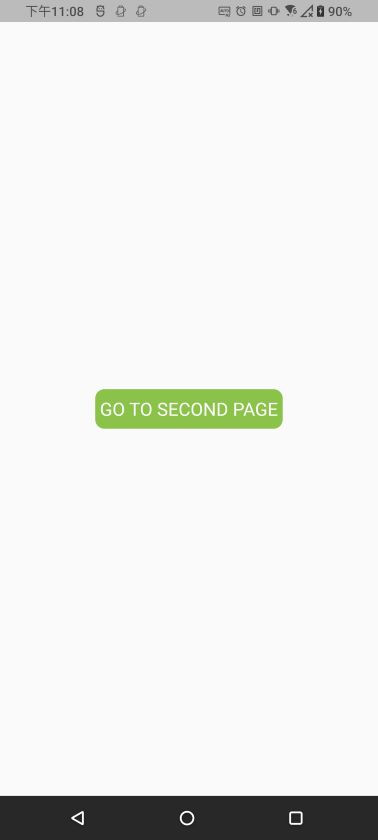 |
 |
以下為 pubspec.xml 檔案內容:匯入第二頁所需圖片
assets:
- asset/sakura.jpg
以下為 main.dart 檔案內容:設定程式進入點會顯示 FirstScreen 元件
import 'package:flutter/material.dart';
import 'package:flutter_demo/FirstScreen.dart';
void main() {
runApp(const MyApp());
}
class MyApp extends StatefulWidget {
const MyApp({super.key});
@override
_MyAppState createState() => _MyAppState();
}
class _MyAppState extends State<StatefulWidget> {
PageController _controller = PageController();
@override
Widget build(BuildContext context) {
return MaterialApp(
debugShowCheckedModeBanner: false,
home: Scaffold(
body: FirstScreen(),
),
);
}
}
以下為 FirstScreen.dart 檔案內容:
FirstScreen 元件( 第一頁頁面),可點選按鈕進入第二頁Navigator.of(context).push(MaterialPageRoute(builder: (context){ return SecondScreen(); }));
以下為完整內容:
import 'package:flutter/cupertino.dart';
import 'package:flutter/material.dart';
import 'SecondScreen.dart';
///第一頁頁面元件
/// - 可點選按鈕進入第二頁
class FirstScreen extends StatefulWidget{
@override
State<FirstScreen> createState() => _FirstScreenState();
}
class _FirstScreenState extends State<FirstScreen>{
@override
Widget build(BuildContext context) {
return Scaffold(
body: SafeArea(
child: InkWell(
onTap: (){
//前往第二頁
Navigator.of(context).push(MaterialPageRoute(builder: (context){
return SecondScreen();
}));
},
child: Container(
alignment: Alignment.center,
child: _wMainBtn(),
))),
);
}
///按鈕元件
Widget _wMainBtn(){
return Container(
padding: EdgeInsets.symmetric(vertical: 10,horizontal: 5),
decoration: BoxDecoration(
color: Colors.lightGreen,
borderRadius: BorderRadius.circular(10)),
child: Text(
"GO TO SECOND PAGE",
style: TextStyle(color: Colors.white, fontSize: 20),
),
);
}
}
以下為 SecondScreen.dart 檔案內容:
SecondScreen 元件(第二頁頁面),點選左上角按鈕可返回上一頁,頁面中間顯示櫻花圖片Navigator.pop(context);
import 'package:flutter/cupertino.dart';
import 'package:flutter/material.dart';
///第二頁頁面元件
/// - 可返回上一頁, 顯示櫻花圖片
class SecondScreen extends StatefulWidget {
@override
State<SecondScreen> createState() => _SecondScreenState();
}
class _SecondScreenState extends State<SecondScreen> {
@override
Widget build(BuildContext context) {
return Scaffold(
appBar: _wAppbar(),
body: Container(
alignment: Alignment.center,
child: Image.asset("asset/sakura.jpg"),
),
);
}
PreferredSizeWidget _wAppbar(){
return AppBar(
backgroundColor: Colors.white,
title: Text(
"Second Page",
),
titleTextStyle: TextStyle(color: Colors.grey, fontSize: 30),
centerTitle: true,
leading: IconButton(
icon: Icon(
Icons.arrow_back,
color: Colors.grey,
),
onPressed: () {
Navigator.pop(context);
},
),
);
}
}
