如果真的有一步一步看過這個系列的教學文章,可以發現在 tailwindcss 的世界中,雖然可以很清楚的了解每一個元件的命名以及異議,例如:w-32 就表示寬度、bg-blue-500 就表示背景顏色。我們可以很容易地寫出 UI 元件,例如以下是一個按鈕元件:
<div class="flex min-h-screen w-screen flex-row items-center justify-center gap-4">
<a href="/#" class="flex w-32 items-center justify-center rounded-lg bg-blue-500 px-4 py-2 text-sm font-medium text-white hover:bg-blue-700">新增</a>
</div>
這個按鈕會呈現這個樣子,而且滑鼠移動過去也會產生變色效果:
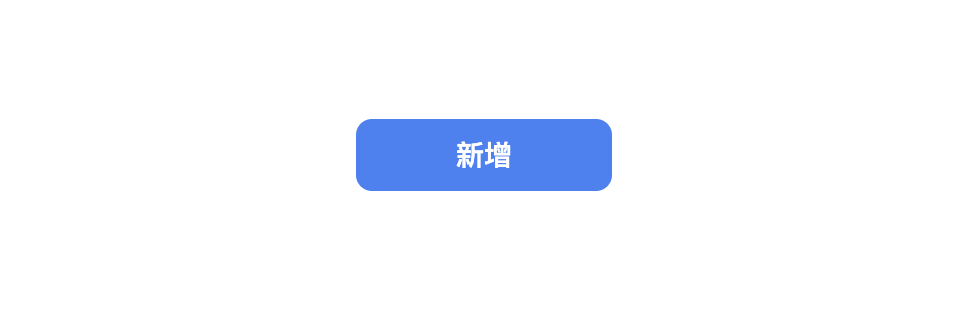
但隨著專案越長越大,會發現整個 html 都會呈現滿滿的 tailwindcss 的標籤語法,看起來會非常複雜與髒亂感。
tailwindcss 在發明的時候就已經發現這個問題了,所以這裡可以直接使用 @apply 來解決這個問題。
回到 tailwindcss - 從零開始學 - Day2 - 設定環境,在這個單元介紹了如何設定一個新的 tailwindcss 的專案,而在過程之中會新增一個 tailwind.css 的檔案:
@tailwind base;
@tailwind components;
@tailwind utilities;
可以將上述的按鈕元件的標籤在這裡用一個名稱來包裝起來,這裡要使用的就是 @apply:
@tailwind base;
@tailwind components;
@tailwind utilities;
.btn {
@apply flex w-32 items-center justify-center rounded-lg bg-blue-500 px-4 py-2 text-sm font-medium text-white hover:bg-blue-700
}
在這裡直接命名一個 .btn,並且使用 @apply 關鍵字,將所有按鈕用到的樣式放在後面。
然後回到按鈕直接修改成:
<a href="/#" class="btn">新增</a>
這樣不僅可以美化整體的 html 檔案,更加清楚與乾淨,而在專案的開發上確實也會這樣實作,設計師會定義好每個元件的樣式,而我們就將這些定義好的樣式宣告在 tailwind.css 裡頭,在外部的 html 檔案就可以直接呼叫使用了。
tailwindcss - 從零開始學 - Day26 [完]
