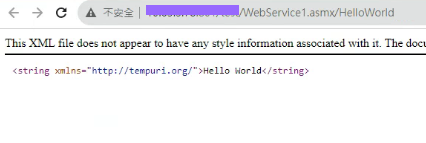本回介紹發布的功能與適用情境
一、
建置 > 發布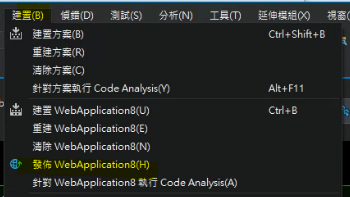
選資料夾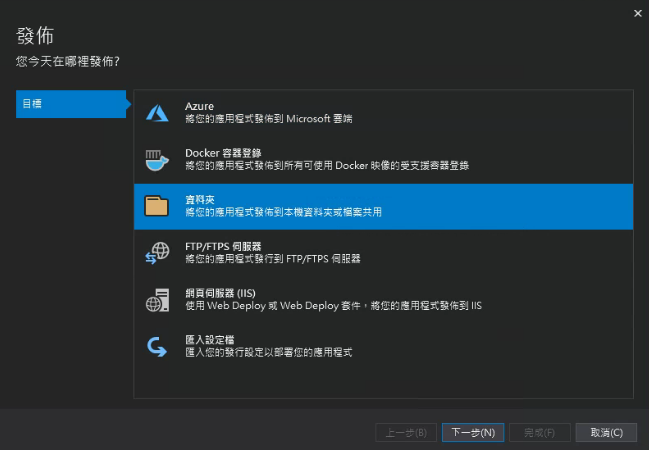
選顯示所有設定,就看有沒有想設定的項目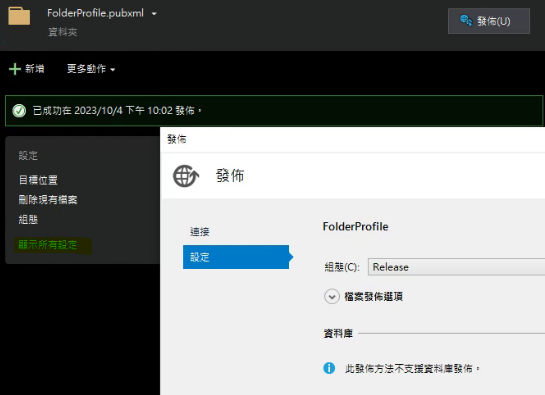
再點右上的發布鍵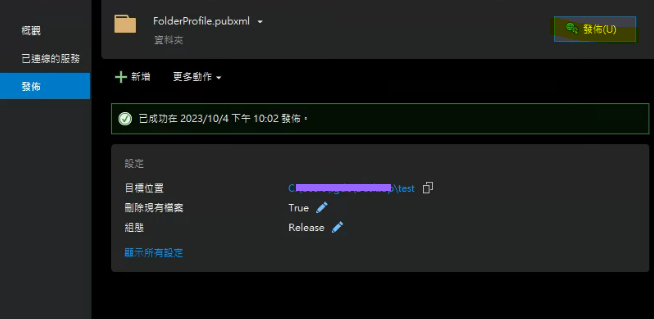
如果成功發布就會上一步驟的目標位置資料夾產生結果檔,這個檔案不會有.cs等後端程式碼,這不是什麼程式出錯,而是發布這功能就是設計成這樣的,可用在防止專案程式碼被看到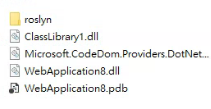
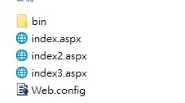
這是前幾個星期的網頁程式,也可以用這個deployee處理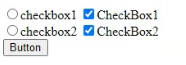
二、
昨天的webservice也可以用發佈這個功能產生無後端程式碼的檔案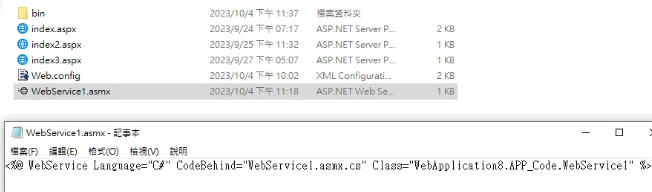
這是掛載IIS上面的網頁畫面,與昨天的執行結果相同
也就是說,webservice也適用Deployee這項功能