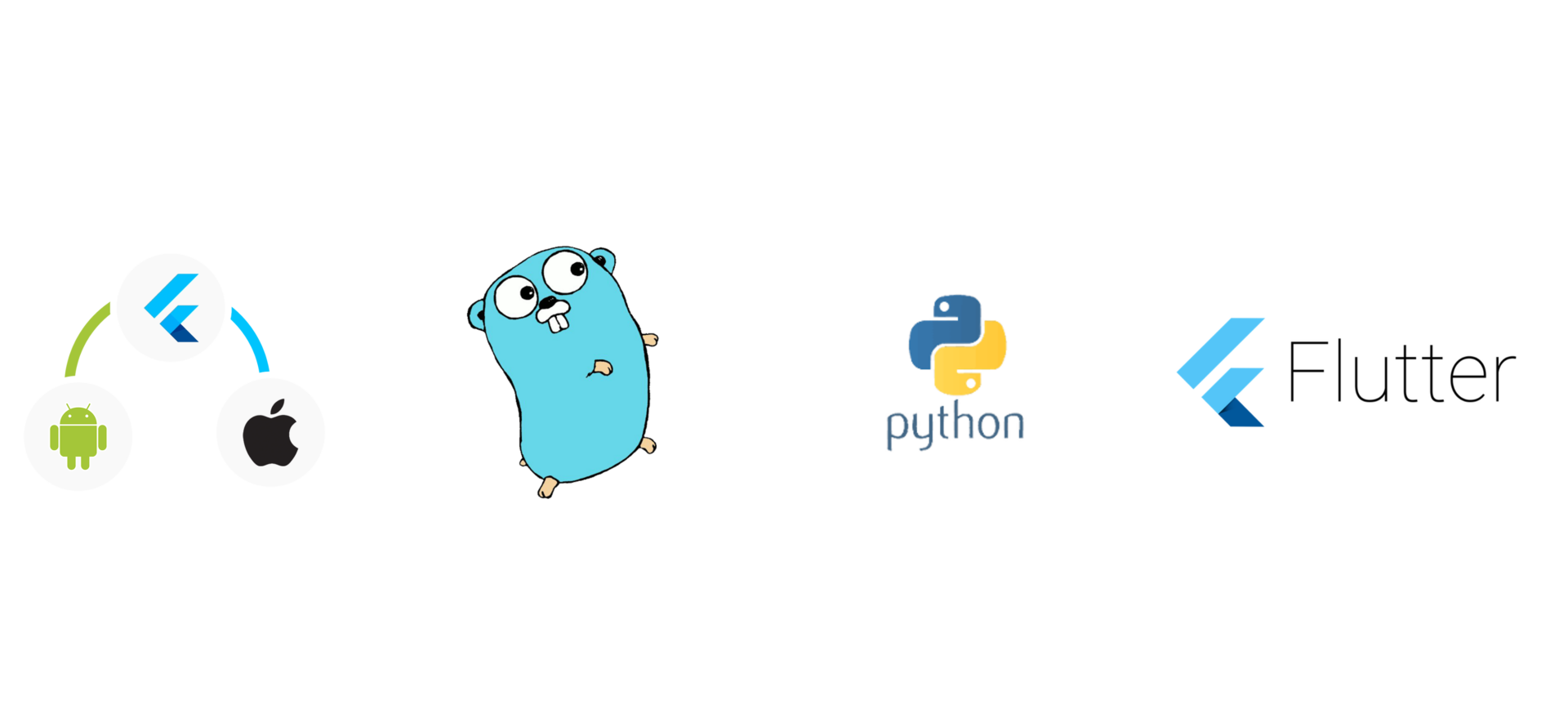
本文同步發佈於毛毛的踩坑人生
剩下兩天了
昨天我們把畫面搞了個大概
除了功能、外觀之外
還有一些資料要處理
今天會完成這些
先看一下昨天的 Figma
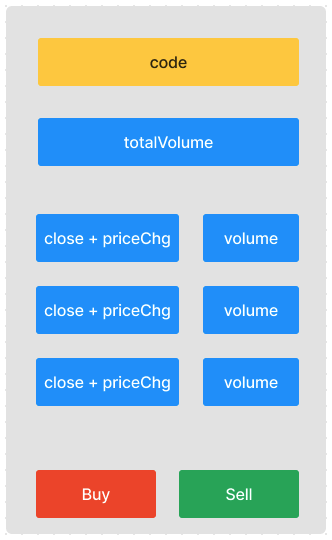
再來比較一下畫面
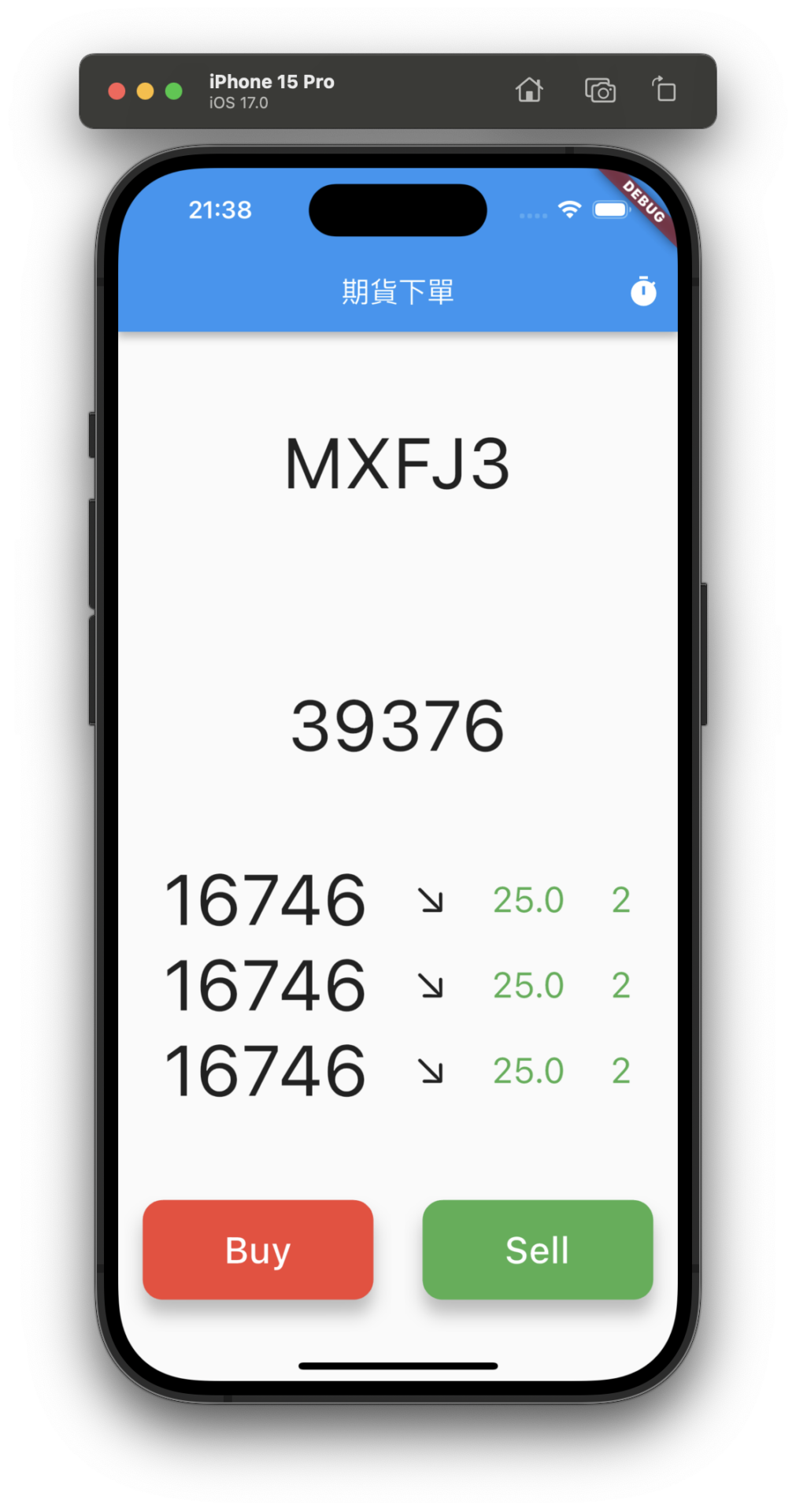
外觀上是有像
但很關鍵的一個差異
就是本來規劃的是近三次搓合
但我們現在還是三個一模一樣的資料
很明顯,我們需要將前兩次存起來
Future<List<RealTimeFutureTick?>> lastTickList = Future.value(<RealTimeFutureTick?>[]);
List<RealTimeFutureTick> tickList = [];
宣告一個 Array 來放
然後在每次資料進來就先放進去
然後!
最重要的是要記得刪
先進先出,把第一筆刪掉
否則記憶體會超出你的想像
setState(() {
final msg = pb.FutureRealTimeTickMessage.fromBuffer(message as List<int>);
if (tickList.length > 3) {
tickList.removeAt(0);
}
tickList.add(RealTimeFutureTick.fromProto(msg));
lastTickList = Future<List<RealTimeFutureTick>>.value(tickList);
});
這邊是在 WebSocket 資料進來處理的地方
因為我們只要三筆
所以當大於三筆
就刪除第一筆
在顯示的部分
也把資料型態的部分變成 Array
FutureBuilder<List<RealTimeFutureTick?>>
然後也小小偷懶了一下
在資料筆數少於三筆時,就顯示轉圈圈
這邊是因為演示
正式環境,當然不能錯失掉任何資料
final list = snapshot.data!;
if (list.length < 3) {
return const Center(
child: CircularProgressIndicator(
color: Colors.black,
),
);
}
final last = list[2];
也順便把最後一筆宣告成 last
要記得調整一下我們在昨天包再一起的三個搓合
Row(
mainAxisAlignment: MainAxisAlignment.spaceEvenly,
children: [
Text(
last.close!.toInt().toString(),
style: const TextStyle(fontSize: 50),
),
Text(
'${last.changeType}',
style: const TextStyle(fontSize: 30),
),
Text(
last.priceChg!.abs().toString(),
style: TextStyle(
fontSize: 25,
color: last.priceChg! > 0 ? Colors.red : Colors.green,
),
),
Text(
last.volume!.abs().toString(),
style: TextStyle(
fontSize: 35,
color: last.priceChg! > 0 ? Colors.red : Colors.green,
),
),
],
),
Row(
mainAxisAlignment: MainAxisAlignment.spaceEvenly,
children: [
Text(
list[1]!.close!.toInt().toString(),
style: const TextStyle(fontSize: 50, color: Colors.black45),
),
Text(
'${list[1]!.changeType}',
style: const TextStyle(fontSize: 30),
),
Text(
list[1]!.priceChg!.abs().toString(),
style: TextStyle(
fontSize: 25,
color: list[1]!.priceChg! > 0 ? Colors.red : Colors.green,
),
),
Text(
list[1]!.volume!.abs().toString(),
style: TextStyle(
fontSize: 35,
color: list[1]!.priceChg! > 0 ? Colors.red : Colors.green,
),
),
],
),
Row(
mainAxisAlignment: MainAxisAlignment.spaceEvenly,
children: [
Text(
list[0]!.close!.toInt().toString(),
style: const TextStyle(fontSize: 50, color: Colors.black12),
),
Text(
'${list[0]!.changeType}',
style: const TextStyle(fontSize: 30),
),
Text(
list[0]!.priceChg!.abs().toString(),
style: TextStyle(
fontSize: 25,
color: list[0]!.priceChg! > 0 ? Colors.red : Colors.green,
),
),
Text(
list[0]!.volume!.abs().toString(),
style: TextStyle(
fontSize: 35,
color: list[0]!.priceChg! > 0 ? Colors.red : Colors.green,
),
),
],
),
有順便美化一下
把最新以外的都灰化一下
把交易量變大
這個時候畫面更是一回事了
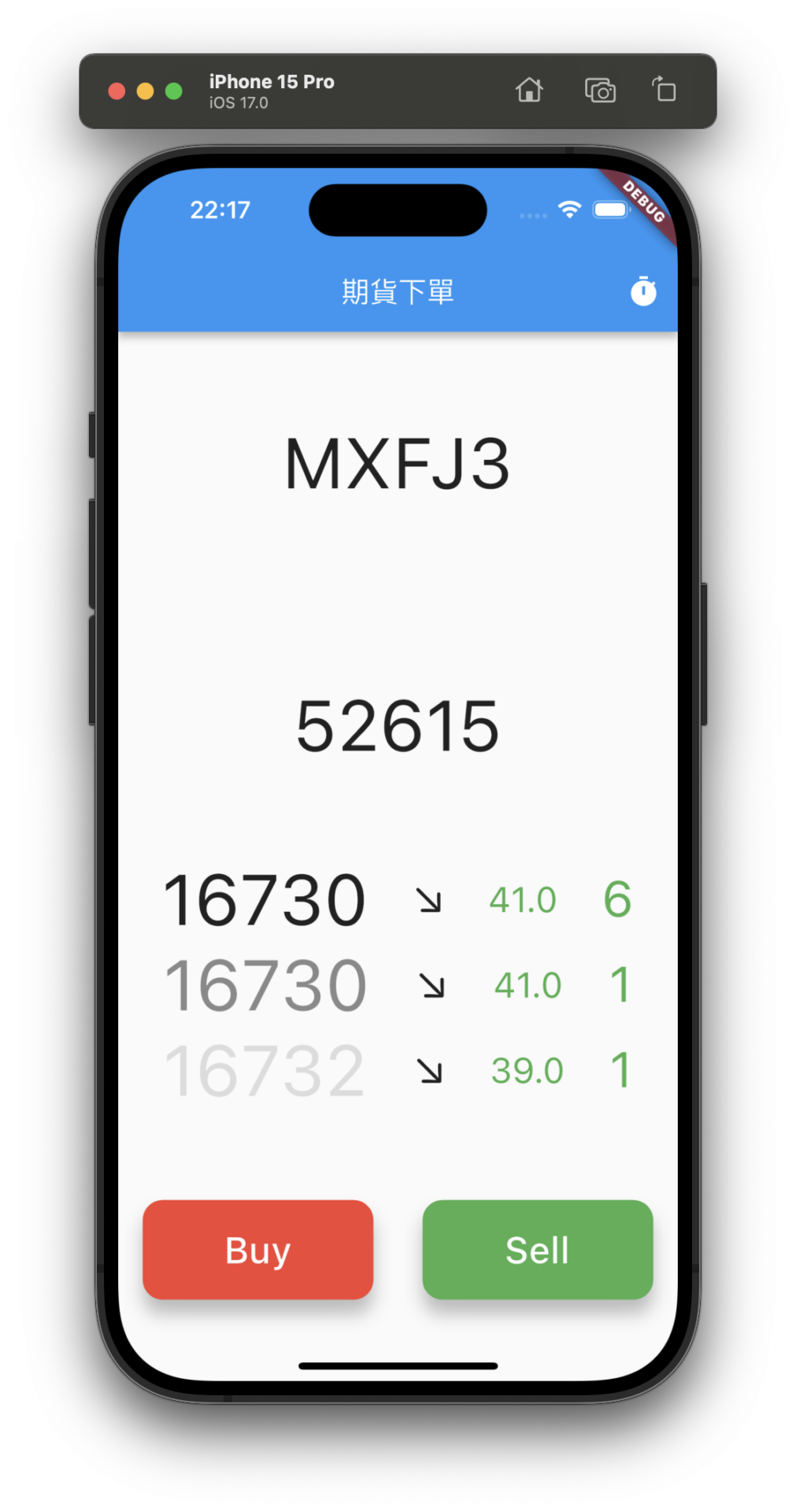
剛好截圖的這個時候
三筆都是不一樣的
成功的演示~
資料有了
再來就是把之前的按鈕加上方法
之前演示的時候
是手動輸入價格
現在當然就是直接帶入畫面上的價格囉
先來回顧一下
買、賣的方法長什麼樣子
Future<TradeResponse> buyFuture(OrderRequest order) async {
final response = await http.put(
Uri.parse('http://127.0.0.1:8080/trade/future/buy'),
body: jsonEncode(order.toJson()),
);
if (response.statusCode == 200) {
return TradeResponse.fromJson(jsonDecode(response.body) as Map<String, dynamic>);
}
throw Exception('Failed to buy future');
}
Future<TradeResponse> sellFuture(OrderRequest order) async {
final response = await http.put(
Uri.parse('http://127.0.0.1:8080/trade/future/buy'),
body: jsonEncode(order.toJson()),
);
if (response.statusCode == 200) {
return TradeResponse.fromJson(jsonDecode(response.body) as Map<String, dynamic>);
}
throw Exception('Failed to sell future');
}
很明顯在按下按鈕的時候要組一個 OrderRequest
然後送出去
來加一下
ElevatedButton(
style: ButtonStyle(
shape: MaterialStateProperty.all<RoundedRectangleBorder>(
RoundedRectangleBorder(
borderRadius: BorderRadius.circular(14),
),
),
elevation: MaterialStateProperty.all(10),
backgroundColor: MaterialStateProperty.all(Colors.red),
),
onPressed: () {
buyFuture(OrderRequest(code: 'MXFJ3', baseOrder: BaseOrder(price: last.close!.toInt(), quantity: 1)));
},
child: const SizedBox(
width: 130,
height: 70,
child: Center(
child: Text(
"Buy",
style: TextStyle(
fontSize: 26,
color: Colors.white,
),
),
),
),
),
ElevatedButton(
style: ButtonStyle(
shape: MaterialStateProperty.all<RoundedRectangleBorder>(
RoundedRectangleBorder(
borderRadius: BorderRadius.circular(14),
),
),
elevation: MaterialStateProperty.all(10),
backgroundColor: MaterialStateProperty.all(Colors.green),
),
onPressed: () {
sellFuture(OrderRequest(code: 'MXFJ3', baseOrder: BaseOrder(price: last.close!.toInt(), quantity: 1)));
},
child: const SizedBox(
width: 130,
height: 70,
child: Center(
child: Text(
"Sell",
style: TextStyle(
fontSize: 26,
color: Colors.white,
),
),
),
),
)
這個時候可以來試著按按看
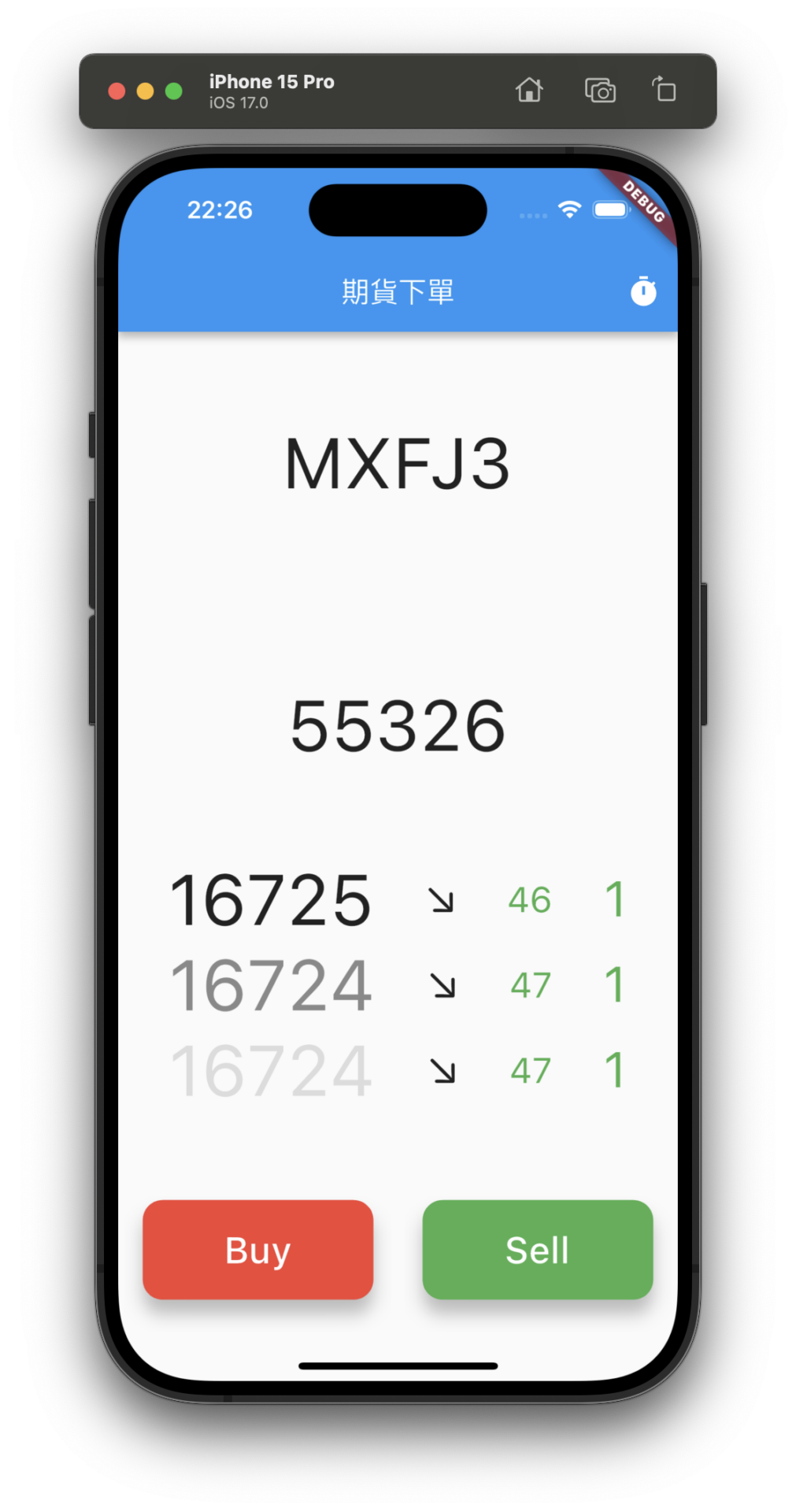
到券商系統看看
真的!串起來了
而且是不用輸入價格的
有時候交易就是拼手快啊!

最後我稍微加一些字
排版一下
就不多做說明了
不過提供一下 Code
Expanded(
child: Padding(
padding: const EdgeInsets.all(20.0),
child: Column(
children: [
const Row(
mainAxisAlignment: MainAxisAlignment.start,
children: [
Text(
'CODE:',
style: TextStyle(fontSize: 50),
),
],
),
Row(
mainAxisAlignment: MainAxisAlignment.end,
children: [
Text(
last!.code!,
style: const TextStyle(fontSize: 50),
),
],
),
],
),
),
),
Expanded(
child: Padding(
padding: const EdgeInsets.all(20.0),
child: Column(
mainAxisAlignment: MainAxisAlignment.spaceAround,
children: [
const Row(
mainAxisAlignment: MainAxisAlignment.start,
children: [
Text(
'Total Volume:',
// last.totalVolume!.toString(),
style: TextStyle(fontSize: 35),
),
],
),
Row(
mainAxisAlignment: MainAxisAlignment.end,
children: [
Text(
last.totalVolume!.toString(),
// last.totalVolume!.toString(),
style: const TextStyle(fontSize: 50),
),
],
),
],
),
),
),
最後
我們畫面會長這樣
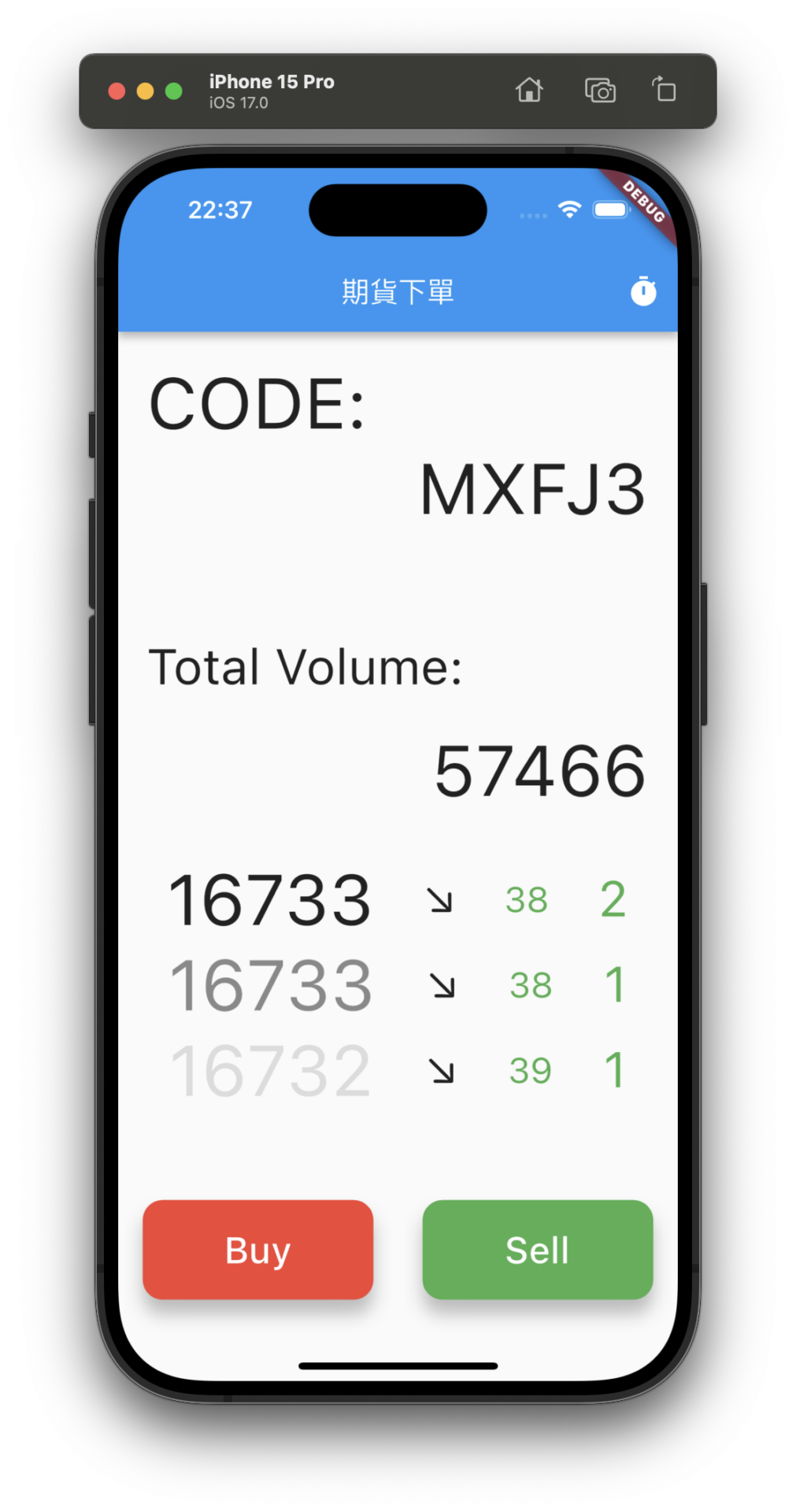
到介面這段
總算是完成了
但別忘記我們其實是三個專案哦
明天最後一天
我會用三個後端的監控
來做最後的收尾~
