今天來到了挑戰的最後一天,接著把剩下的 Videos 和 Tweets 等自訂 Blot 體驗一遍。
我們將以和 images 的實現方式來實現 Videos。從第一個直覺或許可以使用 HTML 的 <video> 標籤,但我們無法用這種方式來播放 Youtube 的影片,考慮到 Youtube 影片是目前主流看影片的其中一種方式,我們就用 <iframe> 標籤來實現。如果希望多個 Blot 使用相同的標籤,除了 tagName 之外,我們還可以使用 className,下一個 Tweets 練習會示範這個部分。
另外,我們將支援對寬度與高度,作為未註冊的 Formats。特定於 Embeds 的 Formats 不需要單獨註冊,只要它們與已註冊的 Formats 沒有命名空間的衝突即可。這樣可以運作是因為 Blots 只是將未知的 Foramts 傳遞給其子元素,最終達到葉節點。這也允許不同的 Embeds 以不同的方式處理未註冊的 Formats。例如,我們之前的插入圖片可能會跟我們在這裡的 Videos 以不同的方式來識別和處理寬度格式。
export class VideoBlot extends BlockEmbed {
static blotName = 'myVideo';
static tagName = 'iframe';
static create(value: { url: string }) {
const node = super.create();
node.setAttribute('src', value.url);
// Set non-format related attributes with static values
node.setAttribute('frameborder', '0');
node.setAttribute('allowfullscreen', 'true');
return node;
}
static formats(node: HTMLIFrameElement): Format {
let format: Format = {};
if (node.hasAttribute('height')) {
format['height'] = node.getAttribute('height')!;
}
if (node.hasAttribute('width')) {
format['width'] = node.getAttribute('width')!;
}
return format;
}
static value(node: HTMLImageElement) {
return node.getAttribute('src');
}
format(name: string, value: number | string) {
// Handle unregistered embed formats
if (name === 'height' || name === 'width') {
if (value) {
this['domNode'].setAttribute(name, value);
} else {
this['domNode'] .removeAttribute(name, value);
}
} else {
super.format(name, value);
}
}
}
新增 VideoBlot 之後,和前面幾次練習一樣,註冊到 Quill,並且加上對應的 Click Event 到 Component:
<button type="button" title="video" id="video-button" (click)="addVideo()">
<i class="fa fa-play"></i>
</button>
registerBasicFormatting() {
// ...
Quill.register(VideoBlot);
}
addVideo() {
const range = this.quillInstance.getSelection(true);
this.quillInstance.insertText(range.index, '\n', Quill.sources.USER);
this.quillInstance.insertEmbed(range.index + 1, 'myVideo', {
url: 'https://www.youtube.com/embed/QHH3iSeDBLo',
});
this.quillInstance.formatText(range.index + 1, 1, {
height: '170',
width: '400',
});
this.quillInstance.setSelection(
{ index: range.index + 2, length: 0 },
Quill.sources.SILENT
);
}
點擊按鈕嵌入 Youtube 影片之後,可以看到編輯器的內容加了一個 iframe 標籤:
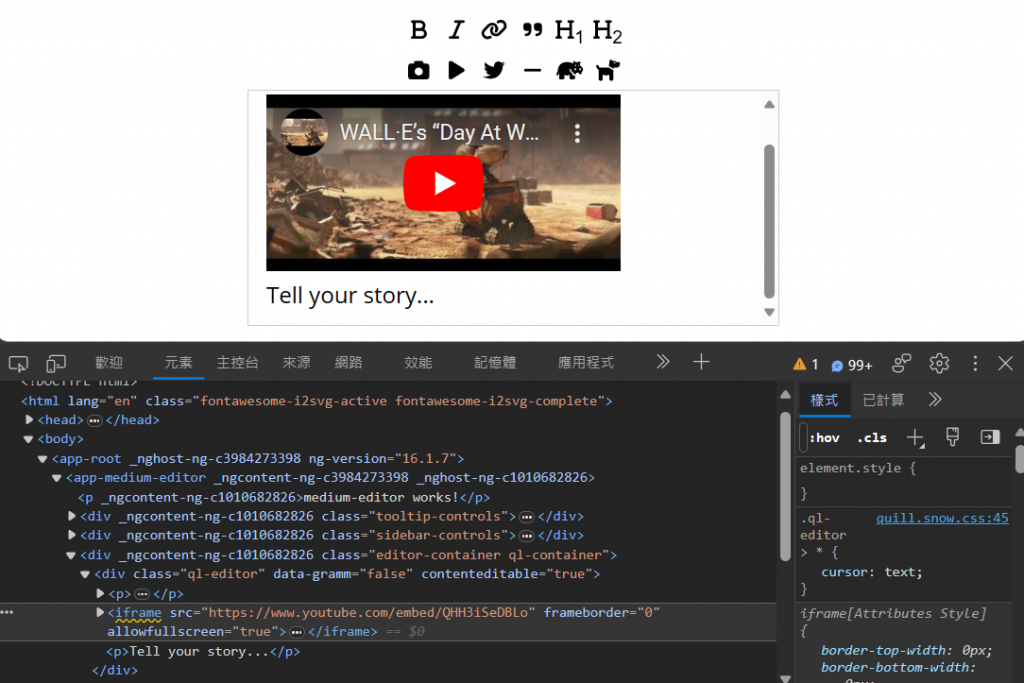
如果打開 dev tool 使用 getContents 方法來查看編輯器內容,Quill 會回傳 Video 的 Delta 內容像這樣:
{
ops: [{
insert: {
video: 'https://www.youtube.com/embed/QHH3iSeDBLo?showinfo=0'
},
attributes: {
height: '170',
width: '400'
}
}]
}
Medium 支援多種嵌入類型,但我們練習就只專注於 Tweets。Tweet Blot 的實現方式與 images 幾乎完全相同。我們利用 Embed Blots 不一定要對應到一個空(void)節點的行為。它可以是任何自定義的節點,Quill 會將其視為一個空節點,而不遍歷其子節點或後代節點。這使我們可以使用一個 <div>,並讓原生的 Twitter Javascript 函式庫在我們指定的 <div> 容器內運作。
由於我們的根 Scroll Blot 也使用了一個 <div>,所以我們還指定了一個 className 來消除歧義。需要注意的是,Inline Blots 預設使用 <span>,而 Block Blots 預設使用 <p>。因此,如果想讓自定義的 Blots 使用這些標籤,除了指定 tagName 之外,還要帶上一個 className。
我們使用 Tweet id 作為定義我們 Blot 的值。同樣的,在 Click Event handler 一樣帶入固定值來方便練習。
export class TweetBlot extends BlockEmbed {
static blotName = 'myTweet';
static tagName = 'div';
static className = 'tweet';
static create(id: string) {
const node = super.create();
node.dataset.id = id;
// Allow twitter library to modify our content
twttr.widgets.createTweet(id, node);
return node;
}
static value(domNode: HTMLElement) {
return domNode.dataset['id'];
}
}
上面這個範例程式中,如果直接加上 twttr 應該會出現 TypeScript 不認得的錯誤訊息,twttr 是 Twitter platform widgets.js 函式庫提供的,因此我們這邊就先使用 declare any 來定義它的型別:
declare var twttr: any;
此外,我們還需要加上 Twitter widgets 的 JS script,這邊我們可以利用 Angular 提供的 Renderer2 來插入外部的 script,當然也可以直接在 index.html 的檔案上加入:
import { CommonModule, DOCUMENT } from '@angular/common';
import {
AfterViewInit,
Component,
ElementRef,
Inject,
OnInit,
Renderer2,
SecurityContext,
ViewChild,
} from '@angular/core';
// ...Component
constructor(
// ...
private renderer: Renderer2,
@Inject(DOCUMENT) private document: Document
) {}
ngOnInit(): void {
const script = this.renderer.createElement('script');
script.type = 'text/javascript';
script.src = 'https://platform.twitter.com/widgets.js';
script.async = true;
script.charset = 'utf-8';
this.renderer.appendChild(this.document.body, script);
}
建立好 TweetBlot 之後,我們一樣進行 Quill 註冊以及綁定 click event 對應的按鈕:
<button type="button" title="tweet" id="tweet-button" (click)="addTweet()">
<i class="fa-brands fa-twitter"></i>
</button>
使用 Quill Instance 提供的方法取得游標位置,並插入 TweetBlot 的區塊:
registerBasicFormatting() {
// ...
Quill.register(TweetBlot);
}
addTweet() {
const range = this.quillInstance.getSelection(true);
const id = '464454167226904576';
this.quillInstance.insertText(range.index, '\n', Quill.sources.USER);
this.quillInstance.insertEmbed(
range.index + 1,
'myTweet',
id,
Quill.sources.USER
);
this.quillInstance.setSelection(
{ index: range.index + 2, length: 0 },
Quill.sources.SILENT
);
}
點擊後的效果:
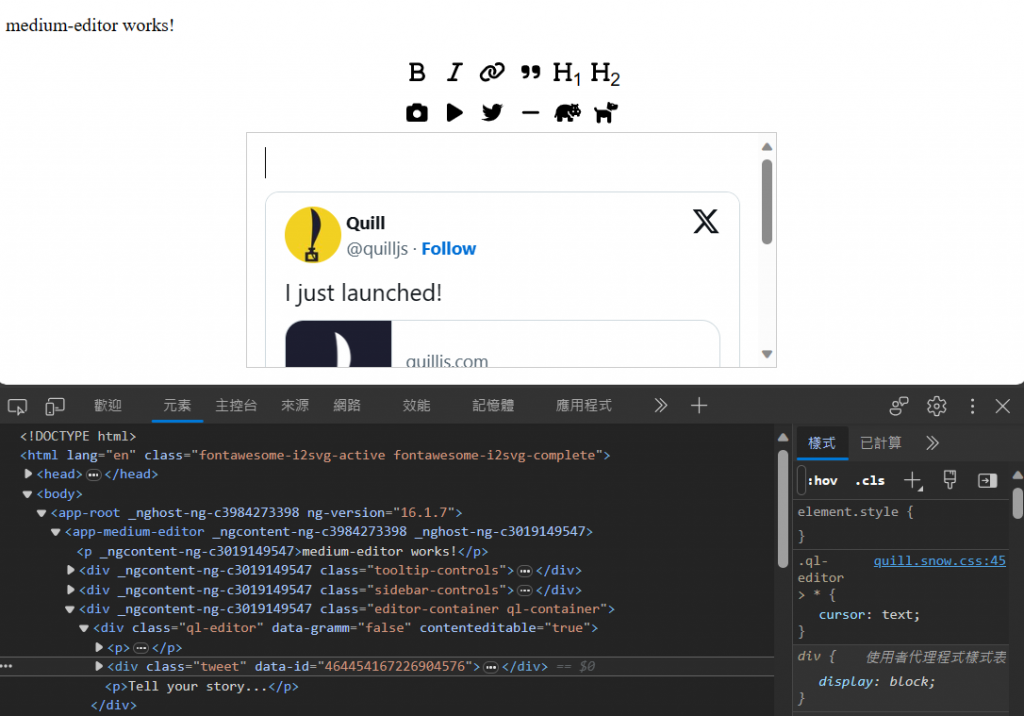
我們從一堆按鈕和只能理解純文本的 Quill 核心開始。通過 Parchment,我們能夠添加粗體、斜體、連結、引用區塊、標題、分隔線、圖片、影片,甚至是 Tweets。所有這些都能在維持一個可預測且一致性的文件實現,這使我們能夠使用 Quill 的 API 來處理這些新的格式和內容。
讓我們為這個範例加上一些最後的潤色。雖然它不能與 Medium 的 UI 相比,但還是盡可能的去貼近它。
最後的效果,當選擇文本時會顯示工具列:
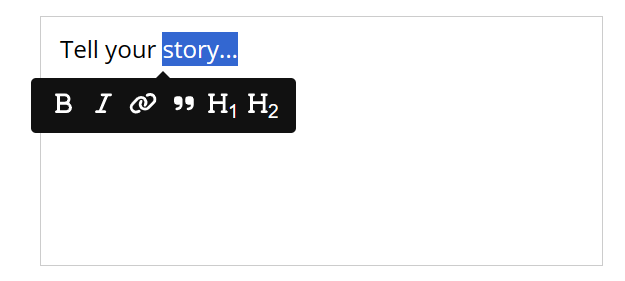
游標換行之後停在最前面的時候顯示插入內容按鈕,點擊之後可以展開內容:

具體的程式碼變更可以參考對應的 commit 紀錄。
終於來到了第 30 天,最後用了這個練習把 Quill 的東西初步都摸過了一遍。今天把剩下的練習像是 Video, Tweets 這些自訂的 Blot 插入,並把整個 UI 改成像是 Medium 的編輯器風格。從中學到不少東西,也因為很久沒碰 Angular,有一些對我來說可能是新的東西也派上用場,目前的實現並不是最好的實現方式,因為官方提供的範例是直接用 jQuery,那我想在 Angular 專案的話,應該要透過 Angular 的生態系統下來實現正確的 UI 操作方式,這個未來可以在持續的探討。同時有機會的話也可以改成 Signal 的版本 XD
今天下午繼續參加週末的 MNH 社群日,遇到很多低等的會想挑戰高階的魔物,想挑戰的心態值得嘉許,但更多的可能是想蹭並獲取材料,對於等級可能剛剛好可以應付魔物的玩家,如果遇到這樣的情況就會很尷尬,因為不一定能夠扛著住,所以現在加入一個組隊之後,都要先觀望一下隊友的等級,才知道這場會不會又整個翻車,畢竟藥水真的不便宜 QQ
