
在使用 App 時,比如 Line, Messenger, X, ... 我們只需要在一開始使用時登入,後續再開啟時就不需要再登入了。這個是因為這些 App 會把登入的資訊存在手機中,而這些資料是即使 App 結束運行仍然存在的。
如同前面的介紹,我們這次也會從不同平台的視角下手,首先我們先以 Web 實作,再針對 Android 平台以 Kotlin 實作 Shared Preferences。
本次的程式碼可以從這裡取得:https://github.com/ksw2000/ironman-2024/blob/master/flutter-practice/shared_preferences_practice/
為了簡單 Demo,我們可以先設計一個非常簡單的 UI
class MyApp extends StatelessWidget {
const MyApp({super.key});
// This widget is the root of your application.
@override
Widget build(BuildContext context) {
return MaterialApp(
title: 'Flutter Demo',
theme: ThemeData(
colorScheme: ColorScheme.fromSeed(seedColor: Colors.deepPurple),
useMaterial3: true,
),
home: const MyHomePage(),
);
}
}
class MyHomePage extends StatelessWidget {
const MyHomePage({super.key});
@override
Widget build(BuildContext context) {
return Scaffold(
appBar: AppBar(
backgroundColor: Theme.of(context).colorScheme.inversePrimary,
title: const Text('Flutter Demo Home Page'),
),
body: Center(
child: Column(
mainAxisAlignment: MainAxisAlignment.center,
children: <Widget>[
OutlinedButton(
child: const Text('Set'),
onPressed: () {
sharedPreferenceSet('foo', 'bar');
},
),
const SizedBox(
height: 20,
),
OutlinedButton(
child: const Text('Get'),
onPressed: () {
var val = sharedPreferenceGet('foo');
print(val);
},
),
],
),
),
);
}
}
畫面上為兩個按鈕,當按鈕 Set 按下時,會呼叫我們自訂的函式 sharedPreferenceSet ,儲存一個鍵值對 (foo, bar),接著當我們按下另一個 Get 按鈕時,則呼叫 sharedPreferenceGet,嘗試從 Shared preference 取出值。
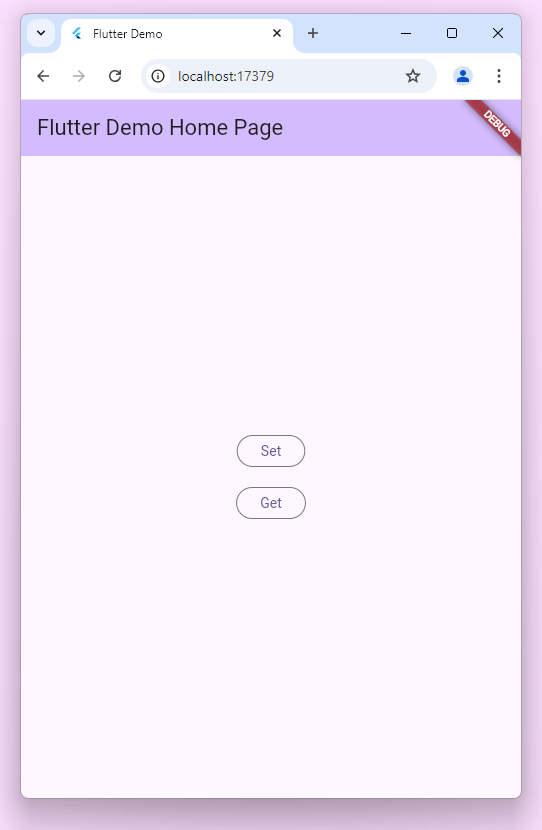
在 web 的環境中,我們可以利用 localStorage 來實現,直接修改 web/index.html 並加入 saveData 和 getData 兩個 function
<script>
function saveData(key, value) {
localStorage.setItem(key, value);
}
// Get data from localStorage
function getData(key) {
return localStorage.getItem(key) || null;
}
</script>
接著我們另外建立一個檔案 shared_pref_web.dart
import 'dart:js';
void sharedPreferenceSet(String key, String value) {
context.callMethod('saveData', [key, value]);
}
dynamic sharedPreferenceGet(String key) {
return context.callMethod('getData', [key]);
}
我們可以利用 dart:js 中的 context.callMethod 呼叫函式,並將參數傳入。如此一來就完成了!
如果我們需要從 Flutter 調用 Kotlin 函式又該如何實作呢?通常,我們會使用平台通道 (Platform Channels)。平台通道允許 Flutter 和原生平台進行通訊。在 Flutter 中,我們會使用 MethodChannel 發送訊息到 Kotlin。
import 'package:flutter/services.dart';
class PlatformService {
// 新建 MethodChannel
static const platform = MethodChannel('com.github.ksw2000.my_shared_preferences_channel');
// 調用 Kotlin 函式
Future<String> callKotlinFunction() async {
try {
// 利用 invokeMethod 呼叫函式
// 另外可以用 Map 的方式代入參數 (參數鍵值)
final String result = await platform.invokeMethod('shared_preference_set', {
'param0': 'value0',
'param1': 'value1'
});
return result;
} catch (e) {
print("Failed to invoke method: $e");
return 'Error';
}
}
}
在 Kotlin 端設置對應的通道來接收並回應訊息。./android/app/src/main/kotlin/com/example/[project-name]/MainActivity.kt
import io.flutter.embedding.android.FlutterActivity
import io.flutter.plugin.common.MethodChannel
class MainActivity: FlutterActivity() {
private val CHANNEL = "com.github.ksw2000.my_shared_preferences_channel"
override fun configureFlutterEngine(flutterEngine: FlutterEngine) {
super.configureFlutterEngine(flutterEngine)
MethodChannel(flutterEngine.dartExecutor.binaryMessenger, CHANNEL).setMethodCallHandler { call, result ->
if (call.method == "shared_preference_set") {
// 利用 call.argument 取得 flutter 傳來的參數
val param0 = call.argument<String>("param0")
val param1 = call.argument<String>("param1")
// ...
result.success(kotlinResult) // 將結果返回 Flutter
} else {
result.notImplemented()
}
}
}
}
在 Android 中如使用 shared preferences 呢?我們可以參考這個文件:https://developer.android.com/training/data-storage/shared-preferences
在 kotlin 中如果要使用 shared preferences 首先要先導入 android.content.SharedPreferences
import android.content.SharedPreferences
val sharedPreferences: SharedPreferences = getSharedPreferences("FlutterSharedPrefs", MODE_PRIVATE)
val editor: SharedPreferences.Editor = sharedPreferences.edit()
// 利用 editor.putString 將 key-value 存入 SharedPreferences
// 此方法只會更改記憶體內容
editor.putString(key, value)
// 利用 apply 將結果以異步的方式寫回檔案系統
editor.apply()
// 也可以用同步的方式寫回檔案系統
editor.commit()
// 取得值,第一個參數是 key 值,第二個參數是預設值
// 當鍵值對不存在時返回預設值
sharedPreferences.getString(key, "")
可以看出在 Kotlin 上實作的方式較為麻煩,以下是完整程式碼:
注意,在更改 kotlin 程式碼時,若使用 Android Studio 做修改,必需以
android資料夾做為專案,而不是以 flutter 根目錄開啟。這樣 Android Studio 才可以更容易建設環境。
import android.content.SharedPreferences
import io.flutter.embedding.android.FlutterActivity
import io.flutter.embedding.engine.FlutterEngine
import io.flutter.plugin.common.MethodChannel
class MainActivity: FlutterActivity(){
private val Channel = "com.github.ksw2000.my_shared_preferences_channel"
override fun configureFlutterEngine(flutterEngine: FlutterEngine) {
super.configureFlutterEngine(flutterEngine)
val sharedPreferences: SharedPreferences = getSharedPreferences("FlutterSharedPrefs", MODE_PRIVATE);
val editor = sharedPreferences.edit();
MethodChannel(flutterEngine.dartExecutor.binaryMessenger, Channel).setMethodCallHandler {call, result ->
if (call.method == "shared_preferences_set") {
val key = call.argument<String>("key")
val value = call.argument<String>("value")
if (key != null && value != null) {
editor.putString(key, value)
editor.apply()
result.success("Data saved successfully")
} else {
result.error("INVALID_ARGUMENTS", "Key or Value missing", null)
}
}else if (call.method == "shared_preferences_get"){
val key = call.argument<String>("key")
if (key != null) {
// 第一個參數是 key 值,第二個參數是預設值
val value = sharedPreferences.getString(key, "")
result.success(value)
} else {
result.error("INVALID_ARGUMENTS", "Key missing", null)
}
}
}
}
}
Flutter
import 'package:flutter/services.dart';
const platform =
MethodChannel('com.github.ksw2000.my_shared_preferences_channel');
void sharedPreferenceSet(String key, String value) async {
await platform
.invokeMethod('shared_preferences_set', {'key': key, 'value': value});
}
Future<dynamic> sharedPreferenceGet(String key) async {
return await platform.invokeMethod('shared_preferences_get', {'key': key});
}
如同昨天的主題,以上跨平台不同的操作方式過於麻煩,因此我們也可以直接使用第三方套件 shared_preferences | Flutter package 這個套件允許我們在不同平台上都能使用 shared preferences 的功能,首先我們先安裝這個插件
flutter pub add shared_preferences
根據文檔做初始化,生成一個 SharedPreferences 物件。注意:初始化是一個異步操作
final SharedPreferences prefs = await SharedPreferences.getInstance();
接著我們可以根據不同型態去存取鍵值對
Set
// Save an integer value to 'counter' key.
await prefs.setInt('counter', 10);
// Save an boolean value to 'repeat' key.
await prefs.setBool('repeat', true);
// Save an double value to 'decimal' key.
await prefs.setDouble('decimal', 1.5);
// Save an String value to 'action' key.
await prefs.setString('action', 'Start');
// Save an list of strings to 'items' key.
await prefs.setStringList('items', <String>['Earth', 'Moon', 'Sun']);
Get
// Try reading data from the 'counter' key. If it doesn't exist, returns null.
final int? counter = prefs.getInt('counter');
// Try reading data from the 'repeat' key. If it doesn't exist, returns null.
final bool? repeat = prefs.getBool('repeat');
// Try reading data from the 'decimal' key. If it doesn't exist, returns null.
final double? decimal = prefs.getDouble('decimal');
// Try reading data from the 'action' key. If it doesn't exist, returns null.
final String? action = prefs.getString('action');
// Try reading data from the 'items' key. If it doesn't exist, returns null.
final List<String>? items = prefs.getStringList('items');
Remove
// Remove data for the 'counter' key.
await prefs.remove('counter');
由於在初始化時是一個異步函式,因此我們可以使用 FutureBuilder 來管理狀態,另外,由於異步的過程太快了,所以 demo 時另外再幫他延遲 2 秒。
class MyHomePage extends StatefulWidget {
const MyHomePage({super.key});
@override
State<MyHomePage> createState() => _MyHomePageState();
}
class _MyHomePageState extends State<MyHomePage> {
String? _received;
@override
Widget build(BuildContext context) {
return Scaffold(
appBar: AppBar(
backgroundColor: Theme.of(context).colorScheme.inversePrimary,
title: const Text('Flutter Demo Home Page'),
),
// 使用 FutureBuilder 建構
body: FutureBuilder(
// 等待 SharedPreferences 初始化
future: Future.delayed(const Duration(seconds: 2),
() => SharedPreferences.getInstance()),
builder: (context, snapshot) {
if (snapshot.hasData) {
return Center(
child: Column(
mainAxisAlignment: MainAxisAlignment.center,
children: <Widget>[
OutlinedButton(
child: const Text('Set (foo => bar)'),
onPressed: () {
final prefs = snapshot.data;
prefs?.setString('foo', 'bar');
},
),
const SizedBox(
height: 20,
),
OutlinedButton(
child: const Text('Get (foo)'),
onPressed: () {
final prefs = snapshot.data;
final res = prefs?.getString('foo');
setState(() {
_received = res;
});
},
),
const SizedBox(
height: 10,
),
_received != null ? Text(_received!) : const SizedBox(),
const SizedBox(
height: 10,
),
OutlinedButton(
child: const Text('Remove (foo)'),
onPressed: () {
final prefs = snapshot.data;
prefs?.remove('foo');
setState(() {
_received = "";
});
},
),
],
),
);
} else if (snapshot.hasError) {
return Center(
child: Text("Unexpected error ${snapshot.error}"));
}
// 初始化前先放個轉圈圈動畫
return const Center(child: CircularProgressIndicator());
}));
}
}
Demo:
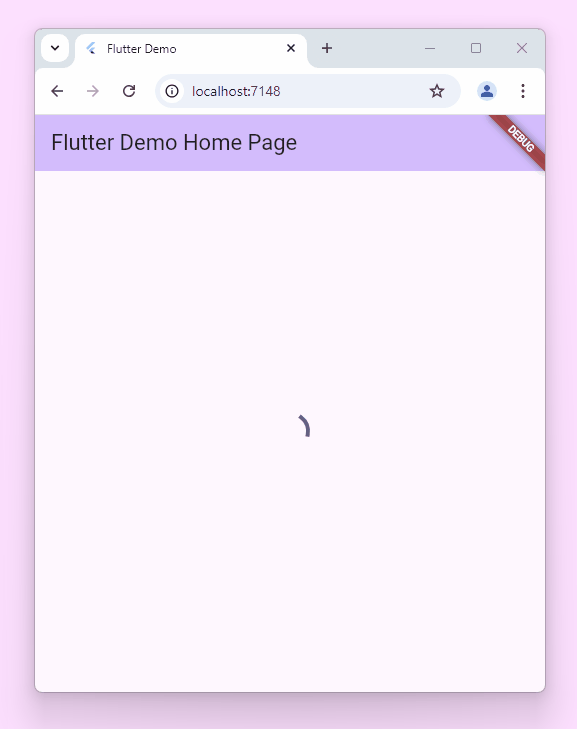
9/16 凌晨偷偷更新
後記:這篇文真的卡了有點久我很抱歉
