
這是今天的參考程式碼:https://github.com/ksw2000/ironman-2024/tree/256542976e83a1b53dfb81ba84815c0bc8260de8/whisper
今天開始處理一些細節,在主頁點選好友時,我們可以使用 showDialog 彈出好友的頭像以及是否要向他傳送訊息,如下圖:
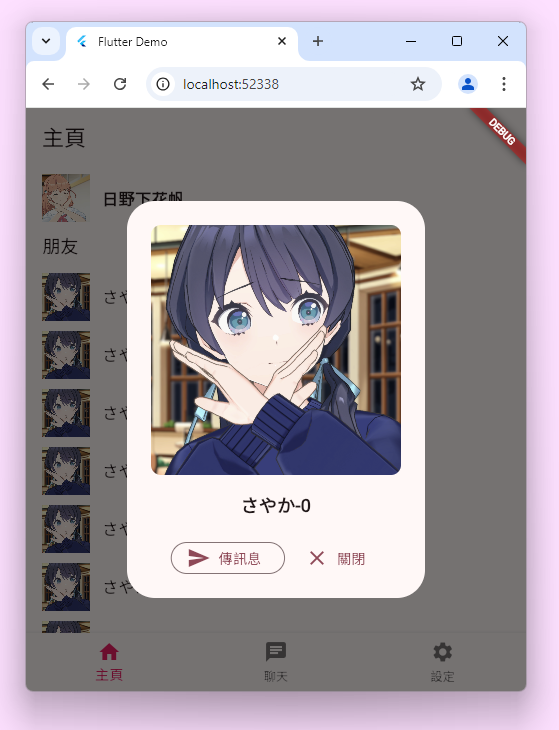
這個 Card 看起來怎麼有點像什麼交友軟體的感覺😂
官方參考文檔:https://api.flutter.dev/flutter/material/showDialog.html
我們可以在 FriendCard 被點擊時,呼叫 showDialog 函式,showDialog 會需要我們將 context 傳入,並且我們要 build 出一個 AlertDialog,或者如果是更簡單的場景我們可以用 SimpleDialog。另外在 AlertDialog 中可以設定 scrollable,預設是可以卷動的,這樣如果手機是横放的話可能導致整個畫面塞不下,無法點到下面的按鈕。當我們按下傳訊息時,另外,跳轉進頻道頁面 ChannelPage 這部分會在後續進行設計。至於當按下取消按鈕後則觸發 Navigator.pop 關閉彈窗。
class FriendCard extends StatelessWidget {
const FriendCard({super.key, required this.friend});
final Friend friend;
@override
Widget build(BuildContext context) {
return ListTile(
contentPadding: const EdgeInsets.symmetric(horizontal: 16, vertical: 5),
leading: friend.profile == null
? Image.asset("assets/default_profile.png")
: Image.network(friend.profile!),
title: Text(friend.userName),
onTap: () {
showDialog(
context: context,
builder: (BuildContext context) =>
FriendCardDialog(friend: friend));
});
}
}
class FriendCardDialog extends StatelessWidget {
const FriendCardDialog({super.key, required this.friend});
final Friend friend;
@override
Widget build(BuildContext context) {
return AlertDialog(
scrollable: true,
title: ClipRRect(
borderRadius: BorderRadius.circular(10),
child: friend.profile == null
? Image.asset("assets/default_profile.png",
width: 250, height: 250)
: Image.network(friend.profile!, width: 250, height: 250)),
content: Text(friend.userName,
textAlign: TextAlign.center,
style: const TextStyle(fontWeight: FontWeight.w700, fontSize: 18)),
actionsAlignment: MainAxisAlignment.center,
actions: <Widget>[
OutlinedButton.icon(
icon: const Icon(Icons.send),
onPressed: () {
Navigator.of(context)
.push(MaterialPageRoute(builder: (context) {
return ChannelPage(channelID: friend.channelID);
}));
},
label: const Text("傳訊息")),
TextButton.icon(
icon: const Icon(Icons.close),
onPressed: () => Navigator.pop(context),
label: const Text('關閉'),
)
]);
}
}
除了主頁的 FriendCard 要連到聊天室,我們也要將 ChatPage 中的 ChatCard 連到聊天室。由於之前 class 沒設計好,於是又稍微更新了一下🫠
我打算將原本的 MessageList 改成只抓最新的 Message,另外也增加了一個 channelID 欄位,用來連結到聊天室。
class Chat {
Chat({
this.profile,
required this.userName,
required this.userID,
required this.lastMessage,
required this.channelID,
});
String? profile;
String userName;
int userID;
int channelID;
String? lastMessage;
}
更改 ChatCard 按鈕的 onTap 行為
class ChatCard extends StatelessWidget {
const ChatCard(this.chatInfo, {super.key});
final Chat chatInfo;
@override
Widget build(BuildContext context) {
return ListTile(
leading: chatInfo.profile != null
? Image.network(chatInfo.profile!)
: Image.asset("assets/default_profile.png"),
title: Text(
chatInfo.userName,
style: const TextStyle(fontWeight: FontWeight.bold),
),
subtitle: Text(chatInfo.lastMessage ?? ""),
onTap: () {
Navigator.of(context).push(MaterialPageRoute(builder: (context) {
return ChannelPage(channelID: chatInfo.channelID);
}));
},
);
}
}
想像中的聊天室:
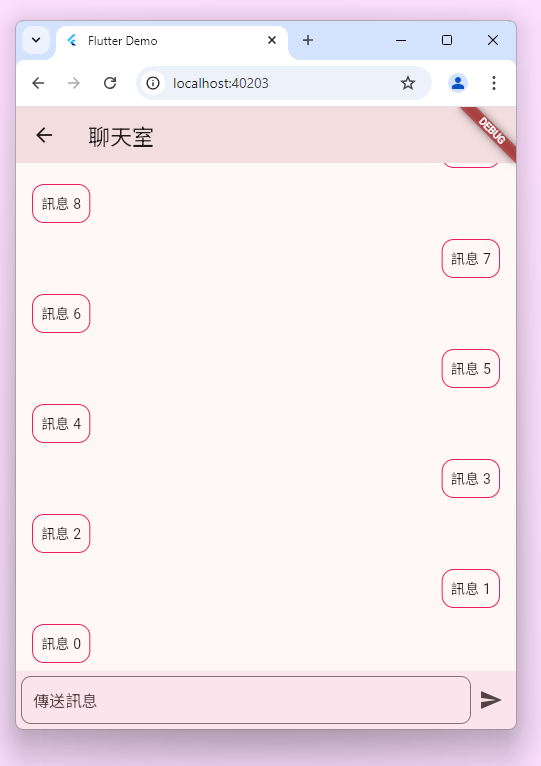
我們主要要解決幾個問題:第一個是要怎麼在畫面建立一個置底的傳送訊息區塊,這個區塊我們就以 Row 來看
Row(children: [
Expanded(
child: TextField(
controller: ctrl,
decoration: InputDecoration(
hintText: '傳送訊息',
border: OutlineInputBorder(
borderRadius: BorderRadius.circular(10),
borderSide: const BorderSide(
color: Colors.white, width: 2.0))))),
IconButton(
onPressed: () {
print(ctrl.text);
},
icon: const Icon(Icons.send))
])
外面再包一個 Container 加入粉色底色。
Container(
color: Colors.pink[50],
padding: const EdgeInsets.symmetric(horizontal: 5, vertical: 5),
child: Row(
// ...
)
)
至於訊息的部分我們可以使用 ListView 來實作,由於我們預設訊息一開始是滑到底,瀏覽舊訊息則要往上滑。要達到這個效果,可以將 reverse 設為 true
ListView.builder(
reverse: true,
itemBuilder: (context, index) {
return Padding(
padding: const EdgeInsets.symmetric(
vertical: 8.0, horizontal: 16.0),
child: Align(
alignment: index % 2 == 0
? Alignment.centerLeft
: Alignment.centerRight,
child: Container(
constraints:
const BoxConstraints(maxWidth: 100),
padding: const EdgeInsets.all(8.0),
decoration: BoxDecoration(
border: Border.all(color: Colors.pink),
borderRadius: BorderRadius.circular(12)),
child: Text('訊息 $index'))));
},
itemCount: 20)
接著,我們會需要一個 Column 包裝訊息以及底部的傳送欄。
Column(
children:[
ListView.builder(
//...
),
Container(
//...
)
]
)
然後就噴錯了,也許是因為 ListView.builder 不知道可以佔用多大的空間。其實詳細的原因我自己也不太理解,此時有一個簡單的方法就是在 ListView 外面再包一個 Expanded。或者改用 CustomScrollView 實作。
Column(
children:[
Expanded(
child: ListView.builder(
//...
)),
Container(
//...
)
]
)
(9/26 更新)
由於載入訊息會向伺服器或緩存取得訊息,屬於異步處理的動作,因此我們還要再更改我們的邏輯。開始更改前我們再加入一個 Message class,用來儲存訊息。
class Message {
Message(
{required this.senderUID, required this.plaintext, required this.time});
int senderUID;
String plaintext;
DateTime time;
}
將原本的 ListView.builder 額外建立一個 Widget。在建立測試用訊息時,我們將偶數 index 的 senderID 設為 0 因為目前 me 的 uid 是 0 ;反之 senderID 設為 1。並且我們把傳送時間也打上。這是一個最簡單的實作,我們省略了很多功能,比如:顯示頭貼、將同一個人的訊息合併起來、日期醜醜的...
class _MessageListViewState extends State<MessageListView> {
final _scrollCtrl = ScrollController();
final List<Message> _messageList = [];
bool _isLoadingMore = false;
@override
void initState() {
_loadMoreItems();
_scrollCtrl.addListener(() {
if (_scrollCtrl.position.pixels == _scrollCtrl.position.maxScrollExtent) {
_loadMoreItems();
}
});
super.initState();
}
@override
void dispose() {
_scrollCtrl.dispose();
super.dispose();
}
Future<void> _loadMoreItems() async {
if (!_isLoadingMore) {
if (mounted) {
setState(() {
_isLoadingMore = true;
});
}
await Future.delayed(const Duration(seconds: 1));
if (mounted) {
setState(() {
_messageList.addAll(List<Message>.generate(
20,
(index) => Message(
senderUID: index % 2 == 0 ? 0 : 1,
plaintext: "message $index",
time: DateTime.now().subtract(Duration(hours: index)))));
_isLoadingMore = false;
});
}
}
}
@override
Widget build(BuildContext context) {
int myUID = MeDataLayer.of(context).user!.uid;
return ListView.builder(
controller: _scrollCtrl,
reverse: true,
itemBuilder: (context, index) {
if (index == _messageList.length) {
return const Padding(
padding: EdgeInsets.all(8.0),
child: Center(child: CircularProgressIndicator()));
}
var t = _messageList[index].time;
var showTime = "${t.month}/${t.day} ${t.hour}:${t.minute}";
return Padding(
padding:
const EdgeInsets.symmetric(vertical: 8.0, horizontal: 16.0),
child: Align(
alignment: _messageList[index].senderUID != myUID
? Alignment.centerLeft
: Alignment.centerRight,
child: Column(children: [
Container(
constraints: const BoxConstraints(maxWidth: 100),
padding: const EdgeInsets.all(8.0),
decoration: BoxDecoration(
border: Border.all(color: Colors.pink),
borderRadius: BorderRadius.circular(12)),
child: Text(_messageList[index].plaintext)),
const SizedBox(height: 3),
Text(showTime)
])));
},
itemCount: _messageList.length + (_isLoadingMore ? 1 : 0));
}
}
更改過後的整體畫面:
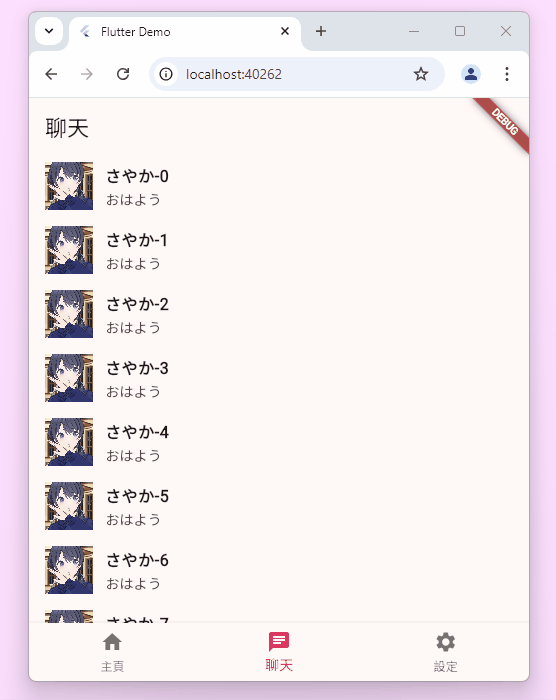
後記:剩下 UI 的部分還會再調整,但目前就先完成到這裡,後面幾天的實作會以後端為主
