接下來更進階一點的RecyclerView,也是接著上一篇,如果想學如何使RecyclerView下滑更新也可以回去看看喔~
這次我們來新增一個功能,當我們點擊任何一行(項)資料,可以做出跳轉Activity(Intent)的功能。
跳轉Activity也在之前介紹過,同樣可以回去看看,我們開始進入主題。
新增一個Activity,作為要跳轉的Activity,在com.example.(名稱)右鍵>New>Activity> 點擊Empty Views Activity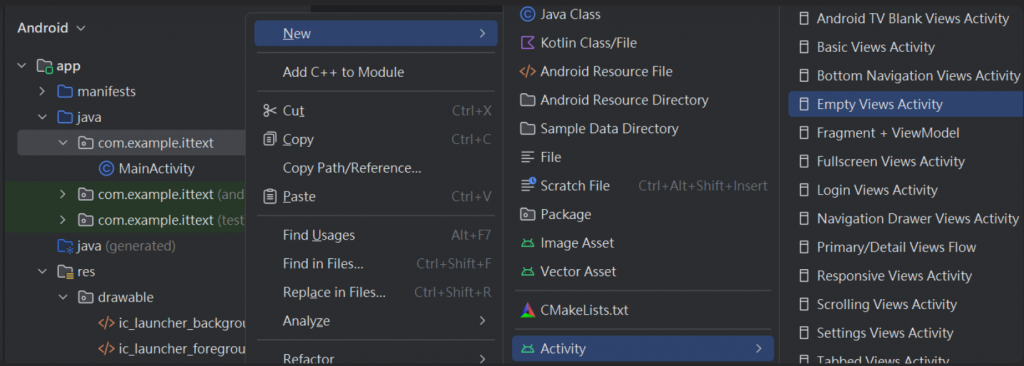
命名完,點選Finish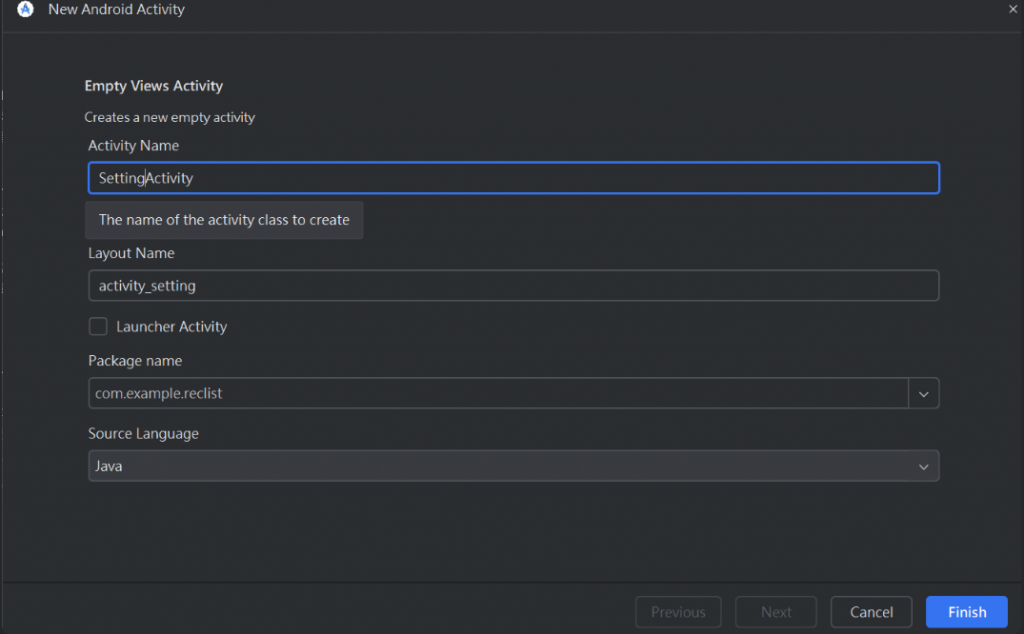
簡單設置一下第二個Activity的.xml 介面(可以使用更美觀的方式,但我比較懶)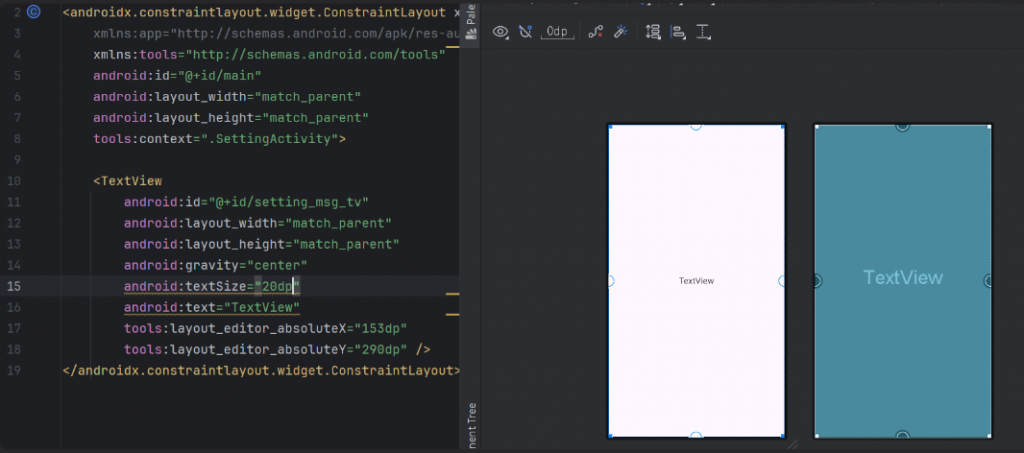
(完整程式碼)
<?xml version="1.0" encoding="utf-8"?>
<androidx.constraintlayout.widget.ConstraintLayout xmlns:android="http://schemas.android.com/apk/res/android"
xmlns:app="http://schemas.android.com/apk/res-auto"
xmlns:tools="http://schemas.android.com/tools"
android:id="@+id/main"
android:layout_width="match_parent"
android:layout_height="match_parent"
tools:context=".SettingActivity">
<TextView
android:id="@+id/setting_msg_tv"
android:layout_width="match_parent"
android:layout_height="match_parent"
android:gravity="center"
android:textSize="20dp"
android:text="TextView"
tools:layout_editor_absoluteX="153dp"
tools:layout_editor_absoluteY="290dp" />
</androidx.constraintlayout.widget.ConstraintLayout>
於MainActivity 於new MainAdapter(marrayList) 多方入this,方便在MainAdapter中使用MainActivity的方法
在到MainAdapter 的建構元中加入Activity activity,且需要宣告一個activity 變數名稱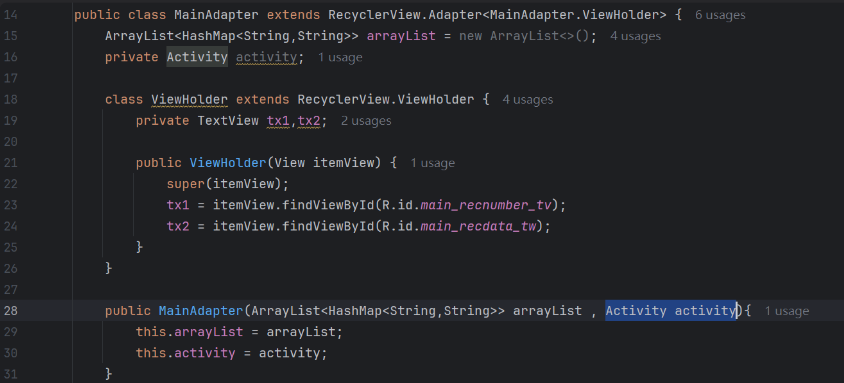
(完整程式碼)
public class MainActivity extends AppCompatActivity implements MainContract.view{
//設定RecycleView類別的變數名稱recycleView
private RecyclerView recyclerView;
MainAdapter mainAdapter;
private MainPresenter mainPresenter;
SwipeRefreshLayout swipeRefreshLayout;
//新增一個HashMap存放每筆資料
ArrayList<HashMap<String, String>> marrayList = new ArrayList<>();
@Override
protected void onCreate(Bundle savedInstanceState) {
super.onCreate(savedInstanceState);
setContentView(R.layout.activity_main);
mainPresenter = new MainPresenter(this);
mainPresenter.Data();
//設置RecycleView
recyclerView = findViewById(R.id.main_list_rv);
recyclerView.setLayoutManager(new LinearLayoutManager(this));
recyclerView.addItemDecoration(new DividerItemDecoration(this, DividerItemDecoration.VERTICAL));
mainAdapter = new MainAdapter(marrayList, this);
recyclerView.setAdapter(mainAdapter);
//下拉刷新
swipeRefreshLayout = findViewById(R.id.main_swip_sl);
swipeRefreshLayout.setColorSchemeColors(getColor(R.color.blue_RURI));
swipeRefreshLayout.setOnRefreshListener(()->{
marrayList.clear();
mainPresenter.Data();
mainAdapter.notifyDataSetChanged();
swipeRefreshLayout.setRefreshing(false);
});
}
@Override
public void getData(ArrayList arrayList) {
marrayList = arrayList;
}
}
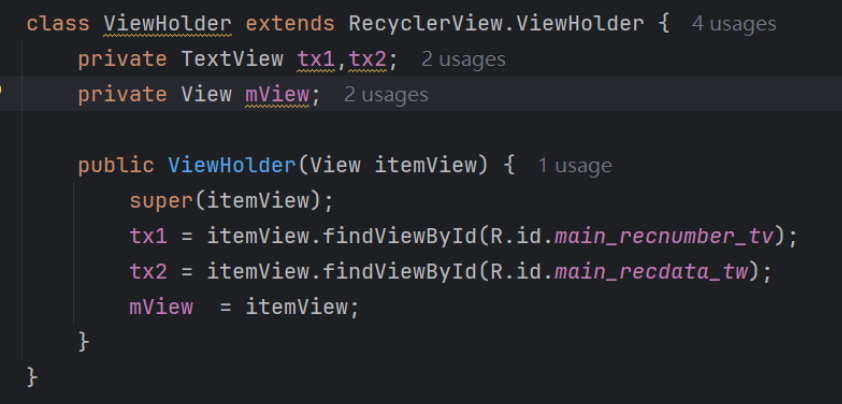
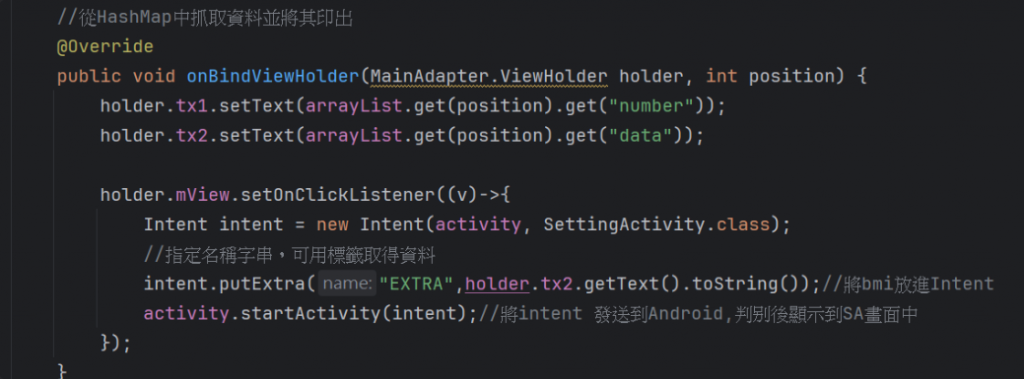
(完整程式碼)
public class MainAdapter extends RecyclerView.Adapter<MainAdapter.ViewHolder> {
ArrayList<HashMap<String,String>> arrayList = new ArrayList<>();
private Activity activity;
class ViewHolder extends RecyclerView.ViewHolder {
private TextView tx1,tx2;
private View mView;
public ViewHolder(View itemView) {
super(itemView);
tx1 = itemView.findViewById(R.id.main_recnumber_tv);
tx2 = itemView.findViewById(R.id.main_recdata_tw);
mView = itemView;
}
}
public MainAdapter(ArrayList<HashMap<String,String>> arrayList , Activity activity){
this.arrayList = arrayList;
this.activity = activity;
}
@Override
public MainAdapter.ViewHolder onCreateViewHolder(ViewGroup parent, int viewType) {
View view = LayoutInflater.from(parent.getContext())
.inflate(R.layout.recyclerview, parent, false);
return new MainAdapter.ViewHolder(view);
}
//從HashMap中抓取資料並將其印出
@Override
public void onBindViewHolder(MainAdapter.ViewHolder holder, int position) {
holder.tx1.setText(arrayList.get(position).get("number"));
holder.tx2.setText(arrayList.get(position).get("data"));
holder.mView.setOnClickListener((v)->{
Intent intent = new Intent(activity, SettingActivity.class);
//指定名稱字串,可用標籤取得資料
intent.putExtra("EXTRA",holder.tx2.getText().toString());//將bmi放進Intent
activity.startActivity(intent);//將intent 發送到Android,判別後顯示到SA畫面中
});
}
//回傳arrayList的大小
@Override
public int getItemCount() {
return arrayList.size();
}
}
public class SettingActivity extends AppCompatActivity {
//宣告
private TextView msgTextView;
@Override
protected void onCreate(Bundle savedInstanceState) {
super.onCreate(savedInstanceState);
EdgeToEdge.enable(this);
setContentView(R.layout.activity_setting);
//綁定
msgTextView = findViewById(R.id.setting_msg_tv);
//取資料
Intent intent = getIntent();
String Name = intent.getStringExtra("EXTRA");
msgTextView.setText("你點擊了 \n"+Name);
}
}
完成上面的步驟後就完成了,如果沒有成功的可以重新看一下或試試使用快捷鍵Alt + Enter 看問題有沒有解決。
(剛開始)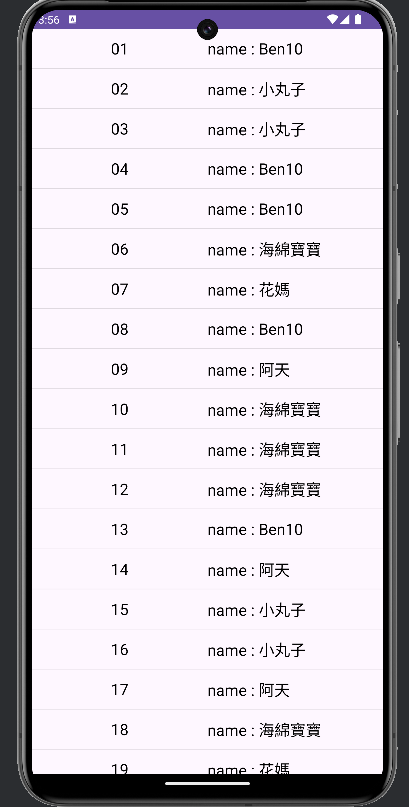
(點擊了9號,出現9號後方的資訊)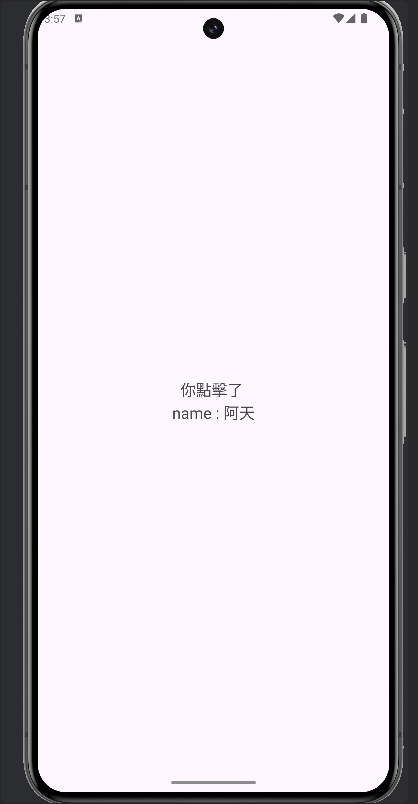
(右滑返回(可以自行新增返回鍵,之前跳轉Activity中做過不知道的可以回去看一下),刷新)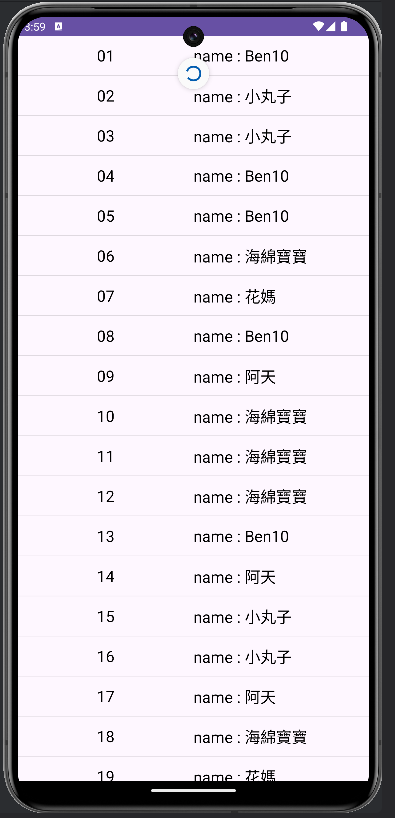
(刷新後資料,同樣點擊9)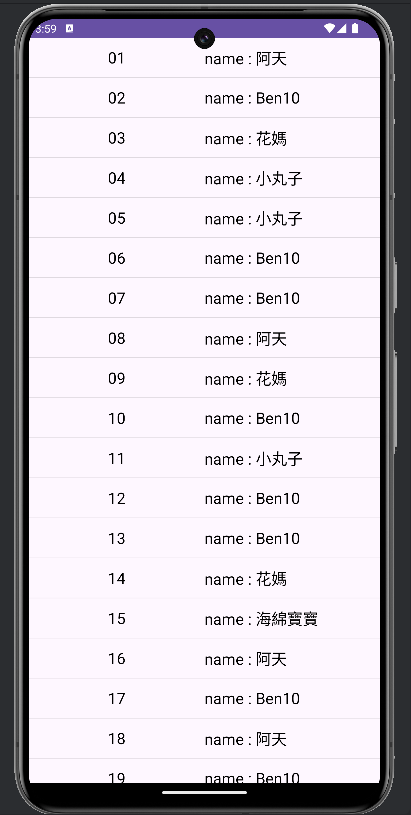
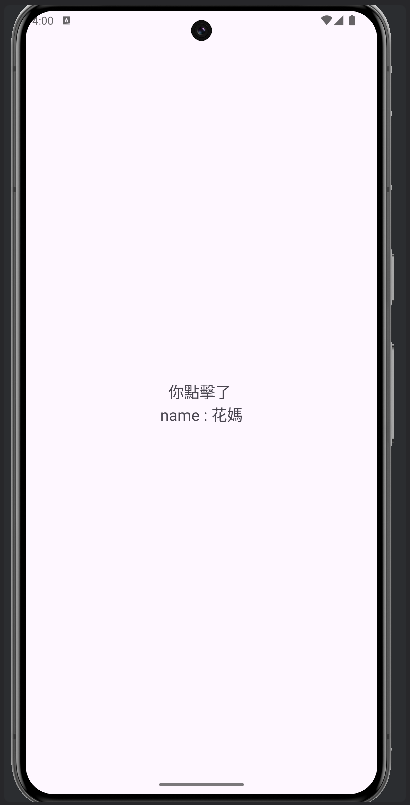
確認無誤就成功做出RecyclerView+Intent的功能啦~
這樣子RecyclerView就告一段落,下一邊介紹一下Fragment,我們下一篇見(≧∇≦)ノ
