Fragment代表應用程式介面的可重複使用部分,片段可讓介面分為不同的區塊,藉此將模組性和可重複使用性導入活動介面中。
Fragment可以因應各種螢幕大小調整畫面,如:較小螢幕可以用線性版面配置顯示底部導覽列和清單。(如下圖)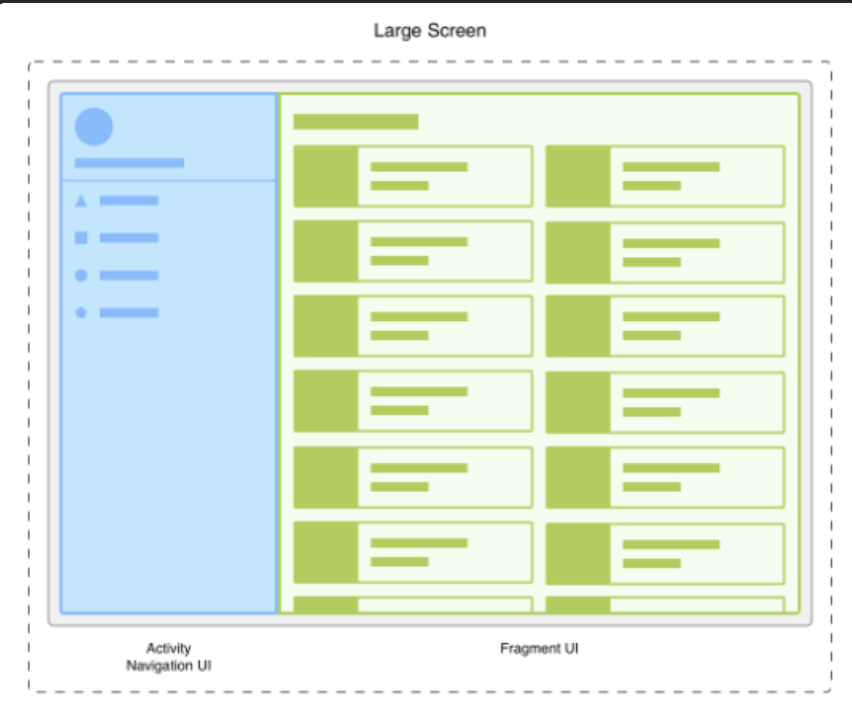
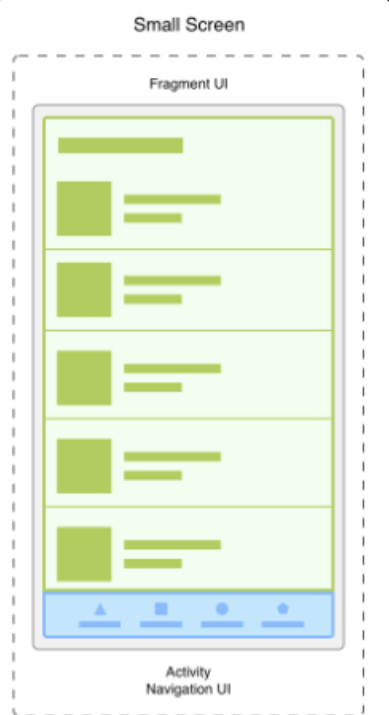
因此一個Activity裡可以有多個Fragment,且一個Fragment可以被多個Activity重用。
來源資訊官網可看更仔細的訊息。
了解大概關於Fragment的資訊後,我們開始上首簡單的範例吧~
這次我們需要新增三個Fragment
在自己的com.example.檔名 右鍵 > New > Fragment > 點擊 Fragment(Blank)
命名完,點擊Finish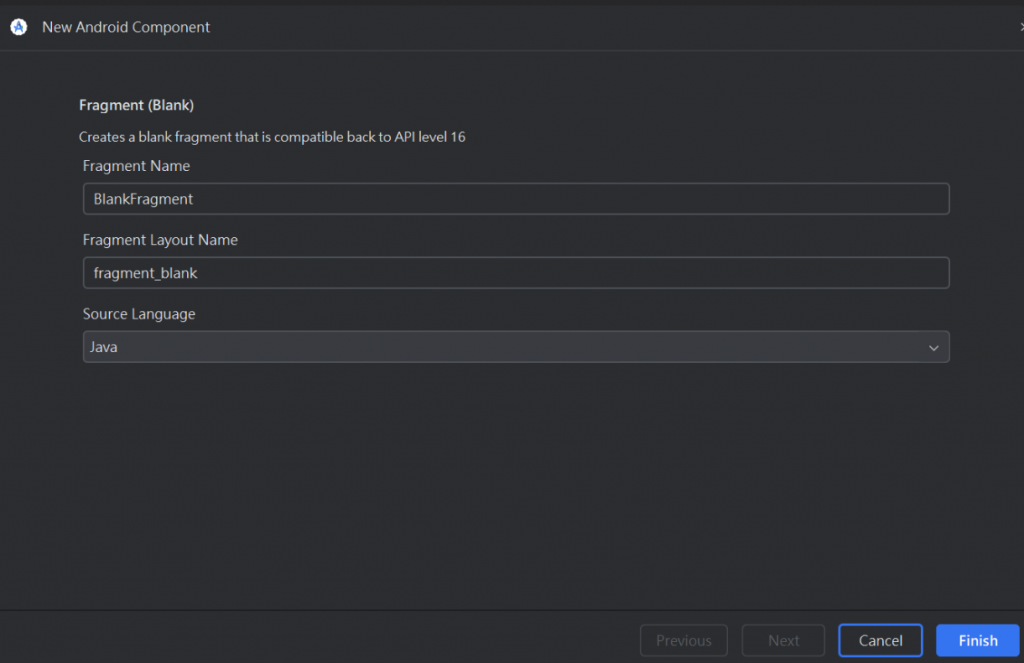
activity_main.xml 利用LinearLayout設置FrameLayout與Button
(實作會利用Button觸發)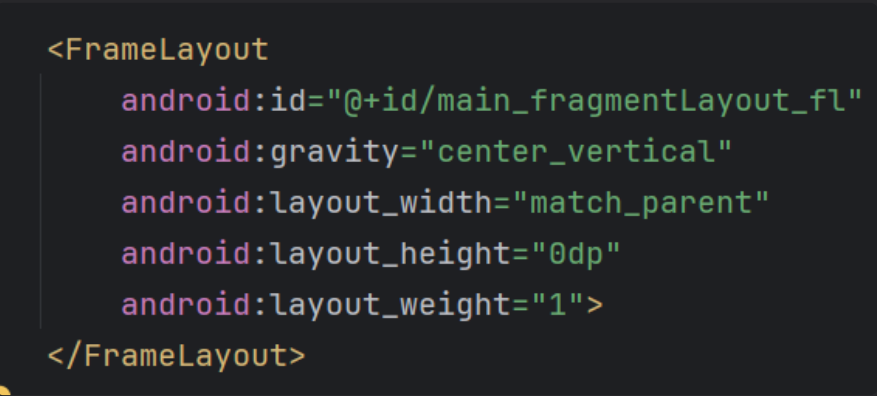
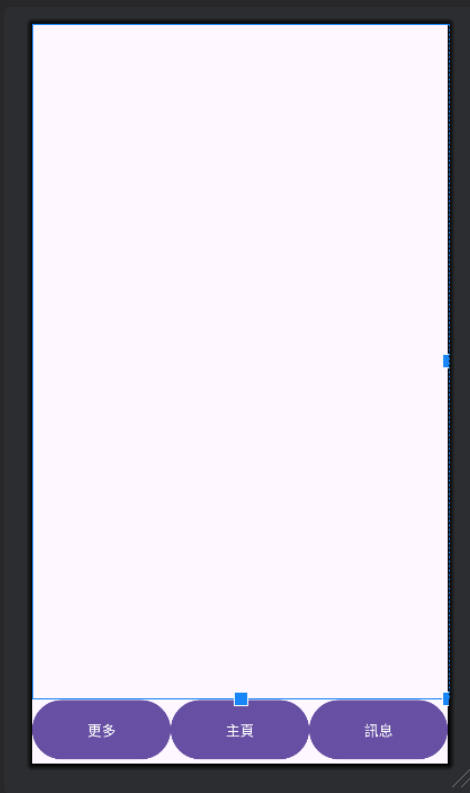
(完整程式碼)
<?xml version="1.0" encoding="utf-8"?>
<LinearLayout xmlns:android="http://schemas.android.com/apk/res/android"
xmlns:app="http://schemas.android.com/apk/res-auto"
xmlns:tools="http://schemas.android.com/tools"
android:layout_width="match_parent"
android:layout_height="match_parent"
android:orientation="vertical"
tools:context=".MainActivity">
<FrameLayout
android:id="@+id/main_fragmentLayout_fl"
android:gravity="center_vertical"
android:layout_width="match_parent"
android:layout_height="0dp"
android:layout_weight="1">
</FrameLayout>
<LinearLayout
android:layout_width="match_parent"
android:layout_height="0dp"
android:orientation="horizontal"
android:layout_weight="0.1">
<Button
android:id="@+id/main_fragment1_btn"
android:layout_width="0dp"
android:layout_height="match_parent"
android:layout_weight="1"
android:text="更多" />
<Button
android:id="@+id/main_fragment2_btn"
android:layout_width="0dp"
android:layout_height="match_parent"
android:layout_weight="1"
android:text="主頁" />
<Button
android:id="@+id/main_fragment3_btn"
android:layout_width="0dp"
android:layout_height="match_parent"
android:layout_weight="1"
android:text="訊息" />
</LinearLayout>
</LinearLayout>
public class MainActivity extends AppCompatActivity {
//宣告
private Button leftFragmentButton,middleFragmentButton,
rightFragmentButton;
@Override
protected void onCreate(Bundle savedInstanceState) {
super.onCreate(savedInstanceState);
EdgeToEdge.enable(this);
setContentView(R.layout.activity_main);
//綁定
leftFragmentButton = findViewById(R.id.main_fragment1_btn);
middleFragmentButton = findViewById(R.id.main_fragment2_btn);
rightFragmentButton = findViewById(R.id.main_fragment3_btn);
//建立Fragment
LeftFragment leftFragment = new LeftFragment();
MiddleFragment middleFragment = new MiddleFragment();
RightFragment rightFragment = new RightFragment();
FragmentManager fragmentManager = getSupportFragmentManager();
//按鈕觸發,呼叫setFragment
leftFragmentButton.setOnClickListener(new View.OnClickListener() {
@Override
public void onClick(View view) {
//使用FragmentTransaction置換(replace) Fragment 的物件
fragmentManager.beginTransaction().replace(R.id.main_fragmentLayout_fl,leftFragment).commit();
}
});
middleFragmentButton.setOnClickListener(new View.OnClickListener() {
@Override
public void onClick(View view) {
//使用FragmentTransaction置換(replace) Fragment 的物件
//呼叫 commit 來確認執行
fragmentManager.beginTransaction().replace(R.id.main_fragmentLayout_fl,middleFragment).commit();
}
});
rightFragmentButton.setOnClickListener(new View.OnClickListener() {
@Override
public void onClick(View view) {
//使用FragmentTransaction置換(replace) Fragment 的物件
fragmentManager.beginTransaction().replace(R.id.main_fragmentLayout_fl,rightFragment).commit();
}
});
}
}
FragmentTransaction => 用來操作新增(add)、刪除(delete)或置換(replace) Fragment
通常Fragment的佈局會添加在像是FrameLayout的容器中,在容器裡可以同時存在多個fragment。
replace做的就是取代容器內「所有」Fragment,且容器內不管有幾個Fragment都會被移除。
public class LeftFragment extends Fragment {
private TextView msgTextView;
@Override
public void onCreate(Bundle savedInstanceState) {
super.onCreate(savedInstanceState);
}
@Override
public View onCreateView(LayoutInflater inflater, ViewGroup container,
Bundle savedInstanceState) {
//這裡通常是用於創建Fragment的View
return inflater.inflate(R.layout.fragment_left, container, false);
}
@Override
public void onViewCreated(@NonNull View view, @Nullable Bundle savedInstanceState) {
super.onViewCreated(view, savedInstanceState);
msgTextView = view.findViewById(R.id.fragment_msg1_tv);
msgTextView.setText("更多頁面");
}
}
這些就是我們這次Fragment會用到的程式碼~
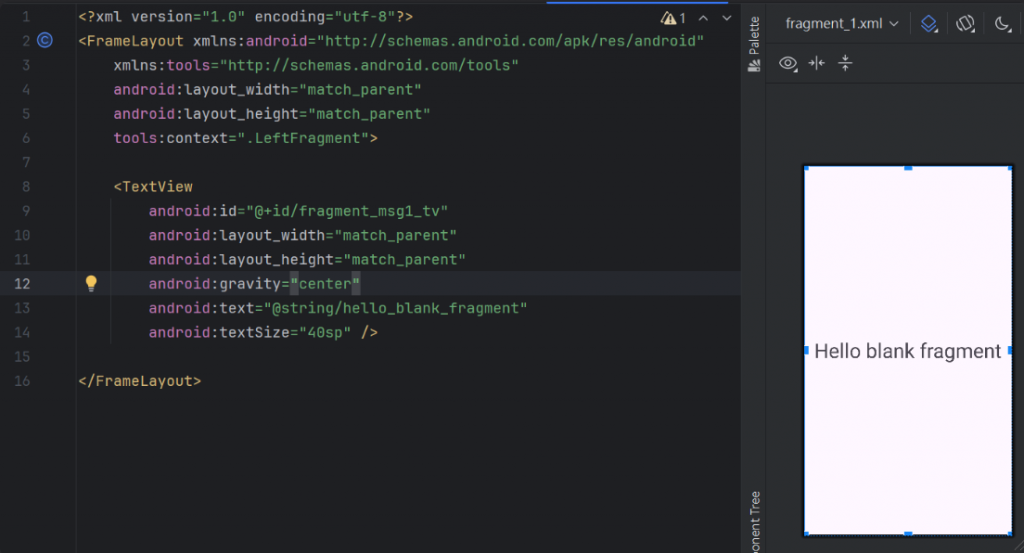
<?xml version="1.0" encoding="utf-8"?>
<FrameLayout xmlns:android="http://schemas.android.com/apk/res/android"
xmlns:tools="http://schemas.android.com/tools"
android:layout_width="match_parent"
android:layout_height="match_parent"
tools:context=".LeftFragment">
<TextView
android:id="@+id/fragment_msg1_tv"
android:layout_width="match_parent"
android:layout_height="match_parent"
android:gravity="center"
android:text="@string/hello_blank_fragment"
android:textSize="40sp" />
</FrameLayout>
這樣就完成了,試試執行起來是甚麼樣子~
執行一開始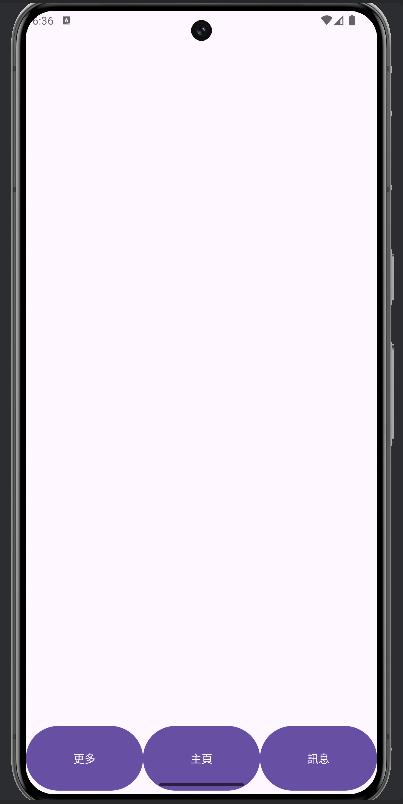
左邊按鈕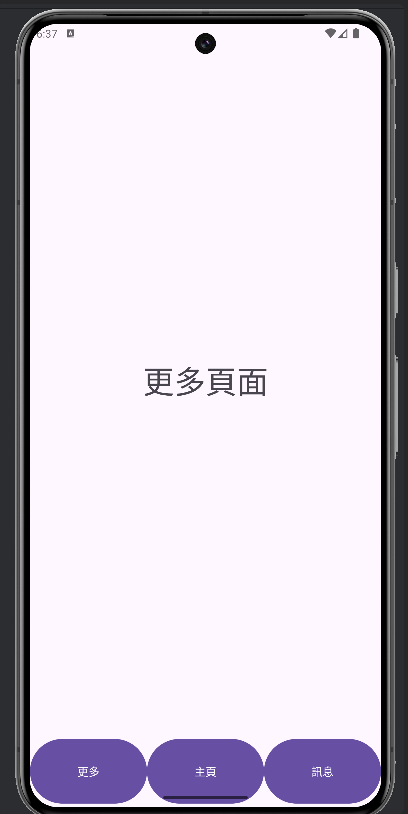
中間按鈕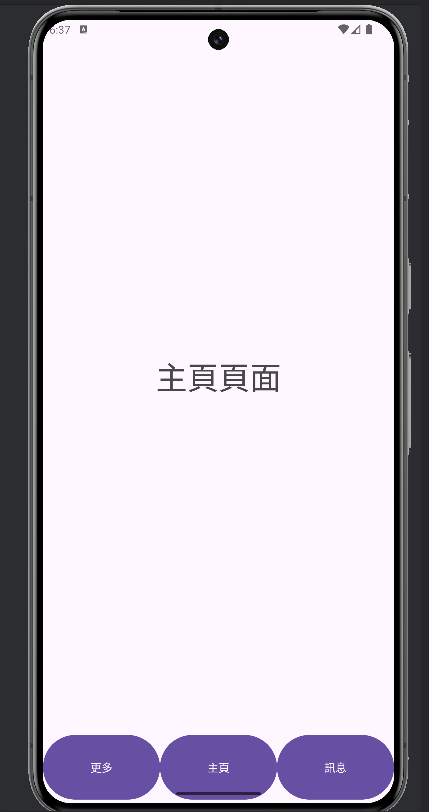
右邊按鈕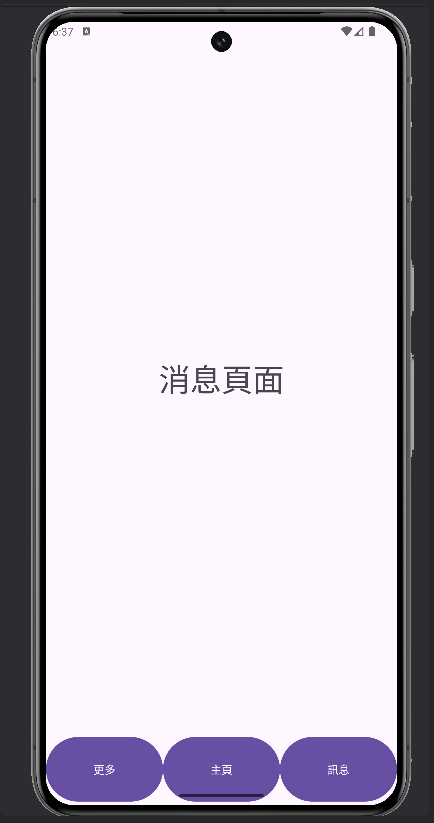
恭喜成功做出簡單的Fragment範例啦(。・∀・)ノ゙
