Fragment 是 Android 應用的一部分,可以是 Activity 的一個子組件。它可以在一個 Activity 中創建多個高度可重用的介面片段。每個 Fragment 都擁有獨立且靈活的佈局、行為和完整的生命周期,可以無縫地與主要 Activity 緊密協作,共同構建動態且高效的應用體驗。
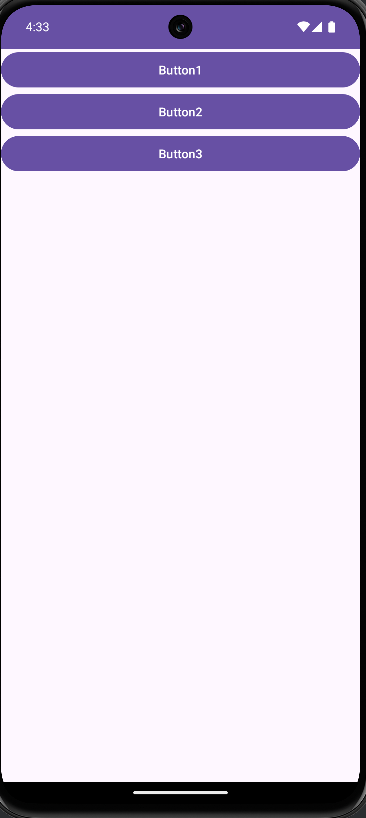
去製作農產品選單
首先,還是一樣我們先拉布局介面(res/layout)按右鍵New ->點layout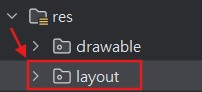
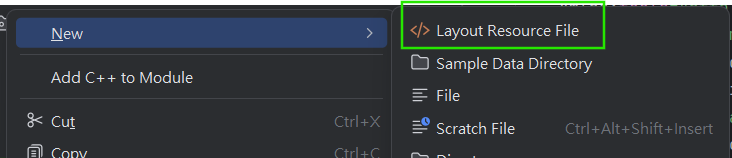
看你想製作幾個農產品品選單,就自己設置幾個介面
新增二個 Fragment.xml檔案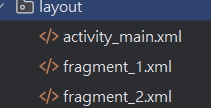
現在開始設計商品選單,我會先將我二個Fragment.xml商品的布局介面先設置完成
Fragment1.xml
<FrameLayout xmlns:android="http://schemas.android.com/apk/res/android"
xmlns:tools="http://schemas.android.com/tools"
android:layout_width="match_parent"
android:layout_height="match_parent"
tools:context=".Fragment1">
<TextView
android:id="@+id/tv_fragment_1"
android:layout_width="match_parent"
android:layout_height="match_parent"
android:text="主要銷售水果"
android:textSize="40sp"
android:gravity="center"/>
</FrameLayout>
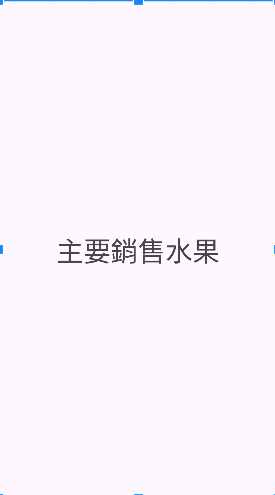
Fragment2.xml
<FrameLayout xmlns:android="http://schemas.android.com/apk/res/android"
xmlns:tools="http://schemas.android.com/tools"
android:layout_width="match_parent"
android:layout_height="match_parent"
tools:context=".Fragment2">
<TextView
android:id="@+id/tv_fragment_2"
android:layout_width="match_parent"
android:layout_height="match_parent"
android:textSize="40sp"
android:text="主要銷售蔬菜"
android:gravity="center"/>
</FrameLayout>

再回到activity_main.xml做連接二個Fragment的button的布局
activity_main.xml
<LinearLayout
xmlns:android="http://schemas.android.com/apk/res/android"
xmlns:app="http://schemas.android.com/apk/res-auto"
xmlns:tools="http://schemas.android.com/tools"
android:id="@+id/main"
android:layout_width="match_parent"
android:layout_height="match_parent"
tools:context=".MainActivity"
android:orientation="vertical">
<LinearLayout
android:layout_width="match_parent"
android:layout_height="50dp"
android:orientation="horizontal">
<Button
android:id="@+id/fragment_1"
android:layout_width="match_parent"
android:layout_height="wrap_content"
android:layout_weight="1"
android:text="水果" />
<Button
android:id="@+id/fragment_2"
android:layout_width="match_parent"
android:layout_height="wrap_content"
android:layout_weight="1"
android:text="蔬菜" />
</LinearLayout>
<FrameLayout
android:id="@+id/fragmentLayout"
android:layout_width="match_parent"
android:layout_height="match_parent"> // 連接Fragment的布局介面
</FrameLayout>
</LinearLayout>
橘色 ->指的綠框就是Fragment的布局介面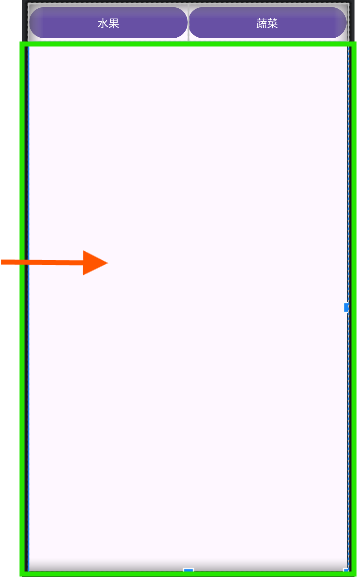
布局介面都設置完後,就開始連接程式碼,讓製作的農產品選單呈現你想要的效果
Fragment1.java
public class Fragment1 extends Fragment {
private TextView textView;
@Override
public void onCreate(Bundle savedInstanceState) {
super.onCreate(savedInstanceState);
}
@Override
public View onCreateView(LayoutInflater inflater, ViewGroup container,
Bundle savedInstanceState) {
return inflater.inflate(R.layout.fragment_1, container, false);
}
@Override
public void onViewCreated(@NonNull View view,@Nullable Bundle savedInstanceState){
super.onViewCreated(view,savedInstanceState);
textView = view.findViewById(R.id.tv_fragment_1);
textView.setText("水果專區");
}
}
Fragment2.java
public class Fragment2 extends Fragment {
private TextView textView2;
@Override
public void onCreate(Bundle savedInstanceState) {
super.onCreate(savedInstanceState);
}
@Override
public View onCreateView(LayoutInflater inflater, ViewGroup container,
Bundle savedInstanceState) {
return inflater.inflate(R.layout.fragment_2, container, false);
}
@Override
public void onViewCreated(@NonNull View view, @Nullable Bundle savedInstanceState){
super.onViewCreated(view,savedInstanceState);
textView2 = view.findViewById(R.id.tv_fragment_2);
textView2.setText("蔬菜專區");
}
}
MainActivity.java
public class MainActivity extends AppCompatActivity {
private Button button1,button2; // 宣告兩個按鈕變數
@Override
protected void onCreate(Bundle savedInstanceState) {
super.onCreate(savedInstanceState);
setContentView(R.layout.activity_main);
button1 = findViewById(R.id.fragment_1); //透過 ID 綁定第一個按鈕
button2 = findViewById(R.id.fragment_2); //透過 ID 綁定第二個按鈕
Fragment1 fragment1 = new Fragment1();
Fragment2 fragment2 = new Fragment2();
//增加點擊事件
button1.setOnClickListener(view -> setFragment(fragment1)); //當按下 button1 時,顯示 Fragment1
button2.setOnClickListener(view -> setFragment(fragment2)); //當按下 button2 時,顯示 Fragment2
}
void setFragment(Fragment fragment){
FragmentManager fragmentManager = getSupportFragmentManager();
fragmentManager.beginTransaction().replace(R.id.fragmentLayout,fragment).commit();
}
}
顯示成果:
