對於基礎觀念和常用功能我們都有一定程度的概念了,最重要還是如何活用這些技術。今天的練習是購物車實作,試著先不參考網路範例…看看是否能順利寫出來吧!
◎題外話:在學Vue之前,其實我也都沒寫過這些常用範例(無論是ToDoList還是購物車),真是很新鮮,對我也是一種好好學基礎功的訓練呢!
介面上會有兩個主要組件:
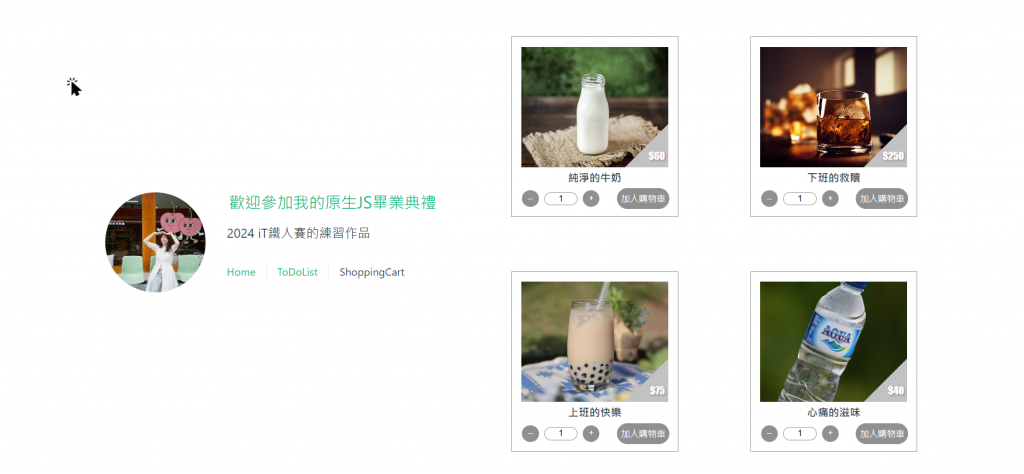
商品選擇頁看起來是一個群組,由同樣規格的單一商品所組成,所以我們應該建立一個商品SFC(Product.vue),讓商品選擇頁去引用它、並給予它不同參數去呈現每項商品:
//Product.vue
<template>
<div v-for="product in products" :key="product.id" class="singleProduct">
<div class="imgDiv" :style="{backgroundImage:`url(${product.img})`}">
<div class="priceDiv">
<p>{{'$'+product.price}}</p>
</div>
<div class="priceBackGround"></div>
</div>
<div class="nameDiv">
<text>{{product.name}}</text>
</div>
<div class="countDiv">
<span>
<button class="btnMath" id="minus">–</button>
<input type="text" value="1"/>
<button class="btnMath" id="add">+</button>
</span>
<button class="btnCart" id="cart">加入購物車</button>
</div>
</div>
</template>
<style lang="scss" src="@/assets/SCSS/shoppingcartstyle.scss"></style>
//productstyle.scss
$dark-color: #909090 ;
@mixin margin_set($top,$right,$bottom,$left) {
margin: $top $right $bottom $left;
}
.singleProduct {
width: 250px;
height: 270px;
border: 1px solid $dark-color;
display: flex;
flex-direction: column;
align-items: center;
@include margin_set($top:15px,$right:0,$bottom:10px,$left:0px);
}
.imgDiv {
width: 220px;
height: 180px;
background-size: cover;
background-position: center;
@include margin_set($top:15px,$right:0,$bottom:0,$left:0);
display: flex;
justify-content: end;
align-items: flex-end;
}
.priceDiv {
font-family: fantasy;
z-index: 1;
position: absolute;
@include margin_set($top:0,$right:5px,$bottom:5px,$left:0);
color: white;
text-shadow: $dark-color 0.1em 0.1em 0.2em;
}
.priceBackGround {
width: 50px;
height: 50px;
top: 100%;
float: inline-end;
position: sticky;
border-top: 65px solid transparent;
border-right: 65px solid #c2c2c2;
}
.nameDiv {
margin: 3px;
text {
font-family: emoji;
font-size: 16px;
font-weight: bolder
}
}
.countDiv {
width: 90%;
display: flex;
justify-content: space-between;
}
.btnMath {
color: white;
width: 25px;
height: 25px;
border: none;
border-radius: 100%;
background-color: $dark-color;
margin: 3px
}
input {
width: 50px;
border: 1px solid $dark-color;
border-radius: 50px;
@include margin_set($top:0,$right:5px,$bottom:0,$left:5px);
text-align: center;
}
.btnCart {
color: white;
border: none;
border-radius: 50px;
background-color: $dark-color
}
button:hover {
color: #2e2e2e;
background-color: #d1d1d1
}
▲@mixin的用法看起來有點多此一舉,不過都寫了就先留起來
我們把模板刻好之後,因為沒有連線DB的關係,還是先創一個Array裝資料,包含id、name、price、img、store,測試看看渲染結果是否ok:
//Product.vue
<script setup>
import { ref } from 'vue'
const products = ref([
{
id:1,
name: '純淨的牛奶',
price: 60,
img: '../../src/assets/milk.jpg',
store:20
},
{
id: 2,
name: '下班的救贖',
price: 250,
img: '../../src/assets/beer.jpg',
store: 12
},
{
id: 3,
name: '上班的快樂',
price: 75,
img: '../../src/assets/boba.jpg',
store: 10
},
{
id: 4,
name: '心痛的滋味',
price: 40,
img: '../../src/assets/water.jpg',
store: 50
},
])
</script>
當然別忘記在父組件上引用這個Product.vue!
//ShoppingCartView.vue
<script setup>
import Product from '@/components/Product.vue'
</script>
<template>
<div class="product">
<Product />
</div>
</template>
<style type="text/css" scoped>
.product {
min-height: 100vh;
display: flex;
align-items: center;
flex-wrap:wrap;
width:100%;
justify-content:space-between
}
</style>
Product.vue我們讓它單純呈現商品模板,把原先在裡面的Array移到ShoppingCartView.vue,讓父組件用Props的方式傳入資料:
//ShoppingCartView.vue
import { ref } from 'vue'
const products = ref([
{
id: 1,
name: '純淨的牛奶',
price: 60,
img: '../../src/assets/milk.jpg',
store: 20
},
{
id: 2,
name: '下班的救贖',
price: 250,
img: '../../src/assets/beer.jpg',
store: 12
},
{
id: 3,
name: '上班的快樂',
price: 75,
img: '../../src/assets/boba.jpg',
store: 10
},
{
id: 4,
name: '心痛的滋味',
price: 40,
img: '../../src/assets/water.jpg',
store: 50
},
])
...
<Product :products="products" />
//Product.vue
const props = defineProps({
products: {
type:Array
}
})
看起來跟上圖一樣就對了!
又是被模板折騰的一天,不過真的有越寫越順手的感覺了!今天的參考資料竟然是如何用css畫出三角形(笑),明天繼續GoGo!
參考資料
用CSS畫出三角形圖案
