Jetpack Compose 在設計之初就考慮了 View 互通性。 這項功能意味著您可以將現有的 View 應用程式遷移至 Compose,同時仍然可以建構新功能。
在你的 app/build.gradle 檔案中添加 Compose 的程式庫
android {
buildFeatures {
viewBinding true
compose true
}
// ... 其他設定
}
composeOptions {
kotlinCompilerExtensionVersion = "1.5.1"
}
dependencies {
implementation(platform("androidx.compose:compose-bom:2023.06.01"))
// other dependencies
// Compose
implementation("androidx.activity:activity-compose:1.7.2")
implementation("androidx.compose.material3:material3")
implementation("com.google.accompanist:accompanist-themeadapter-material3:0.28.0")
debugImplementation("androidx.compose.ui:ui-tooling")
}
Fragment 中的 ComposeView
<LinearLayout xmlns:android="http://schemas.android.com/apk/res/android"
android:orientation="vertical"
android:layout_width="match_parent"
android:layout_height="match_parent">
<TextView
android:id="@+id/text"
android:layout_width="wrap_content"
android:layout_height="wrap_content" />
<androidx.compose.ui.platform.ComposeView
android:id="@+id/compose_view"
android:layout_width="match_parent"
android:layout_height="match_parent" />
</LinearLayout>
class ExampleFragment : Fragment() {
private var _binding: FragmentExampleBinding? = null
// This property is only valid between onCreateView and onDestroyView.
private val binding get() = _binding!!
override fun onCreateView(
inflater: LayoutInflater,
container: ViewGroup?,
savedInstanceState: Bundle?
): View {
_binding = FragmentExampleBinding.inflate(inflater, container, false)
val view = binding.root
binding.composeView.apply {
// Dispose of the Composition when the view's LifecycleOwner
// is destroyed
setViewCompositionStrategy(ViewCompositionStrategy.DisposeOnViewTreeLifecycleDestroyed)
setContent {
// In Compose world
MaterialTheme {
Text("Hello Compose!")
}
}
}
return view
}
override fun onDestroyView() {
super.onDestroyView()
_binding = null
}
}
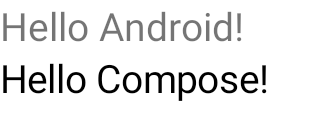
<androidx.fragment.app.FragmentContainerView xmlns:android="http://schemas.android.com/apk/res/android"
android:id="@+id/fragment_container_view"
android:layout_width="match_parent"
android:layout_height="match_parent"
android:name="com.example.compose.snippets.interop.MyFragment" />
@Composable
fun FragmentInComposeExample() {
AndroidViewBinding(MyFragmentLayoutBinding::inflate) {
val myFragment = fragmentContainerView.getFragment<MyFragment>()
// ...
}
}
https://developer.android.com/courses/android-basics-compose/unit-8?hl=zh-tw

 iThome鐵人賽
iThome鐵人賽
 看影片追技術
看更多
看影片追技術
看更多