今天最後的任務就是端出剩下的購物車UI介面,再把所有資料都串在一起!究竟Product.vue和Cart.vue兩個子組件要如何做到即時同步呢?就讓我們繼續看下去!
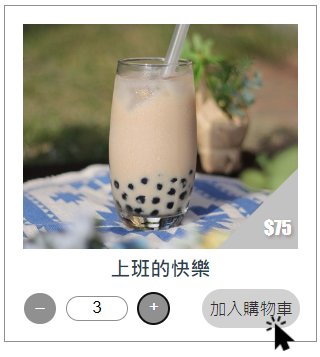
前情回顧,我們已經能夠把父組件的商品內容丟給Product.vue來呈現了,也完成了個別數量調整儲存的Array,那麼「加入購物車」要怎麼做呢?
//Product.vue
const emit = defineEmits(['sendCount'])
//商品在陣列中對應的位置剛好為id-1
function sendCount(id) {
emit("sendCount", id, showCount.value[id - 1])
//清除介面選擇數量
showCount.value[id - 1]=0
}
<button class="btnCart" @click="sendCount(product.id)">加入購物車</button>
//ShoppingCartView.vue
const handleSendCount = (id, count) => {
products.value = products.value.map(product => product.id === id ? { ...product,count: count, store: product.store - count } : product)
//有商品加入購物車,需要改變圖示參數
imgAdd.value = "Add"
//呼叫function切換顯示icon
lightCart()
}
...
<Product :products="products" @send-count="handleSendCount" />
▲父組件更新內部count資料(這是後來加的,紀錄當前加進購物車中的數量)和store庫存
上面好像有看到關於icon的參數?這邊來說明一下:
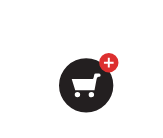
當我們把東西加入購物車之後,我希望它可以動態更新有商品的提示圖案!(所以現在介面有四張圖要進行切換,真是複雜)直接上語法:
//ShoppingCartView.vue
//用於改變圖案顯示
const imgAdd=ref('')
//用來控管是否顯示提示文字
const chatShow=ref(false)
const imgSrc = ref('./src/assets/cartIcon.svg')
function darkCart() {
imgSrc.value = './src/assets/cartIcon2' + imgAdd.value +'.svg'
}
function lightCart() {
imgSrc.value = './src/assets/cartIcon' + imgAdd.value + '.svg'
chatShow.value = false
}
//點擊購物車觸發開啟購物車
function checkCart() {
if (imgAdd.value == "") {
chatShow.value = true
} else {
//有參數表示購物車有資料,這裡會開啟購物車
}
}
...
<div v-show="chatShow" class="remindChat"><text>還沒有商品喔!</text></div>
<img class="iconStyle" v-if="!cartShow" @click="checkCart" @mouseover="darkCart" @mouseout="lightCart" :src="imgSrc">

現在我們的介面已經能告訴使用者,「有東西來了」,那要怎麼取得那些資料呢?在父組件上面我們去判斷哪些商品的count大於0(表示已經被選取的數量):
//ShoppingCartView.vue
//用來存放加進購物車的內容
const buys = computed(() => {
//檢查當前有沒有商品在購物車
if (products.value.filter(product => product.count > 0).length == 0) {
imgAdd.value = ""
}
return products.value.filter(product => product.count > 0)
})
▲透過buys取得products中數量大於0的商品
講了老半天的購物車練習,終於要把購物車端出來了!!!
//Cart.vue
<script setup>
const props = defineProps({
buys: {
type: Array
}
})
</script>
<template>
<div class="cart">
<div v-for="buy in buys" v-if="buys.length > 0" :key="buy.id" class="buyList">
<img :src="`${buy.img}`" />
<div class="buyCount">
<text>{{buy.name + ' / $' + buy.price}}</text>
<span>
<button class="btnMath">–</button>
<input type="text" v-model="buy.count" readonly/>
<button class="btnMath">+</button>
</span>
</div>
<div class="buyTotal">
<text>{{'$'+ buy.price * buy.count}}</text>
</div>
</div>
<div v-else>
<h1>還沒有商品,快去選購吧!</h1>
</div>
</div>
</template>
<style lang="scss" src="@/assets/SCSS/cartstyle.scss" scoped></style>
//cartstyle.scss
$dark-color: #909090;
$light-color:white;
@mixin size_set($width,$height) {
width: $width;
height: $height;
}
@mixin div_set($justify: center,$align: center) {
display: flex;
justify-content: $justify;
align-items: $align;
}
.cart {
width: 100%
}
.buyList {
@include size_set($width:88%,$height:150px);
background-color: #f5f5f5;
display: inline-flex;
img {
@include size_set($width:40%,$height:150px);
background-size: cover;
background-position: center;
@include div_set($justify:end,$align:flex-end);
}
}
.buyCount {
@include size_set($width:40%,$height:55%);
margin-top: auto;
margin-bottom: auto;
@include div_set($justify:space-around,$align:center);
flex-direction: column;
text-align: center;
text {
font-size: 16px;
font-weight: bolder;
}
}
.btnMath {
@include size_set($width:25px,$height:25px);
color: $light-color;
border: none;
border-radius: 100%;
background-color: $dark-color;
margin: 3px
}
.buyTotal {
@include size_set($width:20%,$height:100%);
color: $light-color;
font-weight: bolder;
font-size: 16px;
background-color: $dark-color;
@include div_set();
}
input {
width: 50px;
border: 1px solid $dark-color;
border-radius: 50px;
margin:0 5px 0 5px;
text-align: center;
}
button:hover {
color: #2e2e2e;
background-color: #d1d1d1
}
▲加入style記得都要用scoped把它鎖起來喔
為了能順利看到資料顯示,記得回ShopingCartView.vue調整一下顯示邏輯:
//ShopingCartView.vue
//用來控管,切換是否顯示購物車內容
const cartShow = ref(false)
//點擊購物車觸發開啟購物車
function checkCart() {
if (imgAdd.value != "") {
cartShow.value = true
} else {
chatShow.value = true
cartShow.value = false
}
}
...
<Product v-if="!cartShow" :products="products" @send-count="handleSendCount" />
<Cart v-else :buys="buys" />
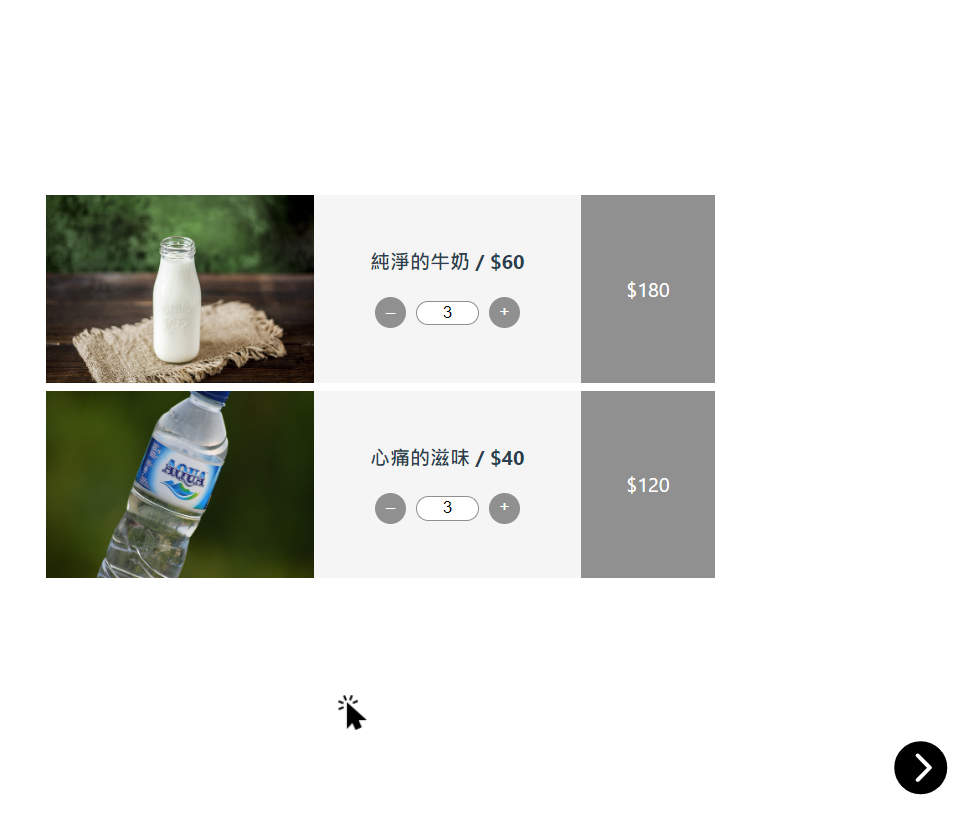
東西都來啦!別忘了要做一個返回鍵,回到商品頁:
//ShopingCartView.vue
<img class="iconStyle" v-else @click="cartShow=!cartShow" src="@/assets/back.svg">
我們的資料是從products過來,那對於數量的異動就要回頭去更新products,因此一樣是用到emits發送更新需求給父組件:
//Cart.vue
const emit = defineEmits(['addCount', 'minusCount'])
function addCount(id) {
if (props.buys.find(buy => buy.id === id).store == 0) {
alert("已超出庫存!")
} else {
emit('addCount', id)
}
}
function minusCount(id) {
emit('minusCount', id)
}
...
<button class="btnMath" @click="minusCount(buy.id)">–</button>
<button class="btnMath" @click="addCount(buy.id)">+</button>
//ShoppingCartView.vue
//處理購物車裡面新增商品
const handleaAddCount = (id) => {
products.value = products.value.map(product => product.id === id ? { ...product, count: product.count + 1, store: product.store -1 } : product)
}
//處理購物車裡面減少商品
const handleaMinusCount = (id) => {
products.value = products.value.map(product => product.id === id ? { ...product, count: product.count - 1, store: product.store + 1 } : product)
}
...
<Cart v-else :buys="buys" @add-count="handleaAddCount" @minus-count="handleaMinusCount" />

沒想到真的可以不參考網路範例就寫出來!真的好欣慰,也表示過去2/3的參賽時間也好好吸收了吧!相信未來回頭再來寫一次一定有更精確的作法,Vue專案的練習也暫告一段落,後面我們會推出.NET Core MVC ft.Vue.js的用法,再敬請期待!
