前面聊這麼久,我們來做一下簡單小網頁練習
在開始之前,你需要用一個順手的編輯器
我自己是比較喜歡用VSCode 搭配擴充套件 例如: LiveServer 可以做即時預覽
在使用VSCode時,第一需要先開啟資料夾,並建立一個名為index.html的檔案
輸入 ! 按下 tab 應該會就會出HTML基本結構了
大概長這樣
<!DOCTYPE html>
<html lang="en">
<head>
<meta charset="UTF-8">
<meta name="viewport" content="width=device-width, initial-scale=1.0">
<title>Document</title>
</head>
<body>
</body>
</html>
如果你們有像我昨天那樣撰寫設計指引,那應該就會有初步的認識
我個人習慣將整體架構運用註解先規劃好要做甚麼 (這邊小提示,也可以裝擴充套件讓 TODO 這個詞彙變得明顯)
這邊我給一個假設的案例:
配色與主題:
文字與排版:
布局與結構:
互動元素:
行為和功能:
測試網頁效果: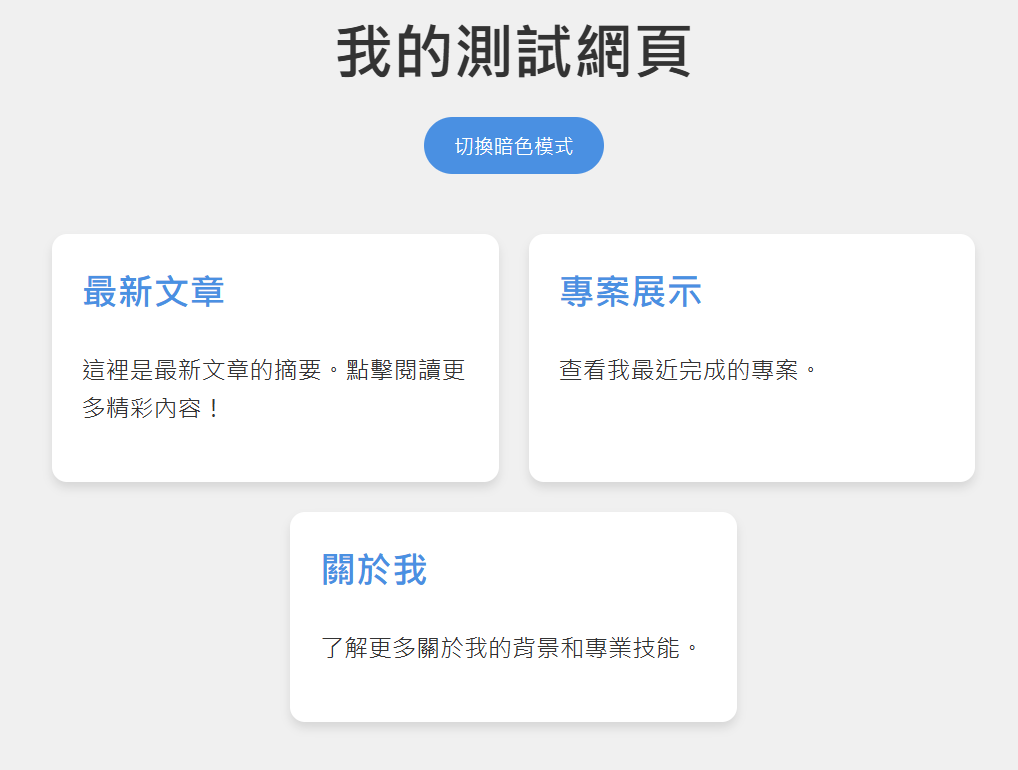
以下為HTML展示:
<!DOCTYPE html>
<html lang="zh-TW">
<head>
<meta charset="UTF-8">
<meta name="viewport" content="width=device-width, initial-scale=1.0">
<title>我與我的測試網頁</title>
<style>
:root {
--bg-color: #f0f0f0;
--text-color: #333;
--card-bg: #fff;
--card-shadow: 0 4px 6px rgba(0,0,0,0.1);
--accent-color: #4a90e2;
}
body {
font-family: 'Noto Sans TC', sans-serif;
background-color: var(--bg-color);
color: var(--text-color);
transition: background-color 0.3s, color 0.3s;
margin: 0;
padding: 20px;
line-height: 1.6;
}
.dark-mode {
--bg-color: #222;
--text-color: #e0e0e0;
--card-bg: #333;
--card-shadow: 0 4px 6px rgba(255,255,255,0.1);
--accent-color: #64b5f6;
}
header {
text-align: center;
margin-bottom: 40px;
}
h1 {
font-size: 2.5em;
margin-bottom: 10px;
}
#mode-toggle {
background-color: var(--accent-color);
color: white;
border: none;
padding: 10px 20px;
border-radius: 20px;
cursor: pointer;
transition: transform 0.3s;
}
#mode-toggle:hover {
transform: scale(1.05);
}
.card-container {
display: flex;
flex-wrap: wrap;
justify-content: center;
gap: 20px;
}
.card {
background-color: var(--card-bg);
border-radius: 10px;
box-shadow: var(--card-shadow);
padding: 20px;
width: calc(33.333% - 20px);
min-width: 250px;
transition: transform 0.3s, box-shadow 0.3s;
}
.card:hover {
transform: translateY(-5px);
box-shadow: 0 6px 12px rgba(0,0,0,0.15);
}
.card h2 {
color: var(--accent-color);
margin-top: 0;
}
@media (max-width: 768px) {
.card {
width: calc(50% - 20px);
}
}
@media (max-width: 480px) {
.card {
width: 100%;
}
}
#announcement {
background-color: var(--accent-color);
color: white;
padding: 10px;
text-align: center;
position: fixed;
bottom: 0;
left: 0;
right: 0;
transform: translateY(100%);
transition: transform 0.3s;
}
#announcement.show {
transform: translateY(0);
}
</style>
</head>
<body>
<header>
<h1>我的測試網頁</h1>
<button id="mode-toggle">切換暗色模式</button>
</header>
<div class="card-container">
<div class="card">
<h2>最新文章</h2>
<p>這裡是最新文章的摘要。點擊閱讀更多精彩內容!</p>
</div>
<div class="card">
<h2>專案展示</h2>
<p>查看我最近完成的專案。</p>
</div>
<div class="card">
<h2>關於我</h2>
<p>了解更多關於我的背景和專業技能。</p>
</div>
</div>
<div id="announcement">
新功能上線:現在支援暗色模式啦!
</div>
<script>
const modeToggle = document.getElementById('mode-toggle');
const body = document.body;
const announcement = document.getElementById('announcement');
modeToggle.addEventListener('click', () => {
body.classList.toggle('dark-mode');
if (body.classList.contains('dark-mode')) {
modeToggle.textContent = '切換亮色模式';
} else {
modeToggle.textContent = '切換暗色模式';
}
});
// 顯示公告
setTimeout(() => {
announcement.classList.add('show');
}, 1000);
// 5秒後隱藏公告
setTimeout(() => {
announcement.classList.remove('show');
}, 6000);
// 載入動畫
document.addEventListener('DOMContentLoaded', () => {
document.querySelectorAll('.card').forEach((card, index) => {
setTimeout(() => {
card.style.opacity = '1';
card.style.transform = 'translateY(0)';
}, index * 200);
});
});
</script>
</body>
</html>

 iThome鐵人賽
iThome鐵人賽
 看影片追技術
看更多
看影片追技術
看更多