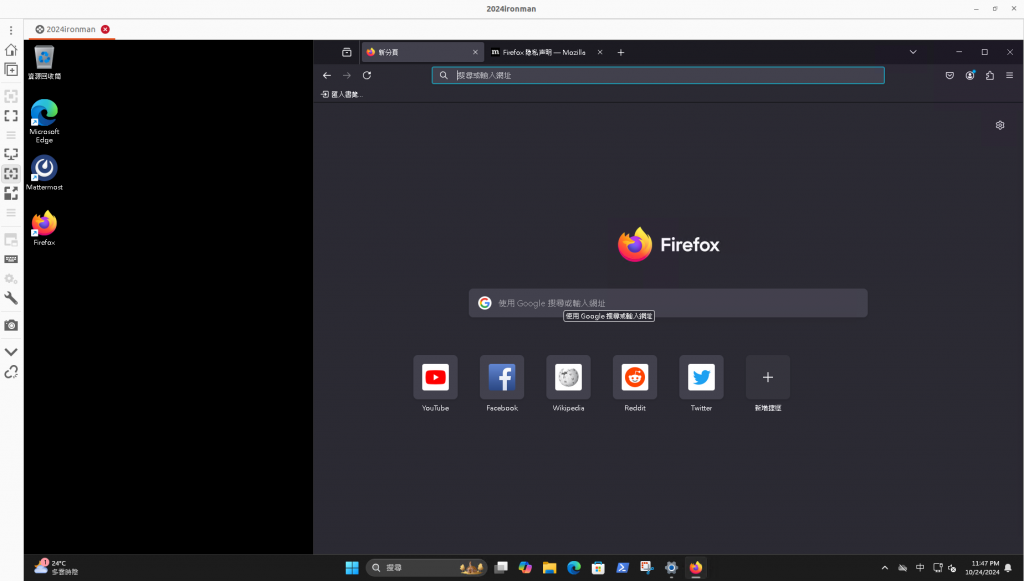前面文章使用的內建遠端桌面軟體是在Windows下才有的
如果想要在其他作業系統,如Ubuntu、Debian、CentOS等Linux體系的OS
就需要使用別的軟體,本文章以Remmina作為示範
Ubuntu/Debian 安裝Tailscale
curl -fsSL https://tailscale.com/install.sh | sh
sudo tailscale up
登入Tailscale帳號
從 https://login.tailscale.com/admin/machines 可以看到目前所有的機器,包含其運行的系統與版本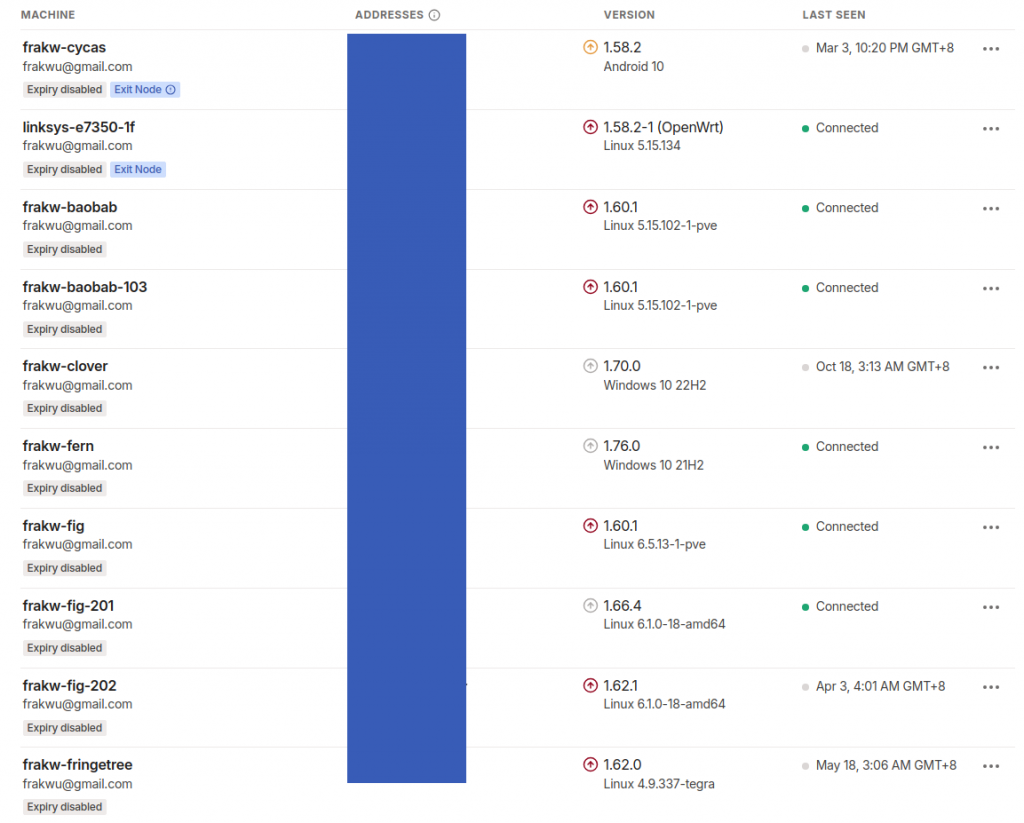
使用tailscale status也可以看到同樣的資訊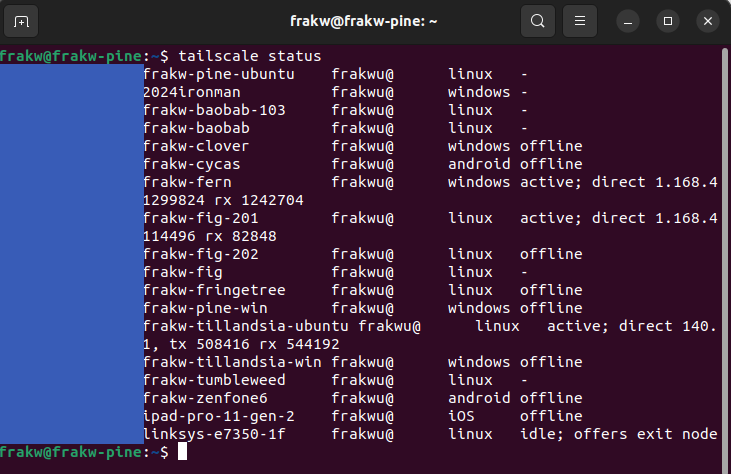
Ubuntu 安裝Remmina
sudo apt-add-repository ppa:remmina-ppa-team/remmina-next
sudo apt update
sudo apt install remmina remmina-plugin-rdp remmina-plugin-secret
進入後Remmina,左上角的加號,選擇RDP,輸入名稱、IP、帳號、密碼 然後按下右下角的"Save and Connect"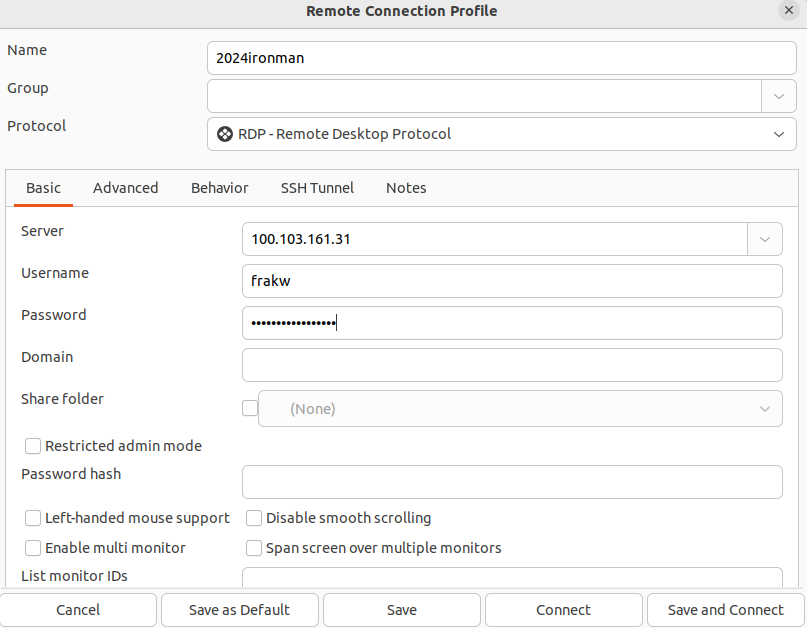
即可成功連線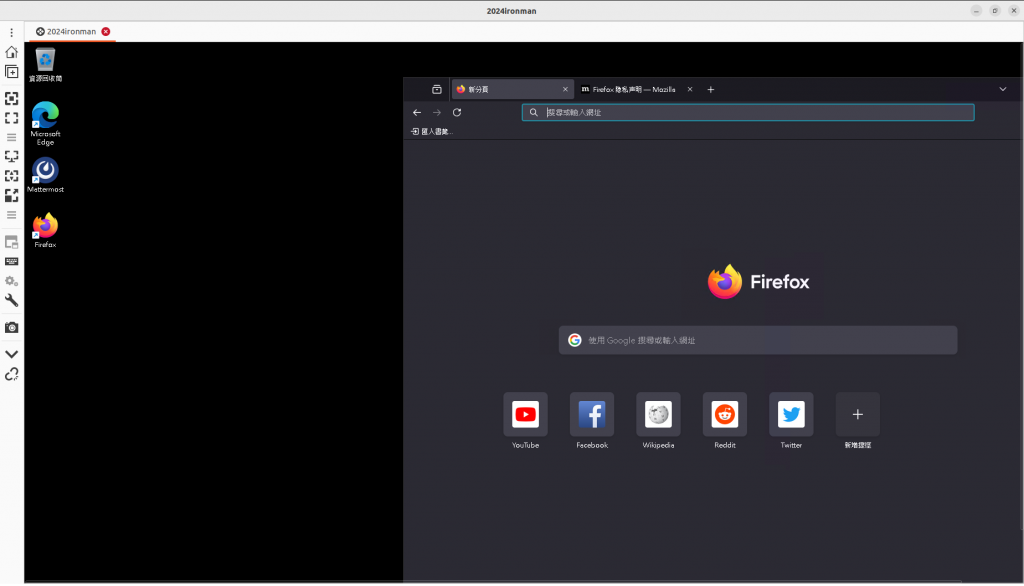
因為視窗的預設解析度無法剛好fit到Windows的畫面,可以按下左邊的"Toggle dynamic resolution update",讓Windows自動調整成我們目前適合的解析度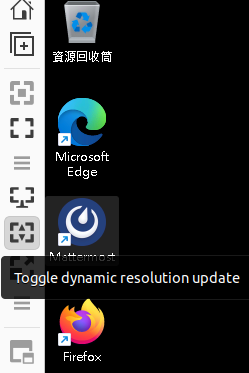
調整後的畫面