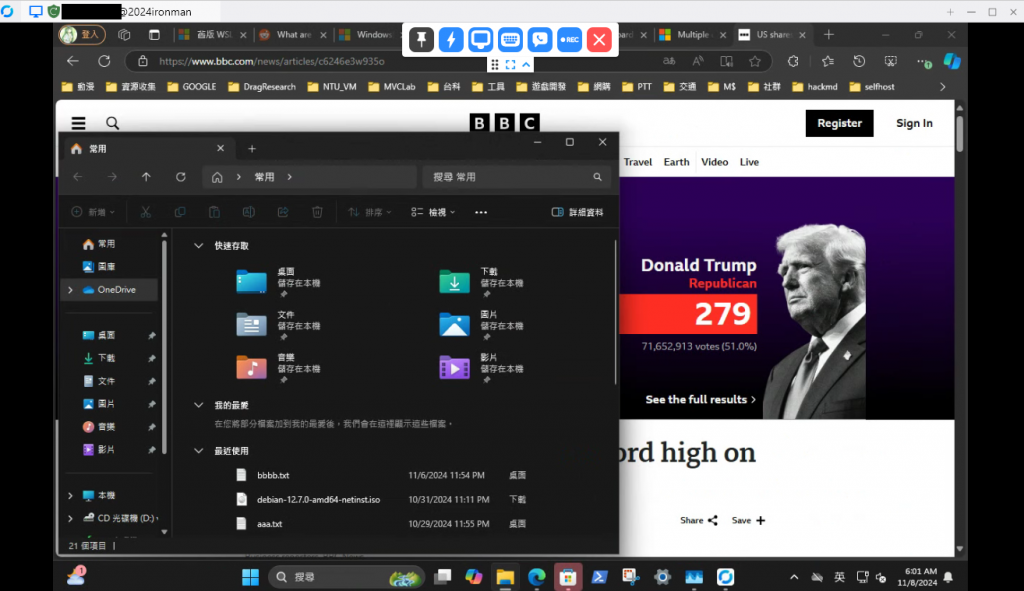前情提要:
遠端桌面連線 (4)
前篇文章使用了官方的RustDesk伺服器,但使用官方伺服器可能會有以下缺點
因此本篇文章將教學架設一個私人的RustDesk伺服器
首先,要找一台24/7運行的機器,可以是VPS或一台樹梅派,我自己是使用一台J4125的迷你電腦
圖片來源
在上面安裝Proxmox,跑Debian的VM,並安裝Docker
Debian安裝Docker
# Add Docker's official GPG key:
sudo apt-get update
sudo apt-get install ca-certificates curl
sudo install -m 0755 -d /etc/apt/keyrings
sudo curl -fsSL https://download.docker.com/linux/debian/gpg -o /etc/apt/keyrings/docker.asc
sudo chmod a+r /etc/apt/keyrings/docker.asc
# Add the repository to Apt sources:
echo \
"deb [arch=$(dpkg --print-architecture) signed-by=/etc/apt/keyrings/docker.asc] https://download.docker.com/linux/debian \
$(. /etc/os-release && echo "$VERSION_CODENAME") stable" | \
sudo tee /etc/apt/sources.list.d/docker.list > /dev/null
sudo apt-get update
sudo apt-get install docker-ce docker-ce-cli containerd.io docker-buildx-plugin docker-compose-plugin
#測試
sudo docker run hello-world
#把docker加入root群組 (要求更高安全性的人可以設定rootless docker)
sudo groupadd docker
sudo usermod -aG docker $USER
newgrp docker
docker run hello-world
確保伺服器已安裝了Tailscale,並登入帳號,請參考:
Tailscale VPN設定, Tailscale Install
設定RustDesk Server:
mkdir rustdesk-server
cd rustdesk-server
vim docker-compose.yaml
把以下內容貼上
services:
hbbs:
container_name: hbbs
image: rustdesk/rustdesk-server:latest
environment:
- ALWAYS_USE_RELAY=Y
command: hbbs
volumes:
- ./data:/root
network_mode: "host"
depends_on:
- hbbr
restart: unless-stopped
hbbr:
container_name: hbbr
image: rustdesk/rustdesk-server:latest
command: hbbr
volumes:
- ./data:/root
network_mode: "host"
restart: unless-stopped
啟動RustDesk Server容器,-d代表detached mode,在後台運行容器
docker compose up -d
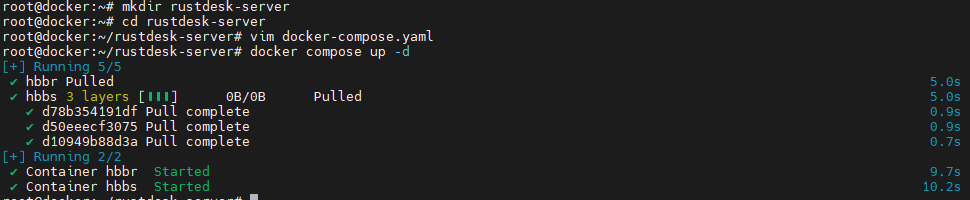
使用docker ps可以查看目前運行的容器列表與其狀態
把容器的輸出訊息印出來,查看伺服器Key,把Key複製起來
docker logs hbbs
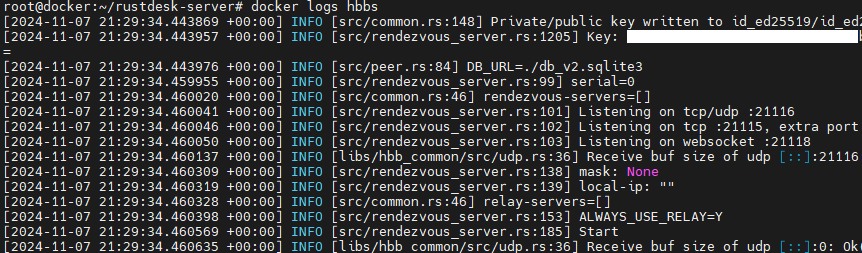
如何在客戶端設定成自己的伺服器?
點擊右上角的設定 -> network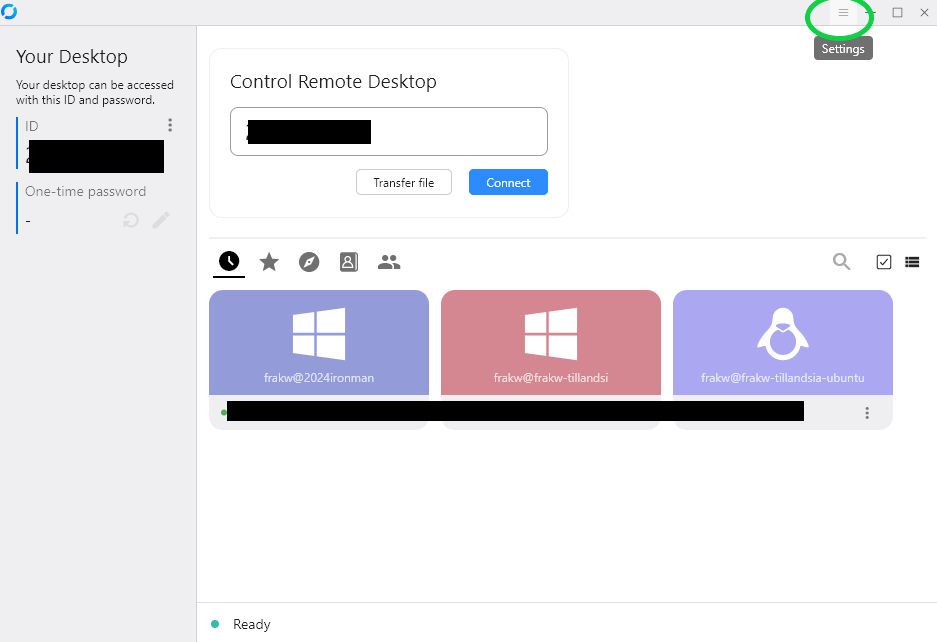
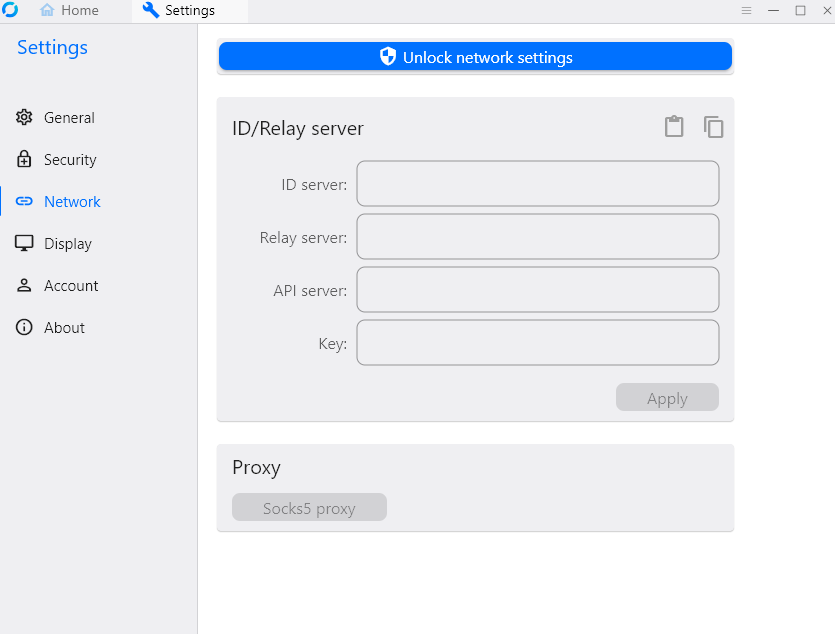
點擊 "Unlock network settings"
把伺服器的Tailscale ip與Key貼上,並保存設定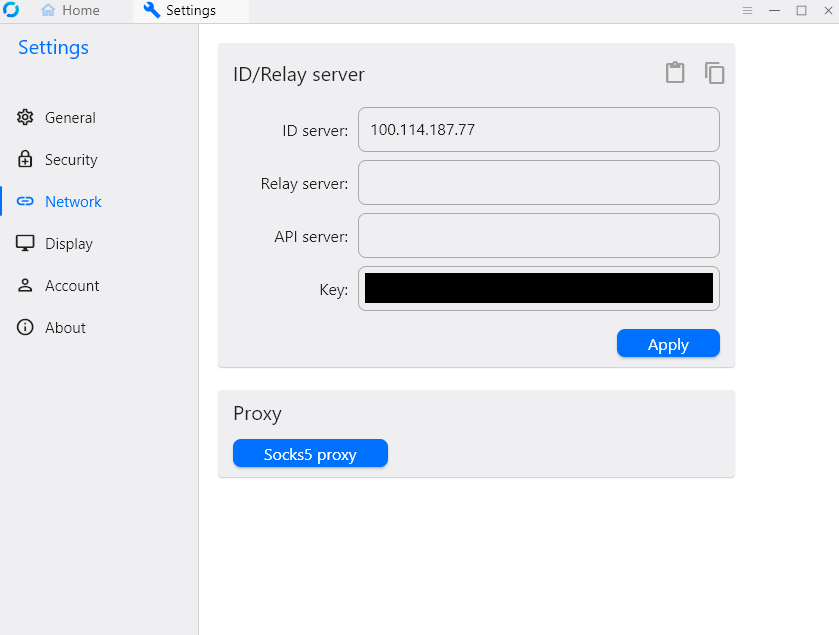
另一台電腦也這樣設定,就可以使用號碼來連線了!