大多數面試會看 GitHub 展示專案。就既有的 SCM(Source Code Management)而言,GitHub Actions 是最容易入門的 CI/CD 工具:不需學新平台,直接在熟悉的 GitHub 環境實踐 CI/CD。
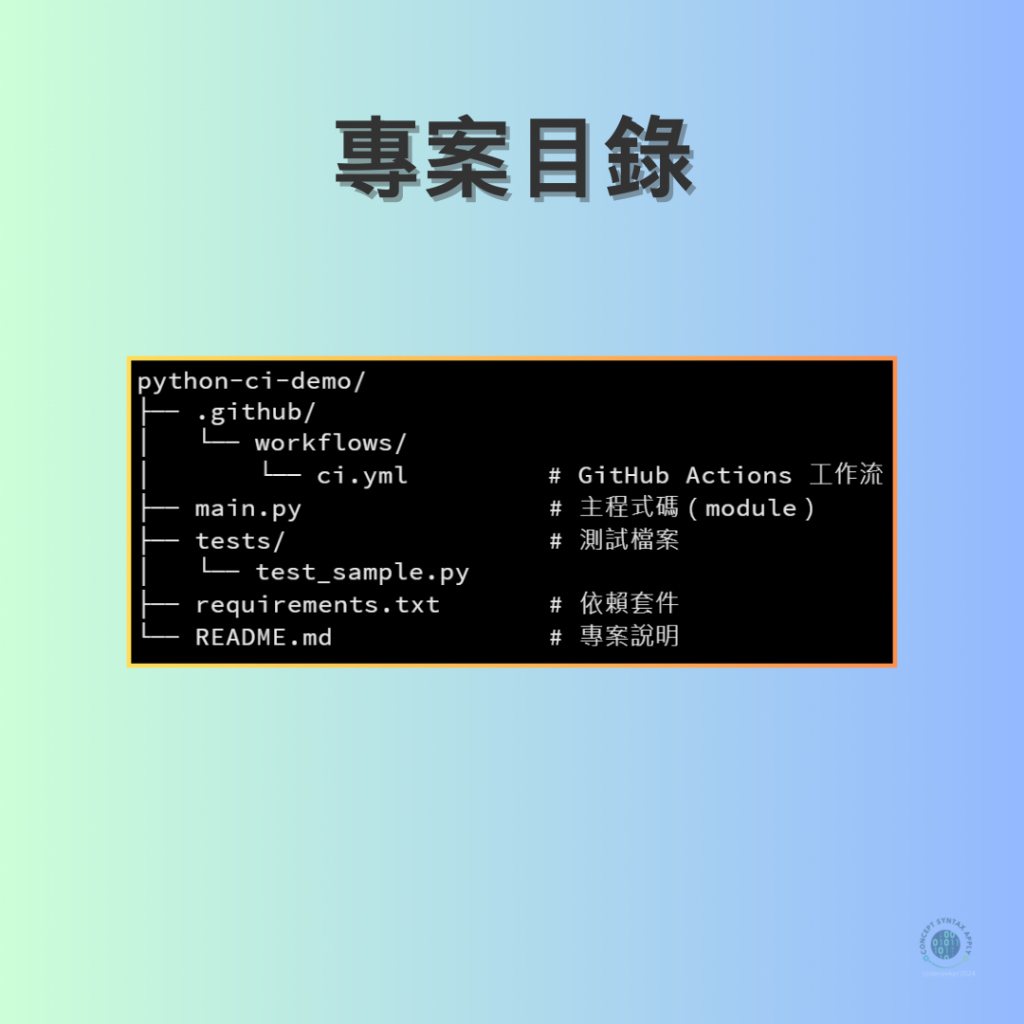
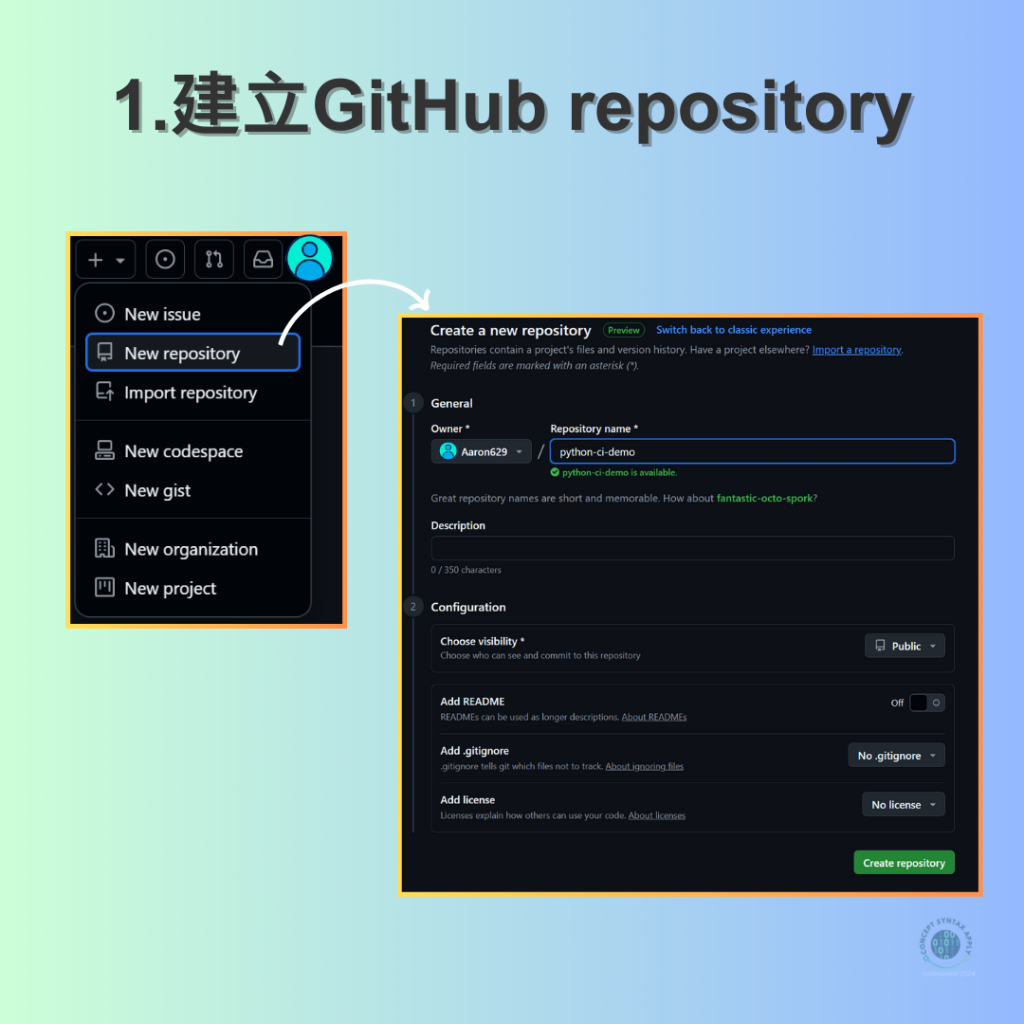
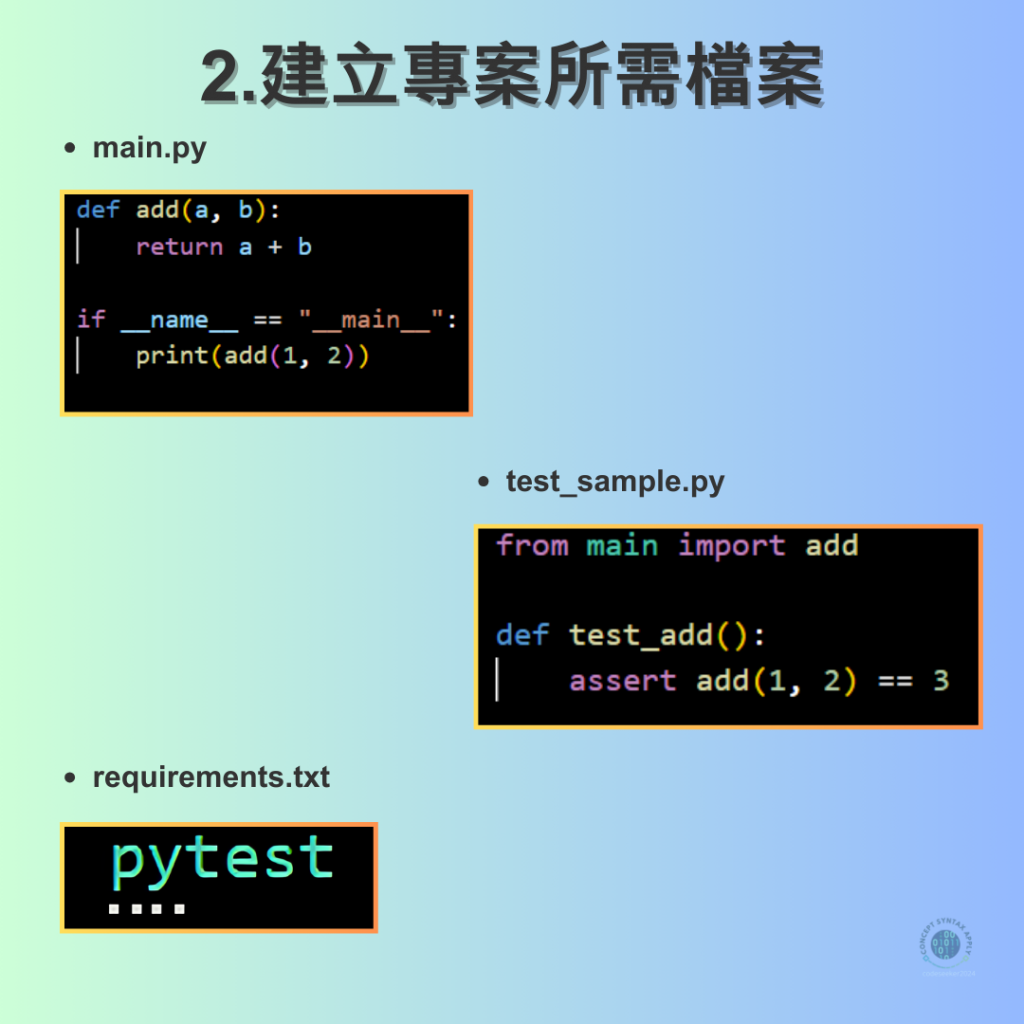
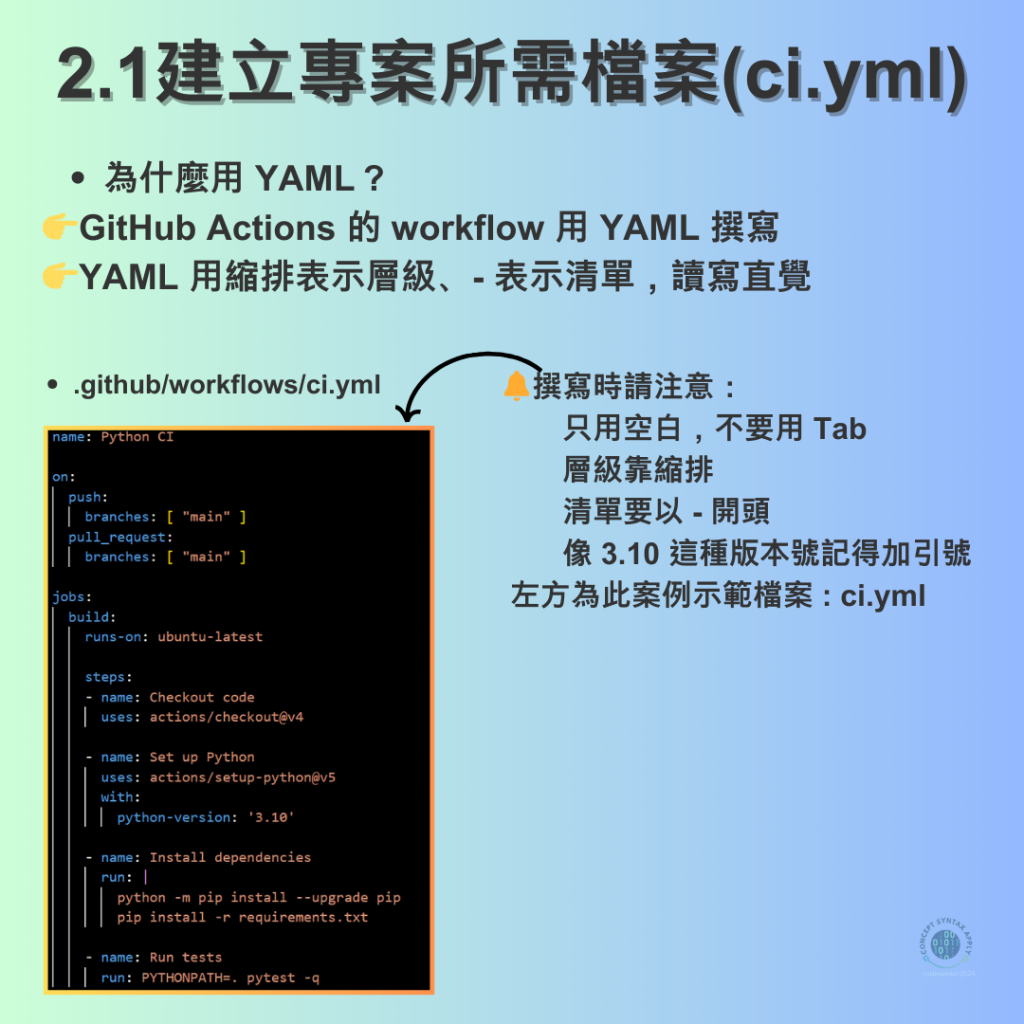
▪建立main.py、test_sample.py以及requirements.txt作為本次測試的基本檔案
▪在專案中建立資料夾 .github/workflows/,並新增檔案 ci.yml。
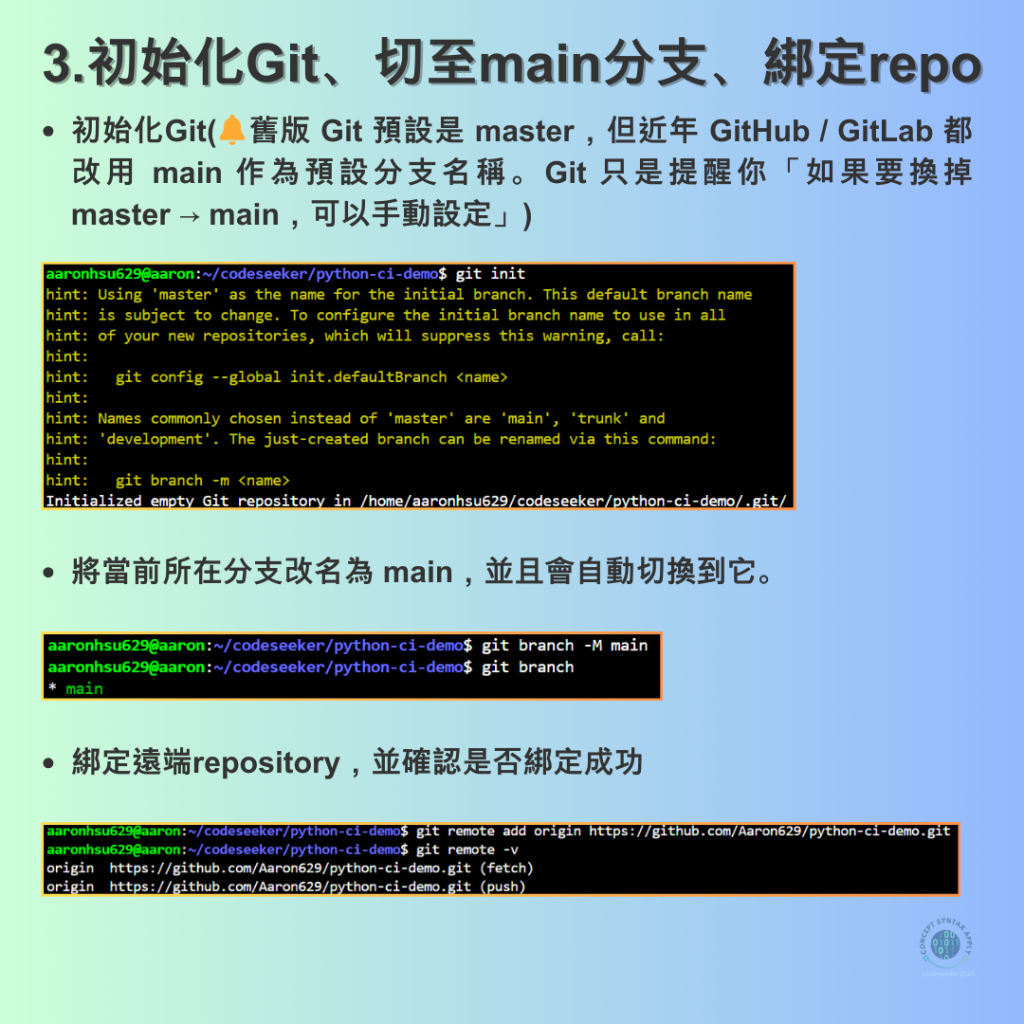
git init #初始化
git branch -M main #改名並切至main
git remote add origin <url> #url替換成該repo的url
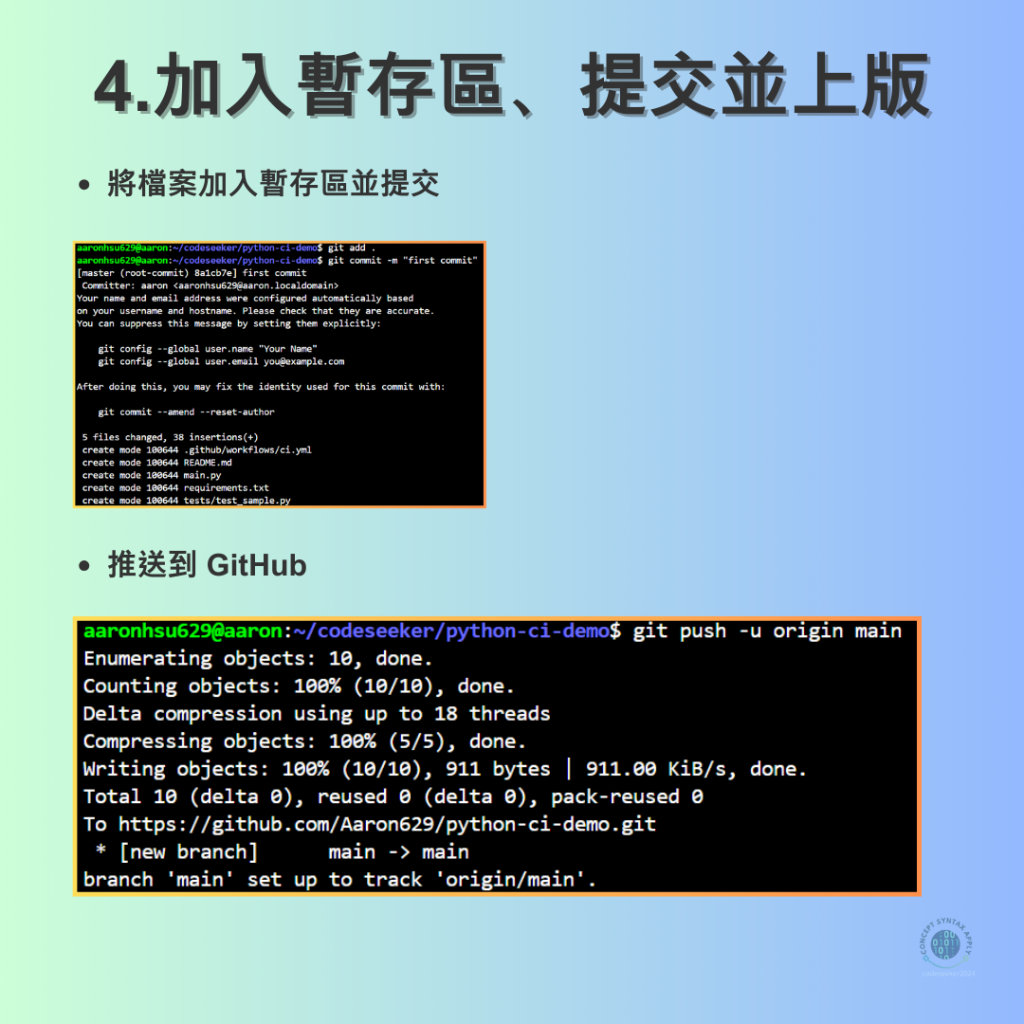
git add .
git commit -m "add ci pipeline"
git push -u origin main
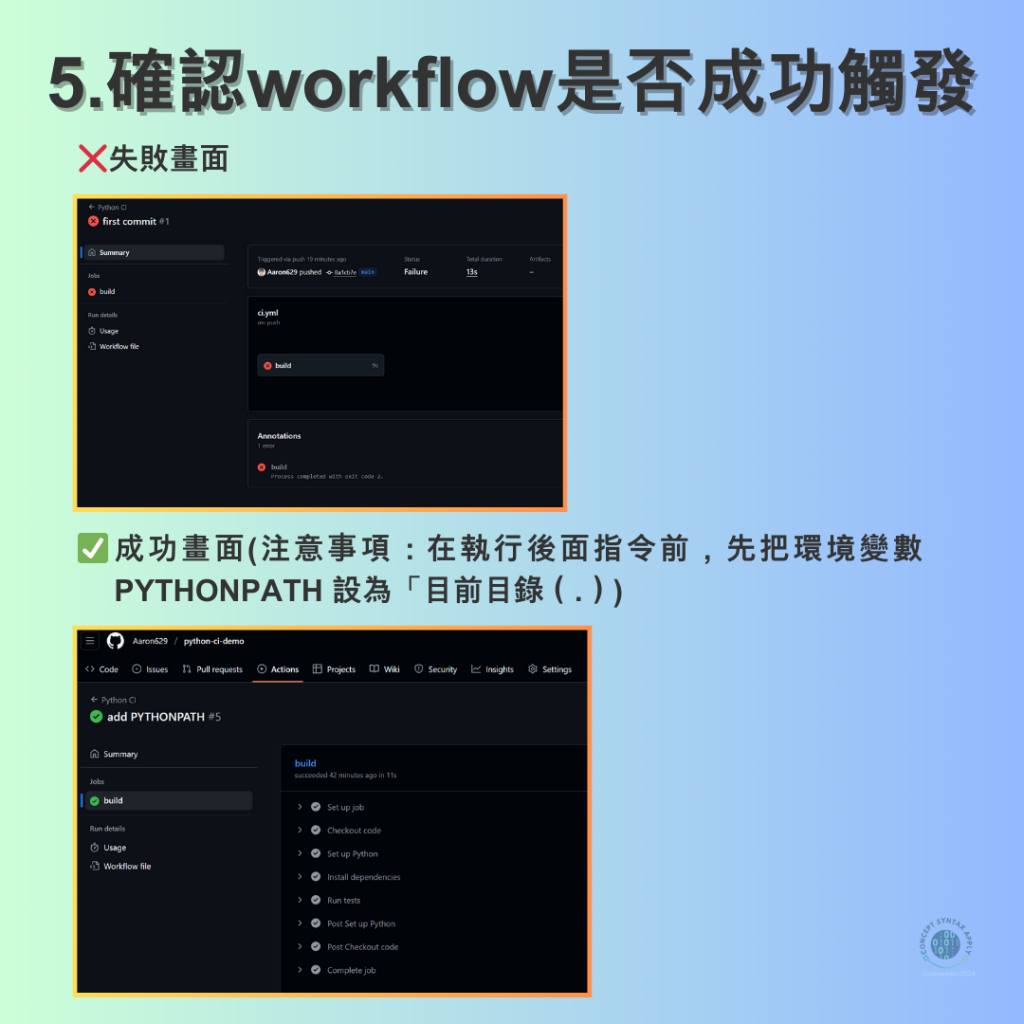
✅如果測試成功,會看到綠色的「✔ Passed」。
❌如果失敗,GitHub 會顯示錯誤訊息,幫助你排查問題。
