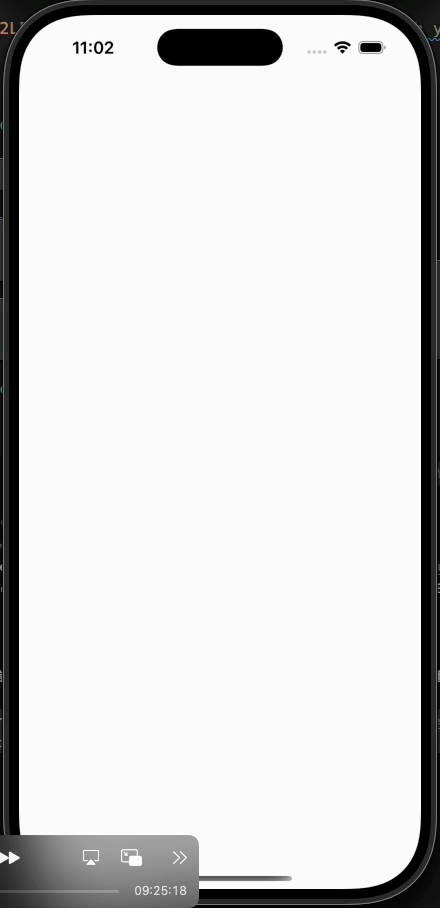今天氣到不行,決定好好研究一下 Dart MCP Server 看能不能加速整個專案開發!這項功能是 Dart 3.9 之後才推出的,根據官網的介紹,它能協助的功能超多:
* Analyze and fix errors in your project's code.
* Resolve symbols to elements to ensure their existence and fetch documentation and signature information for them.
* Introspect and interact with your running application.
* Search the pub.dev site for the best package for a use case.
* Manage package dependencies in your pubspec.yaml file.
* Run tests and analyze the results.
* Format code with the same formatter and config as dart format and the Dart analysis server.
看到這些功能,我當下就覺得 Dart MCP Server 如果官網不誇大的話有希望!它可以自動分析並修復程式碼,再也不會看到那堆紅色的錯誤訊息,被直接無視就發 PR。它能幫我找套件,還會自動安裝,更能維持一致的 coding style,寫完程式後自動格式化和分析。給它需求時,它還會看上下文,不用我一步一步地告訴它哪裡要改太棒啦~
接著來實際測試一下,看看這東西是不是真的那麼強大!稍微看了一下決定使用 VSCode + Gemini Code Assist 的組合,畢竟目前免費(想更聰明當然也可以花錢),我的 Flutter 環境如下:
Flutter 3.35.1 • channel stable • https://github.com/flutter/flutter.git
Framework • revision 20f8274939 (8 days ago) • 2025-08-14 10:53:09 -0700
Engine • hash 6cd51c08a88e7bbe848a762c20ad3ecb8b063c0e (revision 1e9a811bf8) (8 days ago) • 2025-08-13 23:35:25.000Z
Tools • Dart 3.9.0 • DevTools 2.48.0
接著按照官方教學一步步操作:
Cmd + Shift + P),然後選取「Open User Settings JSON」。"geminicodeassist.updateChannel": "Insiders",。成功後,畫面跑出 Hello World,看起來一切順利!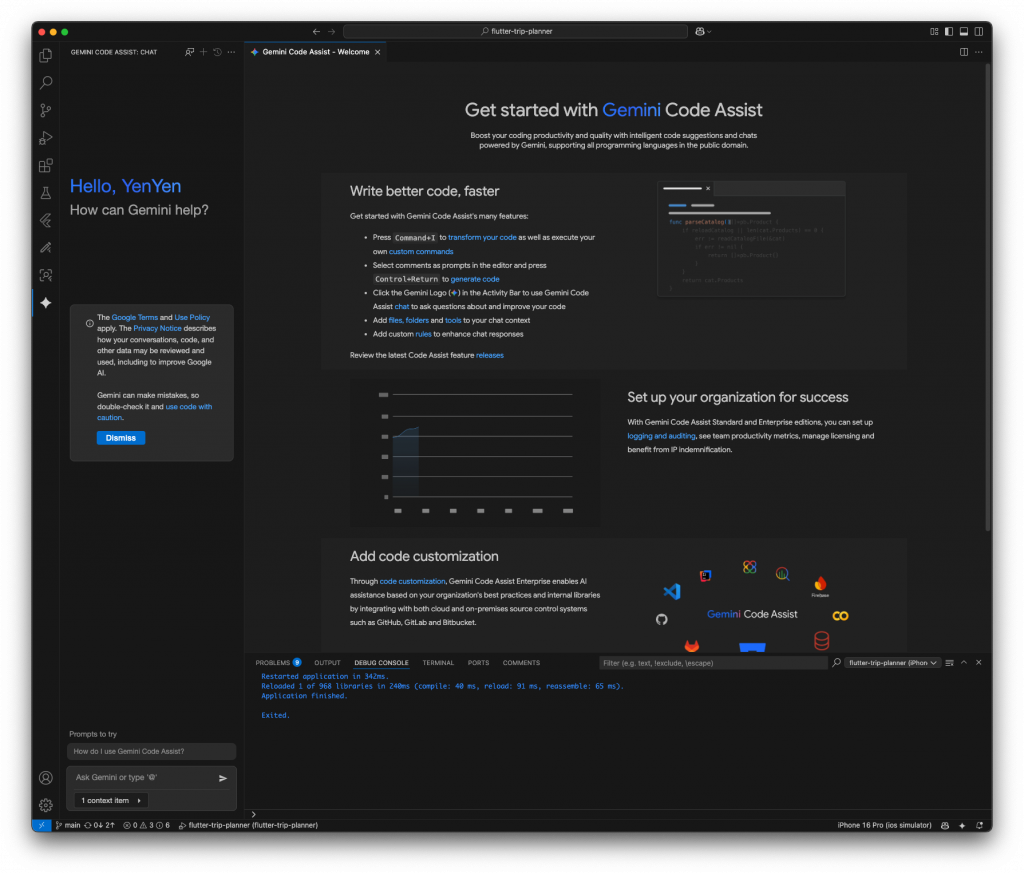
接下來,在專案中新增 .gemini/settings.json,其他想加的 MCP server 也都是放在這裡:
{
"mcpServers": {
"dart": {
"command": "dart",
"args": [
"mcp-server"
]
}
}
}
然後,在對話框開啟代理模式,輸入 /mcp,看到下圖畫面就代表安裝完成囉!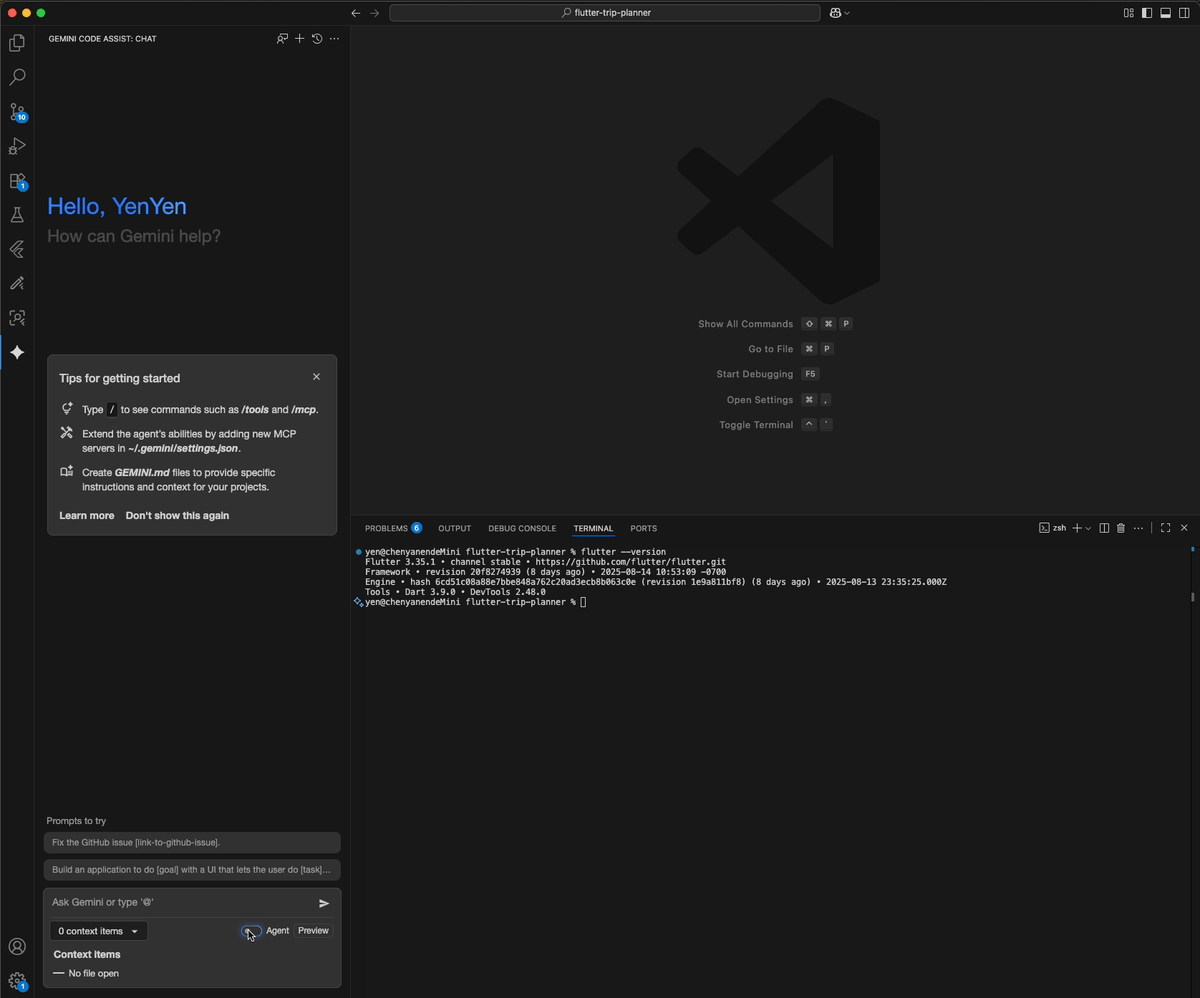
安裝過程超級簡單,若遇到問題,可以檢查一下 Dart 版本或 VSCode 的路徑設定。
補充有串好和沒串實測落差很大,你要是在思索你的 Gemini Code Assist 怎麼笨笨的可以稍微確認一下 mcp 有沒有跑起來,或就換個助手吧~官網介紹的 AI 助手蠻多的可以試試了~
接著就是見證奇蹟的時刻了!
我輸入:「I need a Flutter package to integrate an AI service for travel itinerary generation and a package for building the dynamic user interface, including interactive elements like collapsable daily plans.」
它立刻推薦並安裝了套件,稍微檢查下都是目前還有正常維運的套件: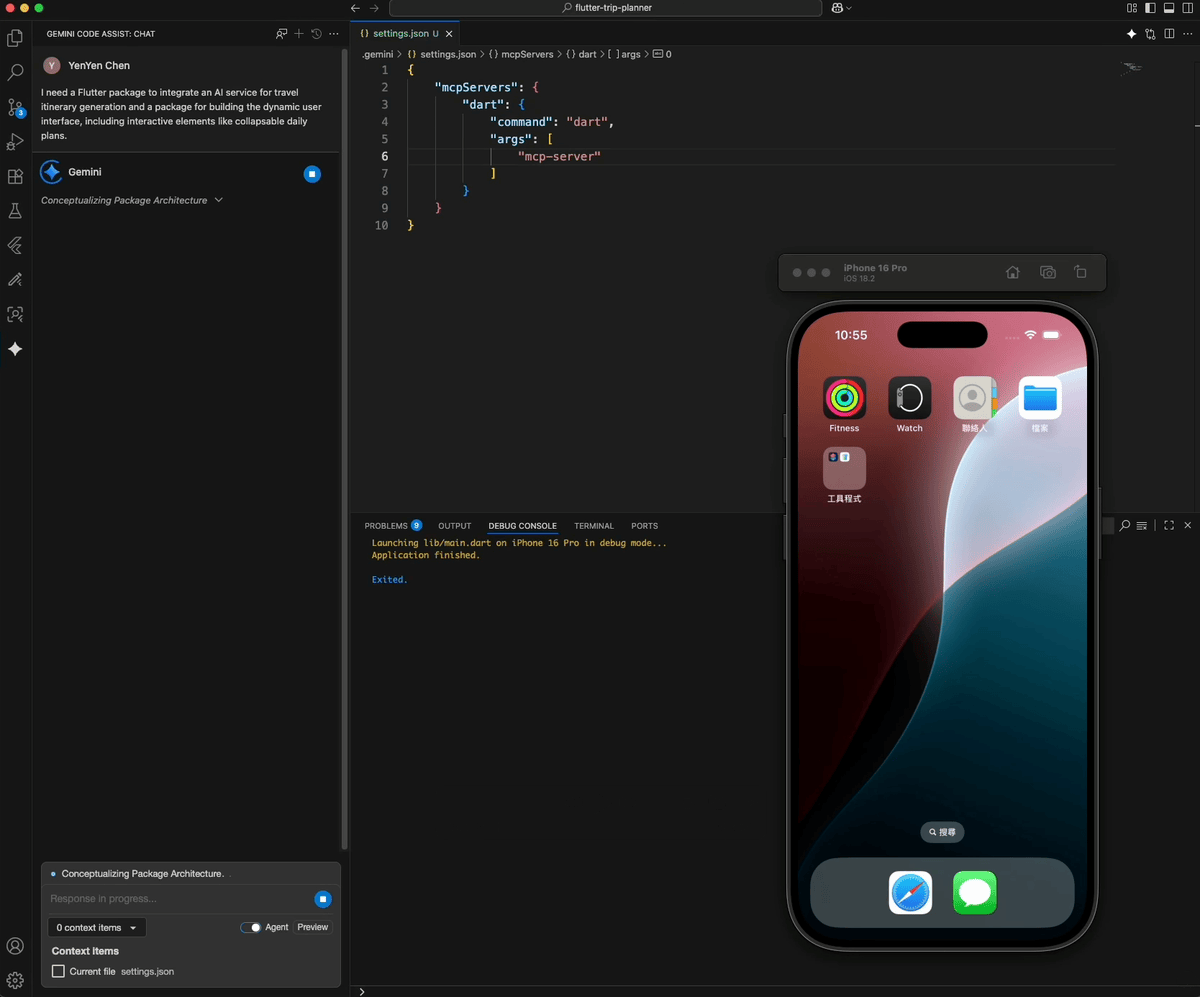
然後我請它幫我寫範例,只輸入了 write a example,它就自動開始工作了!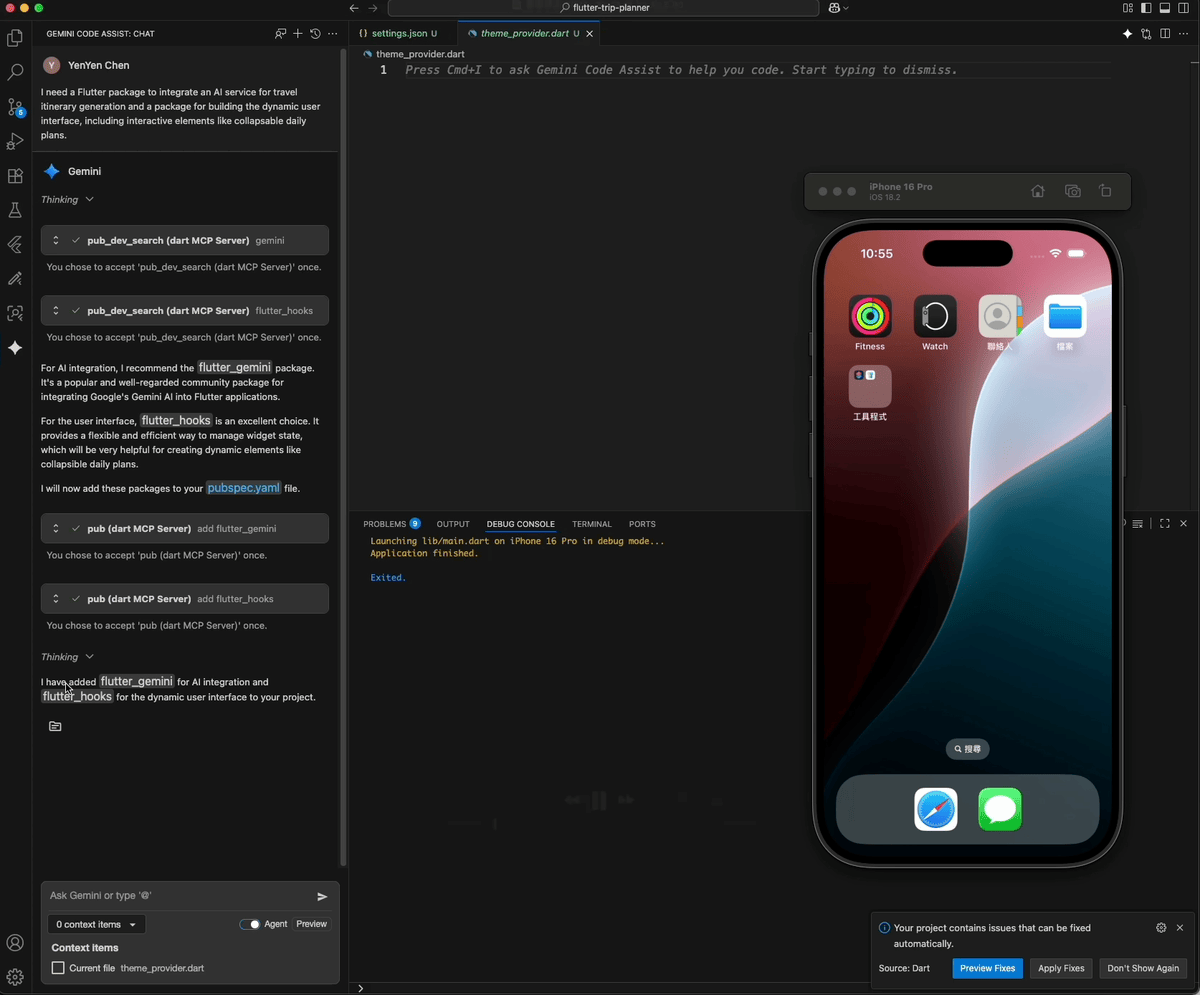
當程式碼有問題時,我輸入 fix problem,它雖然嫌棄我說的太籠統但還是開始進行自動讀取內容並進行修正: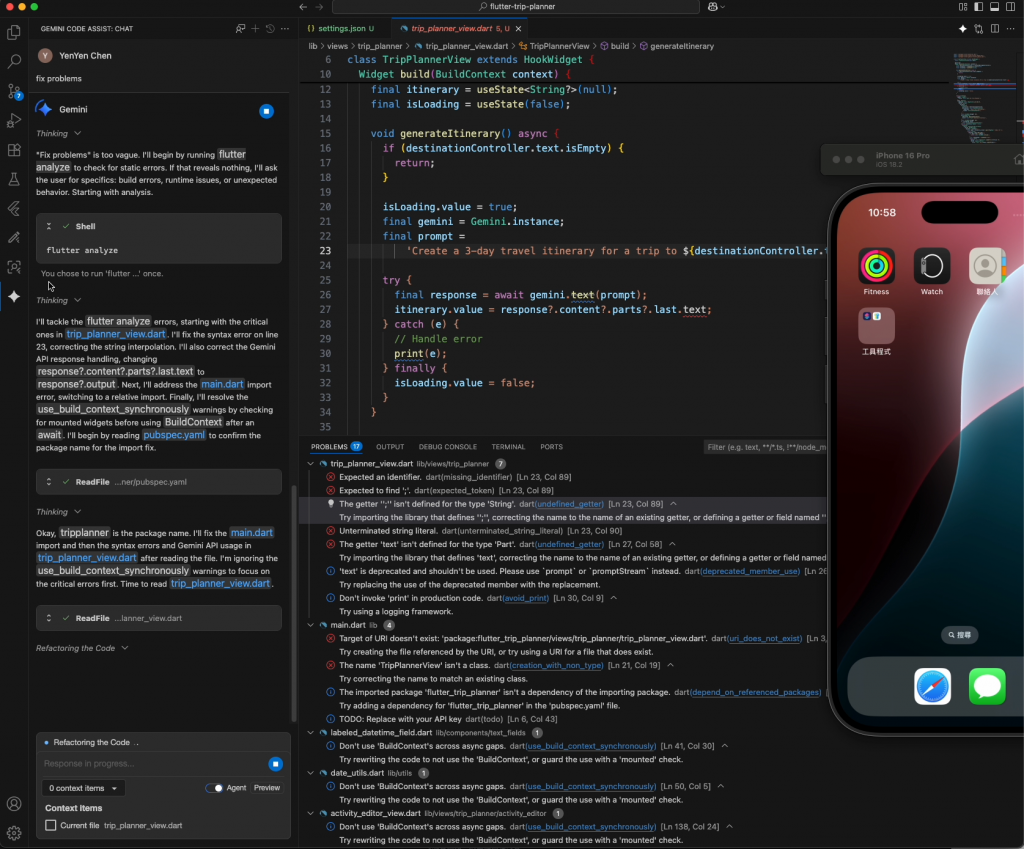
中間扣除它要求申請 Gemini API Key 需要手動操作(他還直接給我產生金鑰的網站,我只需要點擊就好,超級貼心),其他完全不用你操心、寫任何程式,且從下第一個指令到最後完成下面的成果,整個過程只花了 8 分 12 秒,棒到讓我覺得…糟糕,看來我很快就會課金了哈哈哈哈