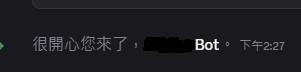如果我們訓練好了一個機器人(利用 OpenAI 的 API key),接下來的問題是:要怎麼跟他對話?
我們可以選擇 —— 透過 Discord,把機器人加入到我們的伺服器,直接在頻道裡互動!
(絕對不是因為今天時間不夠寫其他內容才選這題的)

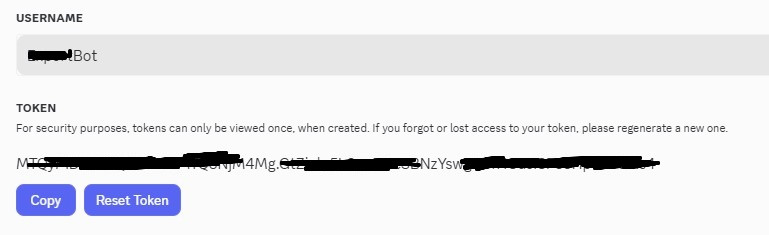
在 左側的OAuth2
找到 SCOPES 勾選:
bot
applications.commands (這樣能用 slash 指令 /)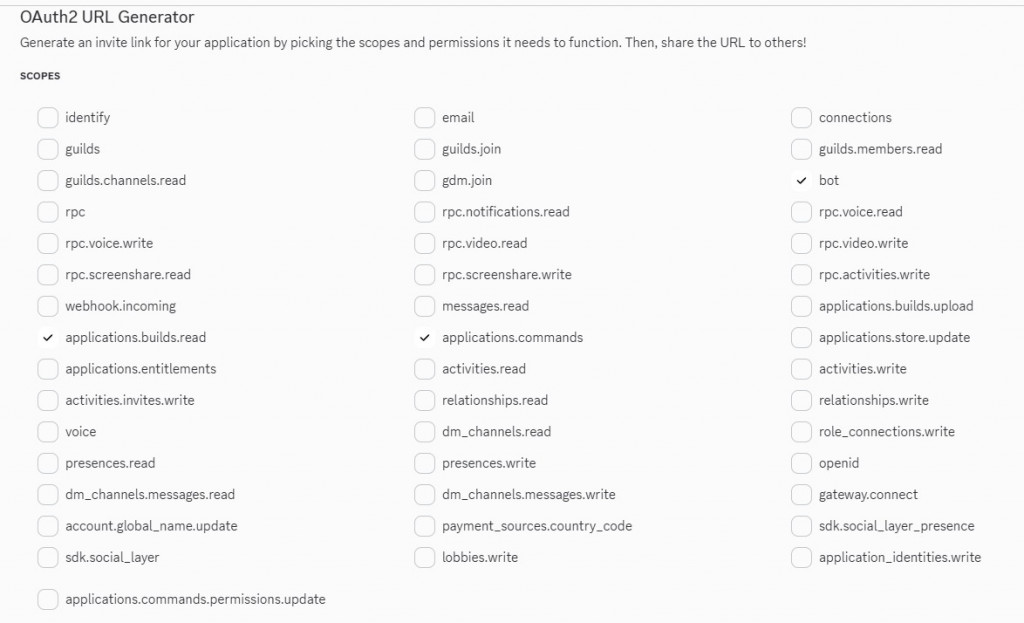
往下拉到 Bot Permissions 區塊,勾選需要的權限,例如:
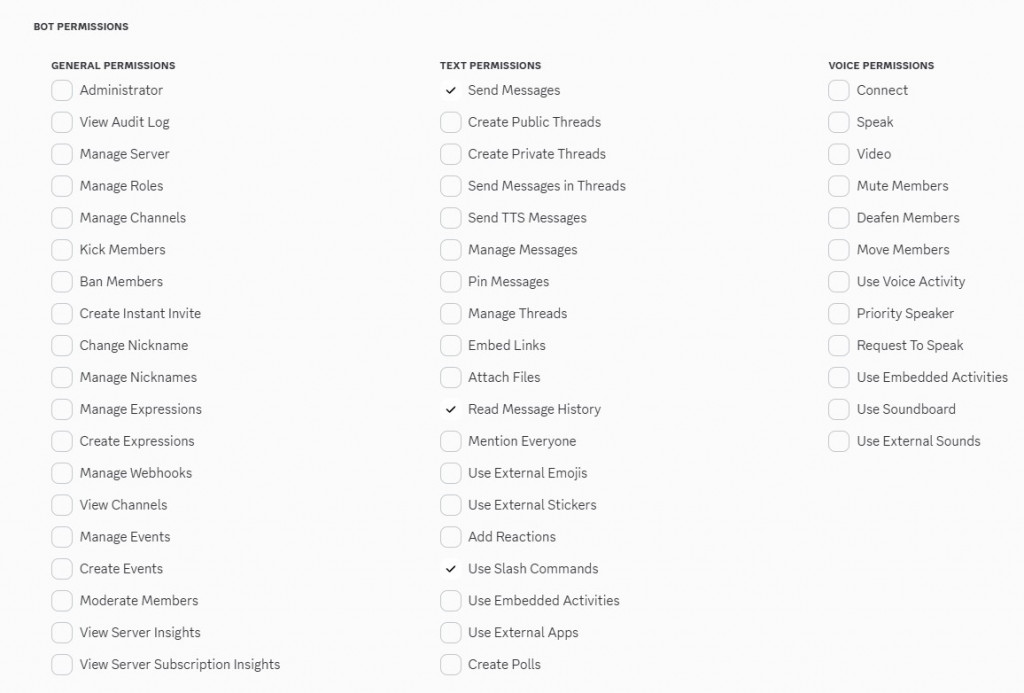
頁面最下方會自動產生一個 Invite URL,複製並打開,就能把 Bot 加進你的 Discord 伺服器。
要讓機器人能正確讀取訊息,還需要額外啟用:
前往 Discord Developer Portal
選擇你的應用程式 → 點左邊的 Bot
在 Privileged Gateway Intents 區塊,勾選這三個:
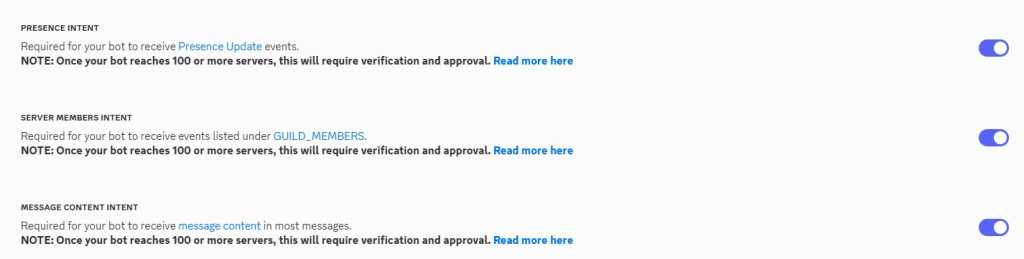
按 Save Changes
點擊第三步產生的連結即可讓機器人加入頻道
這樣就能正式進入 Discord 頻道,開始跟大家互動了!