你是不是常覺得製作簡報很花時間?尤其當資料量龐大時,從密密麻麻的文件中抓重點、整理成有邏輯的投影片,總是耗費大量心力。AI 簡報助理 就是為了解決這個痛點而產生。
在這個資訊爆炸的時代,我們每天都會接觸到大量的報告、研究文件、會議紀錄等。當需要將這些內容轉換成簡報時,傳統方法往往效率低落。從手動閱讀、整理、歸納,到排版和美化,每一步都可能成為巨大的時間黑洞。我們的 AI 簡報助理 核心目標,就是要讓使用者從繁瑣的勞動中解放出來,將寶貴的時間用於思考更具創造性的內容或與觀眾互動,而不是被困在製作投影片的重複性工作中。
Please build an AI-Powered Presentation Assistant, with the following core features:
## Core Features & Specifications
1. Input Formats: The system must accept and process a wide range of document types, including but not limited to:
- PDF (.pdf)
- Microsoft Word (.docx, .doc)
- Text files (.txt)
- Markdown files (.md)
2. AI-Powered Content Extraction: The AI model should intelligently analyze the uploaded document to identify and extract key components:
- Core Concepts: Main ideas and arguments.
- Key Data: Statistics, numbers, and figures.
- Headings & Subheadings: Structural elements to form a presentation outline.
- Images & Graphics: Figures and charts within the document.
- Tables: Structured data within the document.
3. Outline Creation: Automatically generate a logical presentation outline based on the document's structure and identified key concepts. This should be presented to the user for review before slide generation.
4. Slide Generation: Based on the approved outline, the system will automatically create individual slides. Each slide should:
- Contain a clear title derived from the outline.
- Feature bullet points summarizing the key information from the corresponding section of the source document.
- Intelligently place extracted images or tables on relevant slides.
5. Slide Layouts & Design:
- Automatic Layout Application: Apply appropriate slide layouts (e.g., Title Slide, Bullet Point Slide, Image & Text, Two-Column) based on the content.
- Template Selection: Offer a library of professional, pre-designed templates that the user can choose from before generation or apply afterward. The system should apply a default template if none is selected.
6. In-App Editor: Provide an intuitive, user-friendly editor for post-generation adjustments. Users should be able to:
- Edit text on any slide.
- Rearrange, delete, or add new slides.
- Insert new images, text boxes, or shapes.
- Change slide layouts or templates.
7. Content Refining: Implement a “Refine” or “Summarize” function that allows the user to click a text box and have the AI rephrase or shorten the content for better presentation clarity.
8. Export Formats: Allow users to export the final presentation into widely used formats:
- Microsoft PowerPoint (.pptx)
- Google Slides (direct integration or export to a compatible format)
- PDF (.pdf)
- Image files (.jpeg, .png) for individual slides
9. Cloud Integration: Enable seamless saving and access to major cloud storage services like Google Drive and Dropbox.
## User Interface (UI) / User Experience (UX) Flow
- Welcome Screen: A clear call-to-action to “Create a New Presentation.”
- File Upload: A simple drag-and-drop or browse interface for file selection.
- Content Analysis & Outline Preview: Display a progress bar during AI analysis. Once complete, show a preview of the generated outline with the ability to edit it before proceeding.
- Template Selection: A visual gallery of templates for the user to choose from.
- Slide Generation: A final progress screen as the slides are being created.
Editor View: The main workspace where the user can view, edit, and refine the generated presentation.
- Export/Save: Clearly labeled buttons for exporting or saving the file.
## Technical Requirements
1. LLM Model Integration
All AI agents can connect to the latest Large Language Models (LLMs).
Users only need to input their personal API key to enable and utilize these features.
2. Supported Models include:
- Gemini: gemini-2.5-flash, gemini-2.5-pro
- ChatGPT: GPT-5, GPT-4o, GPT-4o mini
- Grok: Grok 4, Grok 3
- Claude: Claude 4 Sonnect, Claude 3.7 Sonnect
3. Language setting can be switched in ZH-TW or EN
這個畫面是產品的起始頁面,主要功能是讓使用者進行設定和上傳文件。
.txt, .md, .pdf, .docx,這涵蓋了大多數簡報製作的資料來源。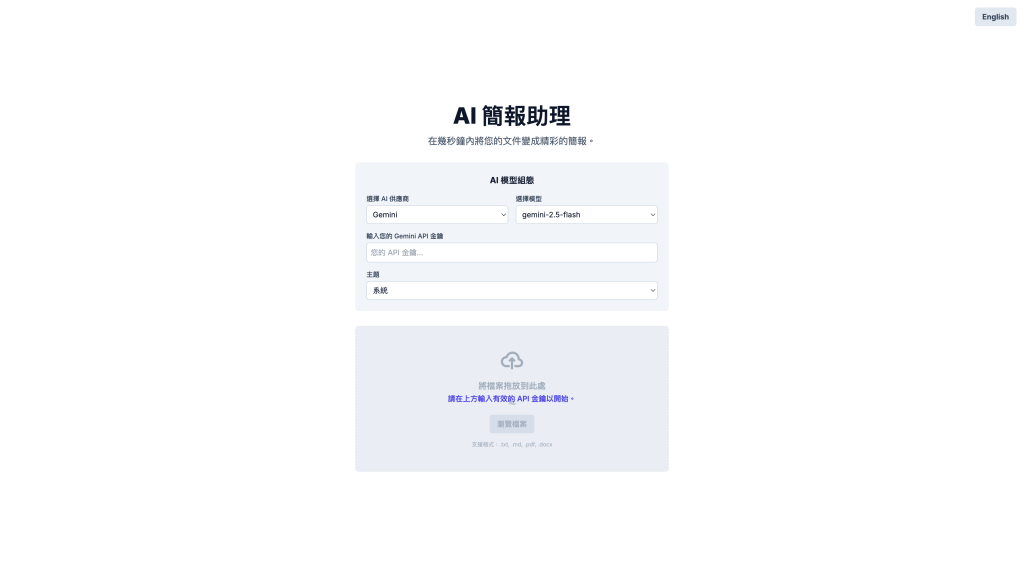
完成檔案上傳後,產品會進入第二階段,讓使用者審核與調整 AI 自動生成的大綱。
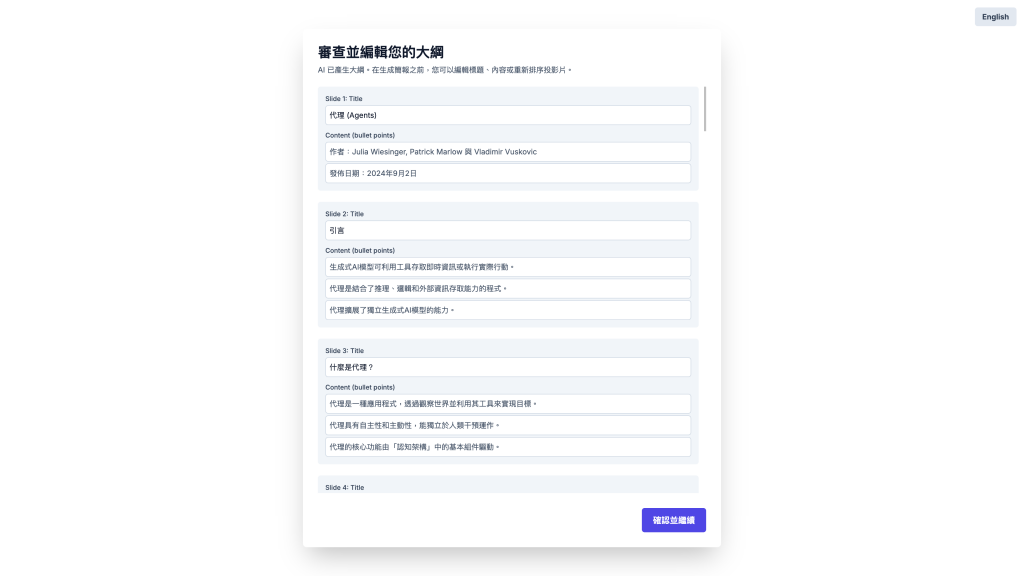
在大綱確認後,產品會將內容轉換成視覺化的簡報,並提供編輯工具。
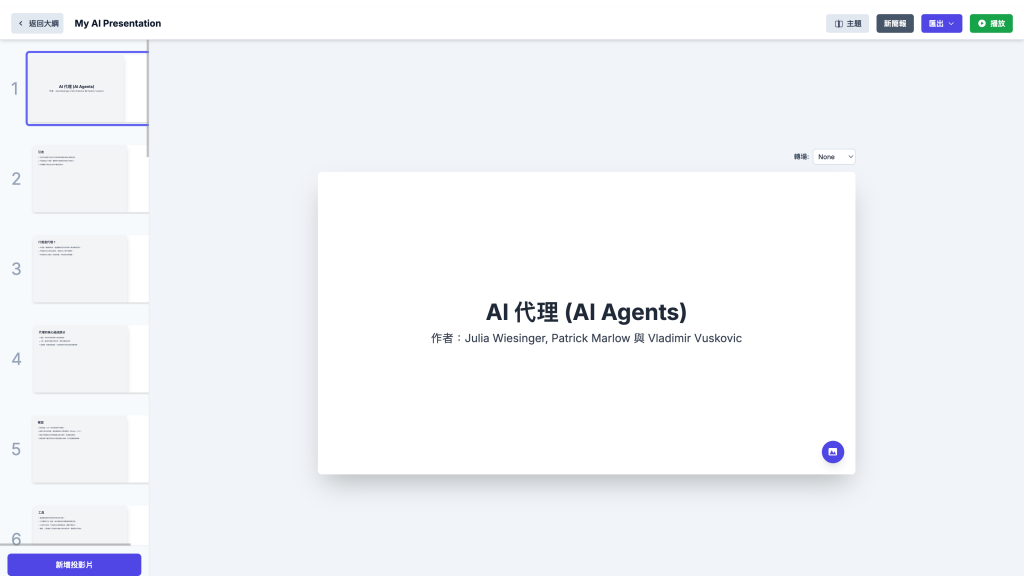
這款產品原型清晰地展示了其核心價值:透過自動化流程,將繁瑣的簡報製作工作分解為幾個簡單的步驟,並在關鍵節點提供使用者編輯權限,從而兼顧效率與個人化需求。
