🎯 系列目標:用 30 天時間,從零開始打造一個專屬輔大學生的課表生成 Chrome 擴充功能
💻 作者:輔大智慧資安 412580084
📅 Day 27:進階功能實作 - 重新載入與匯出
昨天 Day 26 我們完成了簡化的響應式設計,特別優化了手機版表格的寬度顯示和文字處理。今天我們將實作課表的進階功能,包括重新載入和匯出圖片功能。
今天我們要完成:
重新載入功能允許使用者在不重新整理頁面的情況下,重新從 Chrome Storage 讀取最新的課表資料並更新顯示。這個功能在課表資料更新後特別有用。
在 fju-schedule-extension 專案中,重新載入按鈕已經在 schedule.html中定義:
<!-- 控制面板 -->
<div class="controls-panel">
<button id="refreshDataBtn" class="control-btn">
🔄 重新載入
</button>
<select id="themeSelector" class="theme-selector">
<option value="default">🌟 預設主題</option>
<option value="forest">🌲 森林主題</option>
<option value="ocean">🌊 海洋主題</option>
<option value="lavender">🌺 薰衣草主題</option>
<option value="sunset">🌞 夕陽主題</option>
<option value="violet">🌷︎ 紫羅蘭主題</option>
<option value="sakura">🌸 櫻花主題</option>
</select>
<button id="exportImageBtn" class="control-btn">
📷 匯出圖片
</button>
</div>
在 schedule-renderer.js中實現重新載入功能處理意外情況時:
// 重新載入課表
async reloadSchedule() {
this.log('🔄 開始重新載入課表');
try {
// 顯示載入狀態
this.showNotification('正在重新載入課表...', 'info');
// 重新渲染課表
const success = await this.renderSchedule();
if (success) {
this.showNotification('課表重新載入成功', 'success');
} else {
this.showNotification('課表重新載入失敗', 'error');
}
return success;
} catch (error) {
this.log(`❌ 重新載入失敗: ${error.message}`);
this.showNotification('重新載入失敗: ' + error.message, 'error');
return false;
}
}
// 初始化控制按鈕
initControls() {
// 重新載入按鈕
const refreshBtn = document.getElementById('refreshDataBtn');
if (refreshBtn) {
refreshBtn.addEventListener('click', async () => {
try {
refreshBtn.disabled = true;
refreshBtn.textContent = '🔄 載入中...';
await this.reloadSchedule();
refreshBtn.disabled = false;
refreshBtn.textContent = '🔄 重新載入';
} catch (error) {
refreshBtn.disabled = false;
refreshBtn.textContent = '🔄 重新載入';
this.showNotification('重新載入失敗: ' + error.message, 'error');
}
});
}
// 匯出圖片按鈕
const exportImageBtn = document.getElementById('exportImageBtn');
if (exportImageBtn) {
exportImageBtn.addEventListener('click', () => {
this.exportAsImage();
});
}
}
我們使用 html2canvas 庫將整個課表容器轉換為圖片並下載。這個功能允許使用者保存課表圖片以便分享或打印
檔案下載:html2canvas 下載
在 schedule-renderer.js 中實現匯出功能:
// 匯出為圖片
exportAsImage() {
this.log('🖼️ 開始匯出為圖片');
try {
// 檢查是否有所需的庫
if (typeof html2canvas === 'undefined') {
this.showNotification('缺少 html2canvas 庫,請先引入該庫', 'error');
return;
}
// 獲取課表容器
const scheduleContainer = document.querySelector('.schedule-container');
if (!scheduleContainer) {
throw new Error('找不到課表容器');
}
// 顯示匯出狀態
this.showNotification('正在生成圖片...', 'info');
// 使用 html2canvas 轉換為圖片
html2canvas(scheduleContainer, {
scale: 2, // 提高圖片品質
useCORS: true,
backgroundColor: '#ffffff'
}).then(canvas => {
// 轉換為圖片數據
const imageData = canvas.toDataURL('image/png');
// 創建下載連結
const link = document.createElement('a');
link.download = `輔大課表_${new Date().toISOString().split('T')[0]}.png`;
link.href = imageData;
link.click();
this.showNotification('課表圖片匯出成功', 'success');
this.log('✅ 課表圖片匯出完成');
}).catch(error => {
throw error;
});
} catch (error) {
this.log(`❌ 圖片匯出失敗: ${error.message}`);
this.showNotification('圖片匯出失敗: ' + error.message, 'error');
}
}
確保主題系統在響應式設計中正常工作,特別是深色模式在手機版和電腦版都能正確顯示:
/* 深色模式適配 */
@media (prefers-color-scheme: dark) {
:root {
--background-color: #1a1a1a;
--container-bg: #2d2d2d;
--text-color: #e0e0e0;
--header-color: #ffffff;
--hover-color: #3a3a3a;
--border-color: #444444;
--course-card-bg: #333333;
--course-shadow: rgba(0, 0, 0, 0.3);
}
.schedule-table tr:nth-child(even) {
background-color: #333333;
}
.schedule-table tr:hover {
background-color: #3a3a3a;
}
.course-name {
color: #ffffff;
}
.course-room {
color: #cccccc;
}
}
測試步驟:
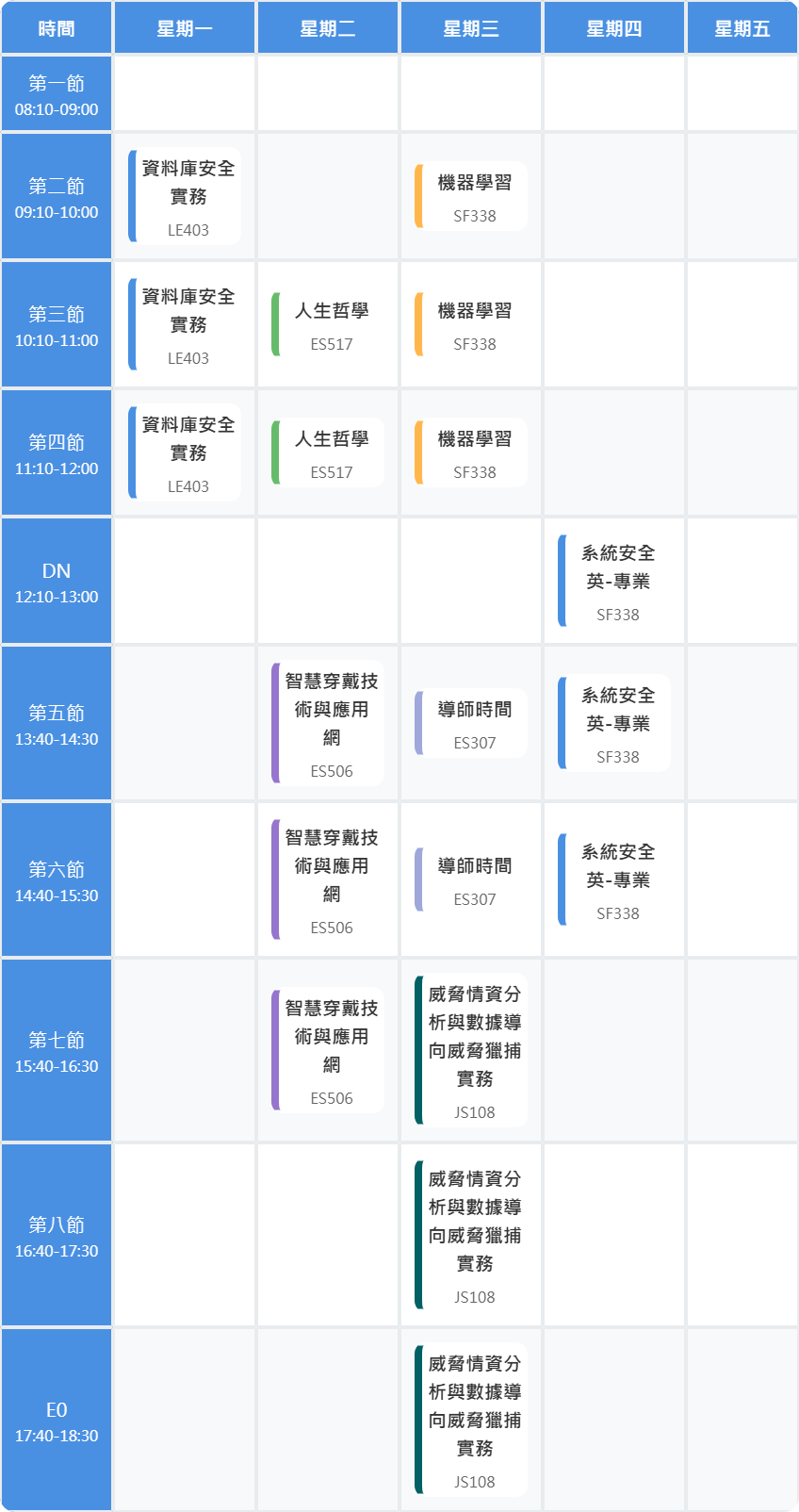
今天我們完成了課表的進階功能實作,包括重新載入和匯出圖片功能,並確保這些功能在響應式設計中正常工作。明天我們將進行專案整合測試,確保所有功能協同工作正常!
