今天要實際嘗試建立自定義的 Claude Code 的 Output Style 功能,這是最新更新後非常實用的一個互動方式調整工具。
在開始之前,先確保 Claude 已更新到最新版:
claude update
更新完成後,進入 Claude CLI:
claude
Claude 提供了內建三種互動模式,可以透過以下指令切換:
/output-style
會出現選單:
選擇後 Claude 的行為模式就會即時改變。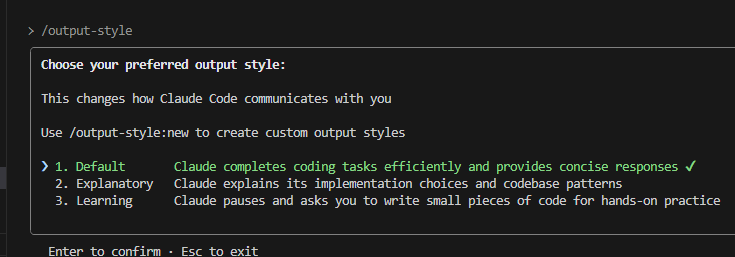
如果想要更進階,可以建立自己的互動風格:
cd ~/.claude
mkdir -p output-styles
cd output-styles
nano (自訂名稱).md
編輯檔案內容(例如想要 Claude 當成 Gemini Code Reviewer):
# Gemini Code Reviewer
Automated code review and optimization using Gemini CLI for analysis and Claude for safe implementation
..
..
..
..
存檔之後,回到 Claude 中輸入:
/output-style
就會看到剛剛新增的自訂風格!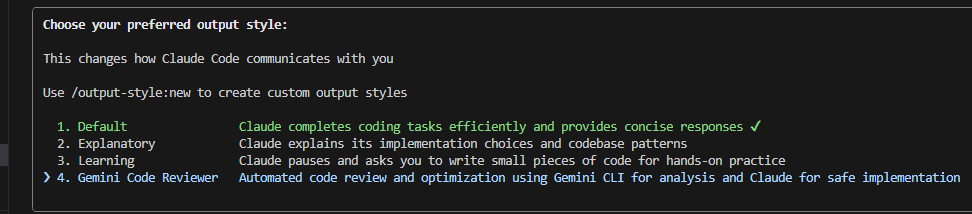
這個網站有整理一些可以直接套用的自定義樣式,建議參考:
👉 https://www.aivi.fyi/aiagents/introduce-ClaudeCode-Outputstyles
claude update 更新到最新版。/output-style 切換內建互動風格。~/.claude/output-styles/ 新增 .md 來自訂互動方式。明天打算試試看實際用 Claude + Gemini 交互進行程式碼審查
