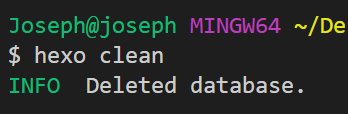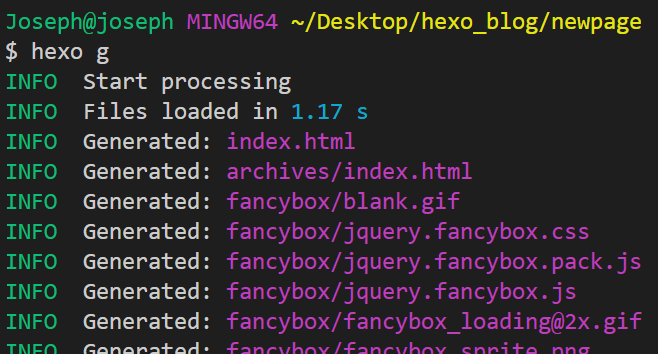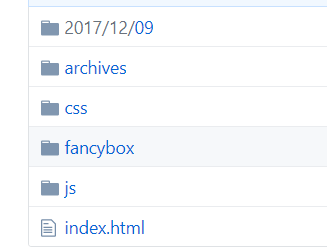config.yml作一些設定首先安裝自動發佈到github的npm套件hexo-deployer-git$ npm install hexo-deployer-git --save
接著設定hexo中的config.yml檔
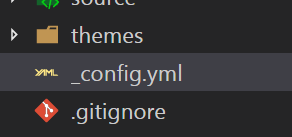
先找到以下程式碼
# Deployment
## Docs: http://hexo.io/docs/deployment.html
deploy:
type:
接著修改成
# Deployment
## Docs: http://hexo.io/docs/deployment.html
deploy:
type: git
repository: git@github.com:github帳號/github帳號.github.io.git
branch: master
$ hexo clean //刪除已經建立的靜態網頁
$ hexo g //產生新的靜態檔案
$ hexo d //發佈到git