// 省略
import { UserModule } from './user/user.module';
@NgModule({
// ...
imports: [
// ...
UserModule
]
// ...
angular-cli 產生一個新的元件 (component)ng generate component login
修改 app/app-routing.module.ts 的 routes,加入 user path
const routes: Routes = [{
path: '', children: [
{ path: 'home', component: HomeComponent },
{ path: 'user', redirectTo: '/user', pathMatch: 'full' },
{ path: '', redirectTo: '/home', pathMatch: 'full' }
]
}];
import { NgModule } from '@angular/core';
import { Routes, RouterModule } from '@angular/router';
import { LoginComponent } from './login/login.component';
const routes: Routes = [
{
path: 'user',
children: [
{ path: 'login', component: LoginComponent }
]
}
];
@NgModule({
imports: [RouterModule.forChild(routes)],
exports: [RouterModule]
})
export class UserRoutingModule { }
share 模組加入 user 模組// ... 省略
import { ShareModule } from '../share/share.module';
@NgModule({
imports: [
CommonModule,
UserRoutingModule,
ShareModule
],
declarations: [LoginComponent]
})
export class UserModule { }
這時候點擊首頁的會員登入,應該會出現以下畫面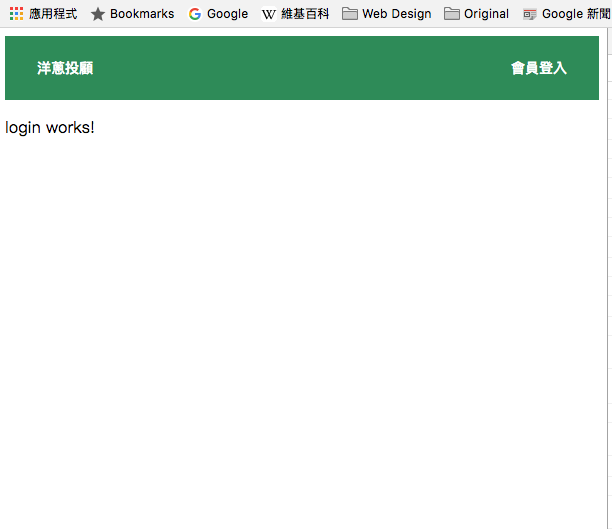
如果選路 (routing) 有問題,不妨打開 app-routing.module.ts 的 enableTracing 如下
@NgModule({
imports: [RouterModule.forRoot(
routes,
{ enableTracing: true }
)],
exports: [RouterModule]
})
share Module, 我們會用到 mat-card, mat-checkbox, matInput, mat-form-field 以及 ReactiveForms,// ... 省略
import { MatToolbarModule, MatButtonModule, MatCardModule, MatFormFieldModule, MatCheckboxModule } from '@angular/material';
import { MatInputModule } from '@angular/material';
import { ReactiveFormsModule } from '@angular/forms';
@NgModule({
imports: [
CommonModule,
MatToolbarModule,
MatButtonModule,
MatCardModule,
MatFormFieldModule,
MatCheckboxModule,
MatInputModule,
ReactiveFormsModule
],
exports: [
MatToolbarModule,
MatButtonModule,
MatCardModule,
MatFormFieldModule,
MatCheckboxModule,
MatInputModule,
ReactiveFormsModule
],
declarations: []
})
export class ShareModule { }
<div class="container">
<mat-card fxFlex class="login-card">
<mat-card-title class="title">登入</mat-card-title>
<form [formGroup]="form" (ngSubmit)="login()" novalidate>
<mat-card-content>
<mat-form-field>
<input matInput placeholder="使用者名稱" formControlName="username" required>
<div *ngIf="username.invalid && (username.dirty && username.touched)">
<mat-error *ngIf="username.errors.required">請輸入使用者名稱</mat-error>
<mat-error *ngIf="username.errors.pattern">請輸入至少五個字母,數字</mat-error>
</div>
</mat-form-field>
<mat-form-field>
<input matInput type="password" placeholder="密碼" formControlName="password" required>
<div *ngIf="password.invalid && (password.dirty && password.touched)">
<mat-error *ngIf="password.errors.required">請輸入密碼</mat-error>
<mat-error *ngIf="password.errors.pattern">請輸入至少五個字母,數字</mat-error>
</div>
</mat-form-field>
<div>
<mat-checkbox formControlName="rememberMe" class="chk">記得我</mat-checkbox>
</div>
</mat-card-content>
<mat-card-actions class="btn-center">
<button mat-raised-button type="submit" [disabled]="!form.valid">登入</button>
<button mat-raised-button type="cancel">取消</button>
</mat-card-actions>
</form>
</mat-card>
</div>
基本上是用一個 mat-card 包含一個 ReactiveForm 的 FormGroup,三個欄位 formControlName: username, password, rememberMe,再加入一些驗證以及錯誤提示,關於 ReactiveForm 請參考官方文件
.container {
height: 400px;
background: url(https://images.pexels.com/photos/731658/pexels-photo-731658.jpeg?w=940&h=650&auto=compress&cs=tinysrgb) no-repeat center bottom;
background-position: cover;
background-size: cover;
position: relative;
overflow: hidden;
}
.container:before {
content: "";
display: block;
width: 100%;
background-color: rgba(0, 0, 0, .5);
height: 100vh;
}
.login-card {
max-width: 350px;
position: absolute;
top: 10%;
left: 50%;
transform: translateX(-50%);
}
.title {
text-align: center;
}
.btn-center {
display: flex;
justify-content: center;
}
跟首頁一樣,壓一個圖形,將 mat-card 設在畫面中間,寬度為 350px。
修改後的畫面如下: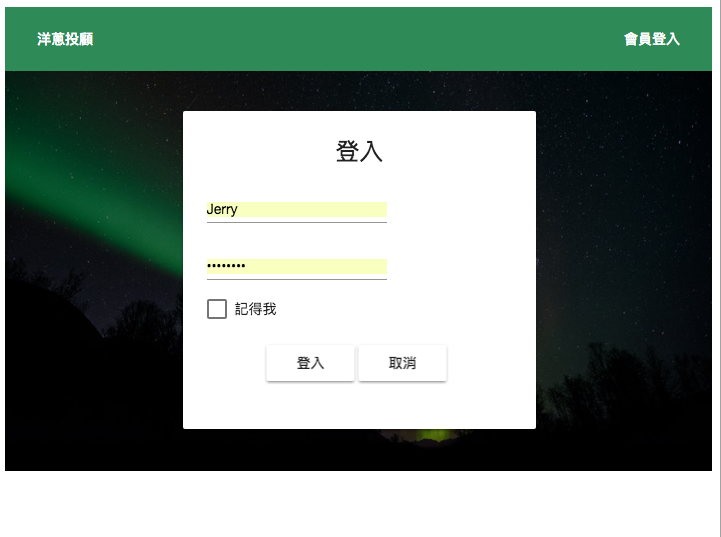
典型的方式來建立一個 ReactiveForm
import { Component, OnInit } from '@angular/core';
import { FormBuilder, FormGroup, FormControl, Validators } from '@angular/forms';
@Component({
selector: 'app-login',
templateUrl: './login.component.html',
styleUrls: ['./login.component.css']
})
export class LoginComponent implements OnInit {
public form: FormGroup;
constructor(
private fb: FormBuilder
) { }
ngOnInit() {
this.form = this.fb.group({
username: ['', Validators.pattern('^[a-zA-Z0-9-_]{5,20}')],
password: ['', Validators.pattern('^[a-zA-Z0-9-_]{5,20}')],
rememberMe: [true]
})
}
get username() { return this.form.get('username'); }
get password() { return this.form.get('password'); }
get rememberMe() { return this.form.get('rememberMe') }
login() {
}
}
FormBuilder 來建立這個表格username 跟 password 兩個驗證,required 跟 pattern,pattern 使用正規表示式 (Regular Expression) 來做驗證getter 給 mat-error 使用(ngSubmit) = "login()",我們預留 login() method,當使用者送出(submit)表格後,接下來要到後端做驗證接下來我們來做一個簡單的後端
