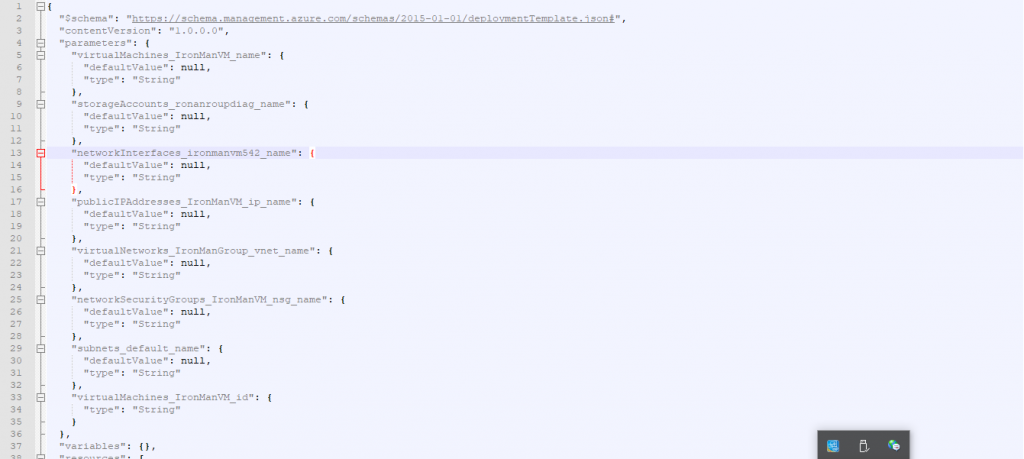在上一篇已經提過了Microsoft Azure Command Prompt的安裝,而這一篇則是要來體驗Microsoft Azure Command Prompt要如何地使用與及其功能。
剛開始一樣要先驗證身分並登入(請參考上一篇),進入後隨即開始操作。
首先想要了解自己目前登入的帳號為何種型態,請輸入azure account list。
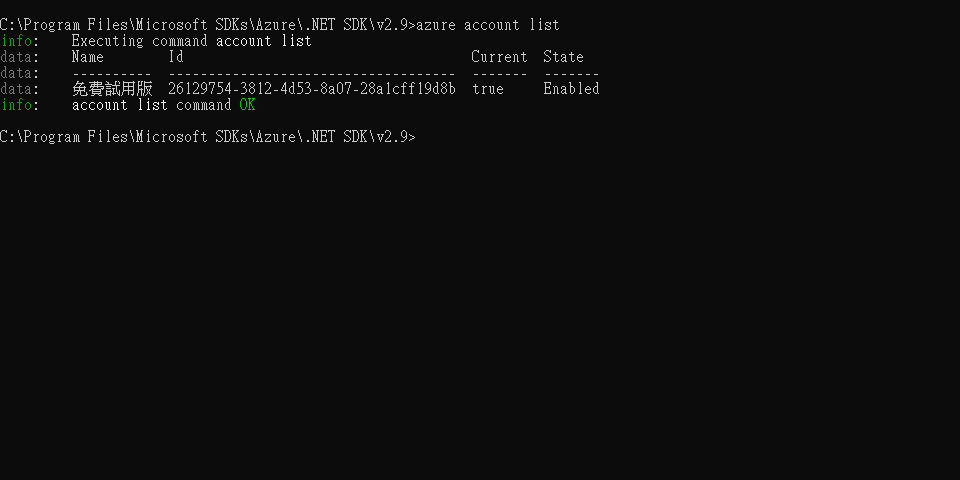
想要知道Microsoft Azure Command Prompt可以針對資源群組做哪些的操作,請輸入,azure group –help。
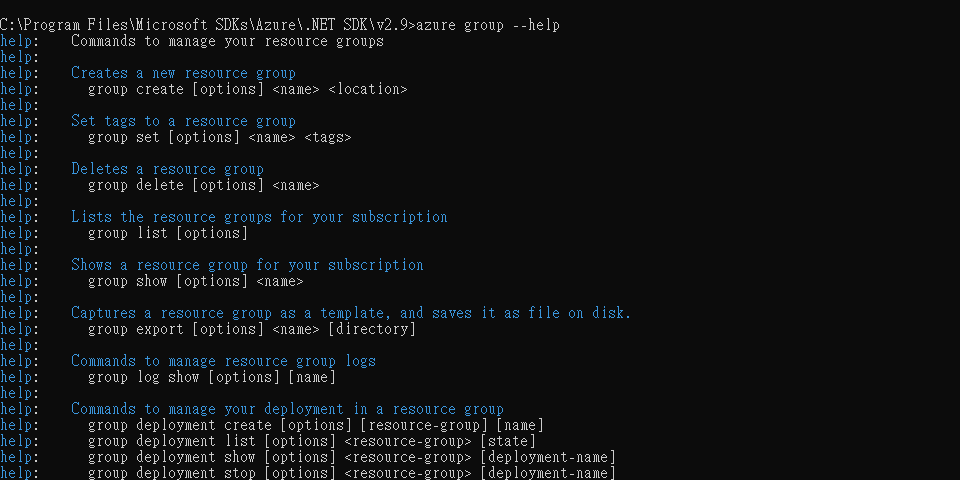
想要建立資源群組,請輸入azure group create -n "MyNewGroup" -l "east us"。
參數值表示:-n “資源群組名稱”,-l “建立地區”。
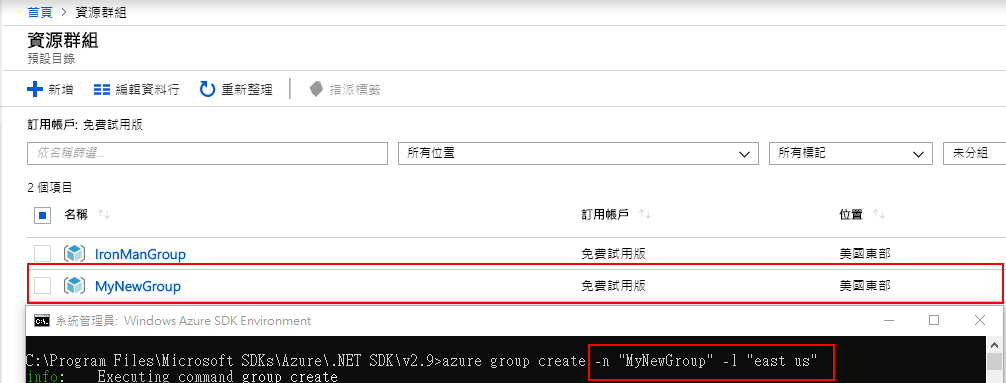
確認一下目前我們有幾個資源群組,請輸入azure group list。
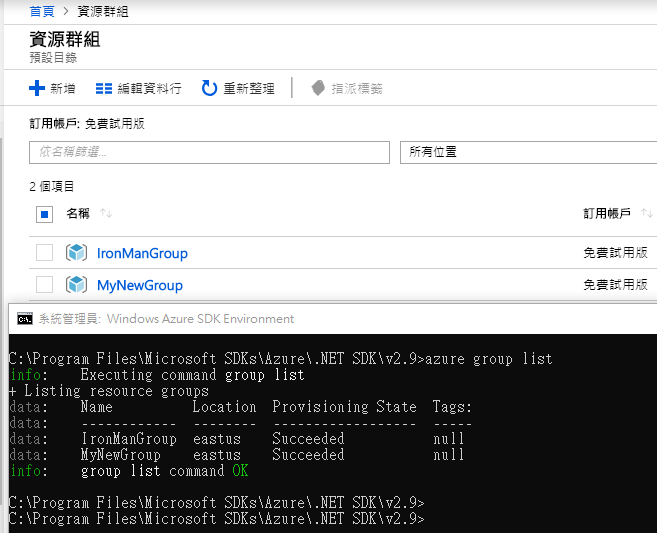
接著我們要匯出之前所建立的資源群組,請輸入
azure group export –n IronManGroup。參數值表示:-n ”資源群組名稱”。
我們會看到下載到本機的路徑,打開檔案之後,是Json的格式。
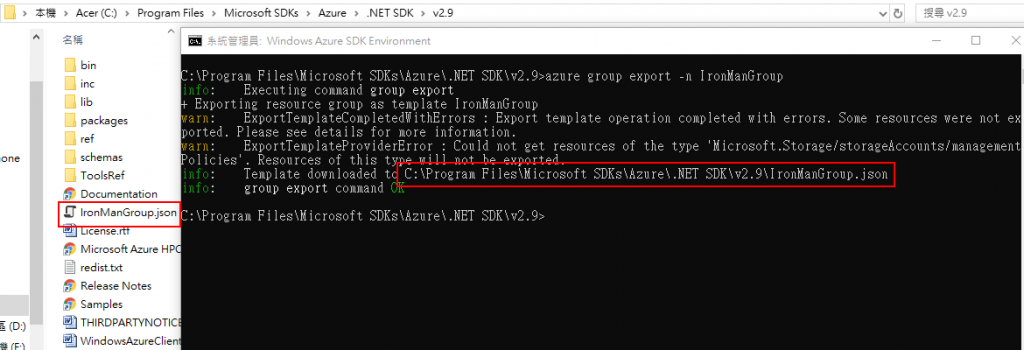
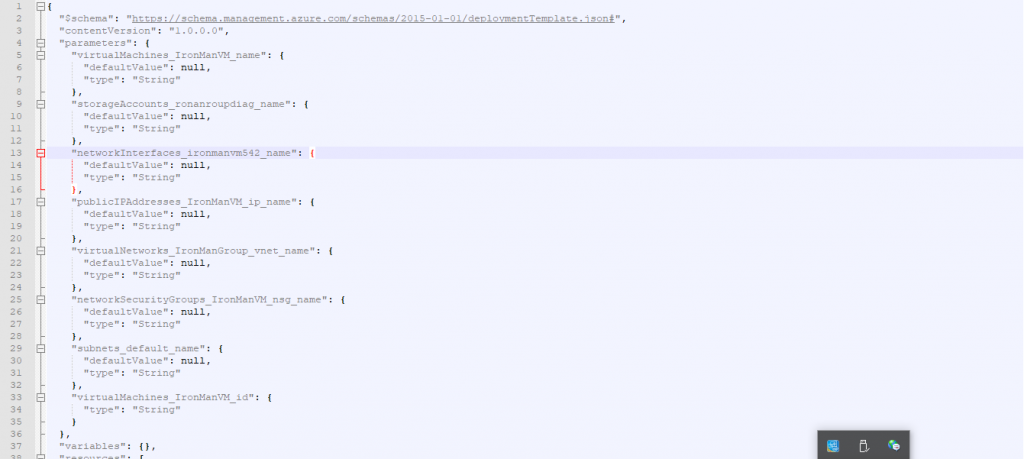
想要參照些指令,可以在Microsoft Azure裡的資源群組裡選擇已經建立的群組,
並點選自動化指令碼裡的CLI就可以了解指令的資訊了。