安裝教學:
如何安裝Ubuntu Server 18.04來架設伺服器?
大大的教學寫得很詳細,所以安裝步驟就跳過了
安裝步驟部分: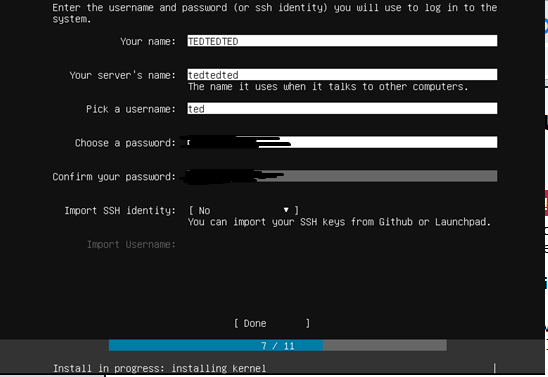
有很多package可下載,都不了解,先留個紀錄,知道安裝可以先裝這些額外的
package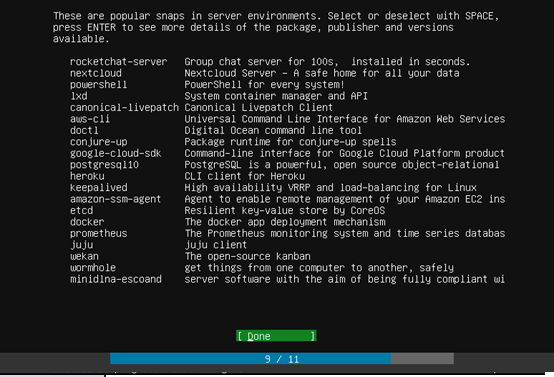
安裝好後,username和password就可以登入了
接著執行這個指令sudo apt update && sudo apt upgrade && sudo apt dist-upgrade
執行完後,就會有0 upgraded,代表完成了
這三個指令方分別的意思,請參考
apt-get 指令一覽
APT upgrade 和 dist-upgrade的差別
網址:
Computer Networking Tutorial - 28 - Connecting to a Server with PuTTY
接下來想來創個使用者,並且加sudo到使用者的groups
1 創建使用者ted5,但是要在root身分才能創建
2 所以su到root身分,但是沒設定過root的密碼,所以錯誤
3 sudo passwd root可以設定root的密碼
4 接著在執行su就可以到root的身分了
5 adduser ted5(創建ted5成功)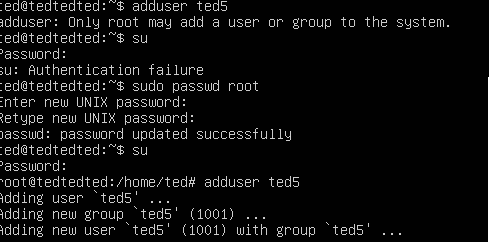
1 創使用者時會問你Name,Phone之類的跳過就好
2 su ted5 (前面打錯成ted這個使用者,不過不影響)
3 groups 檢查有沒有sudo,結果新的使用者只有ted5這個groups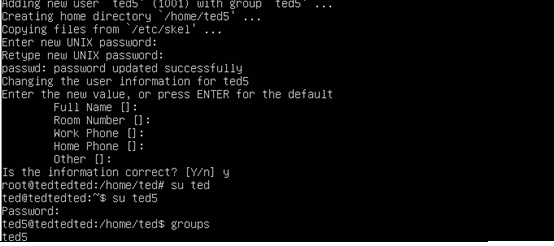
1 接著執行gpasswd –a ted5 sudo。就可以把sudo加入groups了(如果不是在root執行,要加sudo)
2 切換到ted5
3 檢查groups,完成
Note:
Linux server的screen不能直接滑鼠滾動來看畫面
要shift + pageup(往上滑)
shift + pagedown(往下滑)
ctrl+a(回到畫面最下方)
linux screen 能不能往上捲看過去的畫面??
接著設定防火牆和時區
Computer Networking Tutorial - 31 - Setting up a Firewall
參考網址的教學:
用ufw設定防火牆
數字對應的協定:
TCP/UDP埠列表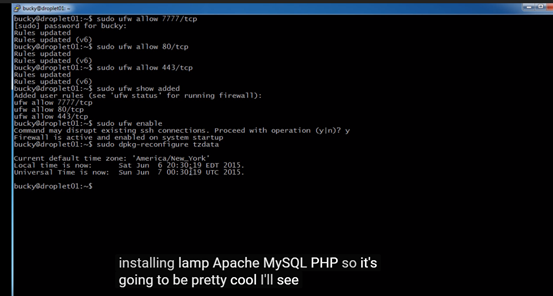
然後 sudo dpkg-reconfigure tzdata 設定時間
選擇區域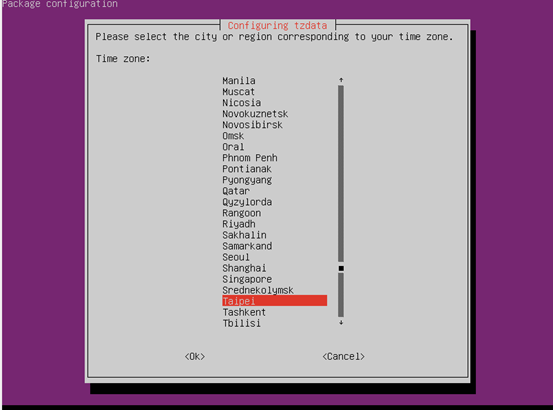
選擇城市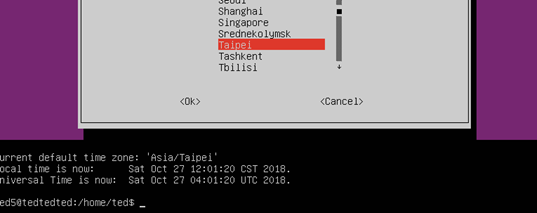
結果顯示台北目前的時間,還有世界協調時間
世界協調時間:
Current UTC, Time Zone (Coordinated Universal Time)
UTC(世界協調時間,時刻上接近於格林威治標準時間):
世界協調時間
CST有很多時區,這邊就是指東經120
CST
先看維基了解Apache:
https://zh.wikipedia.org/wiki/Apache_HTTP_Server
Apache HTTP Server(簡稱Apache)是Apache軟體基金會的一個開放原始碼的網頁伺服器軟體。
到了Apache 2.x的時代,實際效率又比Apache 1.x更快,2.x比1.x能同時服務更多的網頁連線數。
2009年12月的最新統計資料,Apache的市佔率已經降為53.67%,IIS降為18.26%,Google網頁伺服器13.53%,nginx 8.75%。
其他資料:在windows安裝apache、mysql、php(第九項):
Android 畫面設計、刪除相片、和mySQL連線
主要照著這個網址的步驟:
How To Install Linux, Apache, MySQL, PHP (LAMP) stack on Ubuntu 18.04
一 要創Apache,you will need to have an Ubuntu 18.04 server with a non-root sudo-enabled user account and a basic firewall.
1 non-root user
2 a basic firewall(要允許http或https)
二 sudo apt update
sudo apt install apache2
三 接著就執行這些指令,確認apache和允許apache通過防火牆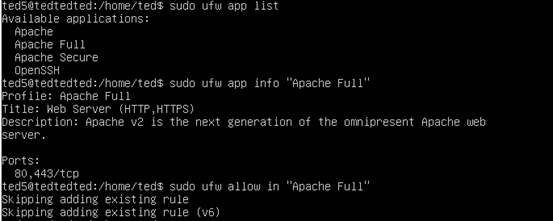
四 接下來http://server_ip
應該就會有網站了,但是要先找到server_ip
先ifconfig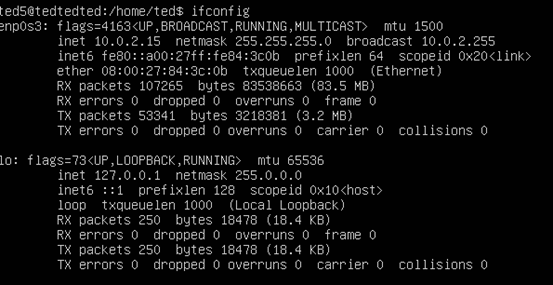
接著找到網卡名稱:enp0s3
然後ip addr show enp0s3 | grep inet | awk '{ print $2; }' | sed 's//.*$//'
就會有inet和inet6
當然ifconfig找就可以了,這邊只是不斷刪除不必要的資訊而已
然後在瀏覽器輸入http://10.0.2.15/
但是沒有用:
接下來還有一個方法(查看公有ip)
sudo apt install curl
curl http://icanhazip.com
然後在瀏覽器輸入http://36.228.199.237/
但是沒有用:
解決方法:
How can I access Apache (on VirtualBox guest) from host?
1先關機
2設定網路介面卡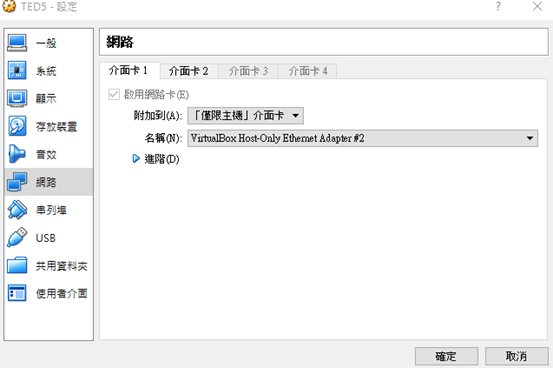
3開機,ifconfig
192.168.33.101就是了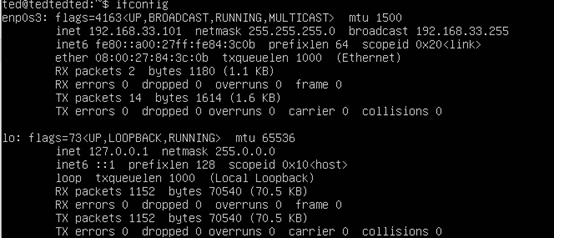
4更改 C:\Windows\System32\drivers\etc\hosts
記得要先更改hosts的Users權限,才能修改hosts
在hosts加上
192.168.33.101 guestserver.com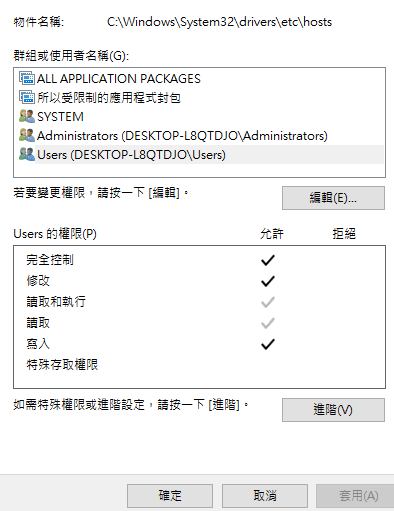
5 http://192.168.33.101/ 或 http://guestserver.com/
就完成了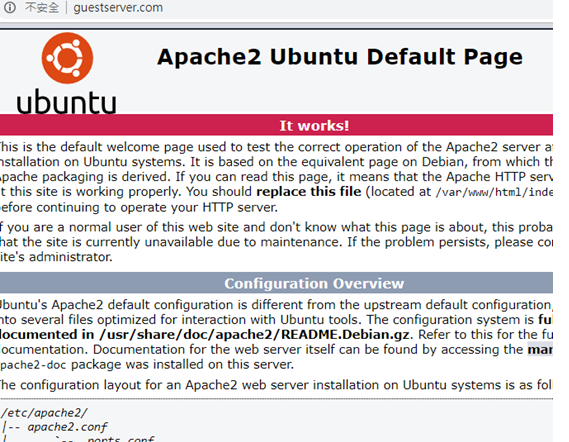
但是這只能在這台windows,其他裝置都不行,所以接下來來研究如何讓所有裝置都可以連到

 iThome鐵人賽
iThome鐵人賽
 看影片追技術
看更多
看影片追技術
看更多