今天來介紹一下如何在AlertViewController上加一個TableView。
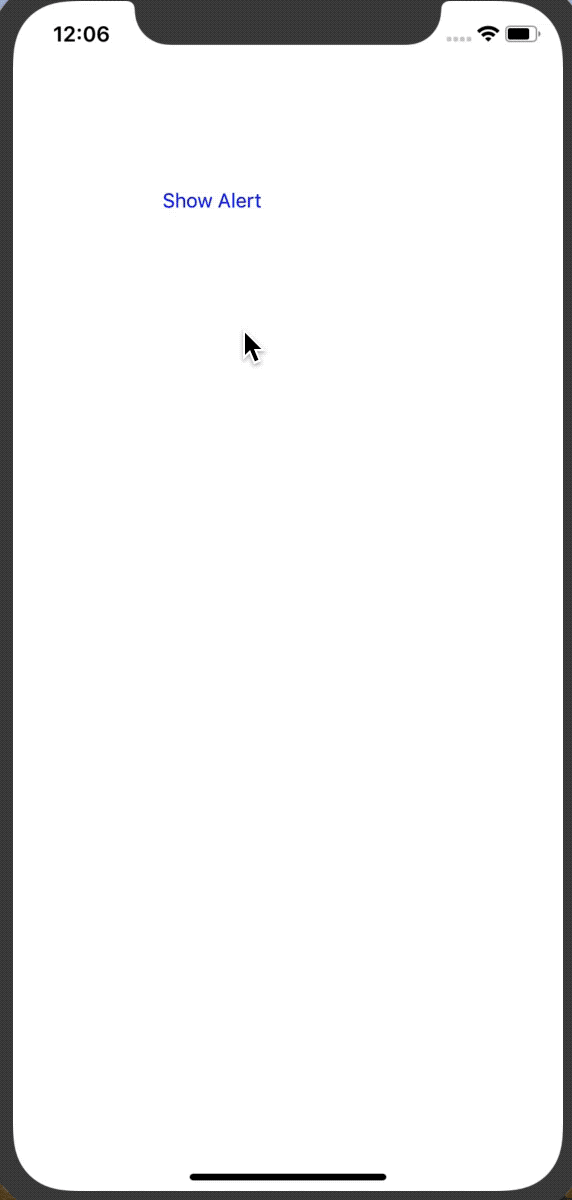
首先先新增一個TableViewController,TableViewCell並利用xib自訂cell的樣式。
import UIKit
class TableViewControllerInAlertView:UITableViewController{
var cells:[Int] = []
override func viewDidLoad() {
super.viewDidLoad()
var size:CGSize?
cells = [1,2,3,4,5,6,7,8,9,10,11,12,13]
if (cells.count < 4) {
size = CGSize(width: 272, height: 100)
}else if (cells.count < 6){
size = CGSize(width: 272, height: 150)
}else if (cells.count < 8){
size = CGSize(width: 272, height: 200)
}else{
size = CGSize(width: 272, height: 250)
}
self.preferredContentSize = size!
self.tableView.register(UINib(nibName: "AlertViewTableViewCell", bundle: nil), forCellReuseIdentifier: "Cell")
}
override func tableView(_ tableView: UITableView, heightForRowAt indexPath: IndexPath) -> CGFloat {
return 45
}
override func tableView(_ tableView: UITableView, numberOfRowsInSection section: Int) -> Int {
return cells.count
}
override func tableView(_ tableView: UITableView, cellForRowAt indexPath: IndexPath) -> UITableViewCell {
let cell:AlertViewTableViewCell = tableView.dequeueReusableCell(withIdentifier: "Cell", for: indexPath) as! AlertViewTableViewCell
cell.label.text = "item\(cells[indexPath.row])"
return cell
}
override func tableView(_ tableView: UITableView, didSelectRowAt indexPath: IndexPath) {
self.dismiss(animated: true, completion: nil)
}
}
在viewdidload中利用cell的數量先設定這個tableviewcontroller的大小,
並註冊cell。
最後就是覆寫tableivewDelegate跟tableviewDatasource了!
設定完tableviewcontroller之後,接著就是viewcontroller了!
先在viewdidload中新增一個按鈕再點選之後跳出alertView。
override func viewDidLoad() {
super.viewDidLoad()
let btn = UIButton.init(type: .system)
btn.frame = CGRect(x: 100, y: 100, width: 100, height: 100)
btn.setTitle("Show Alert", for: .normal)
btn.setTitleColor(UIColor.blue, for: .normal)
btn.addTarget(self, action: #selector(showAlertAction), for: .touchUpInside)
self.view.addSubview(btn)
}
接下來在btn的action中建立alertvie並設定
@objc func showAlertAction(){
let tableViewController = TableViewControllerInAlertView()
let alertController = UIAlertController(title: "Title", message: "Message", preferredStyle: .alert)
alertController.setValue(tableViewController, forKey: "contentViewController")
let cancelAction = UIAlertAction(title: "Cancel", style: .cancel, handler:nil)
alertController.addAction(cancelAction)
self.present(alertController, animated: true, completion: nil)
}
先建立一個剛剛自訂好的tableviewcontroller及alertController。
要將自訂好的viewcontroller加進alertcontroller中,必須使用setValue,並將key設為"contentViewController"。
alertController.setValue(tableViewController, forKey: "contentViewController")
接著present這個alertcontroller就完成了!
