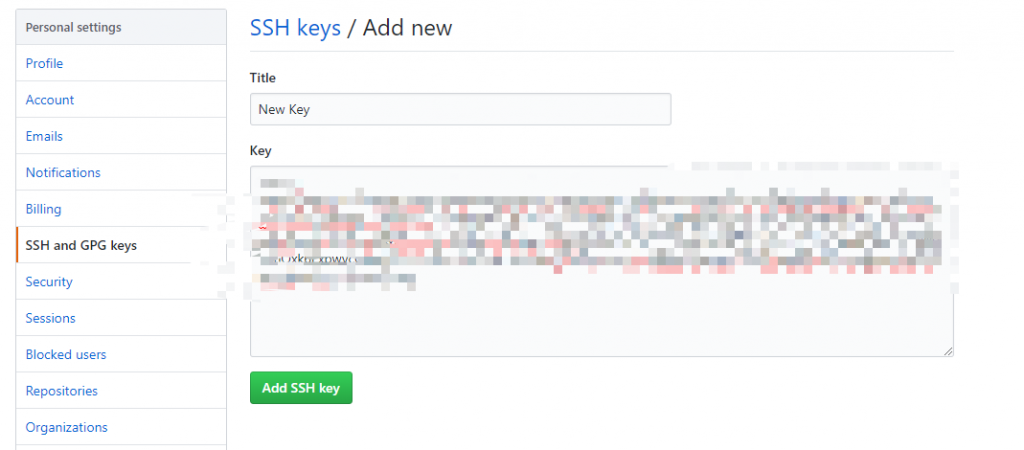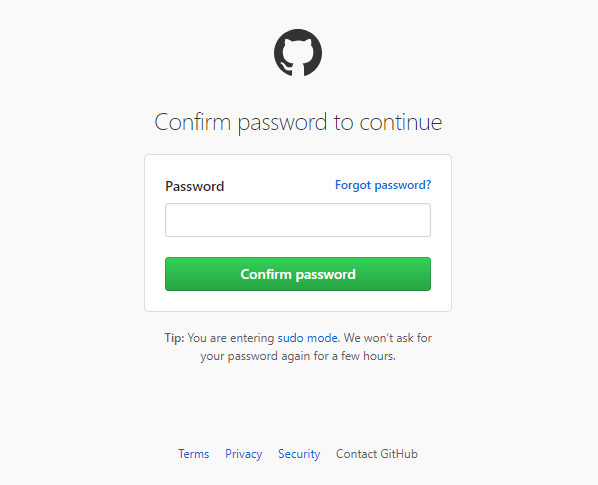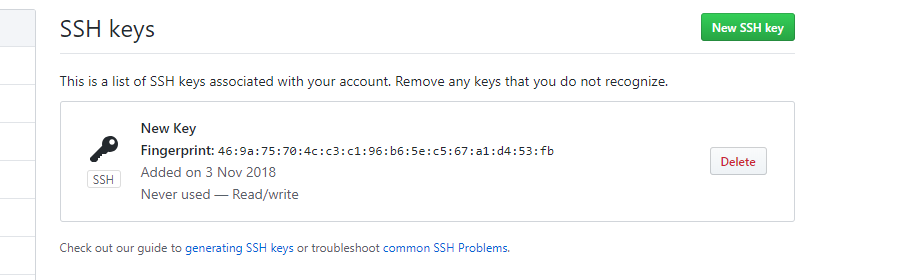登入Git Hub網站之後,在首頁的畫面請點選右上角的圖示,再選擇下拉選單中的Setting,
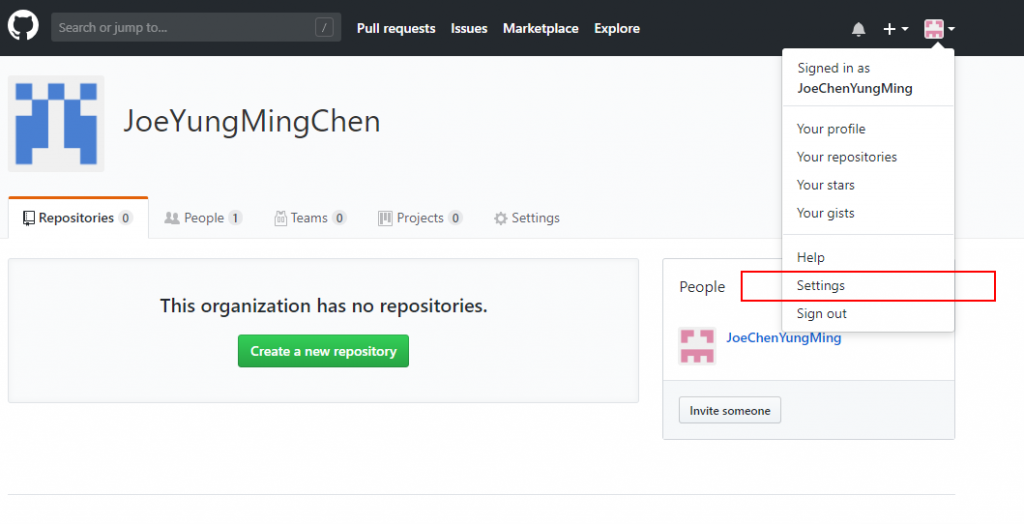
進入設定頁之後,要再選擇左邊的SSH and GPG keys,
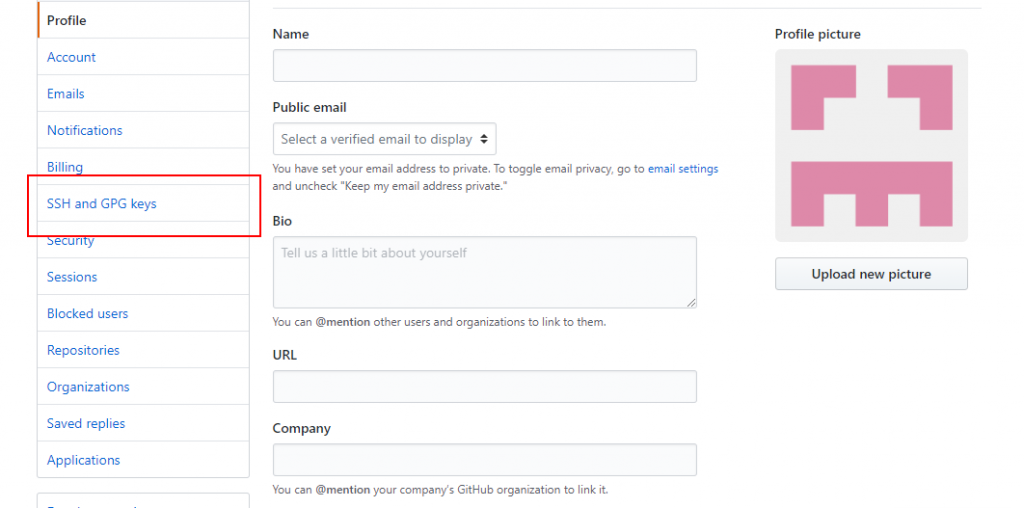
進入新的一頁之後,要再次點選New SSH Key,
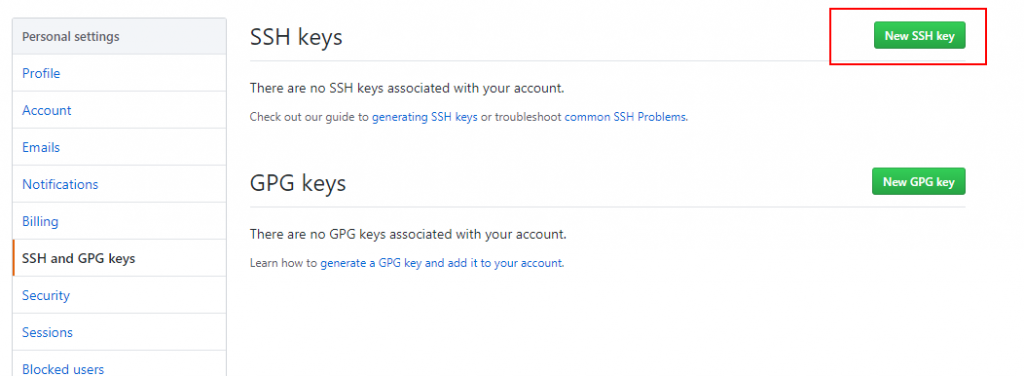
在SSH keys / Add new 的頁面中,在Title填入自己所取的名稱,
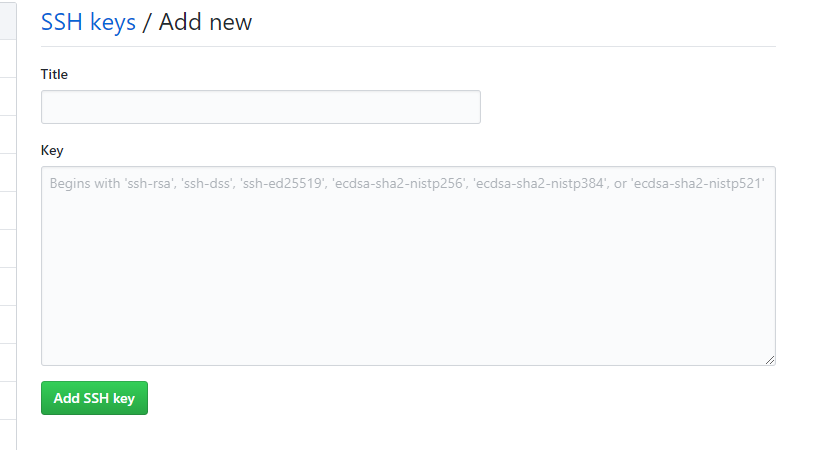
而key的欄位,則是要另外操作Git Bash來取得!
請開啟Git Bash,在開頭直接輸入ssh-key,
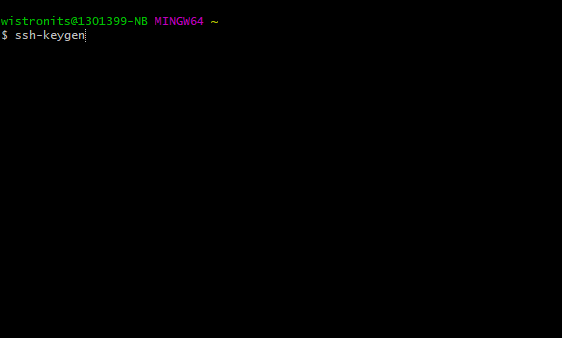
如果不想輸入其他路徑,請直接按Enter,
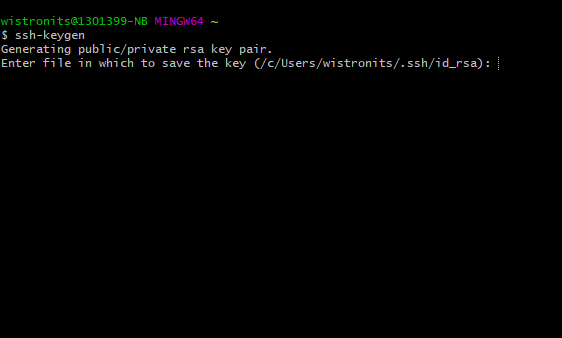
接下來需要輸入兩次的密碼,這些密碼會在後續操作要把本地版本庫的檔案傳送到雲端版本庫的時候輸入,如果覺得太過於麻煩,就直接按兩次Enter來結束這個回合。
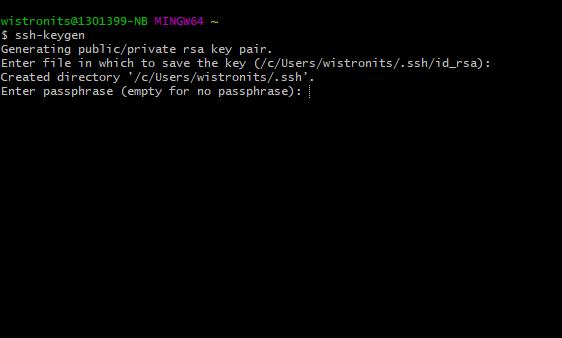
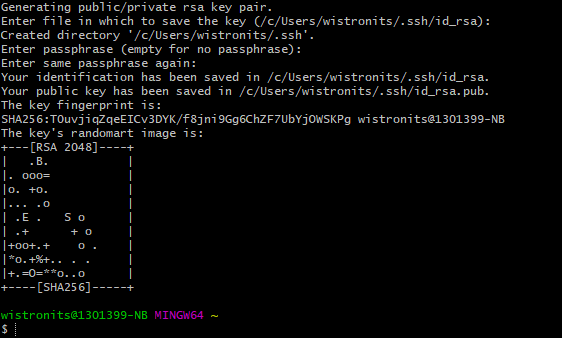
接下來在剛剛建立金鑰的資料夾路徑裡,可以找到兩個檔案,id_rsa.pub代表的是公鑰,id_rsa代表的是私鑰。
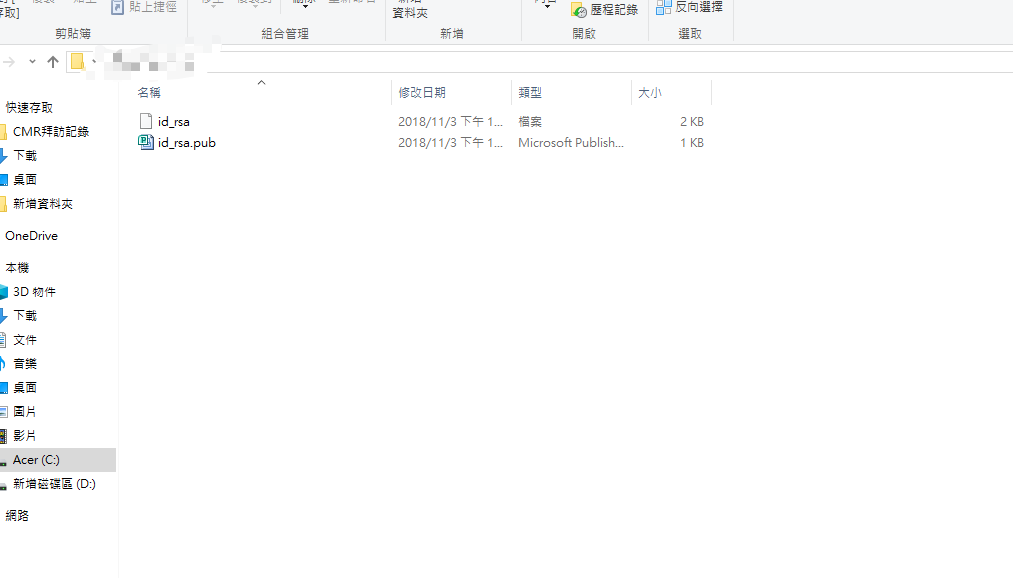
我們用記事本把公鑰開啟之後,複製檔案裏面全部的內容,
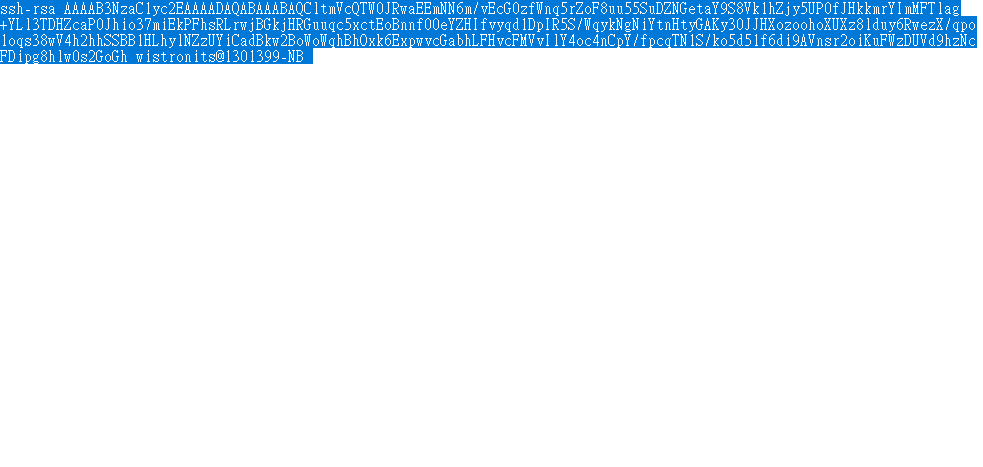
在把全部的內容貼至Ket的欄位裡,在按下Add SHH Key會需要輸入註冊時的密碼,這樣就會建立一個Key。