我們先前用的 SDK 為其他人封裝好方便我們用的,但我們必須要自己了解其原理,於是這篇文章將講解 SDK 內部的原理,利用單純的 HTTPS 請求來操作 Cosmos DB 。![]()
發送 HTTPS Request 通常包含幾個部分:Endpoint、Request Header、Request Body。
首先我們要知道我們要發送請求的位置,類似於網頁的 URL。存取不同的資源必須填上不同的值,Cosmos DB 中最常見包含如下幾種 URL: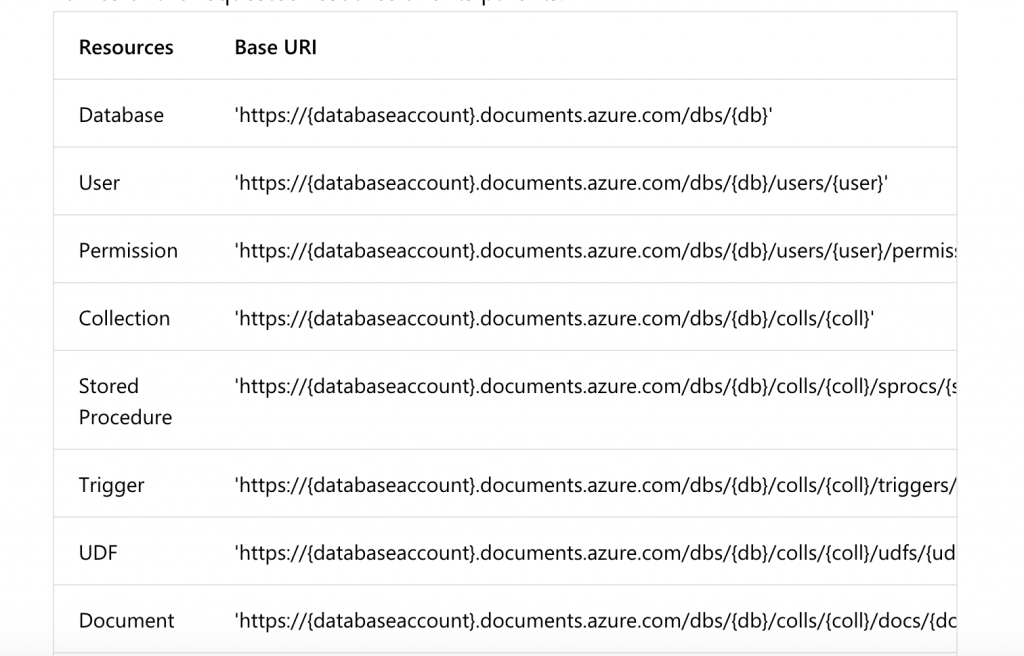
Header再來為了讓 Cosmos DB 辨識存取資源的人之身份與相關資訊,我們必須加上 Header 欄位,首先我們看到 Request Header 的文件:https://docs.microsoft.com/en-us/rest/api/cosmos-db/common-cosmosdb-rest-request-headers
文件內寫出了必要的請求 Header 包含:
{
Authorization: "產生相關 authorization token",
Content-Type: "請求格式",
x-ms-date: "UTC 格式的當前時間",
x-ms-version: "API 版本號碼",
}
接著我們要來從第一個 Header 欄位開始填寫。
Authorization 欄位首先我們要產生 Header 內的 Authorization 欄位,必須為如下格式:
type={tokenType}&ver={tokenVersion}&sig={hashSignature}
tokenType 為
master或是resource
tokenVersion 通常為1.0
hashSignature 產生步驟:
masterKey 轉為 base64 格式HMAC-SHA256做雜湊,其中 HMAC 的 key 為剛才第一步驟產生的 base64 值HAMC-SHA256 的 body 內容為 verb, resourceType, resourceId, date, 串接的值,且每個欄位後要空行看完後可能一頭霧水,不過沒關係,下面我們用程式來實做看看。
function genAuthHeader(
verb,
resourceType,
resourceId,
date,
master_Key
) {
const key = new Buffer(master_Key, "base64");
const text =
(verb || "").toLowerCase() +
"\n" +
(resourceType || "").toLowerCase() +
"\n" +
(resourceId || "") +
"\n" +
date.toLowerCase() +
"\n" +
"" +
"\n";
const body = new Buffer(text, "utf8");
const signature = crypto
.createHmac("sha256", key)
.update(body)
.digest("base64");
const tokenType = "master";
const TokenVersion = "1.0";
return encodeURIComponent(
"type=" + tokenType + "&ver=" + TokenVersion + "&sig=" + signature
);
}
如此我們就產生了第一個 Authorization 欄位,不過還有剩下三個欄位,我們可以用以下方式產生他們:
{
Content-Type: 'application/json',
x-ms-date: new Date(Date.now()).toUTCString(),
x-ms-version: '2018-06-18', // 照著填此值即可
}
如此我們就完成 Request Header 了,因為這個範例是 GET 請求,不會有 Request Body,所以我們有了 Endpoint 和 Request Header,就可以來發送請求,我們馬上用以下範例試試看。
以下範例將會讀取一筆我們已經存放入資料庫的資料內容。
const https = require("https");
const crypto = require("crypto");
const db_id = "TestDB";
const coll_id = "Fruits";
const resourceType = "docs";
const resourceLink = `dbs/${db_id}/colls/${coll_id}/docs/fd327d79-fb20-f5ab-fc81-6e28482670b3`;
const masterKey = "填上 Master Key";
const UTC_Date = new Date(Date.now()).toUTCString();
const method = "GET";
const options = {
host: "yicheng.documents.azure.com",
port: 443,
path: `/` + resourceLink,
method,
headers: {
authorization: genAuthHeader(
method,
resourceType,
resourceLink,
UTC_Date,
masterKey
),
"x-ms-version": '2018-06-18',
"x-ms-date": UTC_Date,
'Accept': 'application/json',
'Content-Type': 'application/json',
}
};
function sendRequest() {
const req = https.request(options, res => {
console.log(res.statusCode);
res.on("data", function(data) {
console.log(data.toString());
});
});
req.on("error", e => {
console.error(e);
});
req.end();
}
sendRequest();
function genAuthHeader(
verb,
resourceType,
resourceId,
date,
master_Key
) {
const key = new Buffer(master_Key, "base64");
const text =
(verb || "").toLowerCase() +
"\n" +
(resourceType || "").toLowerCase() +
"\n" +
(resourceId || "") +
"\n" +
date.toLowerCase() +
"\n" +
"" +
"\n";
const body = new Buffer(text, "utf8");
const signature = crypto
.createHmac("sha256", key)
.update(body)
.digest("base64");
const tokenType = "master";
const TokenVersion = "1.0";
return encodeURIComponent(
"type=" + tokenType + "&ver=" + TokenVersion + "&sig=" + signature
);
}
回傳如下:
各位是否都成功接收到了回傳的資料了呢?接著我們來看看如果是使用 SDK 該如何做。
const cosmos = require('@azure/cosmos');
const CosmosClient = cosmos.CosmosClient;
const endpoint = "https://yicheng.documents.azure.com:443/";
const masterKey = "填上金鑰";
const client = new CosmosClient({ endpoint, auth: { masterKey } });
const databaseDefinition = { id: 'TestDB' };
const collectionDefinition = { id: 'Fruits' };
async function createFruit() {
const { body } = await client.database(databaseDefinition.id)
.container(collectionDefinition.id)
.item('fd327d79-fb20-f5ab-fc81-6e28482670b3').read();
};
createFruit().catch(err => {
console.error(err);
});
後記:
使用
Cosmos DB的RESTful API其中有很雷的地方是:resourceLink前面不可以有/,筆者先前將resourceLink寫為/dbs...,發送後總是回傳401 Unauthorized,這時非常納悶,後來一直與 SDK 版本的 payload 比對了兩個小時,後來才發現原來resourceLink是前面多了一個/,導致產生的雜湊一直不符合預期,必須要把/換成寫在 host 的前面才可以path: '/' + resourceLink。
參考資料:https://docs.microsoft.com/en-us/rest/api/cosmos-db/restful-interactions-with-cosmosdb-resources
