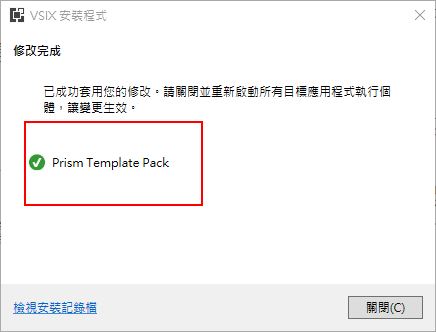接著在這一篇裡,我們要來設定及安裝Android SDK及工具的「平台」標籤頁次,請點選平台標籤切換頁次。
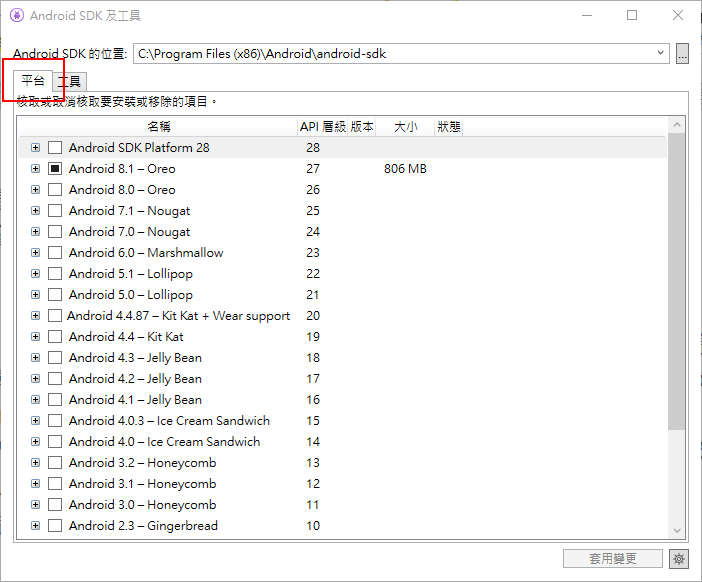
在平台標籤的頁次中,會有每個Android SDK API的版本項目。請依序展開Android 8.1 / 8.0 / 7.1 / 7.0 / 6.0 / 5.0的項目,再點選裡面的Android SDK Platform項目。
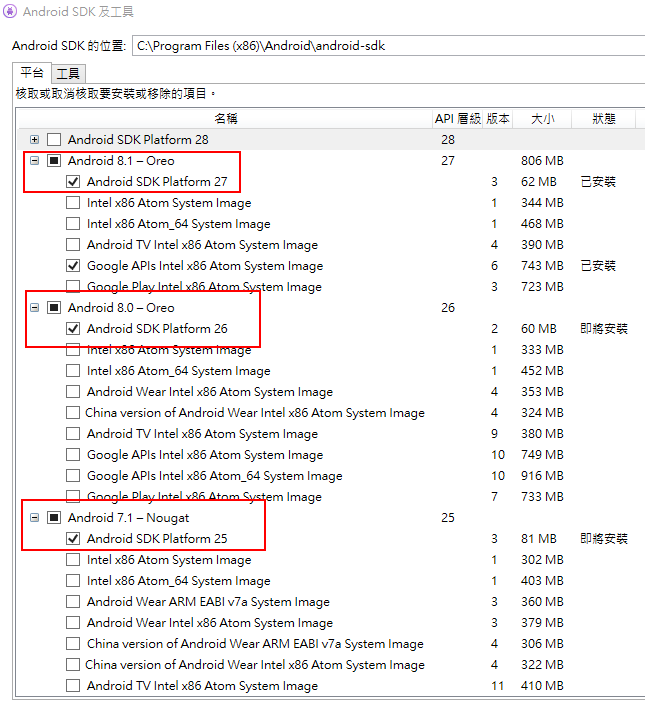
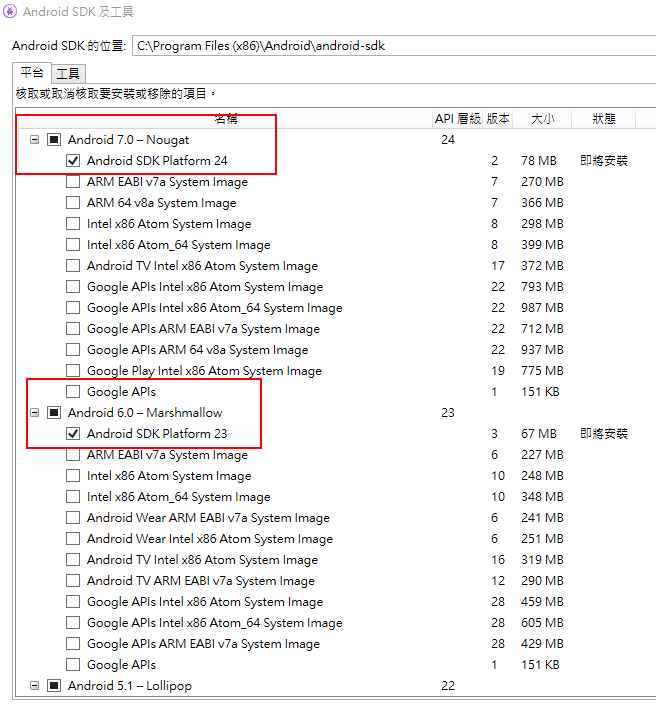
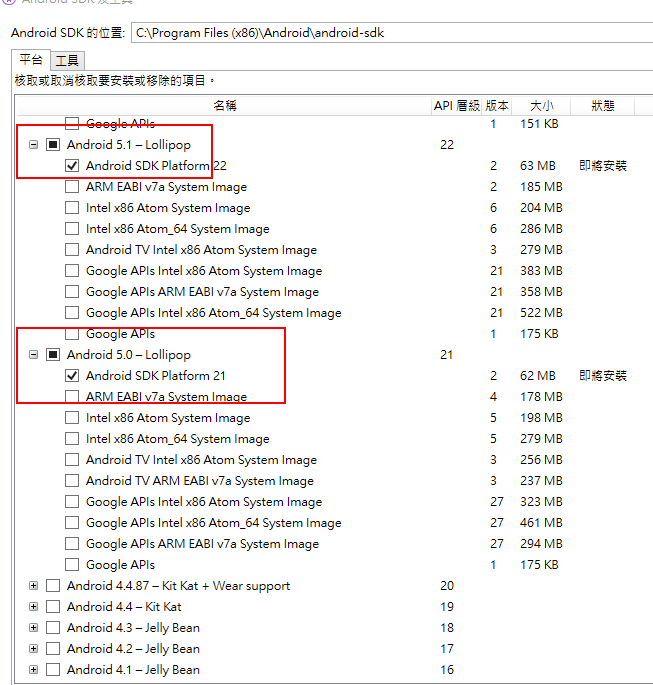
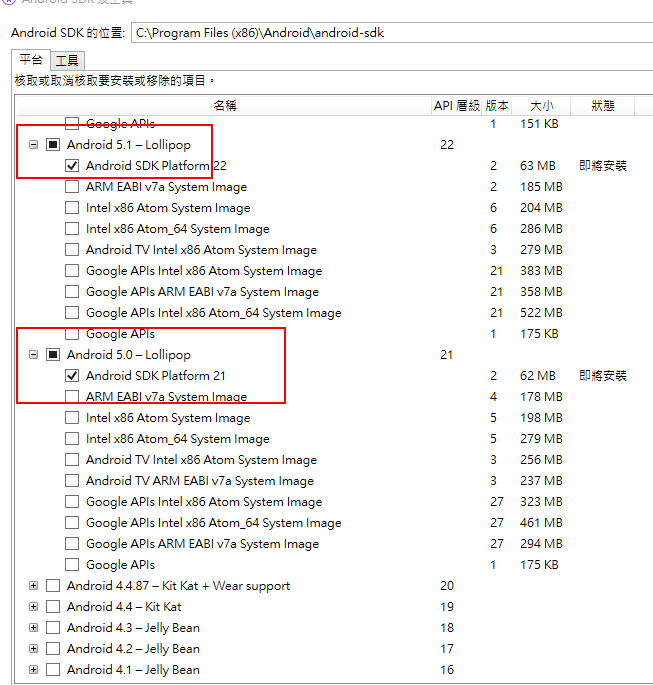
點選設定完成之後,請點選右下角的套用變更按鈕。
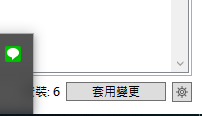
接著出現授權的頁面,直接按接受即可。
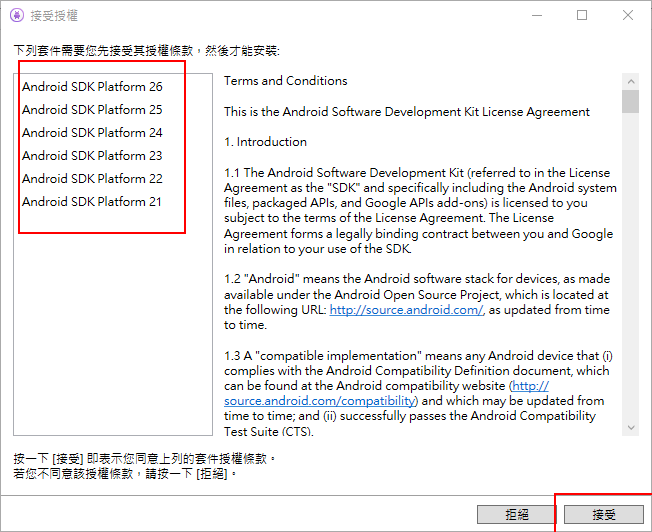
上個階段的Android SDK及工具的設定及安裝到此完美結束了。
再來,我們要安裝Prism Template Pack,這個擴充功能擁有App開發框架中的各項功能。可以讓我們在開發框架時,省下不少的時間。
請點選功能表列中的「工具」,再點選下拉選項中的「擴充功能和更新」,在
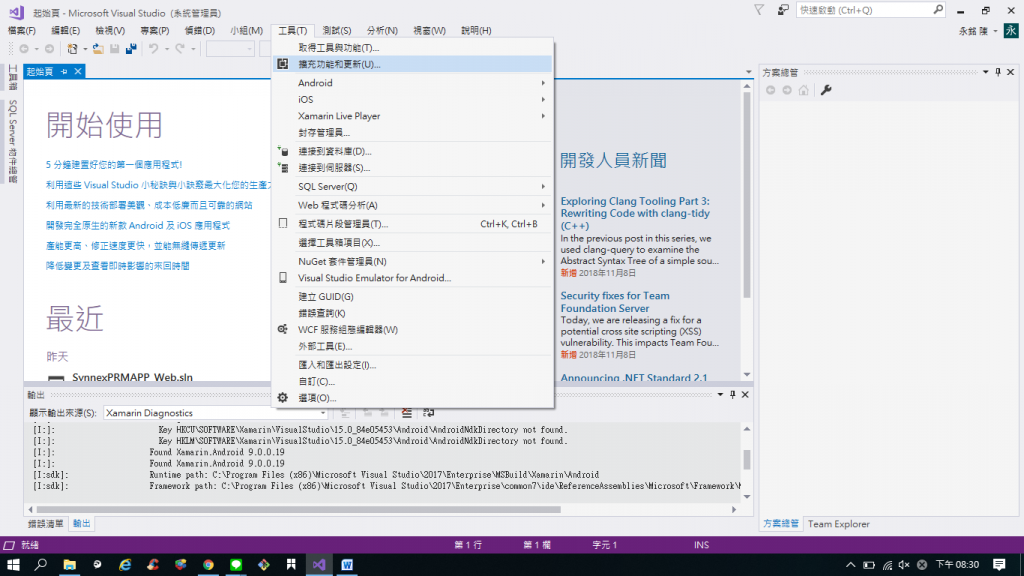
擴充功能和更新的左方選項中下拉「線上」以及「Visual Studio Marketplace」,之後再至右方的「搜尋列」中鍵入關鍵字「prism」。
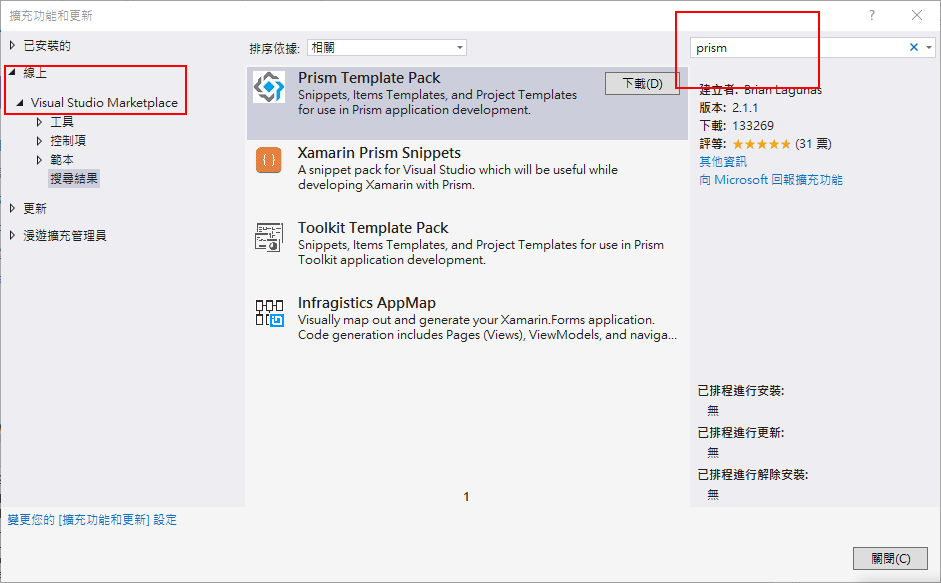
再至中央點選下載,關閉visual studio 2017之後才會開始安裝,
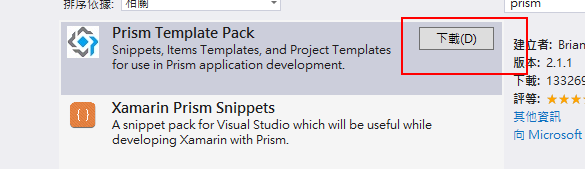
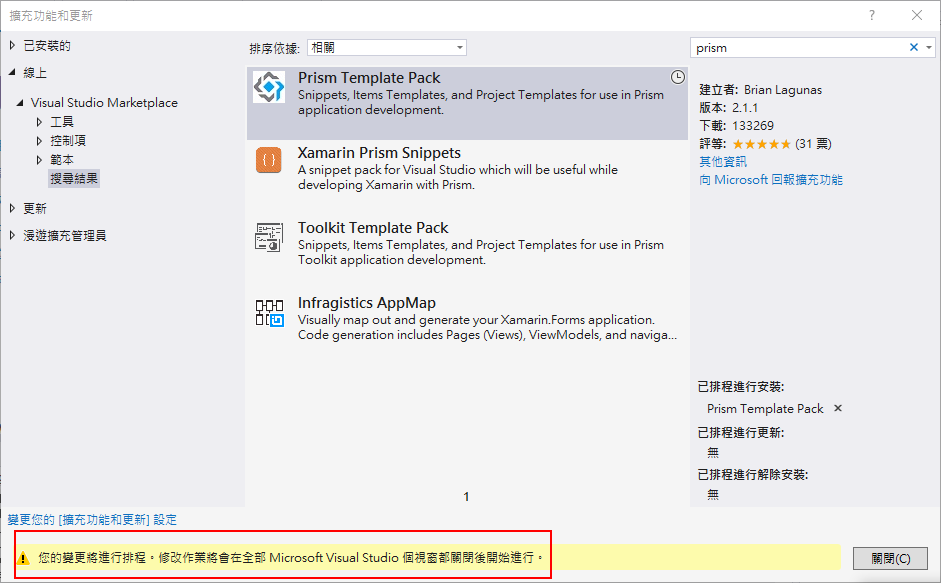
關閉之後會跳出小視窗,按下修改之後便開始安裝。
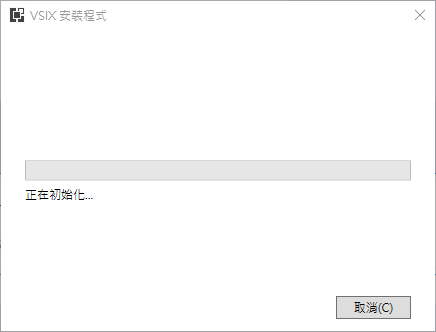
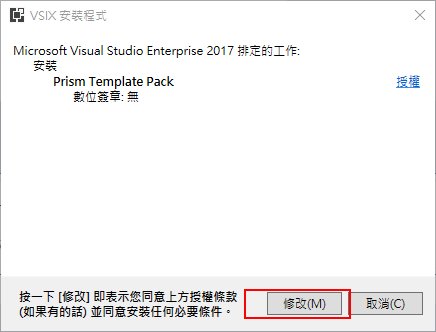
安裝完成之後,按下關閉即可。