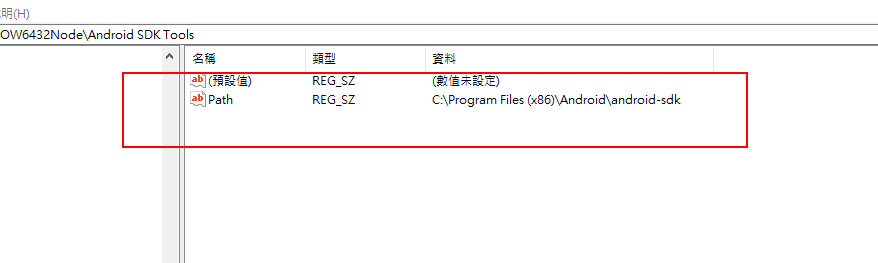沒想到我的Step by Step的學習速度竟然讓鐵人賽快要接近尾聲了,我的設定卻還沒有結束呢?既然這樣,那就。。。讓我們繼續來設定吧~
今天就來檢查在本機系統裡的註冊機碼裡Android SDK的機碼是否真的存在。這個步驟可以的話最好是不要省略,因為要是沒有這個檢查的步驟,可能會讓Xamarin.Android的專案無法在Visual Studio Emulator for Android的模擬器上來執行。
請使用右鍵點擊左下角的「視窗圖示」,然後選取「執行」,
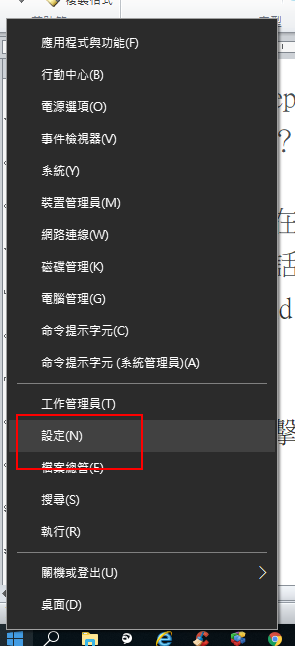
在空白的文字框內輸入「Regedit 」,輸入完成以後按下確定。
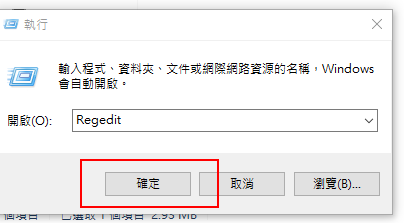
接著就會出現「登錄編輯程式」,
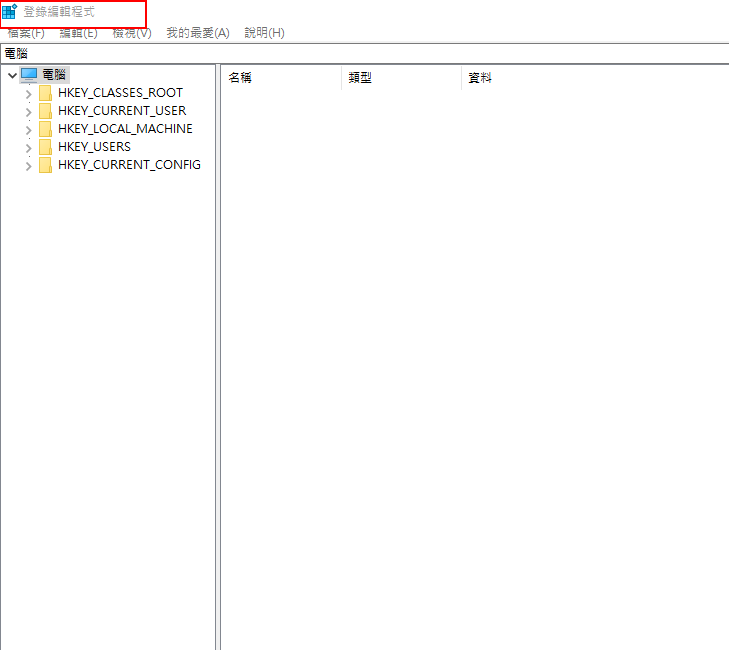
請依照這個路徑「HKEY_LOCAL_MACHINE\SOFTWARE\WOW6432Node」,依序點擊下拉的目錄,來檢查機碼是否存在。
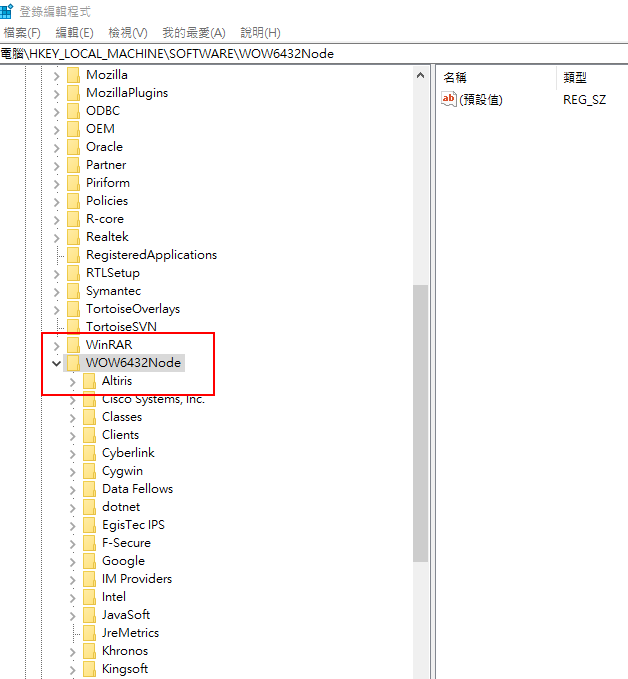
要是沒有的話,請使用滑鼠右鍵點擊WOW6432Node資料夾,下拉選擇新增並點選機碼。
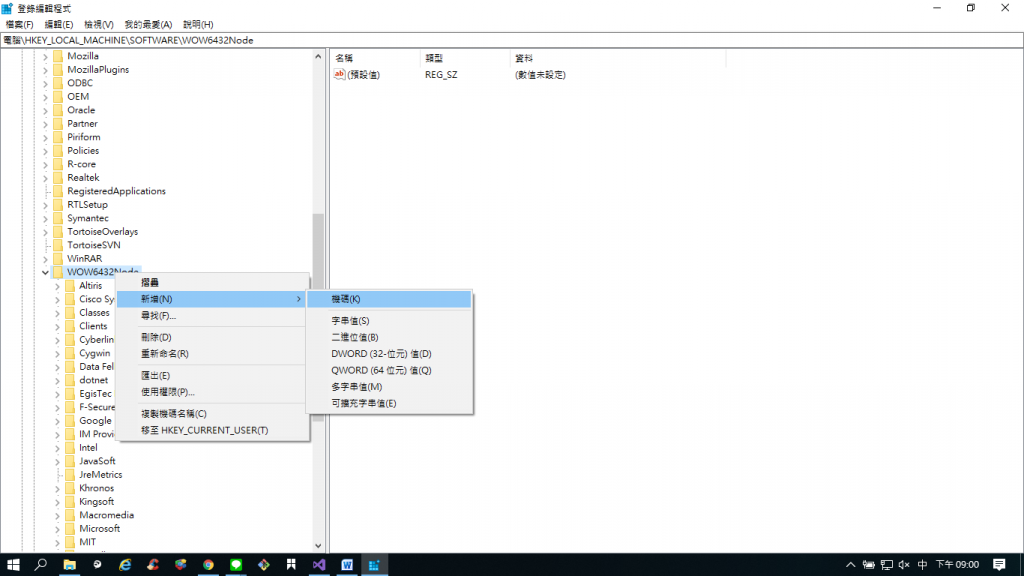
在新機碼輸入內Android SDK Tools,
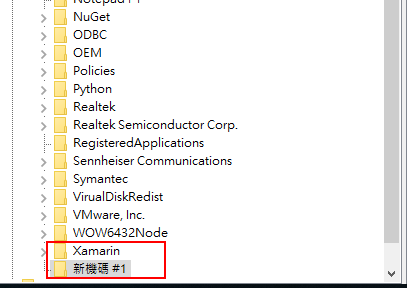
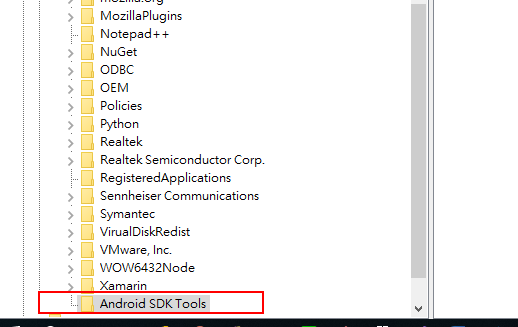
再點擊這個資料夾,選擇新增後點擊字串值,
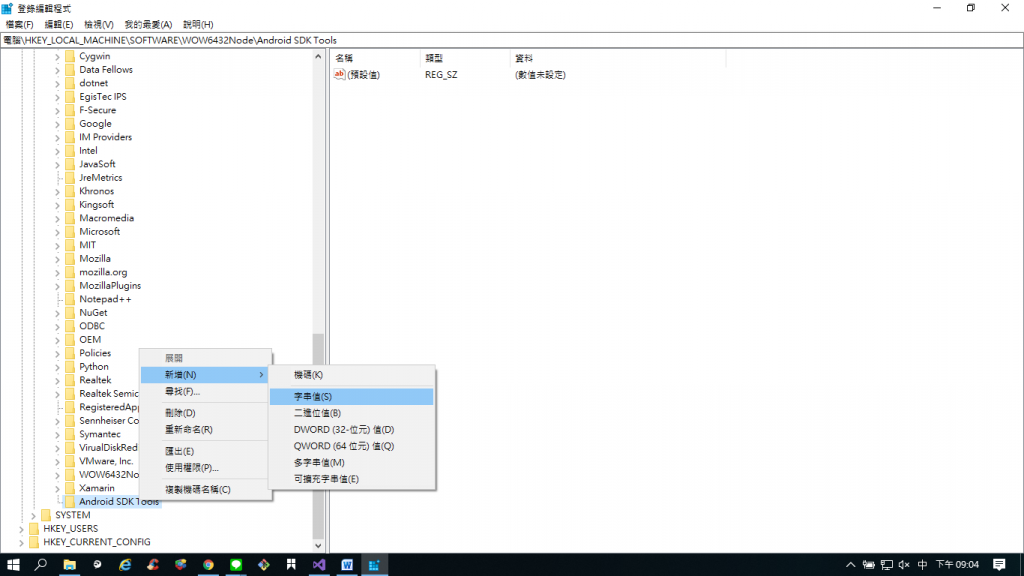
輸入Path 這個字串,取代掉剛剛建立的新數值#1文字,
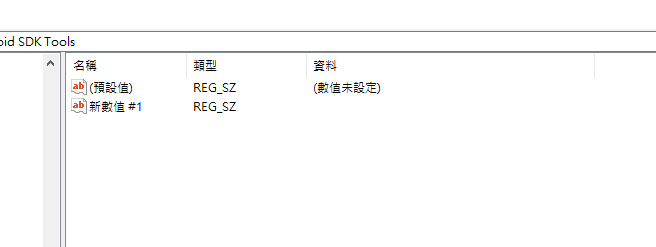
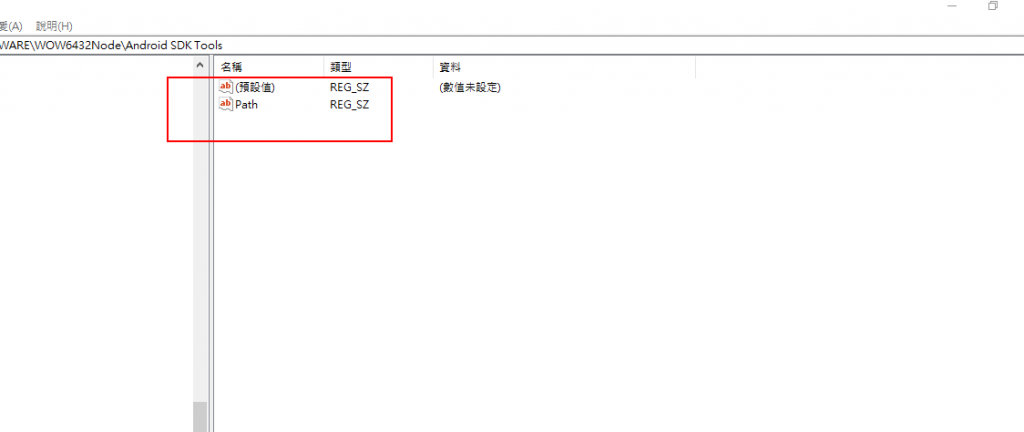
請使用滑鼠雙擊Path項目,出現 編輯字串對話窗後,請在數值資料欄位,輸入底下路徑
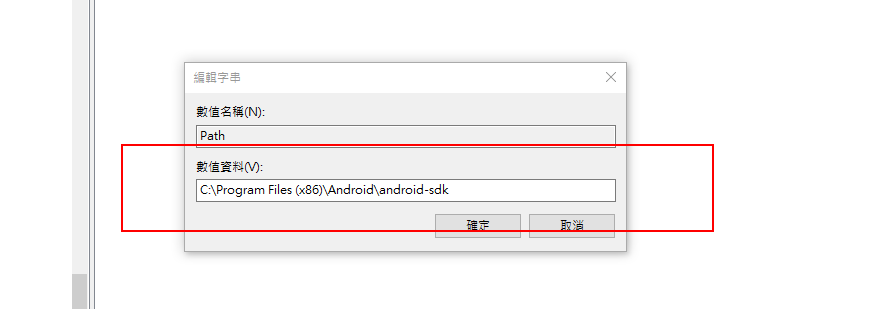
C:\Program Files (x86)\Android\android-sdk。就可以安心地關閉了。