這次來練習一個側邊選單切版,參考影片是 Amos 老師的鐵人賽
https://www.youtube.com/watch?v=yB3_LtwBiaE
首先先把 HTML 架構寫好,這一部分非常重要,因為如果確認 HTML 的架構無誤,那就只要單純檢查 CSS 就可以了,
HTML 架構如下,圖示的部分是用 fontawesome ,可以上網去找 CDN 放進 head 內,找到喜歡的圖案,直接把連結複製貼上就可以用了!!是相當方便的功能,就不用一直畫 icon...
想呈現的畫面如下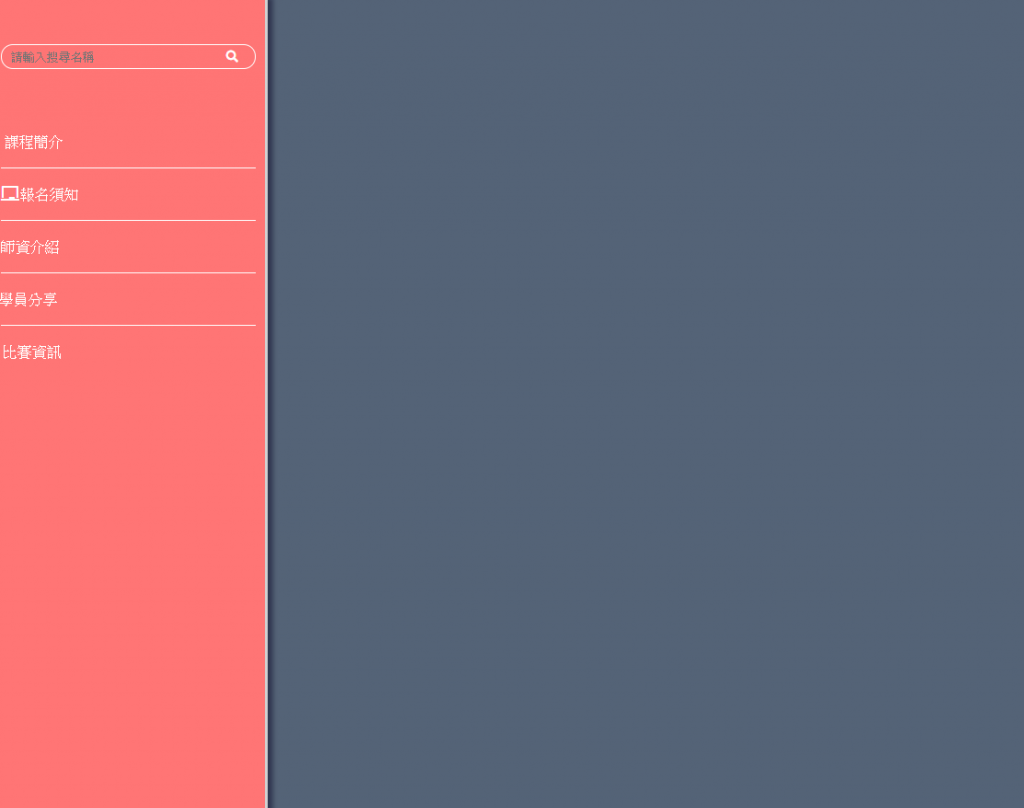
HTML 如下
<!DOCTYPE html>
<html lang="en">
<head>
<meta charset="UTF-8">
<meta name="viewport" content="width=device-width, initial-scale=1.0">
<meta http-equiv="X-UA-Compatible" content="ie=edge">
<link rel="stylesheet" href="css/all.css">
<link rel="stylesheet" href="https://cdnjs.cloudflare.com/ajax/libs/font-awesome/5.11.2/css/all.css">
<title>asideMenu</title>
</head>
<body>
<div class="sideMenu">
<form>
<input type="search">
<button><i class="fas fa-search"></i></button>
</form>
<nav>
<a href="#"><i class="fas fa-sitemap"></i>課程簡介</a>
<a href="#"><i class="fas fa-chalkboard"></i></i>報名須知</a>
<a href="#"><i class="fas fa-book-reader"></i>師資介紹</a>
<a href="#"><i class="fas fa-user-graduate"></i>學員分享</a>
<a href="#"><i class="fas fa-trophy"></i>比賽資訊</a>
</nav>
</div>
</body>
</html>
寫完檢查畫面會變下圖。嗯...架構差不多
再來優化一下畫面,先做幾個全域設定值
* {
font-family: 'noto Sans TC', 'sans-serif';
}
html,
body {
height: 100%;
}
body {
background-color: #546377;
}
a {
text-decoration: none;
}
其實前面還有 CSS reset ,但因為很冗長,就不貼上來了,以上是這次 aside 會用到的全域設定。
再來要優化內容
.sideMenu {
width: 300px;
height: 100%;
background-color: #ff7575;
border-right: 3px solid #d1d1d1;
display: flex;
//讓 sideMenu 裡面的元素變成橫排
flex-direction: column;
//讓 flex 的方向變成直排
padding: 50px 0;
//因為有 boxsizing 的關係,所以不會有 Y 軸 bar
box-shadow: 5px 0 5px hsla(240, 40%, 15%, .6);
//H 為 hue(色相)、S 為 saturation(飽合度)、L 為 lightness(亮度),a透明度
hsla 可以看一下這篇裡面寫得滿清楚,這邊就不再贅述
https://abgne.tw/css/css3-lab/css3-hsl-hsla-color.html
也可以在W3School 玩一下
https://www.w3schools.com/cssref/tryit.asp?filename=trycss_func_hsla
form {
display: flex;
//讓 form 裡面的元素橫向排列
margin: 0 10px 50px;
border-radius: 100px;
border: 1px solid #fff;
input {
width: 230px;
}
button {
width: 50px;
}
input,
button {
border: none;
padding: 5px 10px;
background-color: transparent;
color: #fff;
}
//把共同的屬性拉出來寫一次就好,CSS會比較漂亮且清楚
input:focus,
button:focus{
outline: none;
//讓表單不要有 focus 效果
}
}
}
nav {
a {
display: block;
color: #fff;
padding: 20px 10px;
position: relative;
.fas{
margin-right: -1.1em;
//用 margin 的特性往右拉負值,讓文字靠左對齊
transform: scale(0);
//使圖示消失
transition: 0.3s;
transform:scale 的特性可以看這篇
}
&:hover .fas{
margin-right: 0em;
//使文字回到原來的位置
transform: scale(1)
//使圖示出現
}
&+a::before {
content: '';
//要寫分隔線在選項中間,這邊使用偽元素呈現,使用偽元素一定要使用 content:'',不然不會有效果
position: absolute;
border-top: 1px solid #ffffff;
left: 10px;
right: 10px;
top: 0px;
//使用絕對定位方式編寫,因為 padding已設定左右 10px,所以左右邊要推擠 10px
//然後使分隔線定位在 top:0px,固定在中間
}
}
}
form {
display: flex;
//讓 form 裡面的元素橫向排列
margin: 0 10px 50px;
input {
border: none;
padding: 5px 10px;
width: 230px;
}
button {
border: none;
padding: 5px 10px;
width: 50px;
}
}
}
nav {
a {
display: block;
color: #fff;
padding: 20px 10px;
position: relative;
&+a::before {
content: '';
//要寫分隔線在選項中間,這邊使用偽元素呈現,使用偽元素一定要使用 content:'',不然不會有效果
position: absolute;
border-top: 1px solid #ffffff;
left: 10px;
right: 10px;
top: 0px;
//使用絕對定位方式編寫,因為 padding已設定左右 10px,所以左右邊要推擠 10px
//然後使分隔線定位在 top:0px,固定在中間
}
}
}
滿有趣的一個練習
codepen https://codepen.io/hnzxewqw/pen/dybBqdx
