延續上一篇,今天來完成index頁面。
query indexQuery {
allContentfulHead {
edges {
node {
image {
file {
url
}
}
title
subTitle
}
}
}
allContentfulPost {
edges {
node {
slug
title
subTitle
publishDate(formatString: "MMMM Do, YYYY")
author {
name
}
body {
childMarkdownRemark {
excerpt
}
}
}
}
}
}
值得注意的一點是childMarkdownRemark內的excerpt這個field是它提供的可以顯示資料部分內容的一個field。
畢竟首頁不會顯示所有文章的所有內容嘛,所以正符合它的使用場景。
<PostPreview key={post.node.slug} data={post.node}/>的陣列,渲染到畫面中。PostPreview傳入了data這個props為該文章的資料,key則是以陣列渲染時必須要有的屬性,需是每篇文章獨一無二的值(slug因為是文章的路由,所以不應重複,因此使用它,但你也可以用其他的不重複的值)
src/index.js
import React from "react"
import Layout from "../components/layout"
import PostPreview from "../components/post-preview"
const IndexPage = (props) => {
const head = props.data.allContentfulHead.edges[0].node
const posts = props.data.allContentfulPost.edges
const postBoby = posts.map((post)=><PostPreview key={post.node.slug} data={post.node}/>)
return (
<Layout>
<header className="masthead" style={{backgroundImage: `url('${head.image.file.url}')`}}>
<div className="overlay"></div>
<div className="container">
<div className="row">
<div className="col-lg-8 col-md-10 mx-auto">
<div className="site-heading">
<h1>{head.title}</h1>
<span className="subheading">{head.subTitle}</span>
</div>
</div>
</div>
</div>
</header>
<div className="container">
<div className="row">
<div className="col-lg-8 col-md-10 mx-auto">
{postBoby}
<div className="clearfix">
<a className="btn btn-primary float-right" href="#">Older Posts →</a>
</div>
</div>
</div>
</div>
<hr/>
</Layout>
)}
export default IndexPage
export const indexQuery = graphql`
query indexQuery {
allContentfulHead {
edges {
node {
image {
file {
url
}
}
title
subTitle
}
}
}
allContentfulPost {
edges {
node {
slug
title
subTitle
publishDate(formatString: "MMMM Do, YYYY")
author {
name
}
body {
childMarkdownRemark {
excerpt
}
}
}
}
}
}
`
<Link>組件,它的用法跟react-router的<Link>是差不多的功能,只是gatsby的Link組件是實作gatsby內建的page路由的切換,react-router則是要自訂需要藉由路由切換的組件內容:src/components/post-preview
import React from "react"
import { Link } from "gatsby"
const PostPreview = (props) => {
const post = props.data
return (
<>
<div className="post-preview">
<Link to={`/blog/${post.slug}`}>
<h2 className="post-title">
{post.title}
</h2>
<h3 className="post-subtitle">
{post.subTitle}
</h3>
</Link>
<p className="post-meta">Posted by {post.author.name} on {post.publishDate}</p>
</div>
<hr/>
</>
)}
export default PostPreview
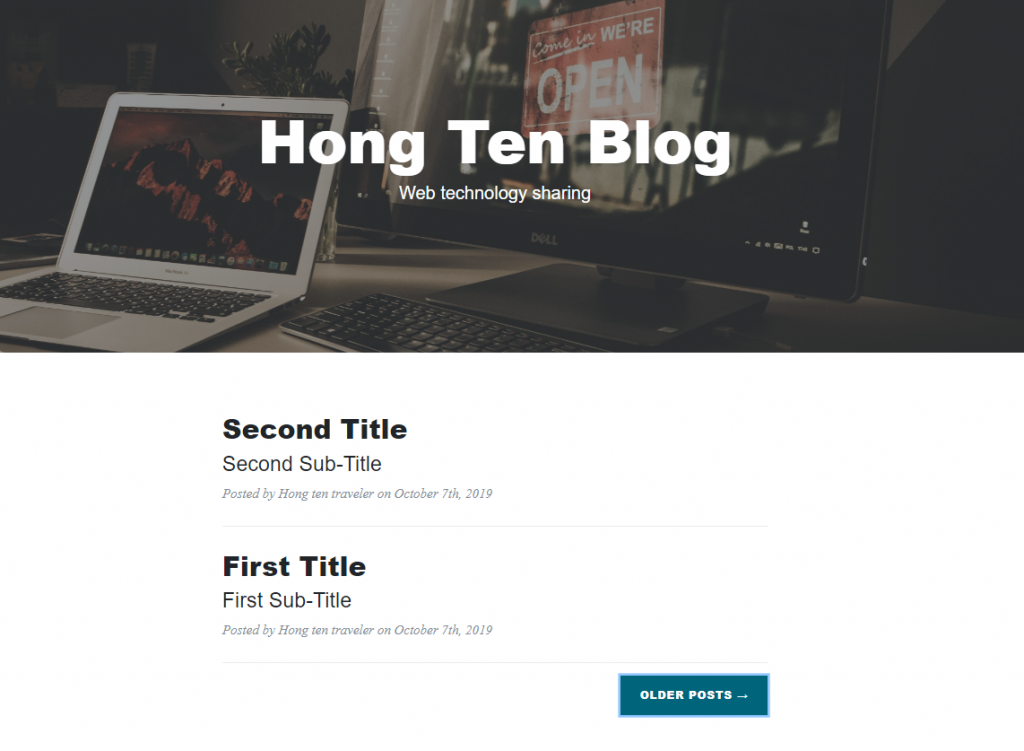
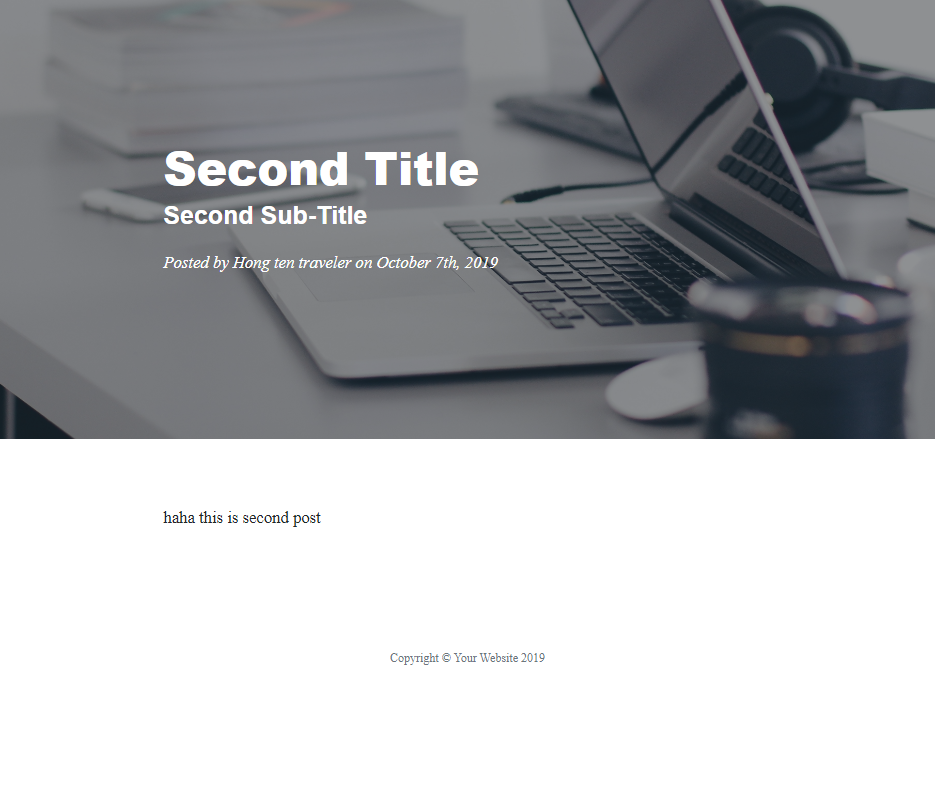
至此,我們的部落格網頁,已經完成了最基本的功能了(已經算是完成文章標題的主旨了XDD),就是上傳文章。但還有一兩個我們想完成的功能尚未完成,接著我會試著依序完成這兩者。
完成後如果還有時間,可能再補充一下關於Gatsby裡面,因為我沒使用到,所以講得不夠完善的地方。
OLDER POSTS按鈕