以前小弟只有使用過需要付費的 Google Map,也沒有特別找開源地圖,因為最近口罩政策,大家都在開發口罩地圖,於是順便學習一下如何使用~
OpenStreetMap 簡稱 OSM,是採用協作編輯的開源全球地圖,此篇會使用 Leaflet 串接此地圖製作範例
Leaflet 是一個開源 JavaScript 的 library,其主要使用於地圖的繪製,也提供許多方法可使用,用法也相當的簡單,讓我們繪製地圖更加地容易
我們依照官網官網的步驟,依序載入 css 與 js 檔案
<!-- css -->
<link
rel="stylesheet"
href="https://unpkg.com/leaflet@1.6.0/dist/leaflet.css"
integrity="sha512-xwE/Az9zrjBIphAcBb3F6JVqxf46+CDLwfLMHloNu6KEQCAWi6HcDUbeOfBIptF7tcCzusKFjFw2yuvEpDL9wQ=="
crossorigin=""
/>
<!-- js -->
<script
src="https://unpkg.com/leaflet@1.6.0/dist/leaflet.js"
integrity="sha512-gZwIG9x3wUXg2hdXF6+rVkLF/0Vi9U8D2Ntg4Ga5I5BZpVkVxlJWbSQtXPSiUTtC0TjtGOmxa1AJPuV0CPthew=="
crossorigin="">
</script>
接下來我們建立一個滿版的地圖
<head>
<style>
html,body {
padding: 0;
margin: 0;
}
#myMap {
width: 100vw;
height: 100vh;
}
</style>
</head>
<body>
<div id="myMap"></div>
<script>
// 設定地圖中心點與放大級別
const map = L.map("myMap", {
center: [22.595153, 120.306923],
zoom: 17
});
// 載入圖資
L.tileLayer("https://{s}.tile.openstreetmap.org/{z}/{x}/{y}.png", {
attribution: '© <a href="https://www.openstreetmap.org/copyright">OpenStreetMap</a> contributors'
}).addTo(map);
// 彈出視窗
L.marker([22.595153, 120.306923])
.addTo(map)
.bindPopup("夢時代購物中心")
.openPopup();
</script>
</body>
成果如下圖~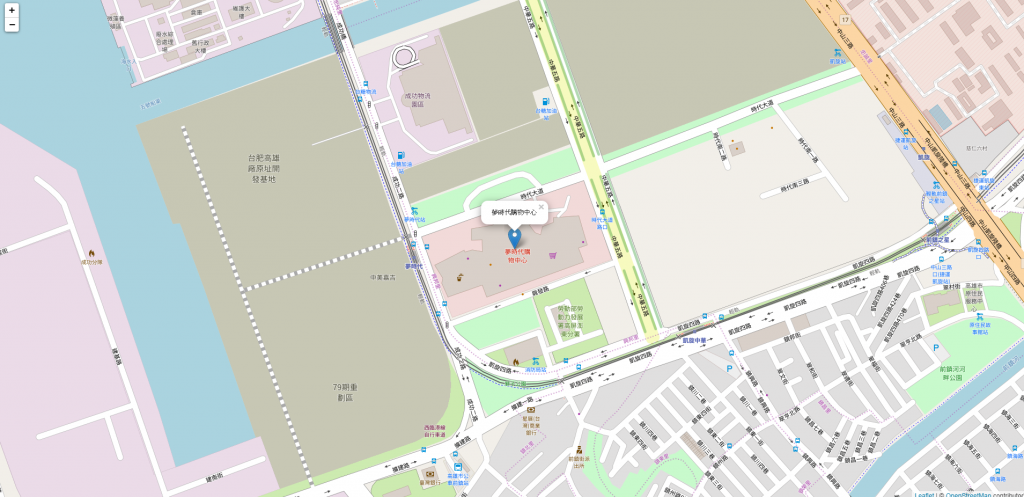
因為可以使用的方法非常多,這邊只介紹簡單常用的,詳細可以看官方文件
此方法用於創建地圖
true
// 範例
const map = L.map("myMap", {
center: [22.595153, 120.306923],
zoom: 17,
zoomControl: false
});
此方法用於載入圖資到地圖內
// 範例
L.tileLayer("https://{s}.tile.openstreetmap.org/{z}/{x}/{y}.png", {
attribution: '<a href="#">copyright</a>'
}).addTo(map);
此方法用於客製化標記點 icon
// 範例
const myIcon = L.icon({
iconUrl: 'my-icon.png',
iconSize: [38, 95],
iconAnchor: [22, 94],
popupAnchor: [-3, -76],
shadowUrl: 'my-icon-shadow.png',
shadowSize: [68, 95],
shadowAnchor: [22, 94]
});
L.marker([50.505, 30.57], {icon: myIcon}).addTo(map);
marker 方法在地圖上創建標記點,bindPopup 方法綁定彈出視窗,openPopup 則是開啟彈跳視窗
[22.595153, 120.306923]
html
// 範例
L.marker([22.595153, 120.306923], {
title: "夢時代購物中心",
icon: myIcon
})
.addTo(map)
.bindPopup("夢時代購物中心")
.openPopup();
這邊模擬 OpenData 將 JSON 格式依序顯示在地圖上,皆採用 CDN 的方式載入資源
<html>
<head>
<!-- 載入 leaflet -->
<link
rel="stylesheet"
href="https://unpkg.com/leaflet@1.6.0/dist/leaflet.css"
integrity="sha512-xwE/Az9zrjBIphAcBb3F6JVqxf46+CDLwfLMHloNu6KEQCAWi6HcDUbeOfBIptF7tcCzusKFjFw2yuvEpDL9wQ=="
crossorigin=""
/>
<style>
html,
body {
padding: 0;
margin: 0;
}
#myMap {
width: 100vw;
height: 100vh;
}
</style>
</head>
<body>
<div id="myMap"></div>
<script>
// 模擬資料
const data = [
{ name: "夢時代購物中心", local: [22.595153, 120.306923] },
{ name: "漢神百貨", local: [22.61942, 120.296386] },
{ name: "漢神巨蛋", local: [22.669603, 120.302288] },
{ name: "大統百貨", local: [22.630748, 120.318033] }
];
// 設定地圖中心點與放大倍率
const map = L.map("myMap", {
center: [22.630748, 120.318033],
zoom: 13
});
// 載入圖資
L.tileLayer("https://{s}.tile.openstreetmap.org/{z}/{x}/{y}.png", {
attribution:
'© <a href="https://www.openstreetmap.org/copyright">OpenStreetMap</a> contributors'
}).addTo(map);
// 創建 icon (金色)
const goldIcon = new L.Icon({
iconUrl:
"https://cdn.rawgit.com/pointhi/leaflet-color-markers/master/img/marker-icon-2x-gold.png",
shadowUrl:
"https://cdnjs.cloudflare.com/ajax/libs/leaflet/0.7.7/images/marker-shadow.png",
iconSize: [25, 41],
iconAnchor: [12, 41],
popupAnchor: [1, -34],
shadowSize: [41, 41]
});
// 創建 icon (黑色)
const blackIcon = new L.Icon({
iconUrl:
"https://cdn.rawgit.com/pointhi/leaflet-color-markers/master/img/marker-icon-2x-black.png",
shadowUrl:
"https://cdnjs.cloudflare.com/ajax/libs/leaflet/0.7.7/images/marker-shadow.png",
iconSize: [25, 41],
iconAnchor: [12, 41],
popupAnchor: [1, -34],
shadowSize: [41, 41]
});
// 處理資料
data.forEach(item => {
// 夢時代購物中心 icon 顯示金色,其餘則為黑色
let myIcon;
if (item.name === "夢時代購物中心") {
myIcon = goldIcon;
} else {
myIcon = blackIcon;
}
// 添加標記點
L.marker(item.local, {
title: item.name,
icon: myIcon
})
.addTo(map)
.bindPopup(item.name);
});
</script>
<script
src="https://unpkg.com/leaflet@1.6.0/dist/leaflet.js"
integrity="sha512-gZwIG9x3wUXg2hdXF6+rVkLF/0Vi9U8D2Ntg4Ga5I5BZpVkVxlJWbSQtXPSiUTtC0TjtGOmxa1AJPuV0CPthew=="
crossorigin=""
></script>
</body>
</html>
燈冷~~成果如下圖~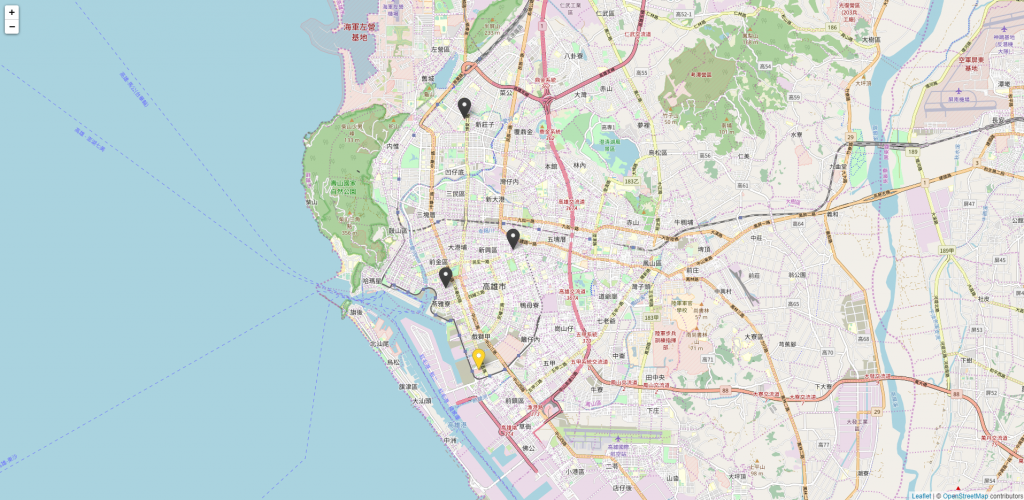
上面的範例只有幾個點,若是真正的 OpenData 可能會有上千個點,一次顯示所有的點效能會非常低落,所以這邊要介紹 markercluster 這個插件,此插件為圖層的概念,依照放大級別將標記點整合成一個群組,並放置於創建的圖層上,使用的方法也相當簡單,這邊使用 CDN 做示範,依序載入 css 與 js 檔案
<!-- css -->
<link
rel="stylesheet"
href="https://unpkg.com/leaflet.markercluster@1.4.1/dist/MarkerCluster.css"
/>
<link
rel="stylesheet"
href="https://unpkg.com/leaflet.markercluster@1.4.1/dist/MarkerCluster.Default.css"
/>
<!-- js -->
<script src="https://unpkg.com/leaflet.markercluster@1.4.1/dist/leaflet.markercluster.js"></script>
處理資料的部分須要改寫一下,其餘大部分皆相同
// 宣告一個圖層
const markers = new L.MarkerClusterGroup().addTo(map);
// 處理資料
data.forEach(item => {
// icon 部分
let myIcon;
if (item.name === "夢時代購物中心") {
myIcon = goldIcon;
} else {
myIcon = blackIcon;
}
// 將標記點新增於圖層
markers.addLayer(
L.marker(item.local, {
title: item.name,
icon: myIcon
})
.addTo(map)
.bindPopup(item.name)
);
});
最後就可以看到成果啦~~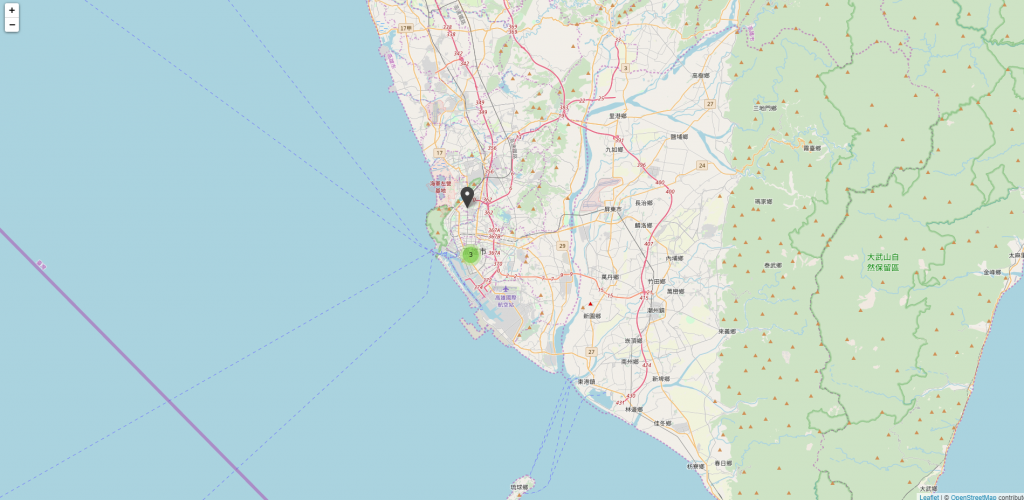
小弟一開始只有用過 google map,經過這次用下來發現,其實地圖的應用都大同小異,只要了解基礎的原理,後面要去學習其他的東西都非常的快速唷!
