昨天已經寫完了地圖小工具的所有功能function,今天就要要把這些funtion塞到介面上給使用者自由操作自由開關。
另外再開發一個小功能,可以有一個框框去比較兩個不同的底圖圖層。
今天要來統整地圖小工具,介面主要採用Semantic UI (這會在本系列最後幾天說明),畢竟一個死工程師沒有美感也是再正常不過了,就別勉強自己還是直接套用別人寫好的吧!
先寫一個html頁面,塞到整個網頁左側第二欄空間中,不採用iframe的做法,純粹在Container內載入html,因此為了避免命名參數混淆,我自己後面都會採閉包的方式進行程式碼的撰寫。
但是在WebGIS基本系列我還是會以一般的寫法進行撰寫,讓大家回憶js語法和熟悉邏輯建立。
建立MapControl.html頁面
<!DOCTYPE html>
<html>
<head>
<meta charset="utf-8" />
<title></title>
<style>
div.checkbox {
margin: 10px;
}
</style>
</head>
<body>
<h2>圖面顯示功能</h2>
<div class="ui left aligned grid">
<div class="column">
<div class="ui segment" id="mapcontrolgrid">
<div class="ui toggle checkbox">
<input type="checkbox" id="showZoomSlider">
<label>顯示縮放滑動條</label>
</div>
<div class="ui toggle checkbox">
<input type="checkbox" id="showMouseCoor">
<label>顯示滑鼠位置坐標</label>
</div>
<div class="ui toggle checkbox">
<input type="checkbox" id="showScale">
<label>顯示比例尺</label>
</div>
<div class="ui toggle checkbox">
<input type="checkbox" id="showEagleEye">
<label>顯示鷹眼</label>
</div>
<div class="ui toggle checkbox">
<input type="checkbox" id="showFullScreenBtn">
<label>顯示全螢幕按鈕</label>
</div>
</div>
</div>
</div>
<script type="text/javascript" src="map_module/widget/BasicTool/jMapControl.js"></script>
<script>
// 初始化 地圖小工具頁面
initMapControlPage();
</script>
</body>
</html>
首先建立工具清單config_mapcontrol
var config_mapcontrol = [
{
id: "showZoomSlider",
container: "",
open: false
}, {
id: "showMouseCoor",
container: "mouse-position",
open: false
}, {
id: "showScale",
container: "",
open: false
}, {
id: "showEagleEye",
container: "",
open: false
}, {
id: "showFullScreenBtn",
container: "",
open: false
}
];
由上述可以看到html最後執行了initMapControlPage()初始化,這邊主要是要寫一支判斷目前哪些功能是開的、哪些是關的
因為每開啟左側功能第二層功能頁面一次,畫面就會重新載入一次(這個是本網頁的設計),但有些功能已經在地圖上了,勢必要把這些功能在html頁面上顯示目前是開啟的狀態。
以下功能寫在jMapControl.js
function initMapControlPage() {
$.each(config_mapcontrol, function (index, item) {
if (item.open) {
$("#" + item.id).prop("checked", true);
} else {
$("#" + item.id).prop("checked", false);
}
});
}
建立完頁面以後,將onclik事件綁定在開關input上,一點選這個功能即觸發事件,判斷是開啟還是關閉後,呼叫openMapControlFunc()去執行相對應動作。
$("#mapcontrolgrid input").click(function () {
var checkboxid = $(this)[0].id;
var config_index = config_mapcontrol.indexOf(config_mapcontrol.filter(i => i.id === checkboxid)[0]);
console.log(checkboxid);
if ($(this).prop("checked")) {
// 開啟 Checked
config_mapcontrol[config_index].open = true;
openMapControlFunc(config_mapcontrol[config_index].id, config_mapcontrol[config_index].container, true);
} else {
config_mapcontrol[config_index].open = false;
openMapControlFunc(config_mapcontrol[config_index].id, config_mapcontrol[config_index].container, false);
}
});
將昨天寫的各種功能寫在openMapControlFunc()內進行toggle
function openMapControlFunc(id, container, open) {
var zoomsliderControl = new ol.control.ZoomSlider();
var mousePositionControl = new ol.control.MousePosition({
//坐標格式
coordinateFormat: new ol.coordinate.createStringXY(4),
//坐標系統
projection: 'EPSG:4326',
//坐標資訊顯示樣式名稱
className: 'custom-mouse-position',
//顯示坐標的容器
target: container,
//未定義坐標的標記
undefinedHTML: ' '
});
var scaleLineControl = new ol.control.ScaleLine({
units: "metric"
});
var overviewMapControl = new ol.control.OverviewMap({
className: 'ol-overviewmap ol-custom-overviewmap',
layers: [
new ol.layer.Tile({
source: new ol.source.XYZ({
url: "https://wmts.nlsc.gov.tw/wmts/PHOTO2/default/GoogleMapsCompatible/{z}/{y}/{x}",
wrapX: false
})
})
],
collapseLabel: '\u00BB',
label: '\u00AB',
collapsed: false
});
var fullscreenControl = new ol.control.FullScreen();
if (open) {
if (id === "showZoomSlider") {
$("#map .ol-zoom .ol-zoom-out").css("margin-top", "204px");
map.addControl(zoomsliderControl);
}else if (id === "showMouseCoor") {
map.addControl(mousePositionControl);
} else if (id === "showScale") {
map.addControl(scaleLineControl);
} else if (id === "showEagleEye") {
map.addControl(overviewMapControl);
} else if (id === "showFullScreenBtn") {
map.addControl(fullscreenControl);
}
} else {
var controls = map.getControls(); // this is a ol.Collection
controls.forEach(function (control) {
if (id === "showZoomSlider" && control instanceof ol.control.ZoomSlider) {
$("#map .ol-zoom .ol-zoom-out").css("margin-top", "");
map.removeControl(control);
} else if (id === "showMouseCoor" && control instanceof ol.control.MousePosition) {
map.removeControl(control);
} else if (id === "showScale" && control instanceof ol.control.ScaleLine) {
map.removeControl(control);
} else if (id === "showEagleEye" && control instanceof ol.control.OverviewMap) {
map.removeControl(control);
} else if (id === "showFullScreenBtn" && control instanceof ol.control.FullScreen) {
map.removeControl(control);
}
});
}
}
新增css
.custom-mouse-position {
color: rgb(255, 255, 255);
font-size: 12px;
font-family: "微軟正黑";
}
.ol-scale-line {
left: inherit;
right: 50px;
}
.ol-custom-overviewmap, .ol-custom-overviewmap.ol-uncollapsible {
bottom: 50px;
left: auto;
right: 0;
top: auto;
}
/* 鷹眼控件展開時外框樣式 */
.ol-custom-overviewmap:not(.ol-collapsed) {
border: 1px solid black;
}
/* 鷹眼地圖容器樣式 */
.ol-custom-overviewmap .ol-overviewmap-map {
border: none;
width: 200px;
}
/* 鷹眼對應範圍樣式 */
.ol-custom-overviewmap .ol-overviewmap-box {
border: 2px solid red;
}
/* 鷹眼控件展開時的樣式 */
.ol-custom-overviewmap:not(.ol-collapsed) button {
bottom: auto;
left: auto;
right: 1px;
top: 1px;
}
建完上述功能即可自由開關地圖小工具~就是右側那邊一群小按鈕和視窗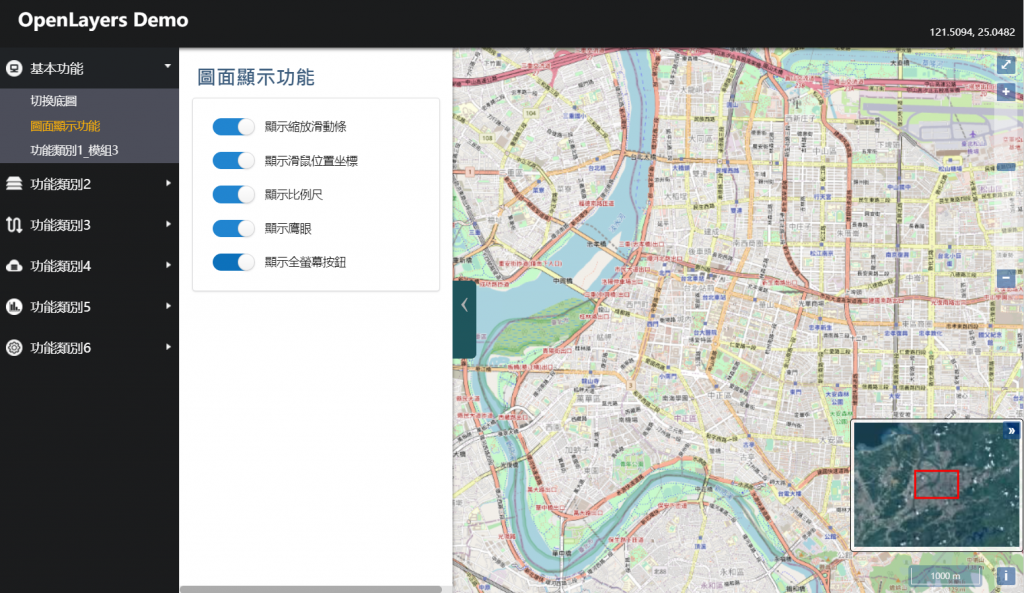
Openlayers的官網範例
這個功能可以去比對不同圖層的差異,自由的移動視窗位置與大小
首先先建立預計畫面,一樣寫在MapControl.html的小工具下方
規劃是會自動產生可以比較的底圖列表 (去除現在正在使用的底圖),有一個勾選區可以進行選擇,並且只能選擇一種
HTML頁面如下
<div class="ui left aligned grid">
<div class="column">
<div class="ui segment">
<div>
<div class="ui toggle checkbox">
<input type="checkbox" id="showLayerSearch">
<label>開啟圖層探查功能</label>
</div>
<table class="ui very basic compact table" id="layersearchtable" style="display:none;width:100%;">
<thead>
<tr>
<th>圖層名稱</th>
<th class="center aligned">探查</th>
</tr>
</thead>
<tbody>
</tbody>
</table>
<!--這個是後來新加的,因此後面的成果圖會看不到這塊-->
<div class="ui info small message">
<ul class="list">
<li>目前使用之底圖不會出現在清單中</li>
<li>可使用鍵盤 ↑ 和 ↓ 調整圓圈大小</li>
</ul>
</div>
</div>
</div>
</div>
</div>
建立開啟圖層探查功能的觸發事件
$("#showLayerSearch").click(function () {
if ($(this).prop("checked")) {
// 開啟 Checked
initLayerSearchTable();
// 顯示table區塊
$("#layersearchtable").show('fast');
} else {
// 隱藏table區塊
$("#layersearchtable").hide('fast');
}
});
初始化圖層探查列表
function initLayerSearchTable() {
var tablehtml = "";
// 迴圈組html
$.each(config_basemap, function (index, item) {
if (item.id !== map.e_getBasemap().id) {
tablehtml += '<tr id="' + item.id + '_SearchTable"><td>' + item.name + '</td><td class="center aligned"><div class="ui fitted radio checkbox"><input type="radio" name="left" onclick="selectSearchLyr(this)"><label></label></div></td></tr>';
}
});
// 將組完的html塞回頁面顯示
$("#layersearchtable tbody").html(tablehtml);
}
畫面如下,接下來就要建置選擇圖層以後的功能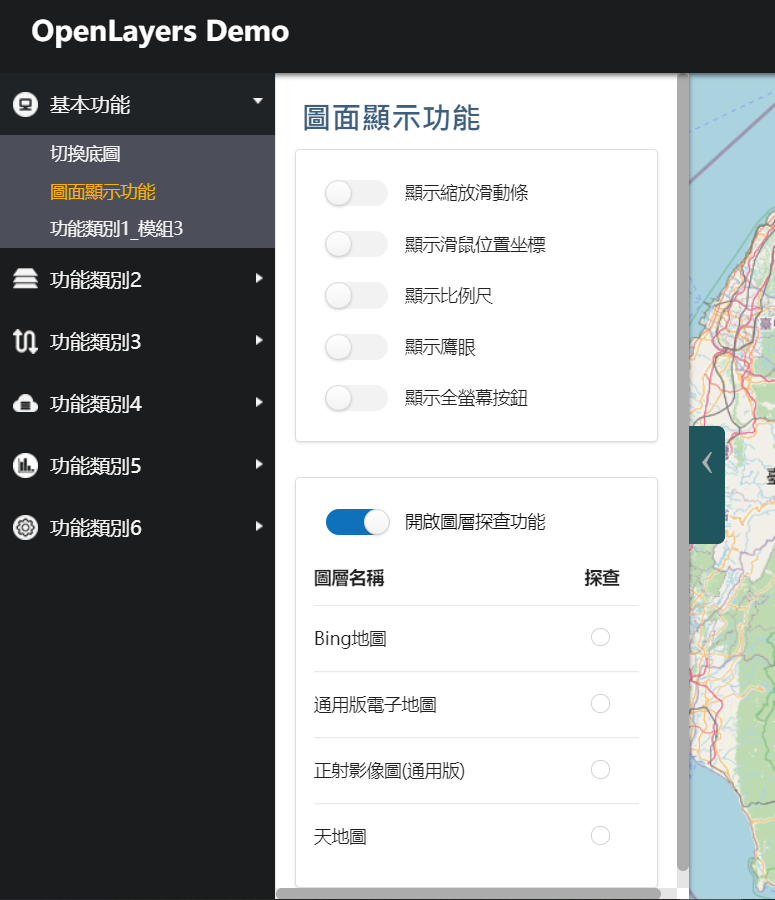
function selectSearchLyr()為點選後第一個執行的函式,主要就是建立圖層與設定該圖層的透明度,接著即執行openLayerSearchFunc()
function selectSearchLyr(checkbox) {
if ($(checkbox).prop("checked")) {
map.e_changeBasemap(map.e_getBasemap().id);
// 抓layerID
var searchlytid = $(checkbox).parents("tr")[0].id.replace("_SearchTable", "");
//圈裡面圖層的順序要在後面
map.e_getLayer(searchlytid).setZIndex(1);
map.e_getLayer(searchlytid).setVisible(true);
openLayerSearchFunc(searchlytid);
}
}
openLayerSearchFunc()為主要功能建置之函式
撰寫keyDown事件,可以在按下任何按鍵時觸發,其事件的代碼可以使用 Key and Character Codes vs. Event Types 這個網站進行測試與查詢
本次用到的有:↑:38↓:40
每按一次就增加/減少半徑5個單位
後面的程式碼則是在說明滑鼠移動的mousemove、mouseout監聽事件、和圖面渲染的prerender、postrender監聽事件
最後綁定當unchecked的時候,移除監聽事件,恢復一般的地圖頁面
function openLayerSearchFunc(searchlyrid) {
var imagery = map.e_getLayer(searchlyrid);
var container = document.getElementById('map');
var radius = 75;
// 撰寫 keydown 監聽
document.addEventListener('keydown', function (evt) {
if (evt.which === 38) {
radius = Math.min(radius + 5, 150);
map.render();
evt.preventDefault();
} else if (evt.which === 40) {
radius = Math.max(radius - 5, 25);
map.render();
evt.preventDefault();
}
});
var mousePosition = null;
var RespondMouseOver = function (event) {
mousePosition = map.getEventPixel(event);
map.render();
};
var RespondMouseOut = function (event) {
mousePosition = null;
map.render();
};
container.addEventListener('mousemove', RespondMouseOver);
container.addEventListener('mouseout', RespondMouseOut);
var RespondPreRender = function (event) {
var ctx = event.context;
ctx.save();
ctx.beginPath();
if (mousePosition) {
// only show a circle around the mouse
var pixel = ol.render.getRenderPixel(event, mousePosition);
var offset = ol.render.getRenderPixel(event, [mousePosition[0] + radius, mousePosition[1]]);
var canvasRadius = Math.sqrt(Math.pow(offset[0] - pixel[0], 2) + Math.pow(offset[1] - pixel[1], 2));
ctx.arc(pixel[0], pixel[1], canvasRadius, 0, 2 * Math.PI);
ctx.lineWidth = 5 * canvasRadius / radius;
ctx.strokeStyle = 'rgba(0,0,0,0.5)';
ctx.stroke();
}
ctx.clip();
};
var RespondPostRender = function (event) {
var ctx = event.context;
ctx.restore();
};
imagery.on('prerender', RespondPreRender);
// after rendering the layer, restore the canvas context
imagery.on('postrender', RespondPostRender);
$("#showLayerSearch").click(function () {
if ($(this).prop("checked") === false) {
container.removeEventListener('mousemove', RespondMouseOver);
container.removeEventListener('mouseout', RespondMouseOut);
imagery.un('prerender', RespondPreRender);
imagery.un('postrender', RespondPostRender);
map.e_changeBasemap(map.e_getBasemap().id);
}
});
}
最後完成畫面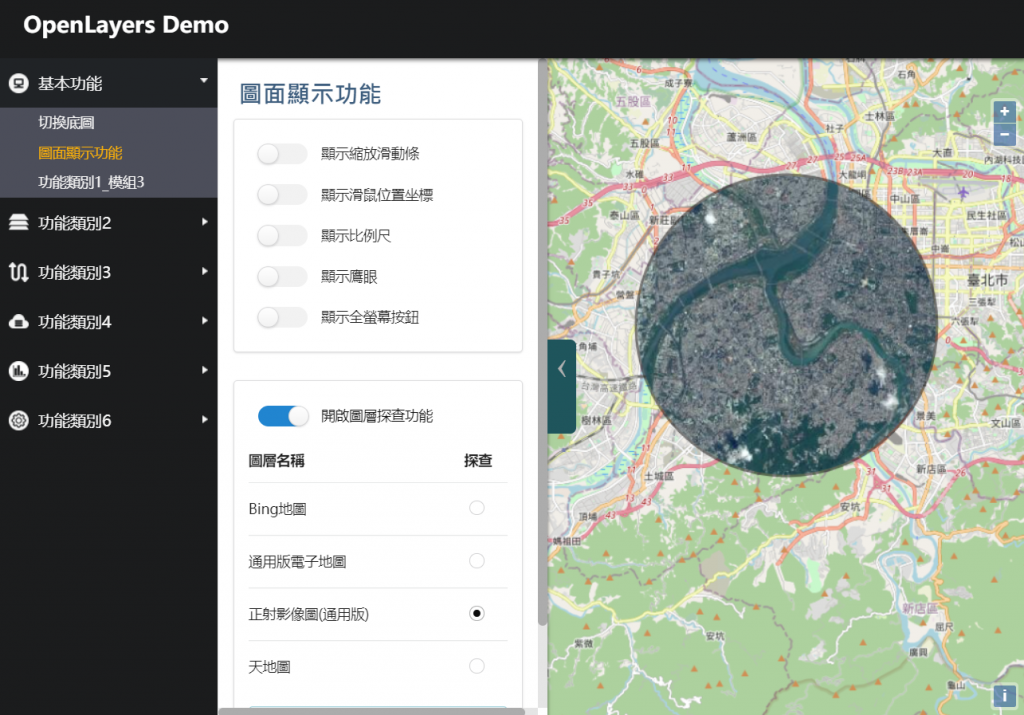
今天的進度就是將昨天已經建立好的功能給他一個頁面,便於使用者操作,另外開發了圖層探查的功能,該程式碼較為複雜可能需要花一點時間吸收和理解。
到目前還是基本功能的建置,基本功能已經快到尾聲了,剩下明天的圖面量測功能了!
後面就要開始寫一些實務上比較會碰到的相關議題,雖然會變得越來越複雜,但不用擔心,中間時不時會穿插一些理論介紹的頁面,可以當作無腦看科普文章學學知識、喘口氣、調整心情、思考人生後再出發。
