WebGIS基本功能系列來到第三天了,今天沒有什麼遠大的目標,就是把圖面量測小工具搞定而已!
Openlayers的圖面量測官網範例
基本上今天的小功能也是從官網範例修改而來的
免不了的起手式,我們先來開頁面,開發之前應該要先對功能的架構與頁面進行規劃,整體考量過再來進行開發會更上手,我自己是會拿一張白紙來畫介面&操作流程圖,再去跟PM討論功能是否符合要求,接下來就可以照著自己規劃的內容一步步開發完成! 先不考慮滾動式開發這部分
建立MapMeasure.html頁面
<!DOCTYPE html>
<html>
<head>
<meta charset="utf-8" />
<title></title>
<style>
button.ui.button {
margin: 10px 0px 10px 0px;
font-family: 'Microsoft JhengHei';
}
</style>
</head>
<body>
<h2>圖面測量</h2>
<div>
<div id="measureBtn" class="ui segment">
<button type="button" id="measureLineBtn" value="length" class="fluid ui primary basic button">量測距離</button>
<button type="button" id="measureAreaBtn" value="area" class="fluid ui primary basic button">量測面積</button>
</div>
<div>
<button type="button" id="clearMeasureDrawBtn" value="area" class="fluid ui negative button">清除全部量測標示</button>
</div>
</div>
<script type="text/javascript" src="map_module/widget/BasicTool/jMapMeasure.js"></script>
<script>
</script>
</body>
</html>
參數定義起來!
以下功能寫在jMapMeasure.js
//現階段繪圖的參數
var sketch;
//提示框的 Element
var helpTooltipElement;
//幫助繪圖的提示框訊息
var helpTooltip;
//測量工具提示框 Element.
var measureTooltipElement;
//測量工具在量測時顯示的數據值
var measureTooltip;
//繪製多邊形的繪圖題示
var continuePolygonMsg = 'Click to continue drawing the polygon';
//繪製線段的繪圖題示
var continueLineMsg = 'Click to continue drawing the line';
//滑鼠移動的處理函數
var pointerMoveHandler = function (evt) {
if (evt.dragging) {
return;
}
var helpMsg = 'Click to start drawing';
if (sketch) {
var geom = sketch.getGeometry();
if (geom instanceof ol.geom.Polygon) {
helpMsg = continuePolygonMsg;
} else if (geom instanceof ol.geom.LineString) {
helpMsg = continueLineMsg;
}
}
helpTooltipElement.innerHTML = helpMsg;
helpTooltip.setPosition(evt.coordinate);
helpTooltipElement.classList.remove('hidden');
};
var typeSelect;
var draw; // global so we can remove it later
//Format length output.
var formatLength = function (line) {
var length = line.getLength(line);
var output;
if (length > 100) {
output = (Math.round(length / 1000 * 100) / 100) +
' ' + 'km';
} else {
output = (Math.round(length * 100) / 100) +
' ' + 'm';
}
return output;
};
//Format area output.
var formatArea = function (polygon) {
var area = polygon.getArea(polygon);
var output;
if (area > 10000) {
output = (Math.round(area / 1000000 * 100) / 100) +
' ' + 'km<sup>2</sup>';
} else {
output = (Math.round(area * 100) / 100) +
' ' + 'm<sup>2</sup>';
}
return output;
};
判斷用於量測的layer是否已存在,若不存在則建立一個,id為measureVectorLyr,並設定其填充樣式fill、外框樣式stroke,最後加到map當中
if (map.e_getLayer("measureVectorLyr") === undefined) {
var source = new ol.source.Vector();
var vector = new ol.layer.Vector({
source: source,
style: new ol.style.Style({
fill: new ol.style.Fill({
color: 'rgba(255, 255, 255, 0.2)'
}),
stroke: new ol.style.Stroke({
color: '#ffcc33',
width: 2
}),
image: new ol.style.Circle({
radius: 7,
fill: new ol.style.Fill({
color: '#ffcc33'
})
})
})
});
source.id = "measureSourceLyr";
vector.id = "measureVectorLyr";
map.addLayer(vector);
}
toolbar、註解的建立都是要分開建的,量測其實就是繪圖+計算Geometry資料、最後將資訊標註在圖面上
撰寫建立量測的toolbar ol.interaction.Draw,並設定樣式 ol.style.Style,接著建立MeasureTooltip()、HelpTooltip()。
最後建立當開始量測(繪圖)時drawstart,就即時獲取現在的坐標位置、計算量測參數,並把數據顯示在measureTooltip上。
當繪製完畢後drawend,將最後的數據標註在圖面相對應的位置,並移除draw的toolbar功能、取消鍵盤key的綁定。
function addInteraction() {
var type = (typeSelect.val() === 'area' ? 'Polygon' : 'LineString');
draw = new ol.interaction.Draw({
source: source,
type: type,
style: new ol.style.Style({
fill: new ol.style.Fill({
color: 'rgba(255, 255, 255, 0.2)'
}),
stroke: new ol.style.Stroke({
color: 'rgba(0, 0, 0, 0.5)',
lineDash: [10, 10],
width: 2
}),
image: new ol.style.Circle({
radius: 5,
stroke: new ol.style.Stroke({
color: 'rgba(0, 0, 0, 0.7)'
}),
fill: new ol.style.Fill({
color: 'rgba(255, 255, 255, 0.2)'
})
})
})
});
map.addInteraction(draw);
// 建立量測註解
createMeasureTooltip();
// 建立說明註解
createHelpTooltip();
var listener;
draw.on('drawstart',
function (evt) {
// set sketch
sketch = evt.feature;
var tooltipCoord = evt.coordinate;
listener = sketch.getGeometry().on('change', function (evt) {
var geom = evt.target;
var output;
if (geom instanceof ol.geom.Polygon) {
output = formatArea(geom);
tooltipCoord = geom.getInteriorPoint().getCoordinates();
} else if (geom instanceof ol.geom.LineString) {
output = formatLength(geom);
tooltipCoord = geom.getLastCoordinate();
}
measureTooltipElement.innerHTML = output;
measureTooltip.setPosition(tooltipCoord);
});
}, this);
draw.on('drawend',
function () {
measureTooltipElement.className = 'tooltip tooltip-static';
measureTooltip.setOffset([0, -7]);
// unset sketch
sketch = null;
// unset tooltip so that a new one can be created
measureTooltipElement = null;
createMeasureTooltip();
//查詢每次限制只查一次
typeSelect.addClass("basic");
map.removeInteraction(draw);
//解綁鍵盤key
ol.Observable.unByKey(listener);
}, this);
}
建立help tooltip標註提示功能createHelpTooltip()、measure tooltip標註提示功能createMeasureTooltip()
//Creates a new help tooltip
function createHelpTooltip() {
if (helpTooltipElement) {
helpTooltipElement.parentNode.removeChild(helpTooltipElement);
}
helpTooltipElement = document.createElement('div');
helpTooltipElement.className = 'tooltip hidden';
helpTooltip = new ol.Overlay({
element: helpTooltipElement,
offset: [15, 0],
positioning: 'center-left'
});
map.addOverlay(helpTooltip);
}
//Creates a new measure tooltip
function createMeasureTooltip() {
if (measureTooltipElement) {
measureTooltipElement.parentNode.removeChild(measureTooltipElement);
}
measureTooltipElement = document.createElement('div');
measureTooltipElement.className = 'tooltip tooltip-measure';
measureTooltip = new ol.Overlay({
element: measureTooltipElement,
offset: [0, -15],
positioning: 'bottom-center'
});
map.addOverlay(measureTooltip);
}
冗長css的部分
.tooltip {
position: relative;
background: rgba(0, 0, 0, 0.5);
border-radius: 4px;
color: white;
padding: 4px 8px;
opacity: 0.7;
white-space: nowrap;
}
.tooltip-measure {
opacity: 1;
font-weight: bold;
}
.tooltip-static {
background-color: #ffcc33;
color: black;
border: 1px solid white;
}
.tooltip-measure:before,
.tooltip-static:before {
border-top: 6px solid rgba(0, 0, 0, 0.5);
border-right: 6px solid transparent;
border-left: 6px solid transparent;
content: "";
position: absolute;
bottom: -6px;
margin-left: -7px;
left: 50%;
}
.tooltip-static:before {
border-top-color: #ffcc33;
}
接下來就是處理介面的部分,讓點擊按鈕後的顏色有不一樣的呈現,在Semantic UI就是加一個叫basic class就可以了,再次點擊按鈕即可取消量測繪圖。最後建立清除圖面量測layer的功能。
下圖為點擊量測距離按鈕後呈現的顏色差異
$("#measureBtn button").click(function () {
typeSelect = $(this);
if ($(this).hasClass("basic")) {
$(this).siblings("button").each(function (index, item) {
if (!$(item).hasClass("basic")) {
$(item).addClass("basic");
}
});
map.removeInteraction(draw);
addInteraction();
$(this).removeClass("basic");
} else {
$(this).addClass("basic");
map.removeInteraction(draw);
}
});
$("#clearMeasureDrawBtn").click(function () {
map.e_getLayer("measureVectorLyr").getSource().clear();
map.getOverlays().clear();
});
搞定拉!!!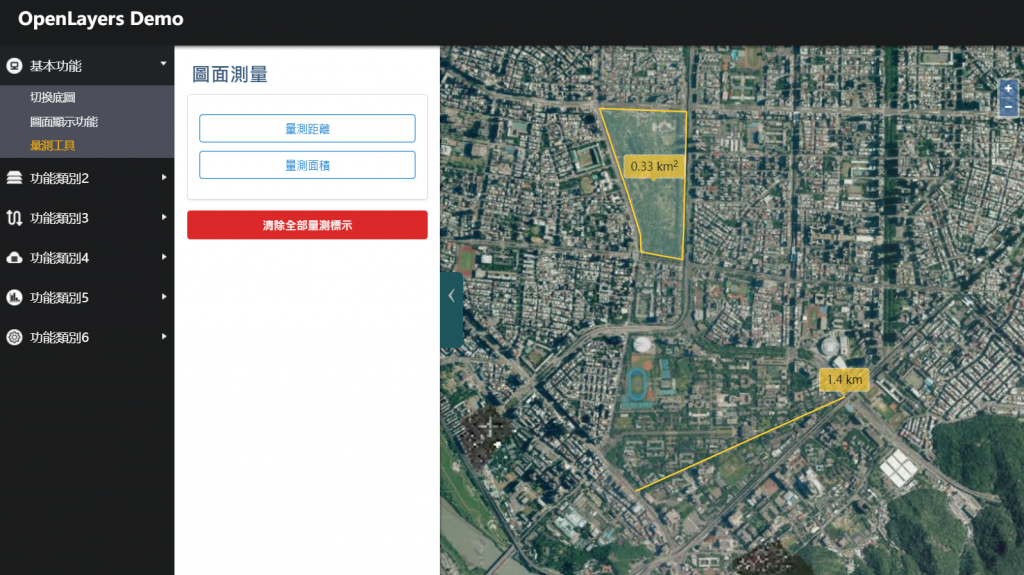
你以為這樣就結束了嗎?
還沒完,還有球面距離量測這個選擇!我們一般的地圖常常都是使用投影後的坐標系統如:EPSG:3826、EPSG:3857,比較少會直接用經緯度坐標EPSG:4326,因為它比較難呈現投影後的結果。
<div class="ui checkbox">
<input type="checkbox" name="example" id="useGeodesic">
<label>使用大地測量方式計算</label>
</div>
接下來就是修改之前建立的formatLength、formatArea這兩個取得距離和面積的function,將我們現在的坐標系統EPSG:3857轉換到大地坐標經緯度EPSG:4326後,設定地球半徑為63781387km,去計算球面距離與球面面積。
基本上,球面的距離通常會比投影距離還要長,而且量測的距離越長會越明顯。
var geodesicCheckbox;
geodesicCheckbox = $("#useGeodesic");
//Format length output.
var formatLength = function (line) {
//var length = line.getLength(line);
var length;
if (geodesicCheckbox.prop("checked")) {//use geodesic
var sourceProj = map.getView().getProjection();
length = ol.sphere.getLength(line, { "projection": sourceProj, "radius": 6378137 });
} else {
length = line.getLength(line);
}
console.log("proj:" + ol.sphere.getLength(line, { "projection": sourceProj, "radius": 6378137 }) + ",default:" + line.getLength(line))
var output;
if (length > 100) {
output = (Math.round(length / 1000 * 100) / 100) + ' ' + 'km';
} else {
output = (Math.round(length * 100) / 100) + ' ' + 'm';
}
return output;
};
//Format area output.
var formatArea = function (polygon) {
//var area = polygon.getArea(polygon);
var area;
if (geodesicCheckbox.prop("checked")) {//use geodesic
var sourceProj = map.getView().getProjection();
var geom = polygon.clone().transform(sourceProj, 'EPSG:4326'); //投影為EPSG:4326
area = Math.abs(ol.sphere.getArea(geom, { "projection": sourceProj, "radius": 6378137 }));
} else {
area = polygon.getArea();
}
var output;
if (area > 10000) {
output = (Math.round(area / 1000000 * 100) / 100) + ' ' + 'km<sup>2</sup>';
} else {
output = (Math.round(area * 100) / 100) + ' ' + 'm<sup>2</sup>';
}
return output;
};
若對坐標系統很沒概念的話,後面會有一章節在講坐標系統的部分,可以那時候再進一步理解,畢竟坐標系統是做GIS的重要環節,大家要保持對坐標系統的敏感度!
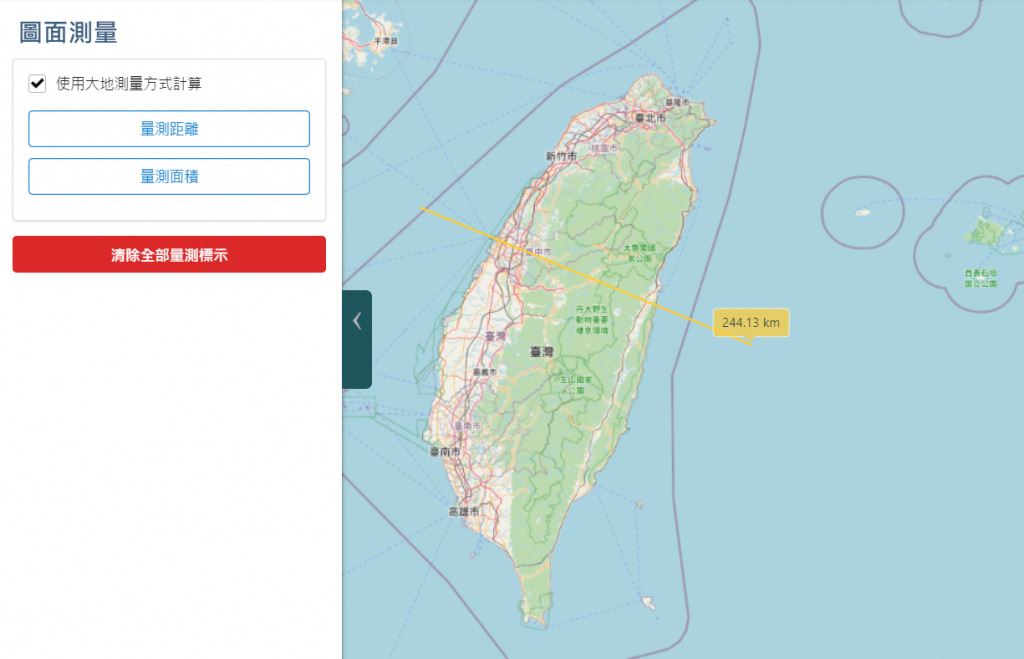
今天只有學了一個功能,就是圖面量測工具的建立,雖然只有一個但是內容也不少呢!
我們已經完整學完WebGIS的基本系列了![]()
我們休息一下,明天不寫程式改來學知識,為了未來鋪路。明天我們來探討GIS的資料到底有哪些常用的格式吧!
