GitHub是我們用來備份或分享自己專案的平台,
它的功能非常強大,
除了可以標記你每次的更新內容,
更可以與其他人共同創作,
最重要的是對於一個工程師或公司,
它的備份性非常的重要,
只要你的開發設備一出狀況,
就會痛哭流涕的、欲哭無淚,
所以記得要有備份的好習慣唷~
Git官網下載請選擇自己的作業系統進行安裝版控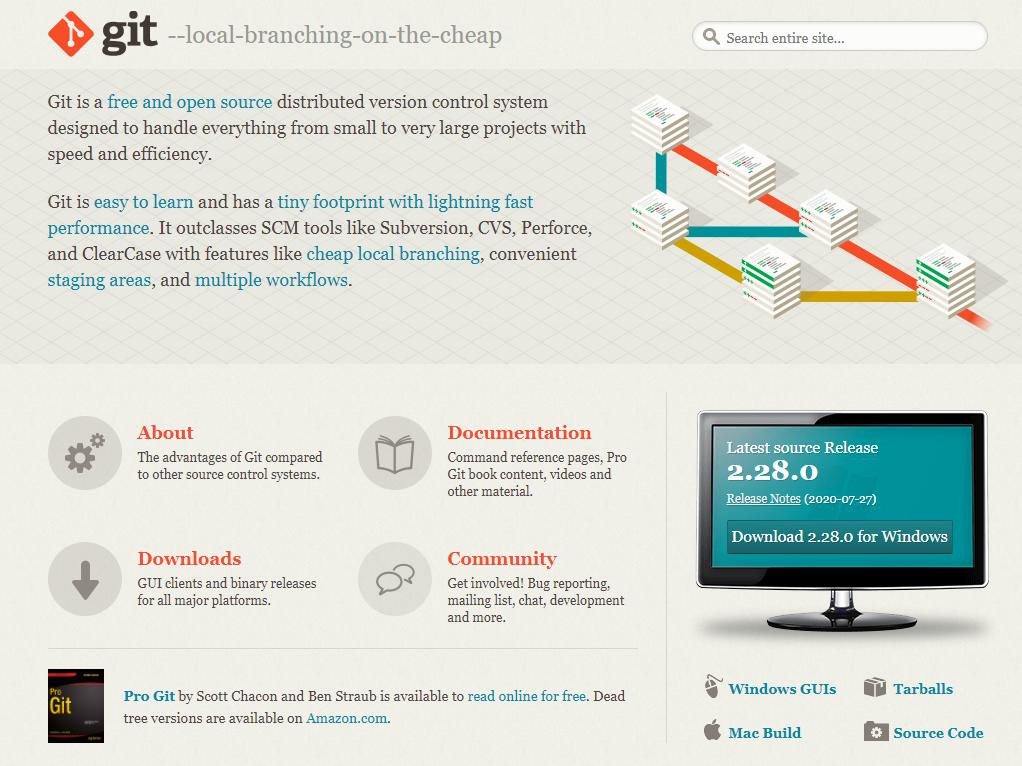
進行安裝,我沒有更改任何的安裝設定,全部按照預設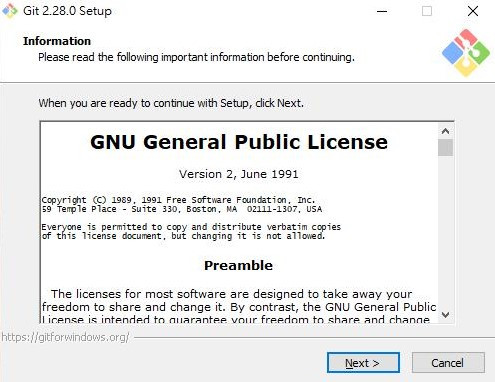
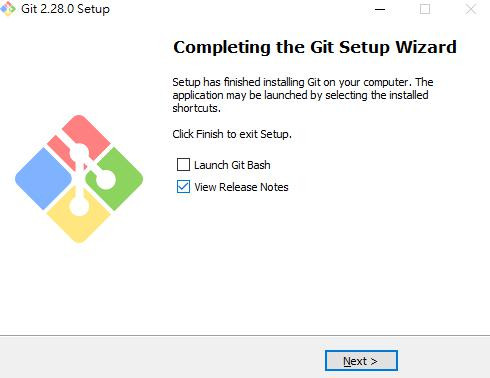
GitHub
註冊一個屬於你的帳號,註冊後請記得至E-mail收驗證信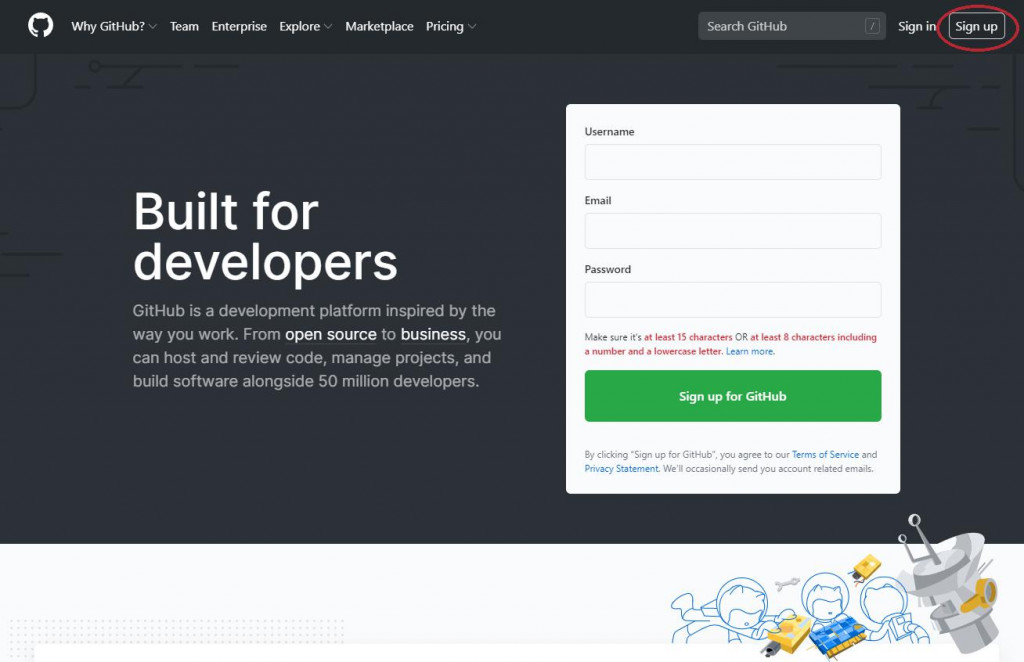
啟動Android Studio開啟Setting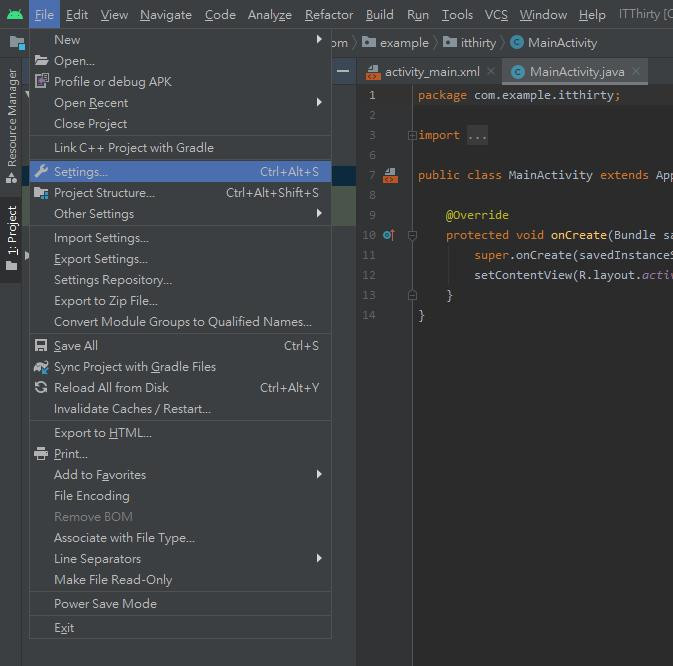
Setting -> Version Control -> Git
請確認是否為正確安裝路徑,預設反灰為自動偵測路徑,請按Test確認是否正確,正確即顯示目前版本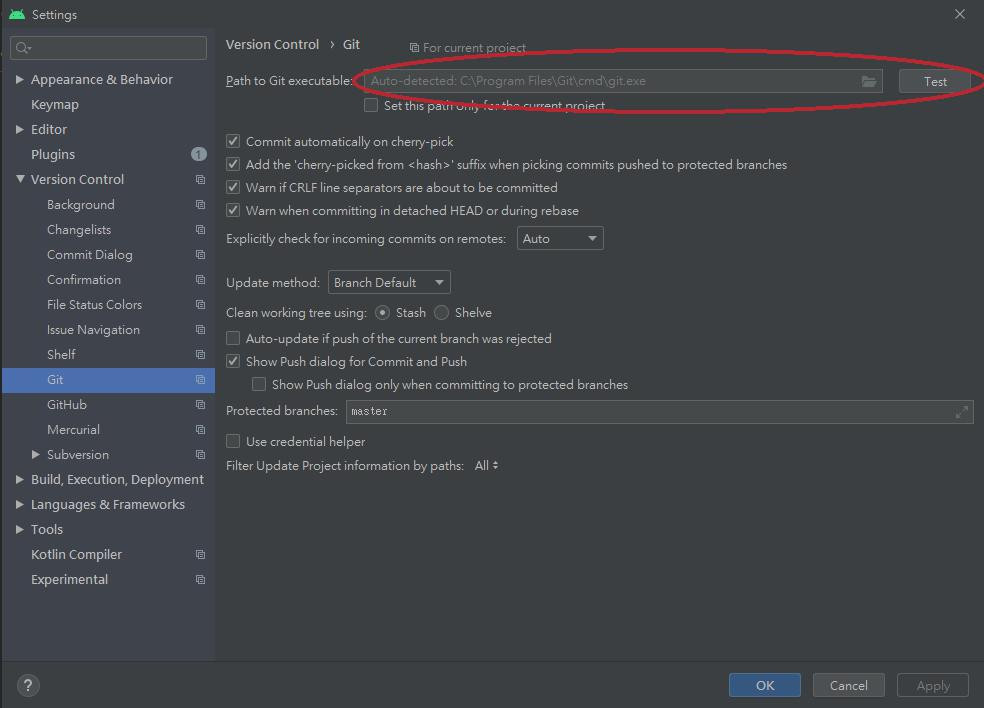
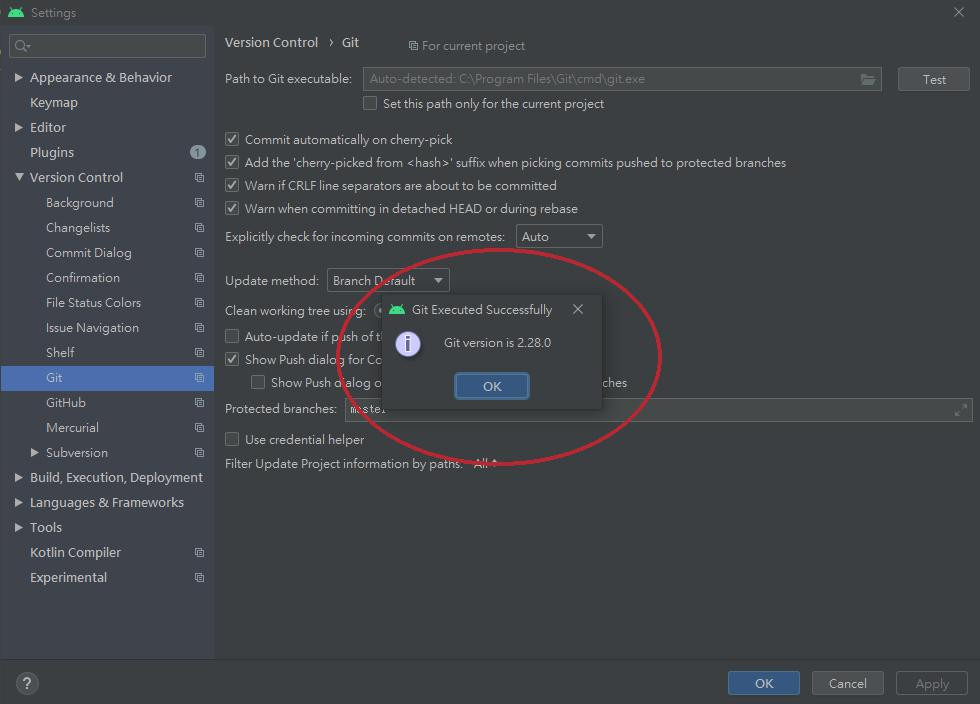
Setting -> Version Control -> GitHub
點選Add account登入剛剛註冊的GitHub帳戶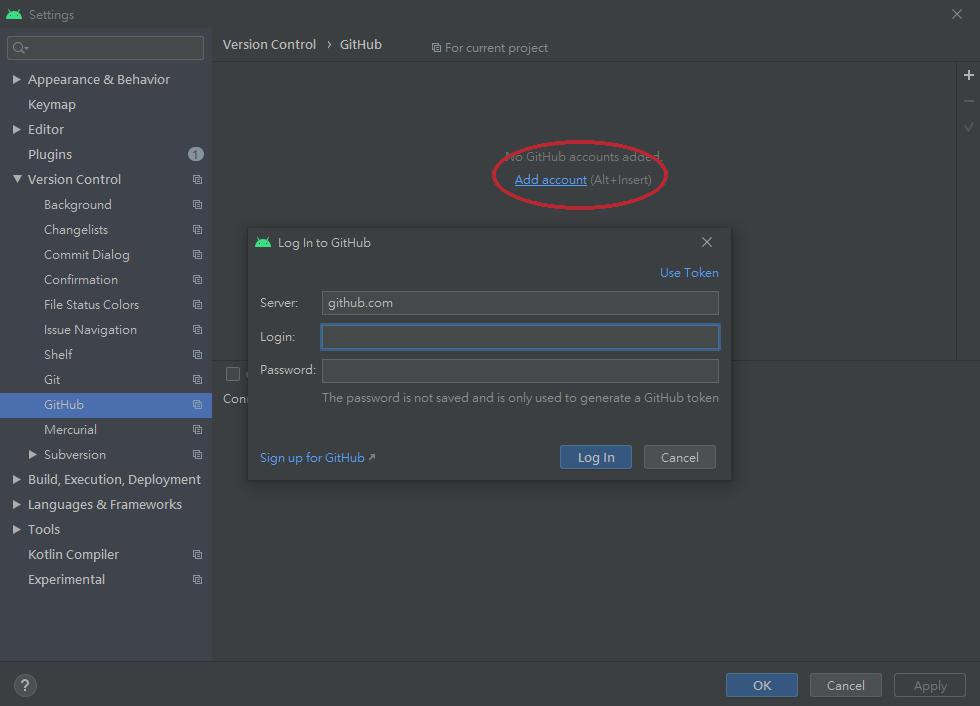
成功即顯示帳戶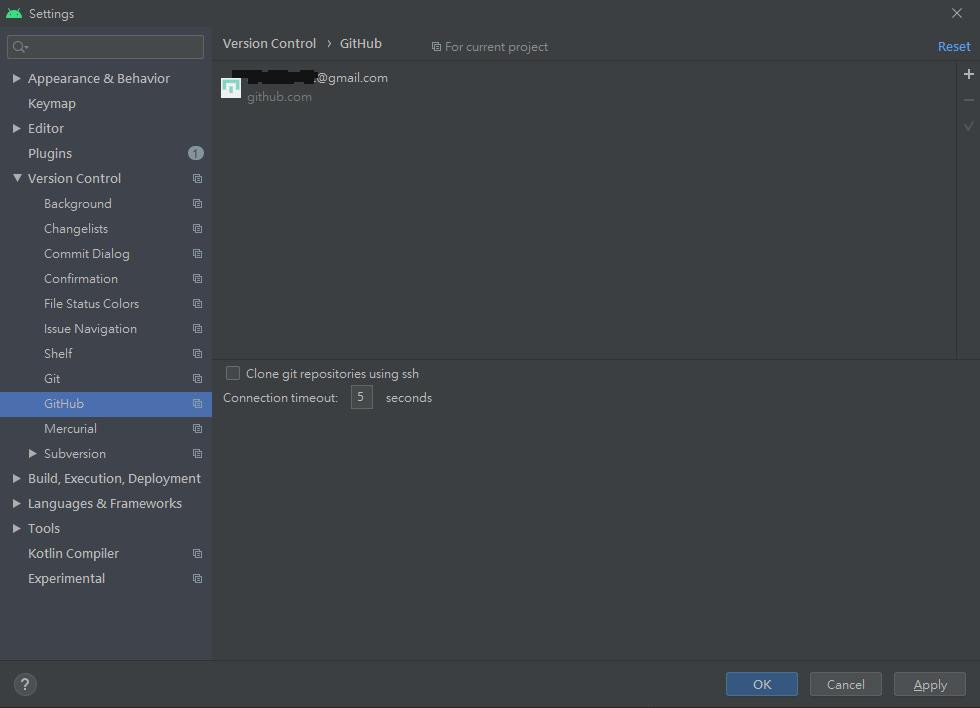
開啟Git CMD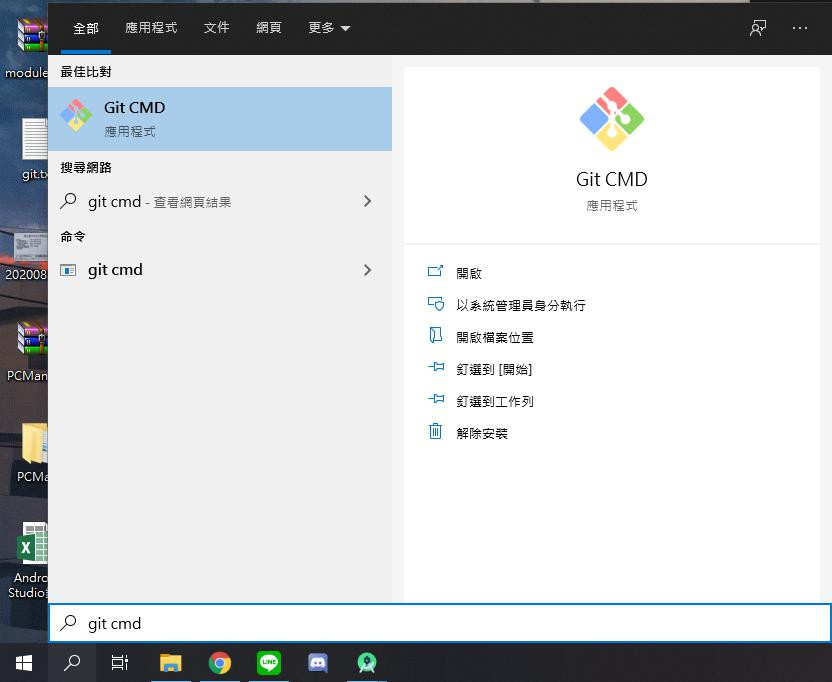
請自行輸入上傳人之名字與電子信箱地址
git config --global user.name "您的名字"
git config --global user.email "您的電子信箱地址"
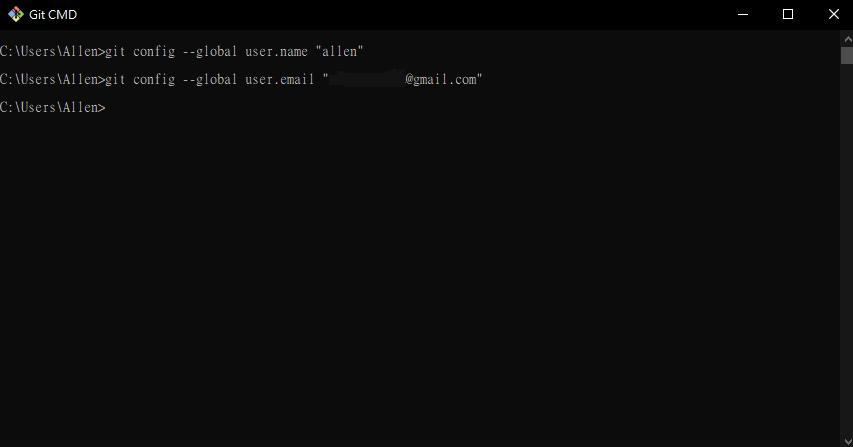
下篇會分享如何備份至GitHub帳戶
