
在上篇中,新增 Model 附贈了 Resource Controller,這裡也要新增 Resource 路由:
routes/web.php
// Posts
Route::resource('posts', 'Post\PostController');
之後跟文章有關的 Controller 都放在 Post 資料夾下,要把 PostController.php 移進去,記得 namespace 也要更新。然後還有最重要的撰寫文章頁面,這個表單頁面會和修改文章共用,所以要塞一個空的 Post Model 進視圖:
app/Http/Controllers/Post/PostController.php
<?php
namespace App\Http\Controllers\Post;
use App\Http\Controllers\Controller;
use App\Post;
use App\Presenters\PostPresenter;
use Illuminate\Http\Request;
use Inertia\Inertia;
class PostController extends Controller
{
public function __construct()
{
$this->middleware('auth');
}
...
public function create()
{
return Inertia::render('Post/Form', [
'post' => PostPresenter::make(Post::make())->get(),
]);
}
...
}
內容的輸入框先放單純的文字輸入框,之後會改成 Markdown 編輯器:
resources/js/Pages/Post/Form.vue
<template>
<div class="py-6 md:py-8">
<form @submit.prevent="submit" class="card card-main">
<h1 class="text-3xl text-center">{{ pageTitle }}</h1>
<div class="w-12 mt-1 mx-auto border-b-4 border-purple-400"></div>
<div class="grid gap-6 mt-6">
<text-input v-model="form.title" :error="$page.errors.title" label="標題" ref="titleInput" autocomplete="off" />
<textarea-input v-model="form.content" :error="$page.errors.content" label="內容" />
<file-input v-model="form.thumbnail" :error="$page.errors.thumbnail" accept="image/*" label="分享預覽圖片" browseText="選擇圖片" />
<img v-if="post.thumbnail" :src="post.thumbnail" class="max-w-xs rounded shadow">
<div class="font-light mb-4">
<label>
<input type="checkbox" class="form-checkbox" v-model="form.published"> 發布文章
</label>
</div>
<div class="flex items-center space-x-4">
<loading-button :loading="loading" class="btn btn-purple">{{ btnText }}</loading-button>
</div>
</div>
</form>
</div>
</template>
<script>
import AppLayout from '@/Layouts/AppLayout'
import TextInput from '@/Components/TextInput'
import TextareaInput from '@/Components/TextareaInput'
import FileInput from '@/Components/FileInput'
import LoadingButton from '@/Components/LoadingButton'
export default {
layout: AppLayout,
metaInfo() {
return {
title: this.pageTitle
}
},
components: {
TextInput,
TextareaInput,
FileInput,
LoadingButton
},
props: {
post: Object
},
data() {
return {
form: {
title: this.post.title,
content: this.post.content,
thumbnail: null,
published: this.post.published
},
loading: false
}
},
computed: {
pageTitle() {
return '撰寫文章'
},
btnText() {
return '儲存文章'
}
},
methods: {
submit() {
const data = new FormData()
for (const key in this.form) {
data.append(key, this.form[key] || '')
}
this.$inertia.post('/posts', data, {
onStart: () => this.loading = true,
onFinish: () => this.loading = false,
onSuccess: () => {
if (! Object.keys(this.$page.errors).length) {
this.form.thumbnail = null
}
}
})
}
},
mounted() {
this.$refs.titleInput.focus()
}
}
</script>
Inertia.js v0.3 已棄用 Promise 調用方式
現在全系列已更新為 Inertia.js v0.3,增加了 Event system (事件系統),Promise 調用的方式已棄用,若尚未更新至 v0.3 請更新版本:
yarn add @inertiajs/inertia@^0.3 @inertiajs/inertia-vue@^0.2.4並參考 Day 09 Lightning 用戶登入 的「載入進度條」篇安裝進度條套件。
但如果你還是想要使用舊方法或者不想升級,請參考以下用法:
submit() { this.loading = true const data = new FormData() for (const key in this.form) { data.append(key, this.form[key] || '') } this.$inertia.post('/posts', data).then(() => { this.loading = false if (! Object.keys(this.$page.errors).length) { this.form.thumbnail = null } }) }
和右上選單增加撰寫文章連結:
resources/js/Layouts/AppLayout.vue
<template #menu="{ close }">
<dropdown-item :href="`/user/${user.id}`" icon="heroicons-outline:home" @click="close">
我的主頁
</dropdown-item>
<dropdown-item href="/posts/create" icon="heroicons-outline:pencil" @click="close">
撰寫文章
</dropdown-item>
...
</template>
現在可以瀏覽 /posts/create 了,這時他會報 "Call to a member function format() on null" 錯誤。因為上面我們塞了一個空的 Post Model 進去,PostPresenter 裡又讓 created_at (這時是 null) 呼叫 format(),當然會有問題,解決方法是套一個 optional() (Laravel 的眾多輔助函數之一),確保該物件是 null 時也不會報錯:
app/Presenters/PostPresenter.php
public function values(): array
{
return [
...
'created_at' => optional($this->created_at)->format('Y-m-d H:i:s'),
'created_ago' => optional($this->created_at)->diffForHumans(),
...
];
}
然後就正常了:
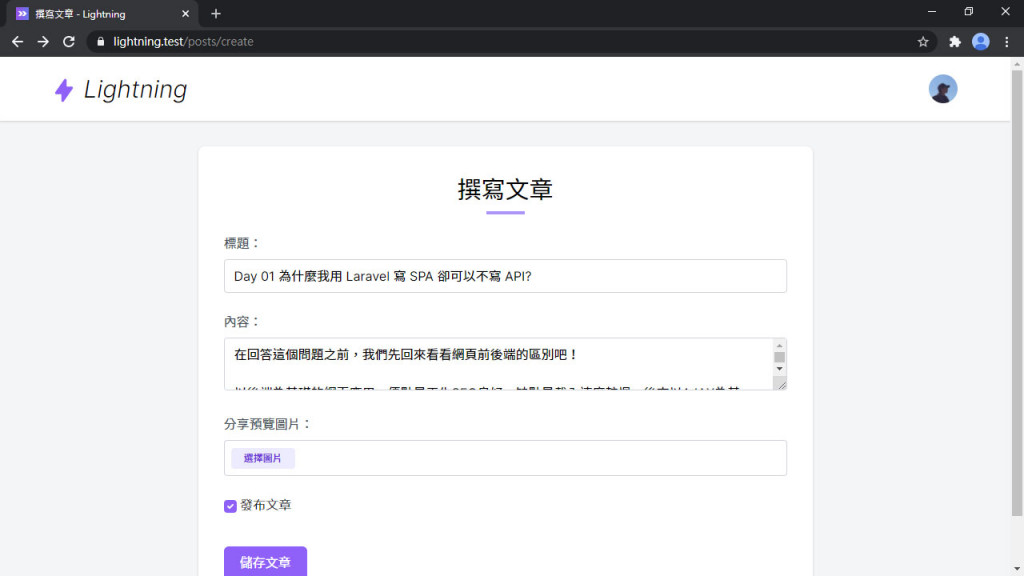
假設你輸入到一半,在當前分頁瀏覽別的頁面,突然想到又點瀏覽器的回上一頁回來,很遺憾,輸入的資料都不見了。這時要介紹一個 Inertia.js 的緩存資料功能,用 remember 指定要緩存的 key,Inertia.js 會自動將該資料儲存到瀏覽器的歷史紀錄中:
export default {
...
remember: 'form',
data() {
...
}
現在在表單隨便打上幾個字,去別的網站,然後再回上一頁,輸入的資料依然還在~~
PostRequest 也是新增/修改共用:
php artisan make:request PostRequest
app/Http/Requests/PostRequest.php
public function rules()
{
return [
'title' => 'required|max:80',
'content' => 'required',
'thumbnail' => 'nullable|image|max:5120',
'published' => 'boolean',
];
}
thumbnail 分享的預覽圖片也是可選的,也要在 validationData() 裡調整。這裡會有另一個問題,前面傳資料是用 FormData,傳過來 published 的型別會是文字 ("true" or "false"),要轉換成 Boolean 型別:
app/Http/Requests/PostRequest.php
public function validationData()
{
$data = parent::validationData();
$data['published'] = $data['published'] === 'true';
if (! $data['thumbnail']) {
unset($data['thumbnail']);
}
return $data;
}
還要讓 Post Model 自動儲存圖片:
app/Post.php
use Illuminate\Http\UploadedFile;
use Illuminate\Support\Facades\Storage;
public function setThumbnailAttribute($thumbnail)
{
$this->attributes['thumbnail'] = $thumbnail instanceof UploadedFile
? Storage::url($thumbnail->store('posts'))
: $thumbnail;
}
最後就可以新增文章:
app/Http/Controllers/Post/PostController.php
public function store(PostRequest $request)
{
$post = $this->user()
->posts()
->create($request->validated());
return redirect("/posts/{$post->id}")->with('success', '文章新增成功');
}
然後現在就可以愉快的送出文章...
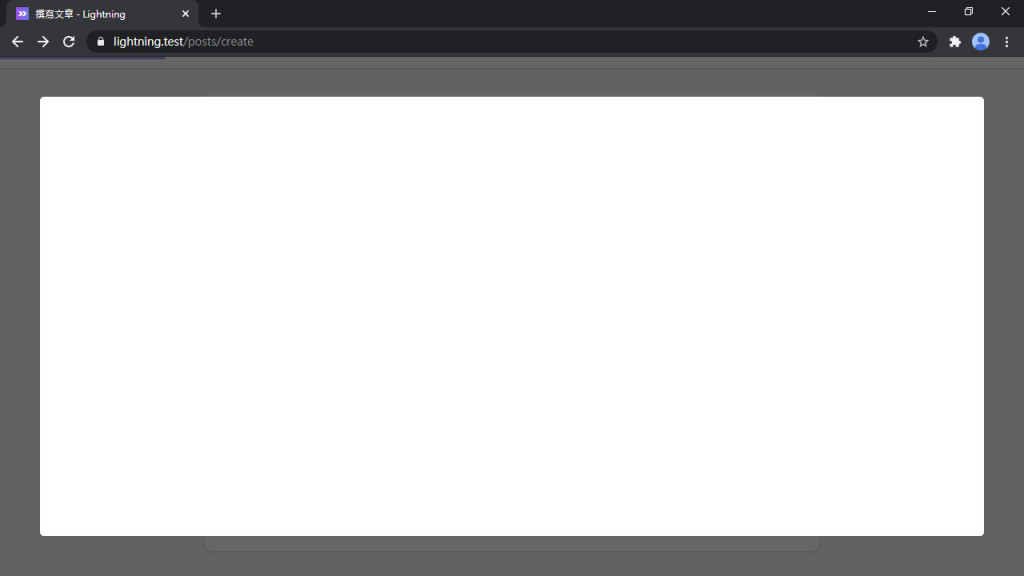
啊!空的?對,現在是空的。因為文章的頁面還沒有任何東西,如果回傳的頁面沒有 X-Inertia: true,他就會塞到彈出視窗裡。頁面會在下篇做,現在可以用 Tinker 確認剛才有沒新增成功:
php artisan tinker
>>> App\Post::find(1)
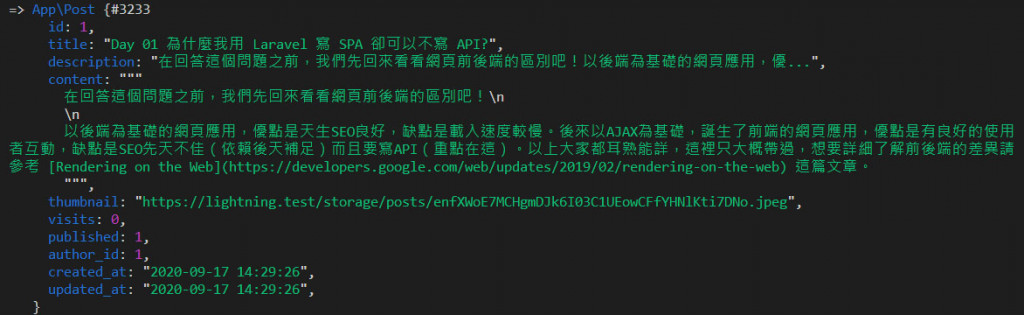
一個簡易的發文功能出來了。下篇要做文章的頁面,繼續加油吧!
Lightning 範例程式碼:https://github.com/ycs77/lightning
