首先 App.vue 內這裡新增事件 <h1 @click="showLoginClick">IT幫幫忙 - 鐵人賽 30 天
接著導覽列 內新增一條指向 /login 的連結,並且新增相應的 data 和 methods :
App.vue...
<template>
<div id="app">
<b-container fluid class="hero" ref="hero">
<b-row>
<b-col cols="12">
<div class="hero--chooseHero">
<div class="hero--chooseHero__content">
<h1 @click="showLoginClick">IT幫幫忙 - 鐵人賽 30 天</h1>
<p @click="showUser">自討苦吃</p>
</div>
</div>
</b-col>
</b-row>
</b-container>
<b-navbar type="dark" variant="dark">
<!-- 這邊使用 BV 支援 <router-link to=...>的元件 -->
<b-navbar-nav>
<b-nav-item to="/">Home</b-nav-item>
<b-nav-item to="/about">About Me</b-nav-item>
<b-nav-item to="/login" v-if="loginShow">登入</b-nav-item>
</b-navbar-nav>
<!-- 這邊使用 BV navbar 的搜尋框元件,後面用以搜尋文章 -->
<b-navbar-nav class="ml-auto">
<b-nav-form>
<b-form-input size="sm" class="mr-sm-2" placeholder="Search"></b-form-input>
<b-button size="sm" class="my-2 my-sm-0" type="submit">Search</b-button>
</b-nav-form>
</b-navbar-nav>
</b-navbar>
<!-- 負責顯示所有內容 -->
<router-view/>
</div>
</template>
<script>
export default {
name: 'App',
data () {
return {
loginShow: false,
loginClick: 0
}
},
methods: {
showLoginClick () {
this.loginClick++
if (this.loginClick > 2) {
this.loginShow = true
setTimeout(() => {
this.loginClick = 0
this.loginShow = false
}, 3000)
}
},
// 此方法用來測試現在使用者,綁定在首頁大圖 p 元素上
showUser () {
var user = firebase.auth().currentUser
var name, email, photoUrl, uid, emailVerified
if (user != null) {
name = user.displayName
email = user.email
photoUrl = user.photoURL
emailVerified = user.emailVerified
uid = user.uid
console.log({
name,
email,
photoUrl,
emailVerified,
uid
})
} else {
console.log('使用者以登出', user)
}
}
}
}
</script>
看見 showLoginClick 方法可以讓我們點 h1 標籤內容到三下後顯示登入口,3s 後熄滅

然後去設定 router index.js,多加一個 login 的部分
router/index.js...
const routes = [
{
path: '/',
name: 'Home',
component: Home
},
{
path: '/about',
name: 'About',
// route level code-splitting
// this generates a separate chunk (about.[hash].js) for this route
// which is lazy-loaded when the route is visited.
component: () => import(/* webpackChunkName: "about" */ '../views/About.vue')
},
{
path: '/login',
name: 'Login',
component: () => import('../views/Login.vue')
}
]
接著再準備畫面和相對應的方法們,新增位置是在 views 下的 Login.vue 檔案 :
Login.vue ...
<template>
<b-container class="pageLogin">
<b-row class="my-3">
<b-col sm="3">
<label>請輸入帳號:</label>
</b-col>
<b-col sm="9">
<b-form-input v-model="account"></b-form-input>
</b-col>
</b-row>
<b-row class="my-3">
<b-col sm="3">
<label>請輸入密碼:</label>
</b-col>
<b-col sm="9">
<b-form-input type="password" v-model="password"></b-form-input>
</b-col>
</b-row>
<b-row>
<b-col sm="3" class="status">請選擇登入或註冊: </b-col>
<b-col sm="9">
<div class="status">
<span @click="setStatus(1)" :class="{ active: setActive }">登入</span>
<span @click="setStatus(2)" :class="{ active: !setActive }">註冊</span>
<input v-model="inOrUp" type="text" style="display: block;">
</div>
</b-col>
</b-row>
<c-button variant="primary" @click.native="submit">送出</c-button>
</b-container>
</template>
<script>
import cButton from '../components/CButton.vue'
import { firebase } from '../Model/FirebaseModel'
firebase.auth().onAuthStateChanged(function (user) {
if (user) {
// User is signed in.
var displayName = user.displayName
var email = user.email
var emailVerified = user.emailVerified
var photoURL = user.photoURL
var isAnonymous = user.isAnonymous
var uid = user.uid
var providerData = user.providerData
// ...
console.log('使用者資訊: ', {
displayName,
email,
emailVerified,
photoURL,
isAnonymous,
uid,
providerData
})
} else {
// User is signed out.
// ...
}
})
export default {
name: 'Login',
data () {
return {
types: [
'email',
'password'
],
setActive: true,
inOrUp: 1,
account: '',
password: ''
}
},
components: {
cButton
},
mounted () {
this.setStatus.prevStatus = 1
},
methods: {
setStatus (status) {
console.log(status)
this.inOrUp = status
if (status !== this.setStatus.prevStatus) this.setActive = !this.setActive
this.setStatus.prevStatus = status
},
submit () {
console.log([this.account, this.password, this.inOrUp])
switch (this.inOrUp) {
case 1:
firebase.auth().signInWithEmailAndPassword(this.account, this.password)
.then(() => {
console.log('登入成功')
this.$router.push('/backend')
}).catch(function (error) {
// Handle Errors here.
var errorCode = error.code
var errorMessage = error.message
console.error(errorCode, errorMessage)
})
break
case 2:
firebase.auth().createUserWithEmailAndPassword(this.account, this.password)
.then(() => {
console.log('註冊成功')
}).catch(function (error) {
// Handle Errors here.
var errorCode = error.code
var errorMessage = error.message
console.error(errorCode, errorMessage)
})
break
default:
break
}
}
}
}
</script>
<style lang="scss" scoped>
.pageLogin {
padding: 2rem;
}
.status {
padding: 1rem;
& > span {
user-select: none;
cursor: pointer;
margin: .5rem 1rem .5rem 0;
padding: .5rem;
border-radius: 5px;
&:hover {
background-color: #ccc;
}
}
}
.active {
background-color: #595;
color: white;
}
</style>
進入 Firebase 控制台專案中,左側 bar 點 Authentication 進來這邊,點擊如圖顯示的頁籤,找到電子郵件的選項把它開啟,接著就可以來準備登入登出了,開啟功能後要記得到 Users 去新增一個 email 和 密碼 做為一個使用者,這樣後面登入 Call Firebase 的方法才能順利運作。
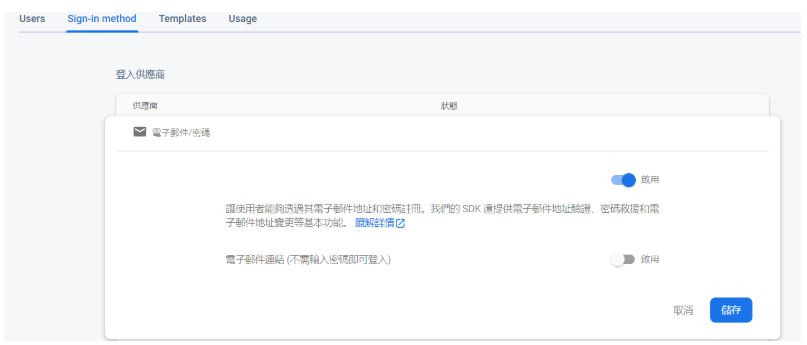
接著我有把前幾天模仿 BV 的 button 拿過來這邊用,在 components 資料夾下新增一個 CButton.vue檔案,有點多此一舉,可以直接用 BV 的 <b-button>就好,啊我只是想用啦不然都做了也是浪費哈哈。
CButton.vue ...
<template>
<button type="button" class="btn" :class=" 'btn-' + dynamicClass" >
<slot></slot>
</button>
</template>
<script>
export default {
name: 'CButton',
props: {
variant: {
type: String,
default: 'normal'
}
},
computed: {
dynamicClass () {
return this.variant
}
}
}
</script>
<style lang="scss" scoped>
.btn {
border-radius: 5px;
color: white;
padding: .375rem .75rem;
border: 1px solid transparent;
box-shadow: 0 1px 1px 0px black;
}
// 定義各色塊
// 預設 = #6c757d , success = #28a745 , primary = #007bff , danger = #dc3545
.btn-normal {
background-color: #6c757d;
}
.btn-success {
background-color: #28a745;
}
.btn-primary {
background-color: #007bff;
}
.btn-danger {
background-color: #dc3545;
}
</style>
基本畫面和功能現在可以來測試看看,目前,現在錯誤的部分是文章 id 重複的部分,我們後面再改,現在點選註冊,輸入我們的帳號密碼,如果格式皆正確將會 console 註冊成功,當然這是暫時的做法,等我們功能慢慢完善後,我們會把錯誤的 catch 改成更好的處理方式。
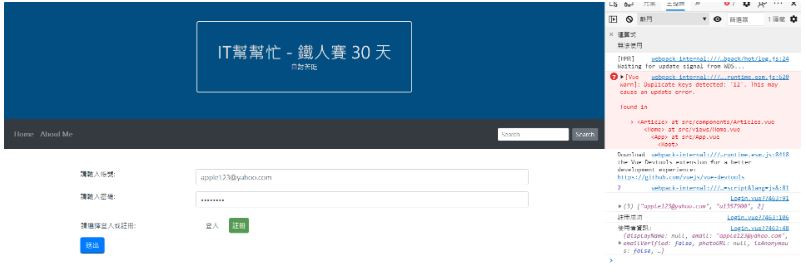
看到顯示註冊成功,現在去我們的 Firebase 專案內看 Authentication,看見我們剛剛輸入資訊成功註冊了。
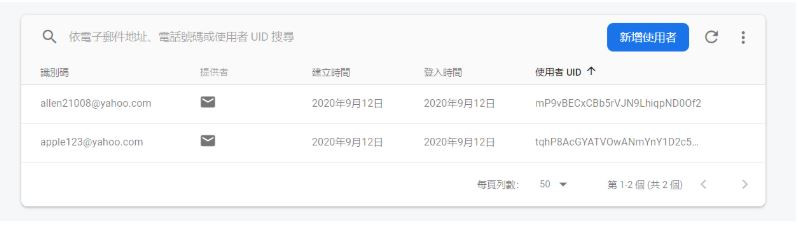
在註冊成功的 console 下補上這行,這樣之後註冊成功後就能和登入一樣自動導向後台介面。
this.$router.push('/backend')
之後先隨便在 views 下開個 Backend.vue,並先準備一個登出 method 並帶入 Firebase 模組提供的方法。
Backend.vue...
<template>
<b-container>
<b-row>
<b-col>
這裡是後台待開發
<b-navbar-nav>
<b-nav-item to="/" @click="signOut">登出</b-nav-item>
</b-navbar-nav>
</b-col>
</b-row>
</b-container>
</template>
<script>
import { firebase } from '../Model/FirebaseModel'
export default {
name: 'Backend',
data () {
return {}
},
methods: {
signOut () {
firebase.auth().signOut().then(function () {
// Sign-out successful.
console.log('登出成功')
})
}
}
}
</script>
router index.js 也記得新增
const routes = [
{
path: '/',
name: 'Home',
component: Home
},
{
path: '/about',
name: 'About',
// route level code-splitting
// this generates a separate chunk (about.[hash].js) for this route
// which is lazy-loaded when the route is visited.
component: () => import(/* webpackChunkName: "about" */ '../views/About.vue')
},
{
path: '/login',
name: 'Login',
component: () => import('../views/Login.vue')
},
{
path: '/backend',
name: 'Backend',
component: () => import('../views/Backend.vue')
}
]
做到這邊,你擁有了一個基本的註冊後,登入登出的功能。並且在登入登出的過程中,可以點擊"自討苦吃",來測試現在的登入者,看是否有正確顯示現在的登入者,之後,我們就可以找時間再來製作一個 "個人資料編輯頁面" 並使用其他的相關方法來實作。
沒事也可以逛逛我們其他團隊成員的文章啦 ~~
eien_zheng: 前端小嘍嘍的Golang學習旅程_The journey of learning Golang 系列
PollyPO技術: 前端設計轉前端工程師-JS踩坑雜記 30 天 系列
阿電: 忍住不打牌位,只要30天VueJS帶你上A牌 系列
喬依司: 實作經典 JavaScript 30 系列
