完成navigation bar 之後是主要的內容區。
.content{
width: 70vw;
margin: 0px auto;
}
將寬度設為70%的螢幕寬度,並且加上margin: 0px auto; 讓content維持在畫面中央。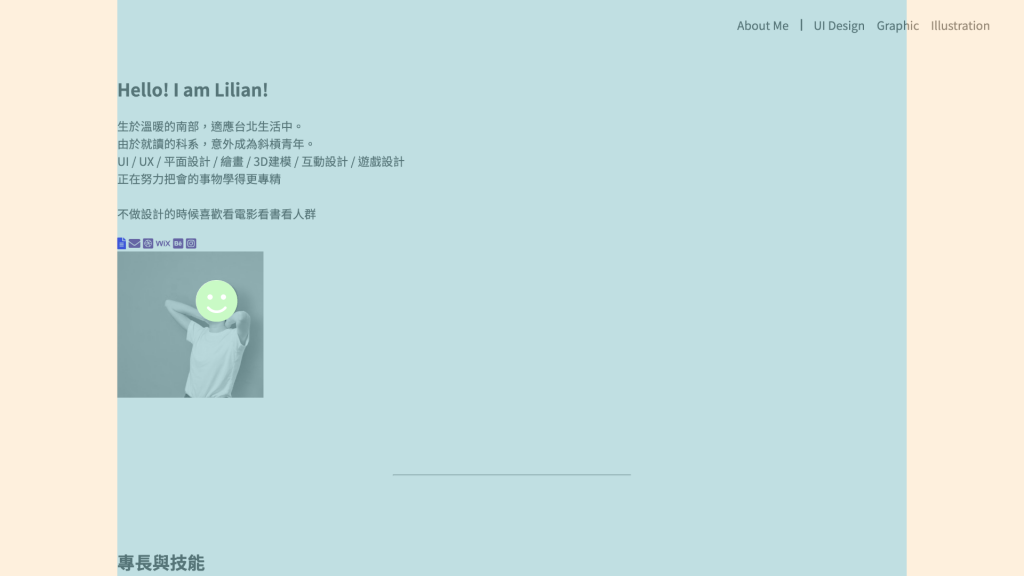
按照div 分好區塊
<div class="about-me" >
<div>
<h2 class="big-title" >Hello! I am Lilian!</h2>
<p>生於溫暖的南部,適應台北生活中。<br>
由於就讀的科系,意外成為斜槓青年。<br>
UI / UX / 平面設計 / 繪畫 / 3D建模 / 互動設計 / 遊戲設計<br>
正在努力把會的事物學得更專精<br><br>
不做設計的時候喜歡看電影看書看人群
</p>
<div class="icons">
<a href="#" alt="履歷表"><i class="fas fa-file-alt"></i></a>
<a href=""><i class="fas fa-envelope"></i></a>
<a href=""><i class="fab fa-dribbble-square"></i></a>
<a href=""><i class="fab fa-wix"></i></a>
<a href=""><i class="fab fa-behance-square"></i></a>
<a href=""><i class="fab fa-instagram-square"></i></a>
</div>
</div>
<div class="img-head">
<img src="./img/head01.jpg" alt="" width="200px" height="200px">
<div class="circle01"></div>
<div class="circle02"></div>
</div>
</div>
首先是標題,加上class="big-title" ,因為之後也會出現相同區塊大標題,所以給他們套上同一個class。這邊的circle01 與circle02 是為了做出照片底下的兩個圓形,所放置的div。
.big-title{
color:#ffffff;
background-color:#D15352;
width: fit-content;
padding: 10px 50px;
border-radius: 50px;
margin-bottom: 30px;
}
接下來文字跟icon的部分很簡單,設好margin跟padding就好了。
.about-me p{
margin-bottom: 10x;
padding:5px 10px;
}
.about-me .icons{
padding: 5px 10px;
font-size: 24px;
}
.about-me .icons a{
color:#44858C;
margin-left: 10px;
}
.about-me .icons a:hover{
color:#D15352;
}
再來,圖片的部分,為了之後的三個圓形排版,先將最外層的 .img-head 設為 position:relative;。
.img-head{
width: 205px;
height: 220px;
position: relative;
margin-left: 100px;
}
裡面的圖片與兩個圓形,分別設為position:absolute;,再去調整它的位置。
.img-head img{
border-radius: 200px;
position: absolute;
z-index: 1;
}
.circle01{
width: 200px;
height: 200px;
background-color: #44858C;
border-radius: 200px;
position: absolute;
top: 15px;
left:-30px;
}
.circle02{
width: 100px;
height: 100px;
background-color: #E0BD5E;
border-radius: 100px;
position: absolute;
bottom: 0px;
right: 0px;
}
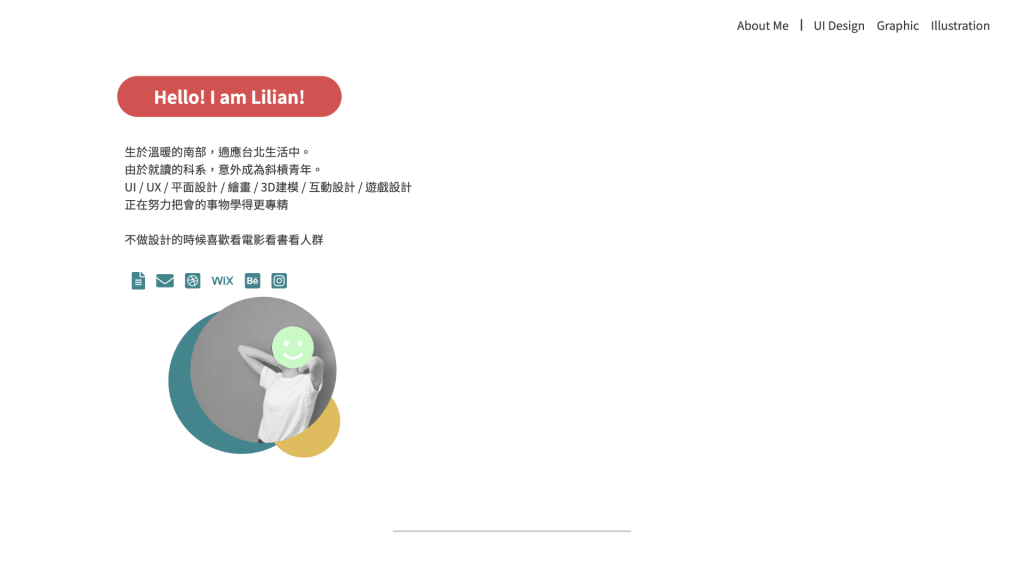
最後來排版!使用justify-content: center; 與align-items: center; 讓他在垂直與水平都置中。
.about-me{
display: flex;
flex-flow: row wrap;
justify-content: center;
align-items: center;
}
我們的About me 區域就大功告成啦!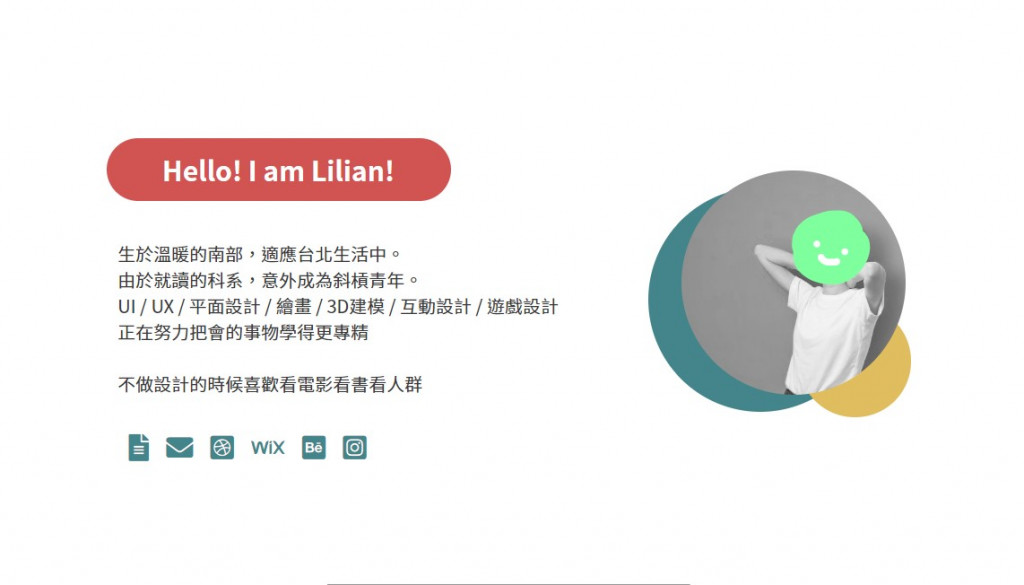
下一章 Keep Going 5 - 專長三角形
※本文章所使用之圖片皆為本人作品,內容則為本人之經驗分享
