來到這次系列最後想講的主體:粒子效果
PixiJS 實現粒子效果有兩種方式:
主要討論 pixi-particles,不過還是會介紹一些 ParticleContainer
position、scale、rotation 與 tint(v4.5.6起),因此速度較快手動處理所有粒子效果官方 Demo (密集注意):DEMOS-BASIC / Particle Container
pixi-particles ,PixiJS 官方另一個專案

相當實用的一頁,可直接看參數的影響
Installation
npm install pixi-particles
沒有 pixi-particles,但在 jsdelivr 上有
<script src="https://cdn.jsdelivr.net/npm/pixi-particles@4.3.0/dist/pixi-particles.js"></script>
或者,也可透過範例直接找到 pixi-particles.js 這隻檔案
範例上的程式碼已封裝成 ParticleExample 類別
雖然不到看不懂,但無法直接使用


無法直接做成 Demo,缺少了幾樣東西:
onst app = new PIXI.Application({ backgroundColor: 0x1099bb });
document.body.appendChild(app.view);
就是最基本的 建立PIXI.Application
let emitterContainer = new PIXI.Container();
app.stage.addChild(emitterContainer);
還行,先從Dmoe 上複製下來就好,是個放射狀半透明的粒子


等等,火焰用的粒子本體是這個?
- 這個範例實際上用了 particle.png(粒子狀) 與 Fire.png(片狀) 兩種
沒問題的話可看到在位置 (0, 0) 放射狀,顏色從紅到橘色的粒子效果 (僅發射一次)
[ Demo1 ]
// Update function every frame
var update = function () {
// Update the next frame
requestAnimationFrame(update);
var now = Date.now();
// The emitter requires the elapsed
// number of seconds since the last update
emitter.update((now - elapsed) * 0.001);
elapsed = now;
// Should re-render the PIXI Stage
// renderer.render(stage);
};
// Start the update
update();
app.ticker.add((delta) => {
var now = Date.now();
// The emitter requires the elapsed
// number of seconds since the last update
emitter.update((now - elapsed) * 0.001);
elapsed = now;
});
PixiParticlesEditor 預設是一段淺藍到深藍的放射狀例子效果
點了 Download 後會下載一個 .json 檔,
將其內容放入 PIXI.particles.Emitter() 的建構式即可
[ Demo2 ]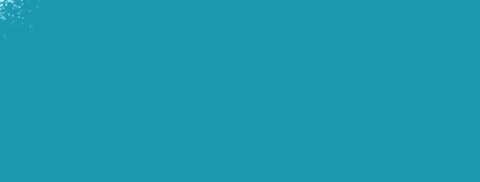
從 ParticleExample.js 上可看到定位與更新粒子位置的方法
// Center on the stage
this.emitter.updateOwnerPos(window.innerWidth / 2, window.innerHeight / 2);
// Click on the canvas to trigger
canvas.addEventListener('mouseup', (e) =>
{
if (!this.emitter) return;
// right click (or anything but left click)
if (e.button)
{
if (testContainers)
{
if (++parentType >= 3) parentType = 0;
const oldParent = emitterContainer;
[emitterContainer, containerName] = getContainer();
if (containerType) containerType.innerHTML = containerName;
this.stage.addChild(emitterContainer);
this.emitter.parent = emitterContainer;
this.stage.removeChild(oldParent);
oldParent.destroy();
if (this.containerHook)
{
this.containerHook();
}
}
}
else
{
this.emitter.emit = true;
this.emitter.resetPositionTracking();
this.emitter.updateOwnerPos(e.offsetX || e.layerX, e.offsetY || e.layerY);
}
});
調整我們的程式碼:
emitter.updateOwnerPos(app.screen.width / 2, app.screen.height / 2);
window.onresize = function (event) {
var w = window.innerWidth;
var h = window.innerHeight;
app.view.style.width = w + "px";
app.view.style.height = h + "px";
app.renderer.resize(w, h);
emitter.resetPositionTracking();
emitter.updateOwnerPos(app.screen.width / 2, app.screen.height / 2);
};
onresize();
[ Demo3 ]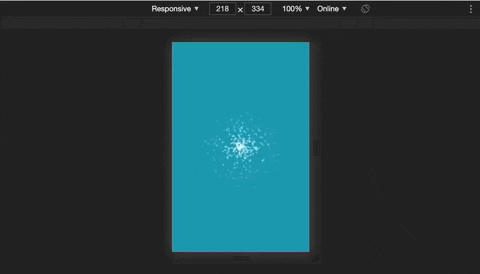
完成基本準備!
大致上的準備工作差不多到這,接著
今日心得:
覺得 pixi-particles 的起步並不容易開始,希望這篇有幫到大家
