Spinner有快速選擇選單中項目的功能,是個很常用的選擇工具,不過spinner的撰寫有很多種方法,以下就簡單示範幾種實現的方法和效果。
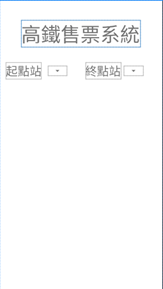
Spinner的重點無疑是裡面的資料,那麼要怎麼將資料存入呢?
<resources>
<string-array name="station">
<item>南港</item>
<item>台北</item>
<item>板橋</item>
<item>新竹</item>
<item>苗栗</item>
<item>台中</item>
<item>彰化</item>
<item>雲林</item>
<item>嘉義</item>
<item>台南</item>
<item>左營</item>
</string-array>
</resources>
有兩種將以上資料放入Spinner的方法。
public class MainActivity extends AppCompatActivity {
Boolean firstTime=true;
Spinner sp1,sp2;
@Override
protected void onCreate(Bundle savedInstanceState) {
super.onCreate(savedInstanceState);
setContentView(R.layout.activity_main);
sp1 = (Spinner)findViewById(R.id.spinner);
sp2 = (Spinner)findViewById(R.id.spinner2);
ArrayAdapter adapter1 = ArrayAdapter.createFromResource(this
,R.array.station,android.R.layout.simple_dropdown_item_1line);
sp1.setAdapter(adapter1);
sp1.setOnItemSelectedListener(new AdapterView.OnItemSelectedListener() {
@Override
public void onItemSelected(AdapterView<?> parent, View view, int position, long id)
{
if (firstTime){
firstTime = false;
//沒有這個的話Toast會打印一次還沒選擇的狀態
}
else{
Toast.makeText(view.getContext(),parent.getSelectedItem().toString(),
Toast.LENGTH_SHORT).show();
}
}
@Override
public void onNothingSelected(AdapterView<?> parent) {
//沒選擇項目的話,要做的事寫在這。
}
});
}
public void order(View v){
String [] station =getResources().getStringArray(R.array.station);
int start = sp1.getSelectedItemPosition();
int end = sp2.getSelectedItemPosition();
Toast.makeText(this,"起點:"+station[start]+"終點:"+station[end],Toast.LENGTH_SHORT)
.show();
}
}
可以分別在onItemSelected()和onNothingSelected()內設計選擇時和沒選擇時的功能。
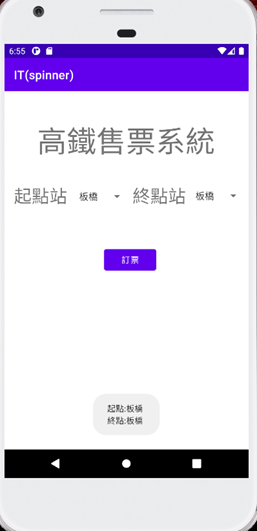
Spinner就講到這邊,謝謝大家!![]()
